How to read, send, and delete email from your Apple Watch
Email is a fact of life, and you can't escape it on the Apple Watch. Receiving email on the Watch is easy enough, but you can also send replies to emails, too. Here's how to stay in touch from your wrist.
1. Press the Digital Crown and tap the Mail icon.

2. Select the message you want to reply to.
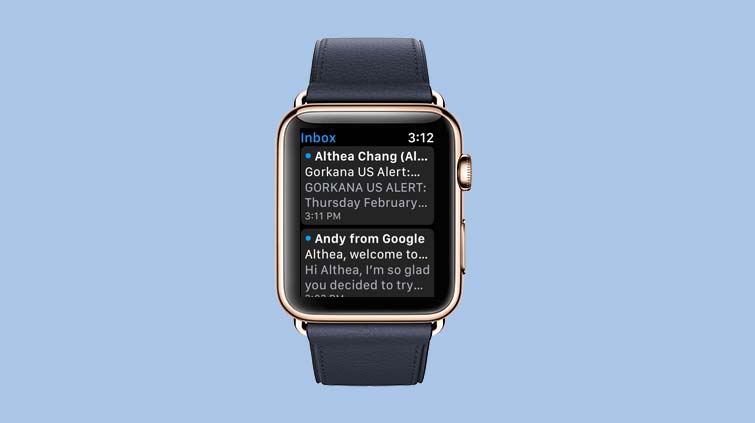
3. Swipe down or turn the Digital Crown to scroll to the bottom of the screen and press Reply.
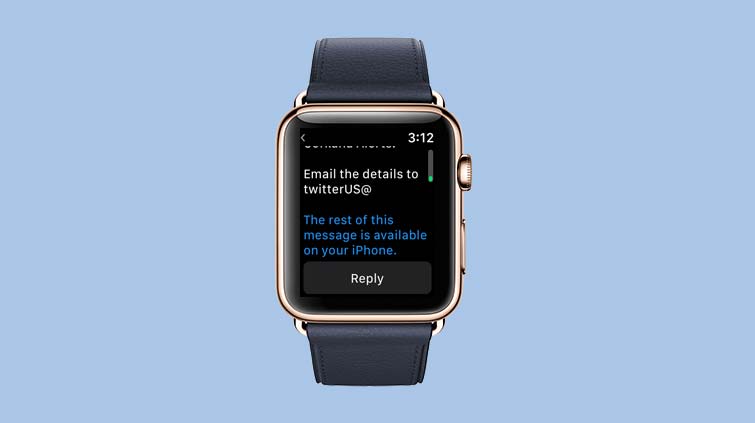
You'll have the option to dictate a response, respond with an emoji, scribble letters using watchOS 3's Scribble feature or choose from canned responses.
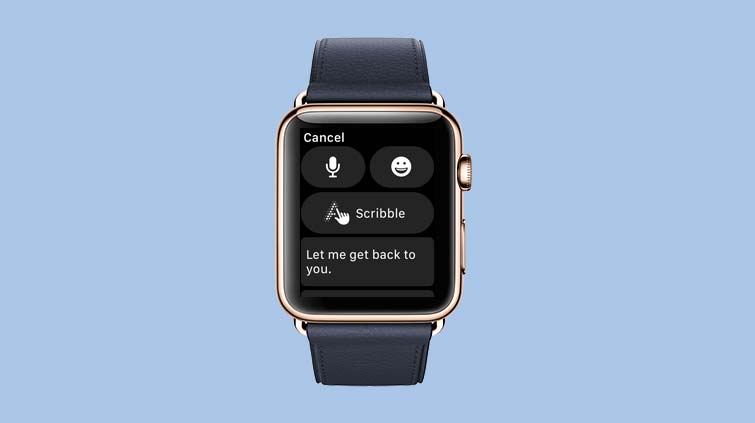
4. To send a dictated reply, tap on the microphone icon.
Next, dictate your response and tap Done.
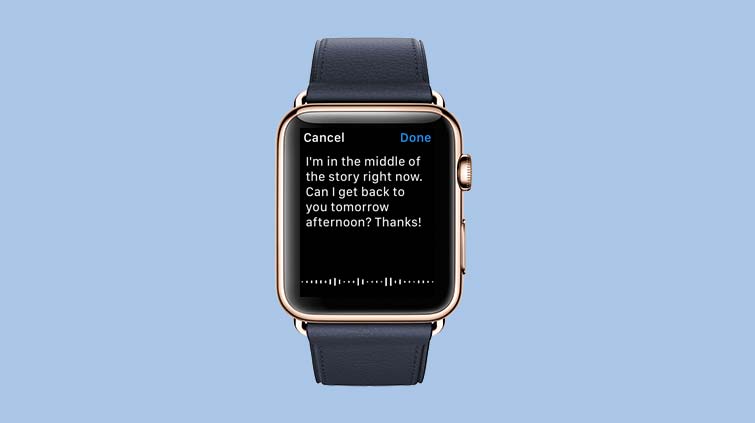
5. To send an emoji reply, tap the emoji button.
Then, select the emoji you want to send.
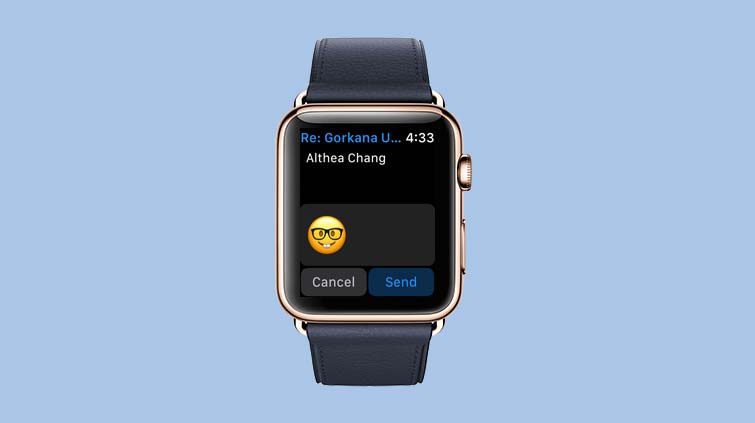
6. Send a pre-written response.
Choose from a list of pre-written replies, scroll down and tap on the one you want to send.
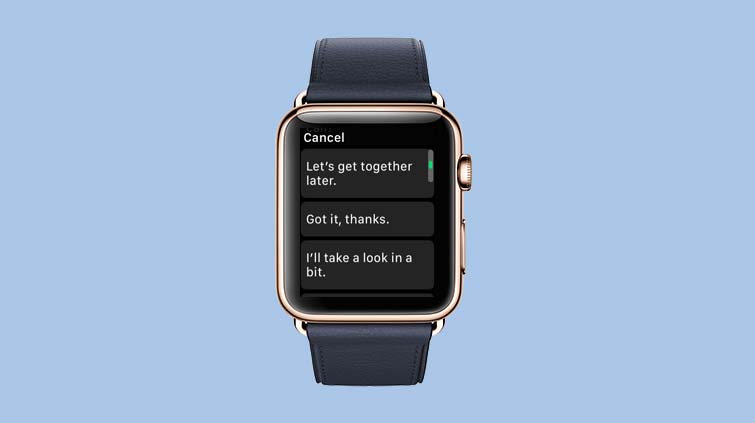
7. Confirm your message and tap Send.
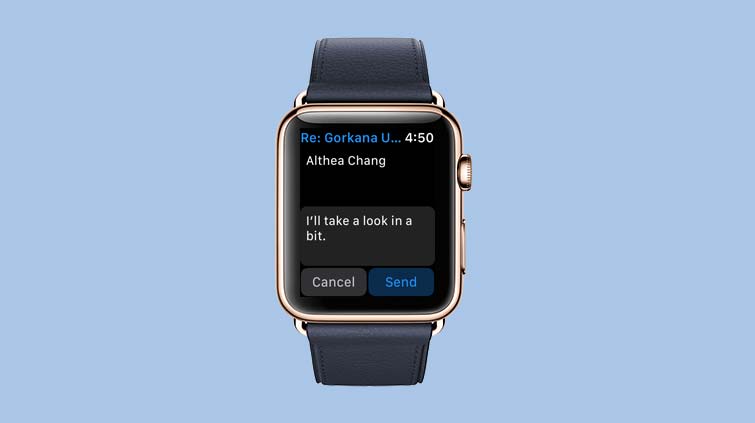
How to delete email from your Apple Watch
Here's how to get rid of an email directly from your watch.
- Open the Mail app on your Apple Watch.
- Swipe left on any email.
- Tap Trash to delete the message.
MORE: For additional tips, tricks, and how-tos, be sure to check out our complete Apple Watch Guide.
Get instant access to breaking news, the hottest reviews, great deals and helpful tips.

Tom's Guide upgrades your life by helping you decide what products to buy, finding the best deals and showing you how to get the most out of them and solving problems as they arise. Tom's Guide is here to help you accomplish your goals, find great products without the hassle, get the best deals, discover things others don’t want you to know and save time when problems arise. Visit the About Tom's Guide page for more information and to find out how we test products.
