Chrome for iPhone now lets you put the address bar at the bottom of the screen — here's how
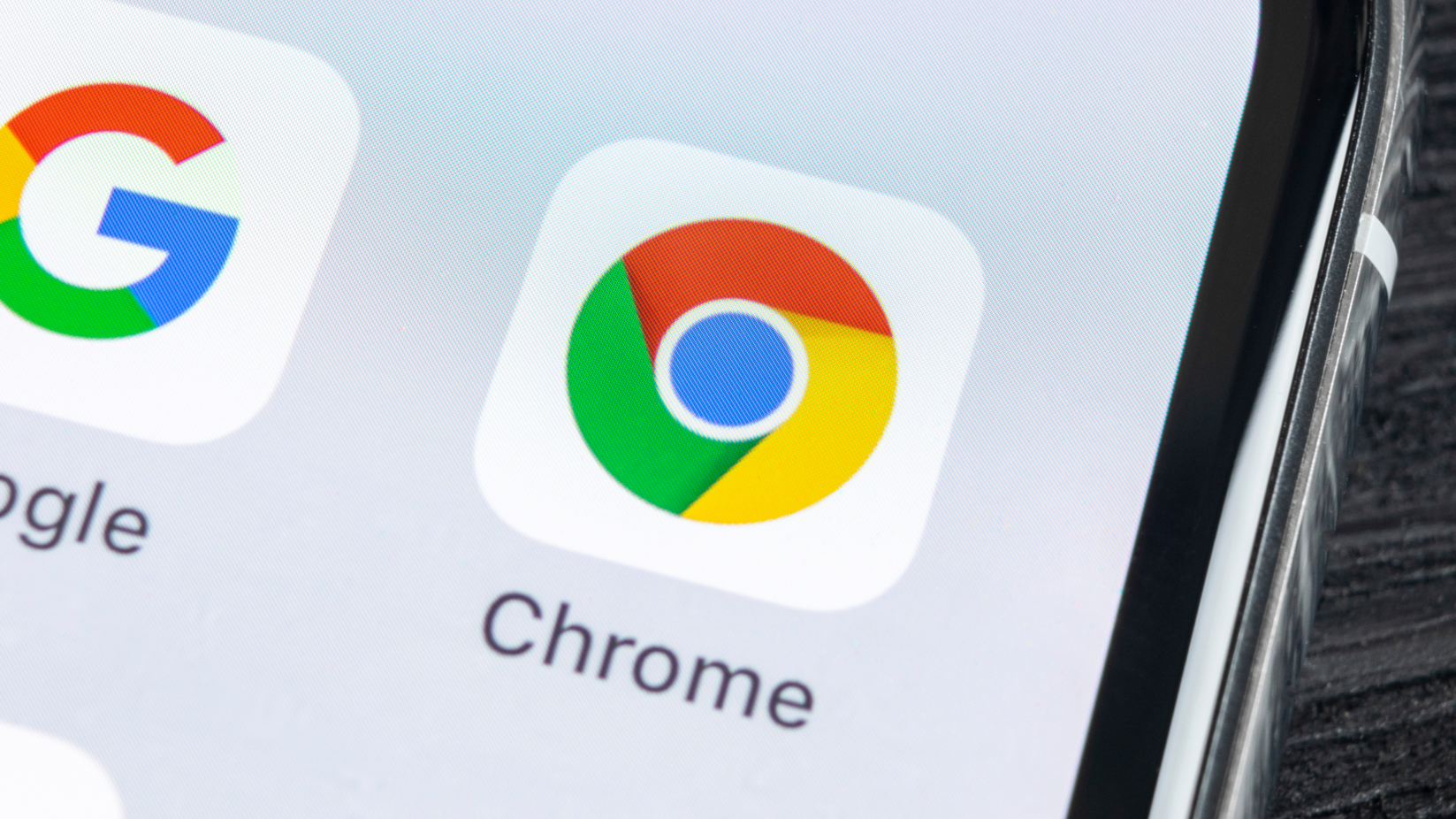
A significant Google Chrome update is rolling out today for iPhone users that allows you to move the address bar for the first time. You can keep the search/URL bar at the top of the screen like you have it now, but it's now simple to move it to the bottom of the screen instead.
Safari, the native iOS browser, offers the same option (after forcing users to adopt the bottom-edge address bar in the original iOS 15 release. Giving users the choice, as Chrome now does and Safari eventually did, is a sensible compromise, letting users who are used to the current layout continue as they are, but allowing others to swap if they want to.
Having the address bar at the bottom of the page can make it easier for people with small hands, or with larger iPhones like the latest iPhone 15 Pro Max, to navigate, either tapping on the bar to enter a URL or search query, or to swipe side-to-side to move between tabs. I'm certainly a fan of it, and have already made the change in Chrome on my own iPhone.
If you'd like to make this change too, here's what to do:
How to move the Chrome address bar in iOS
1.Tap and hold the address bar
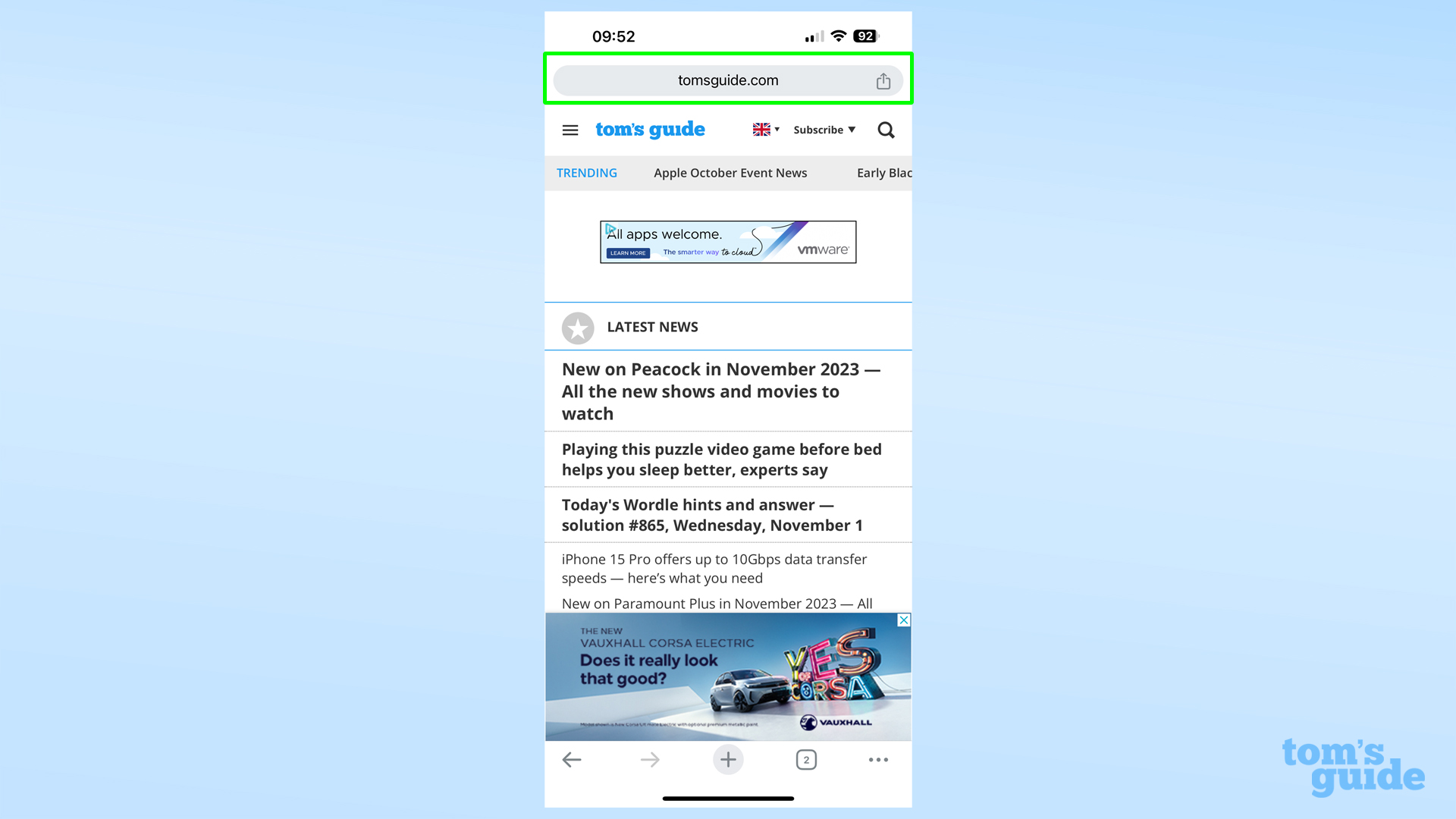
Go to the top of your iPhone's display and tap and hold the address bar. You can do this from the normal browser window at any time.
2. Select Move address bar to bottom
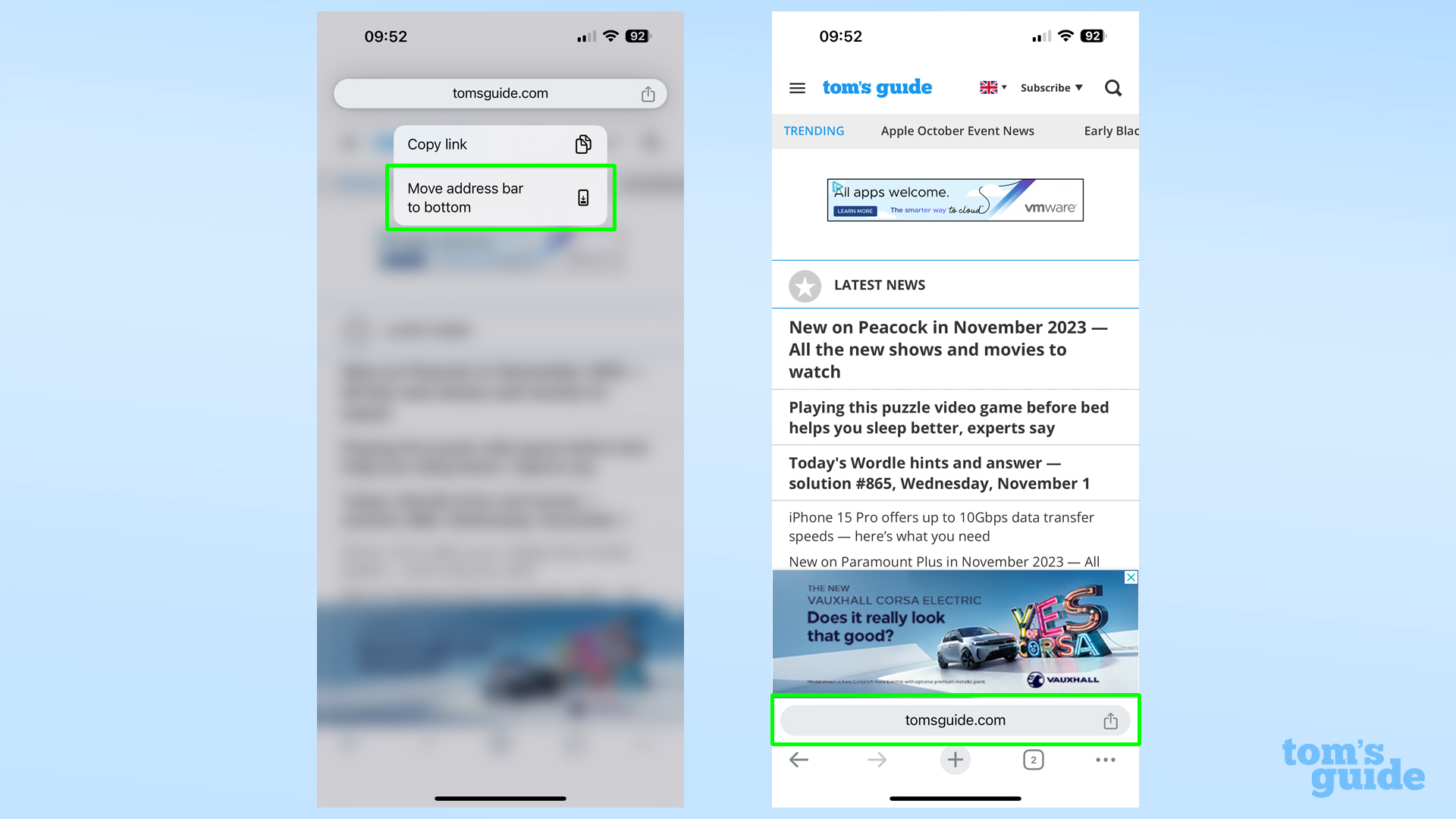
Select Move address bar in the pop-up window that appears. As long as you don't accidentally hit the copy link option, you'll be good!
3. Repeat the process to move the address bar back
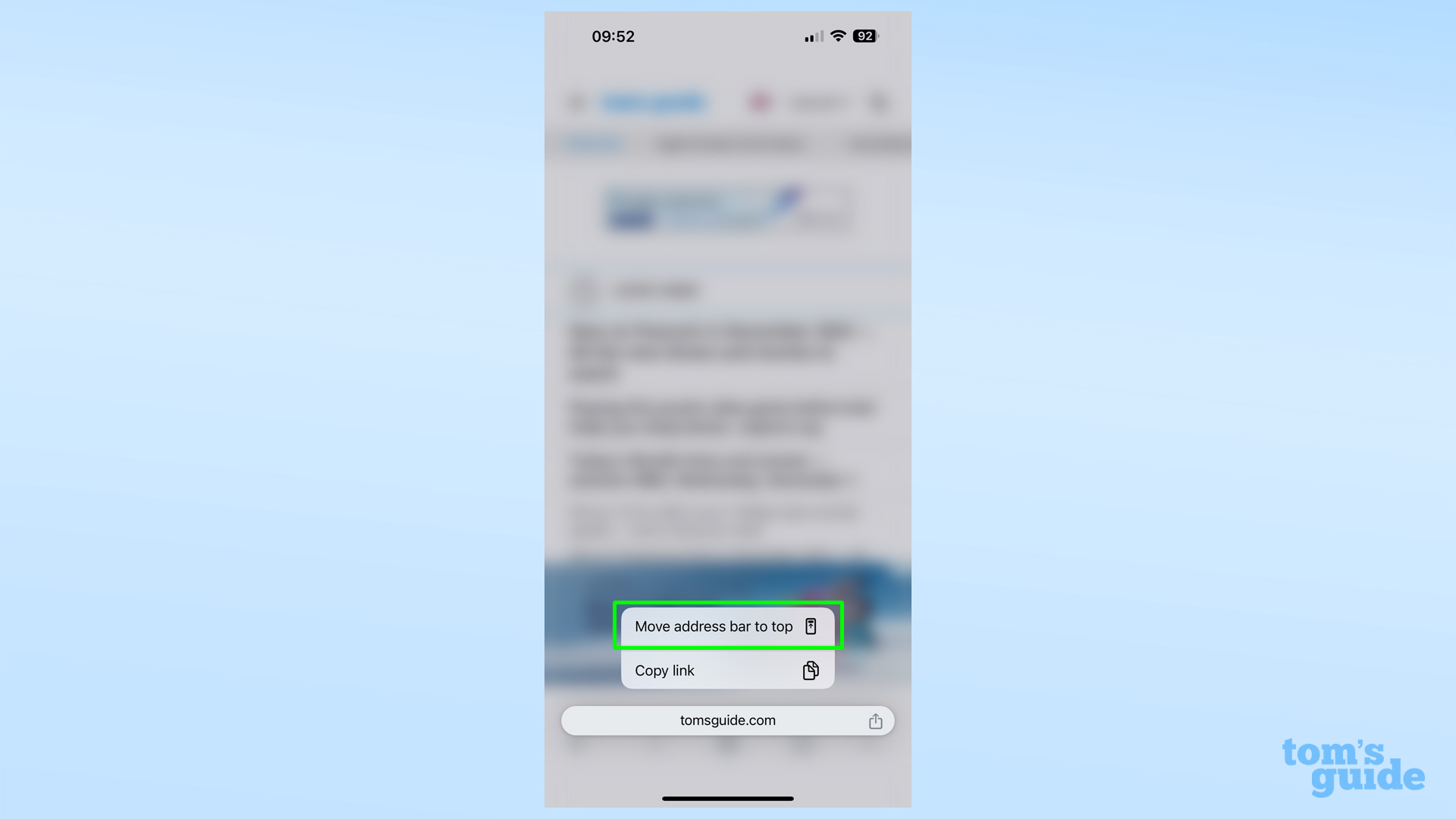
If you decide the top address bar is right for you, just tap and hold it again, and tap the Move Address Bar to Top option.
Instead of this tap-and-hold method, you can also open the Settings menu, then select the Address Bar option. You can select the top or bottom-positioned bar from here too.
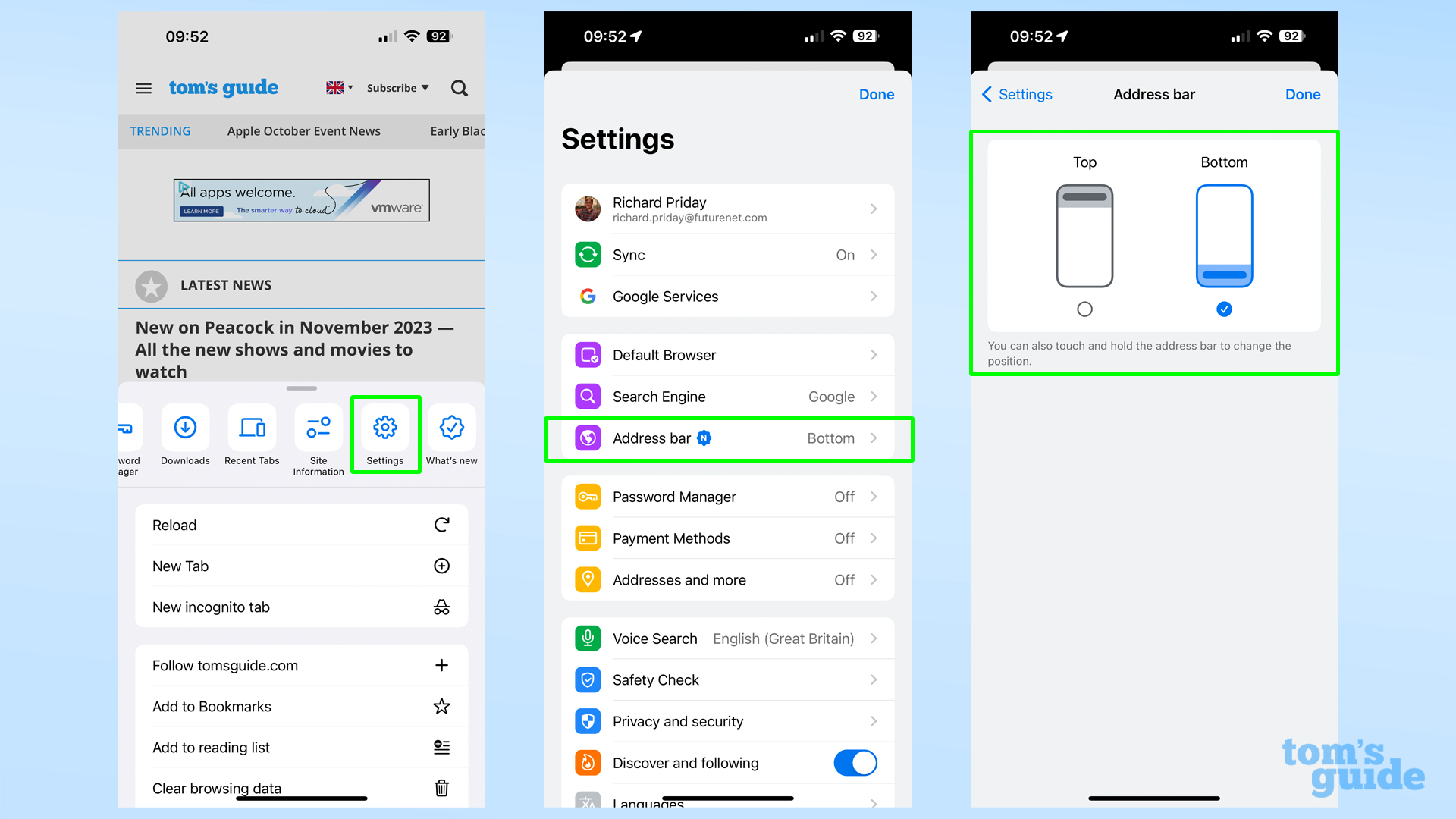
More from Tom's Guide
- Galaxy S24 — 5 lessons Samsung can learn from the iPhone 15 and Pixel 8
- I tested the iPhone 15 Pro cameras for a week — 5 features I love
- Samsung Galaxy phones just got a new Auto Blocker feature — here’s how it works
Get instant access to breaking news, the hottest reviews, great deals and helpful tips.

Richard is based in London, covering news, reviews and how-tos for phones, tablets, gaming, and whatever else people need advice on. Following on from his MA in Magazine Journalism at the University of Sheffield, he's also written for WIRED U.K., The Register and Creative Bloq. When not at work, he's likely thinking about how to brew the perfect cup of specialty coffee.
