This iOS 17 feature makes Siri so much better — here's how it works
Learning how to make continuous back-to-back Siri requests makes conversations more fluid

With iOS 17 installed, you can learn how to make continuous back-to-back Siri requests. As long as you have either an iPhone 11 or iPhone SE second generation or later, you won’t need to constantly reactivate Siri in order to make follow-up requests. You just need to keep talking.
The clever thing is, Siri can pick up on the gist of what you’re asking. For instance, you can ask for a weather update for New York then say, “and what about in Seattle?”. Siri will know that you are still asking about the weather the second time around.
It means Siri requests begin to feel more seamless without the hassle of constantly saying “Hey Siri” (or just "Siri", if you know how to drop the "Hey") every time you want to discover something. So let’s learn how to make continuous back-to-back Siri requests and make use of this long-requested feature.
How to make continuous back-to-back Siri requests
How to make continuous back-to-back Siri requests
Remember, you'll need iOS 17 to use this feature. We can show you how to download and install iOS 17 if you need to upgrade your iPhone software.
1. Activate Siri

To wake Siri from its slumber say “Hey Siri” or just "Siri" (if you're changed the wake word in Settings). You can also long press the Side button on an iPhone without a Home button or long press the Home button on an iPhone with a Home button.
2. Make your request
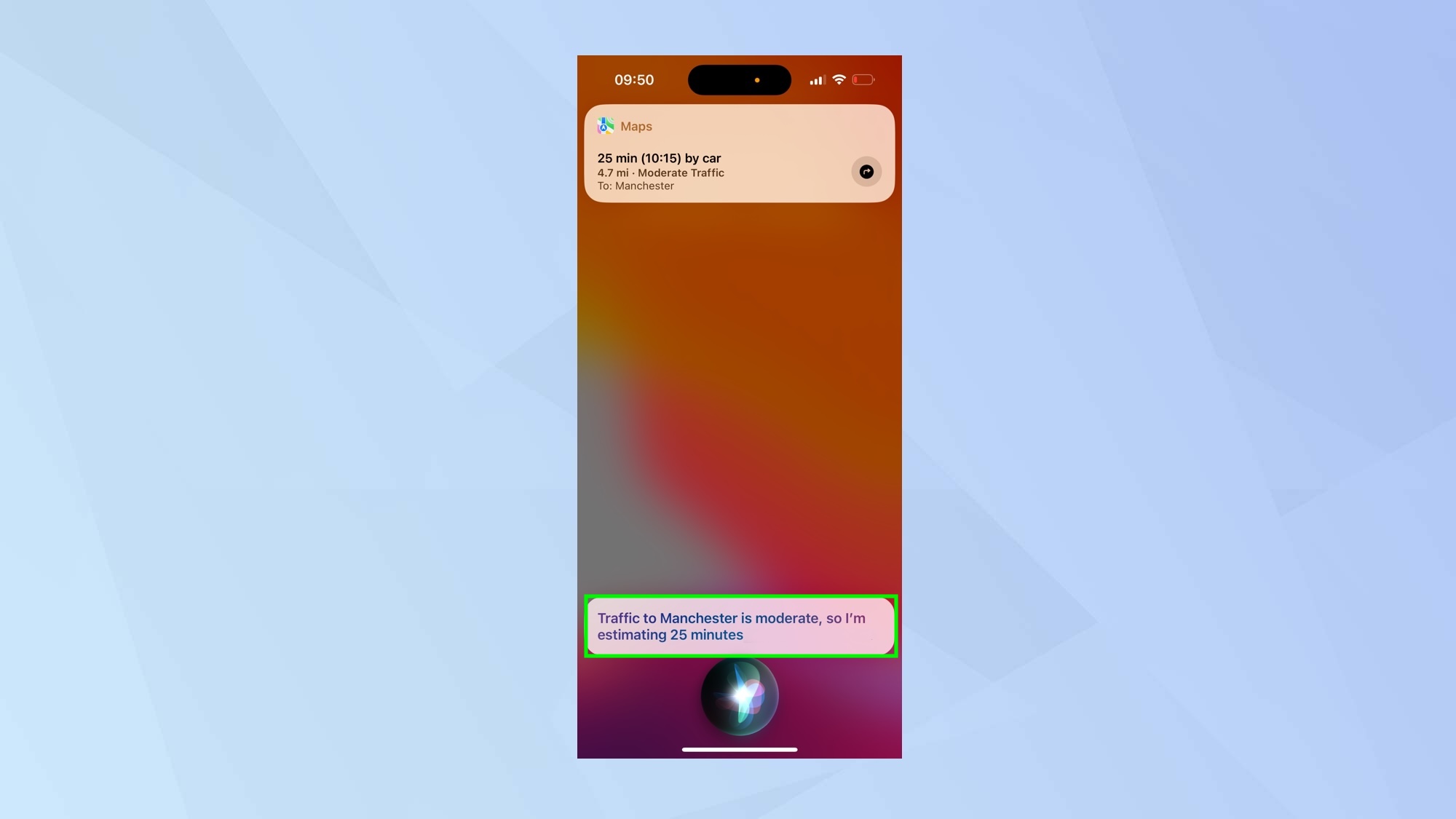
Now ask Siri a question. For example, “what is the traffic like in Manchester today?”
3. Make a further request
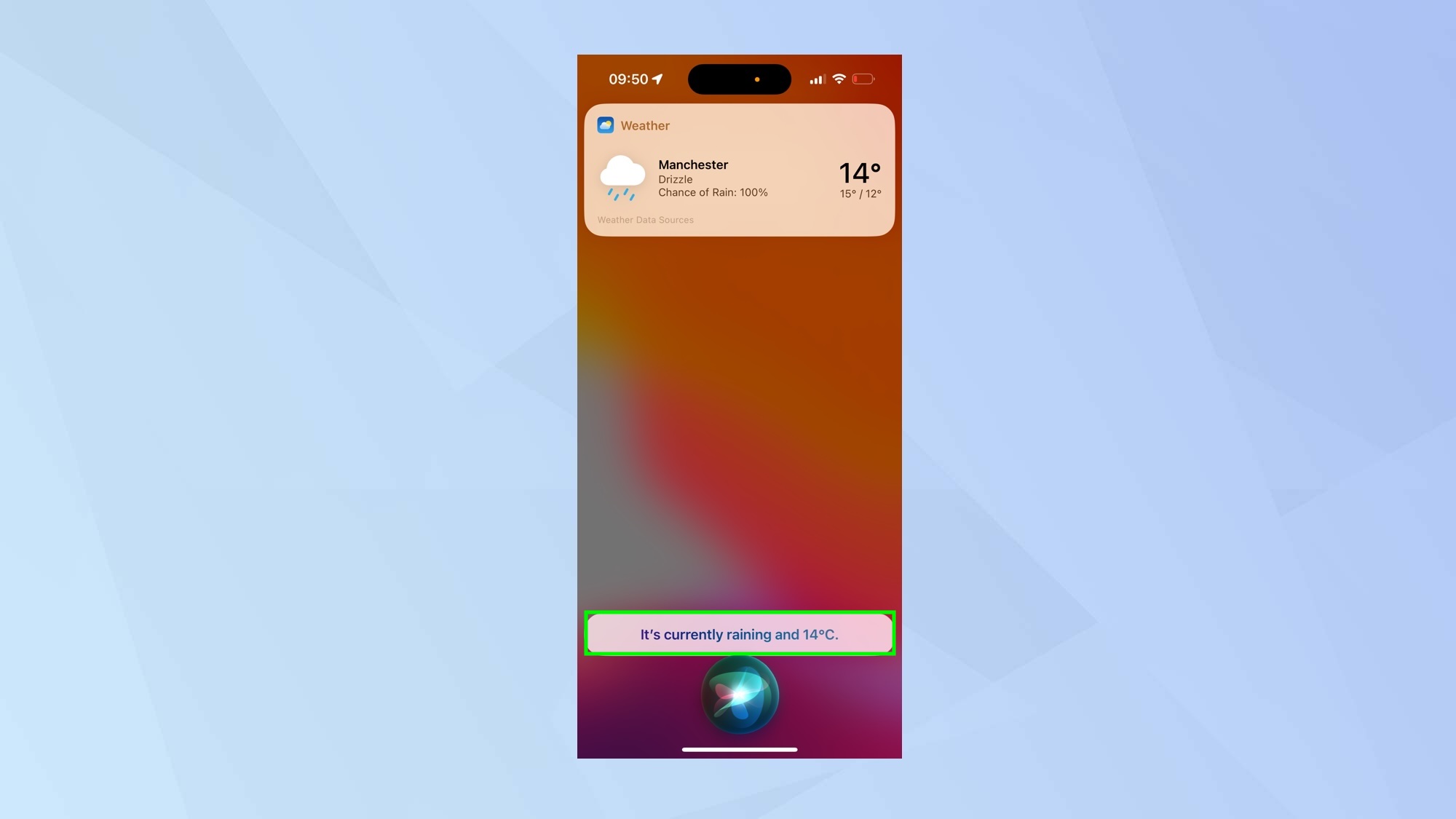
Once you have your answer, you can make an immediate follow-up request. For example, “And what’s the weather like?” Siri will refer to the previous requests to contextualize your questions so that, in this instance, it will know that you are referring to the weather in Manchester.
You can continue to make further requests in this way.
And there you go. You now know how to make continuous back-to-back Siri requests. But what should you be asking? Well, you can discover 7 Siri commands every iPhone user should be using or find out how to cast Harry Potter spells with Siri on iPhone. You can also learn how to use ChatGPT with Siri or find out how to use Siri to control your AirPods’ Volume or skip tracks.
Get instant access to breaking news, the hottest reviews, great deals and helpful tips.

David Crookes is a freelance writer, reporter, editor and author. He has written for technology and gaming magazines including Retro Gamer, Web User, Micro Mart, MagPi, Android, iCreate, Total PC Gaming, T3 and Macworld. He has also covered crime, history, politics, education, health, sport, film, music and more, and been a producer for BBC Radio 5 Live.
