How to Manage Doze Mode in Android Nougat
Doze mode remains a core feature in Android Nougat. Here's how to manage which apps will still send notifications when your phone is in Doze mode.
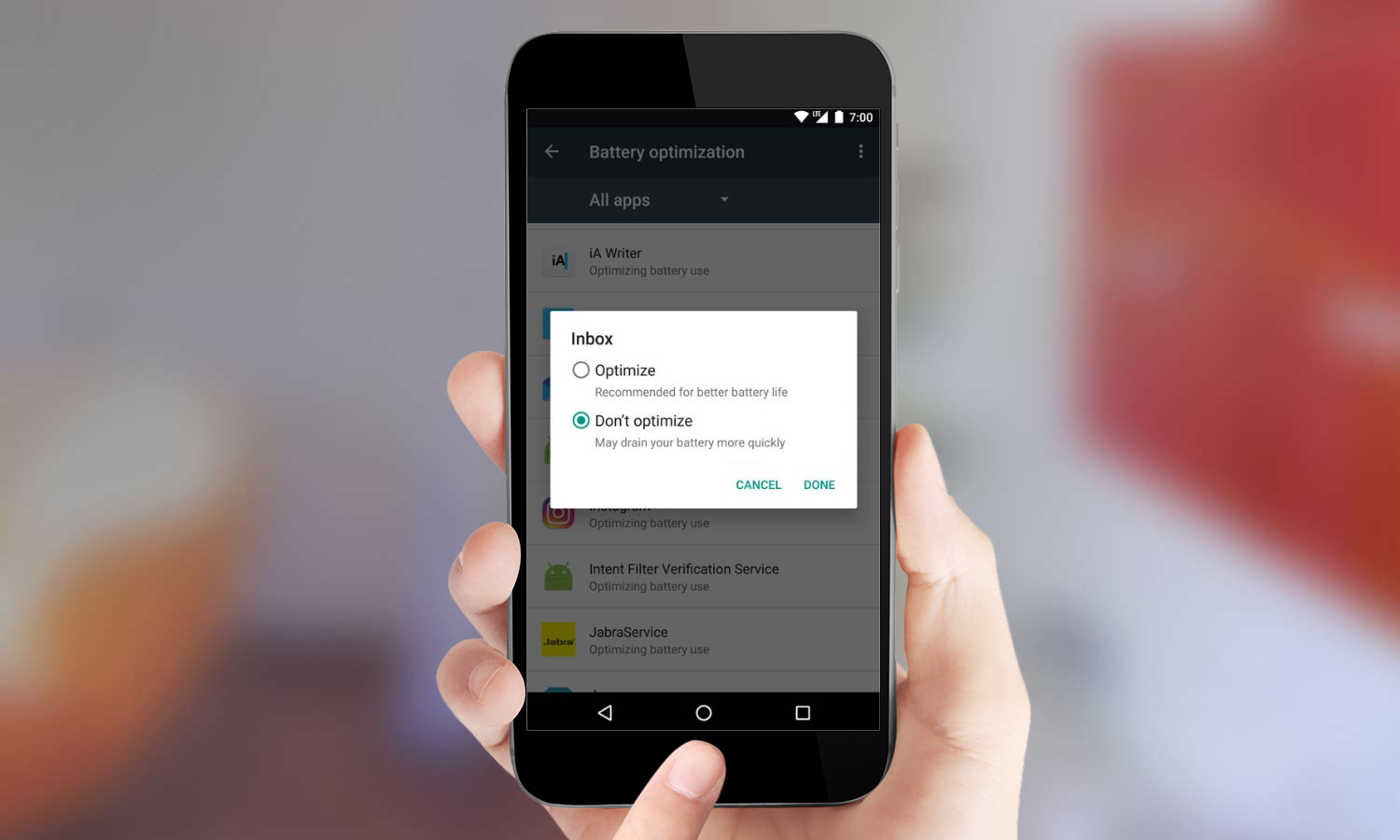
Android Marshmallow introduced Doze mode as a way to make your phone’s power last longer between charges. And with Nougat arriving, Doze mode remains a core feature of the Android OS.
Doze mode doesn’t slow battery drain while the phone is in use, but it offers tremendous savings once you set down your device. In the past, your phone would continue to sync and deliver notifications regardless of whether you were there to receive them or not. With Doze mode, once the screen is off and the device is at rest, it will cease all but the most critical functions until it is picked up again.
MORE: Smartphones with the Longest Battery Life
You don’t need to take any action to enjoy the benefits of Doze mode in Android Nougat, but you do have the option to turn it off for specific apps. If there is an app that you consider mission critical and wish to always know the moment you have a notification of any kind, then follow these steps to give it the green light to ignore Doze mode.
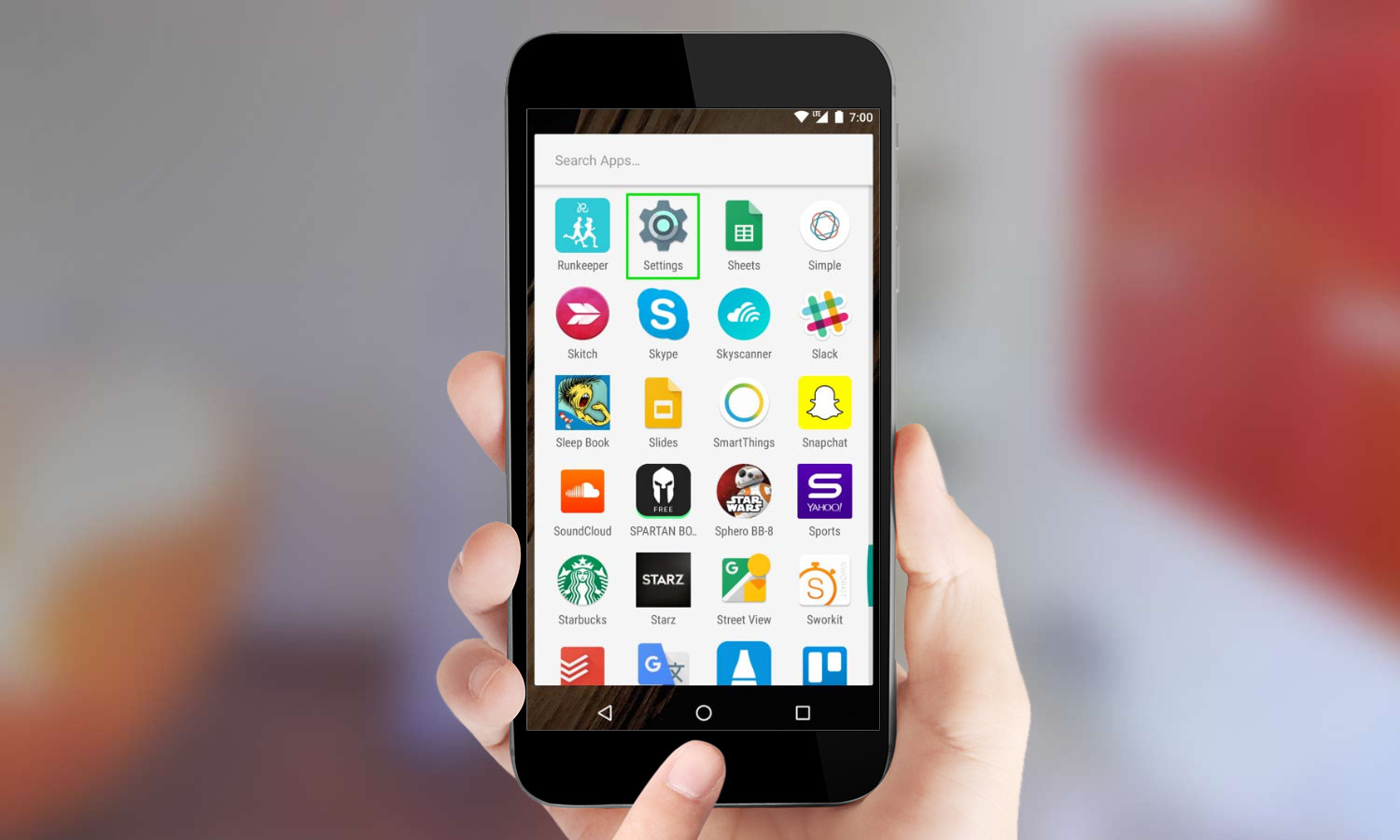
1. Open Settings.
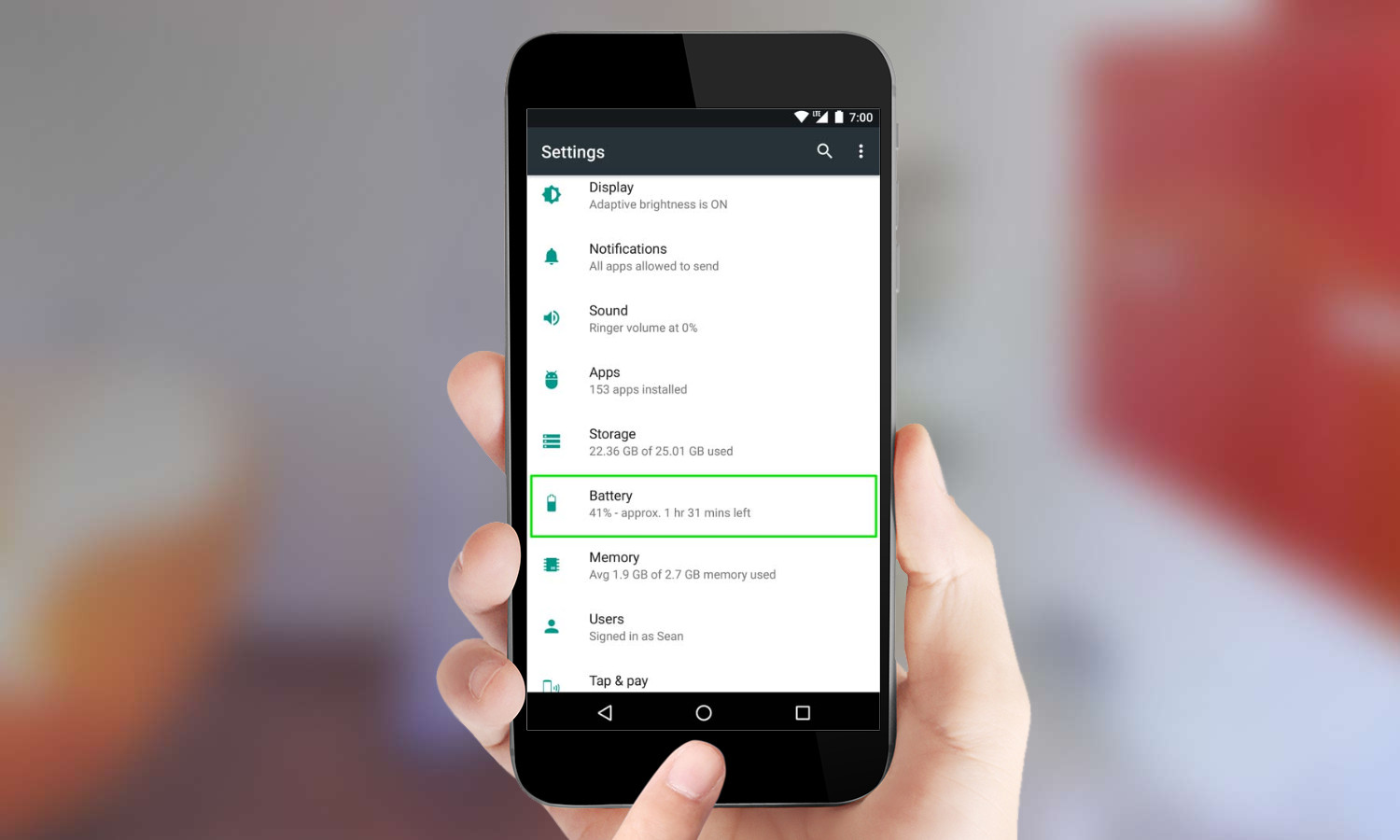
2. Tap Battery. This screen displays your current battery status as well as your usage since the last full charge.
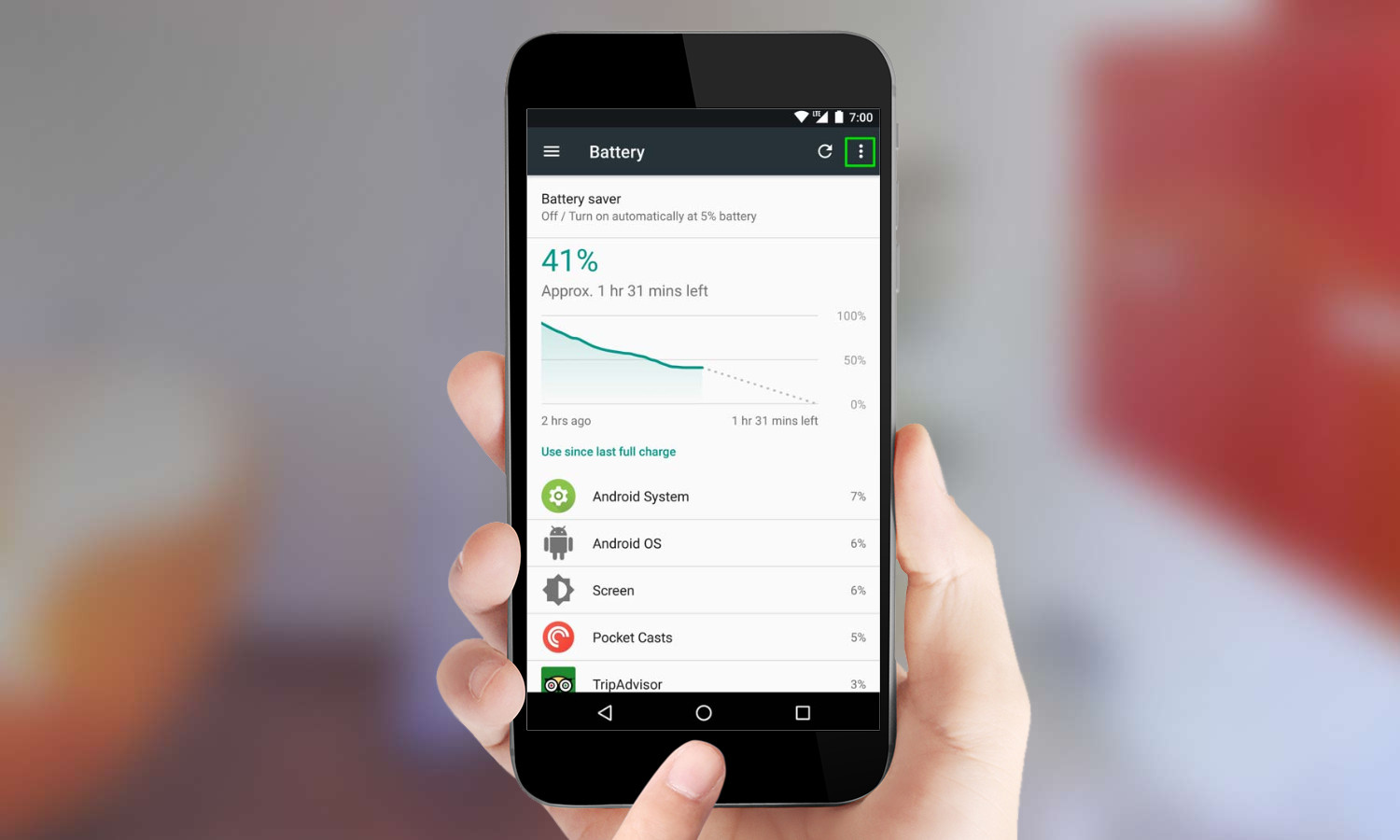
3. Tap the Options button in the upper-right corner. It's the vertical line of three dots.
Get instant access to breaking news, the hottest reviews, great deals and helpful tips.
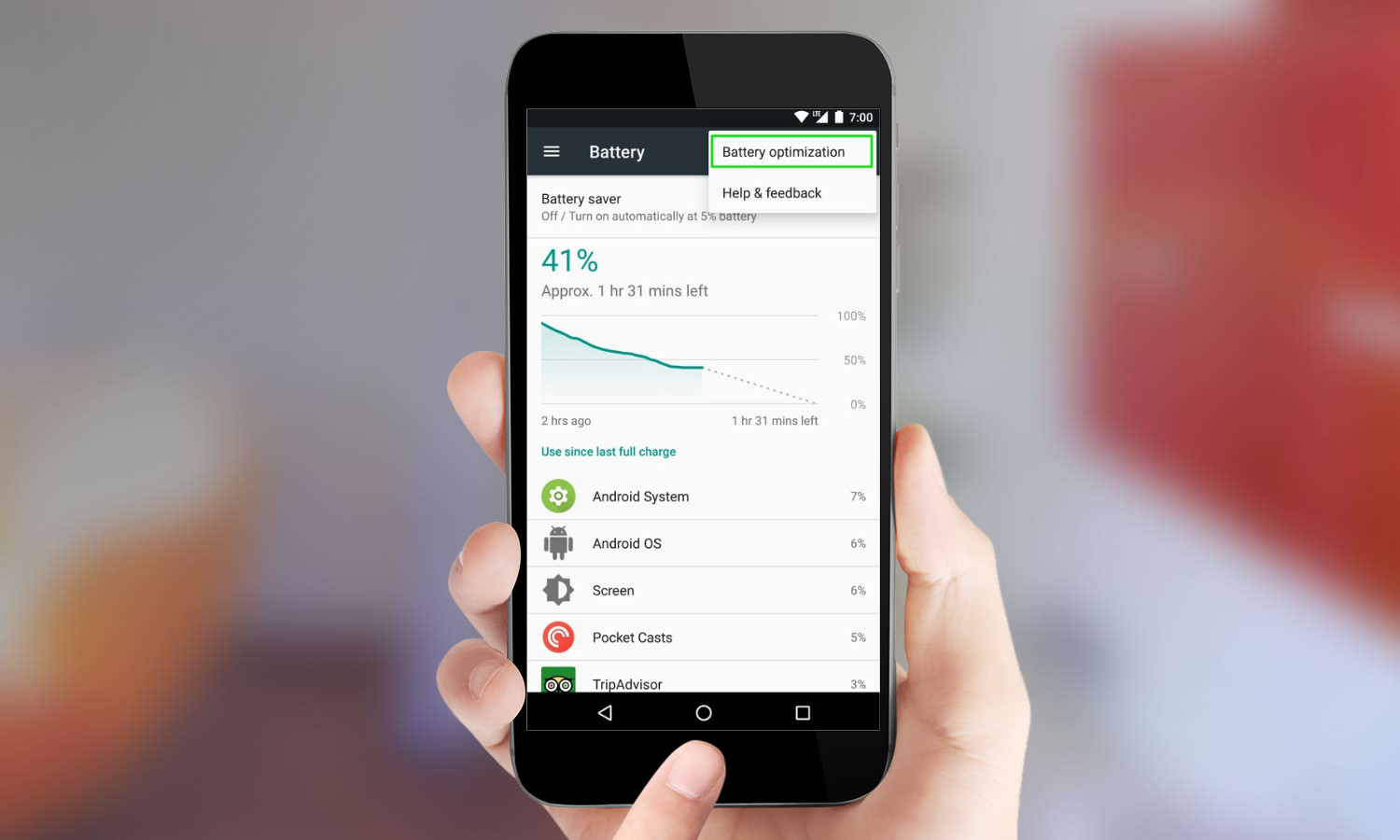
4. Select Battery optimization.
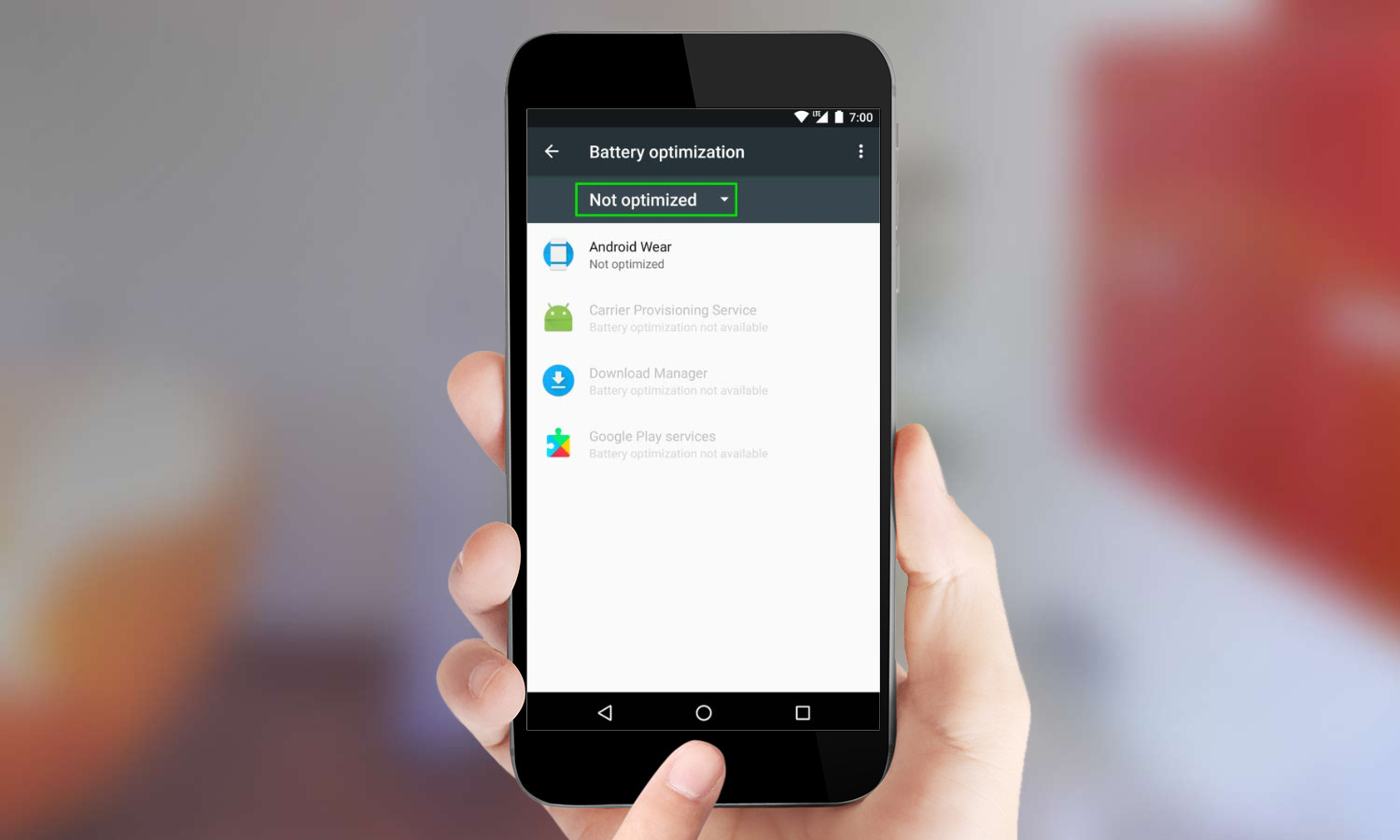
5. Tap on Not Optimized.
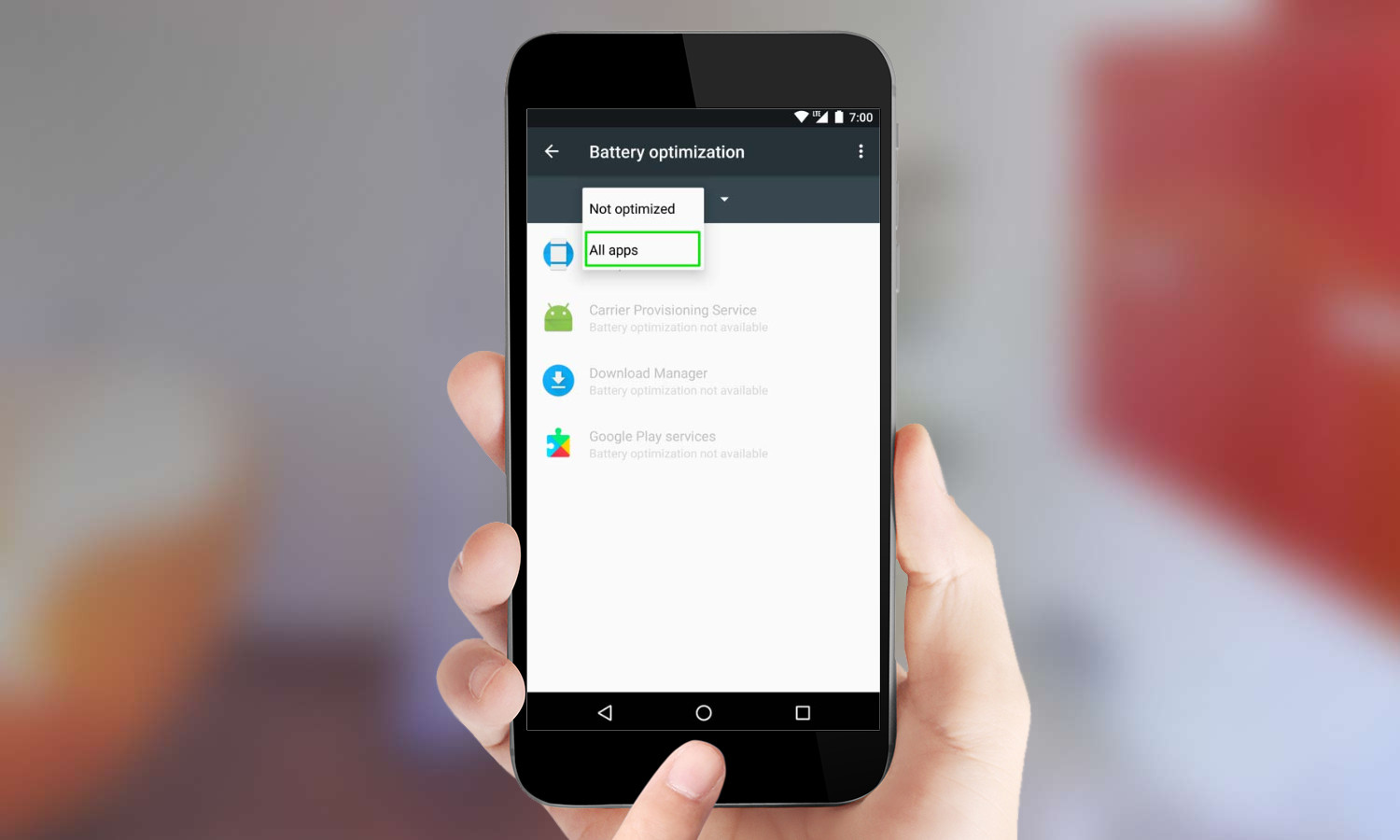
6. Select All apps.
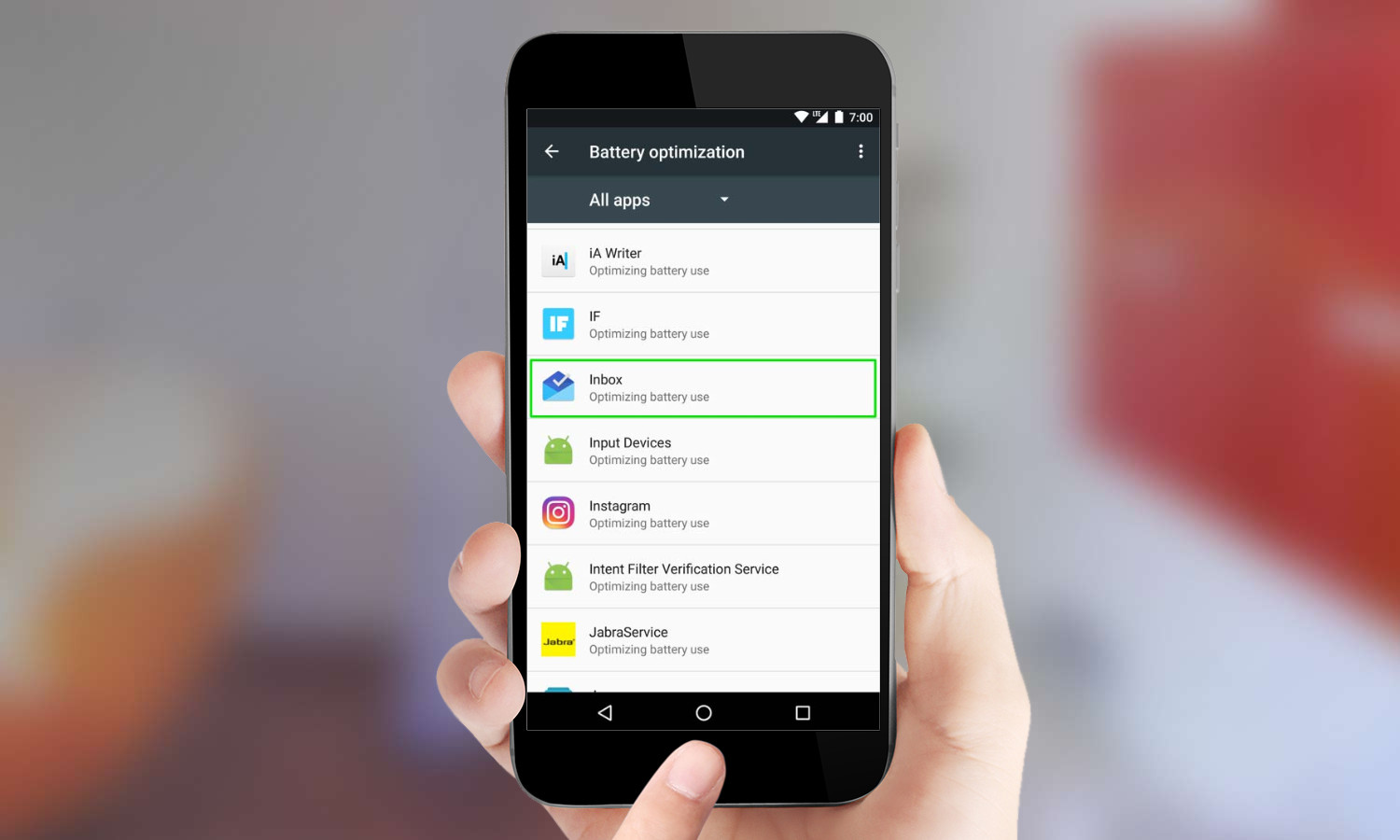
7. Select the app you wish to exempt from Doze mode.
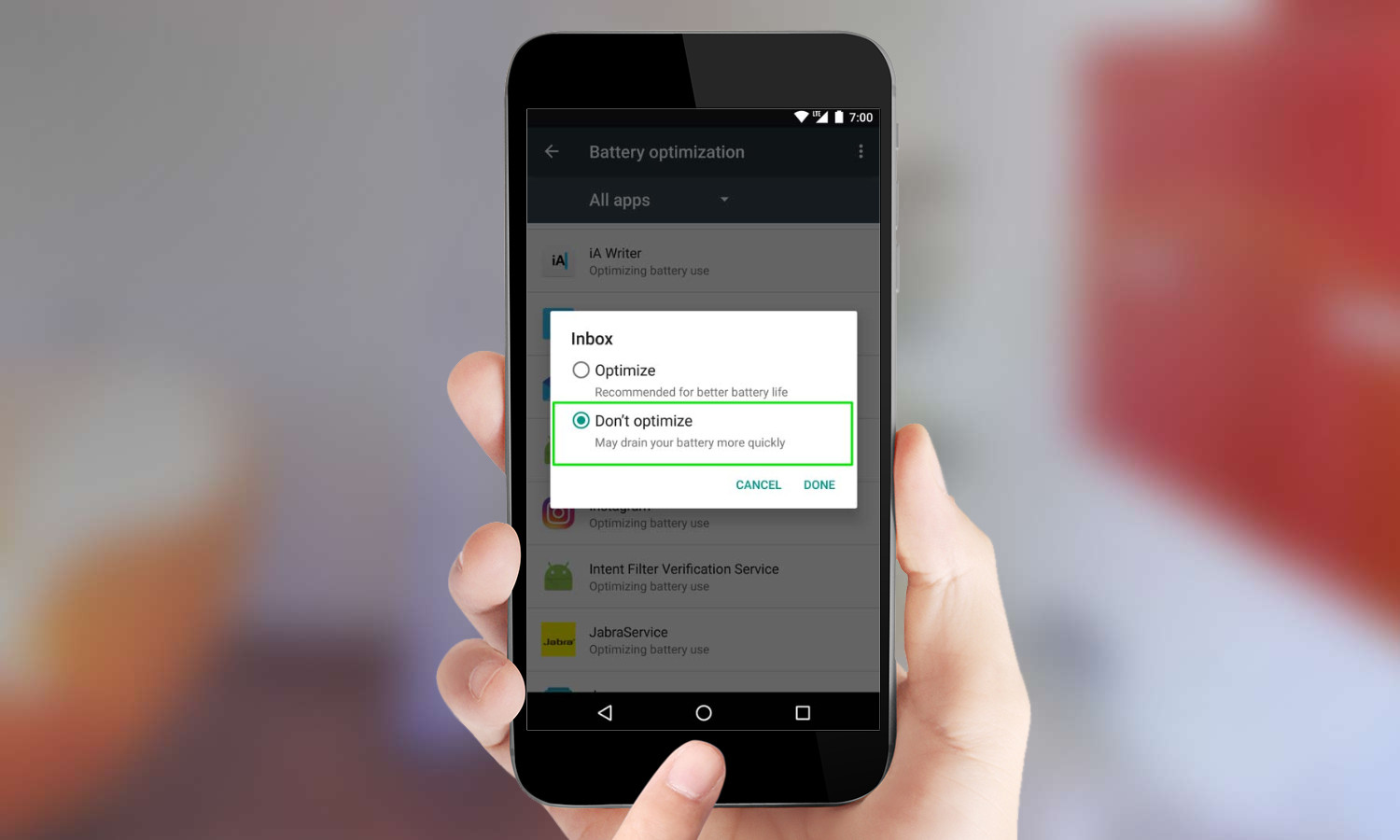
8. Tap Don’t Optimize in the dialog box and then tap Done.
Any app you have exempted will now continue to run in Doze mode. Should you change your mind in the future, you simply need to repeat the process above and select Optimize in the final step.
A self-professed "wearer of wearables," Sean Riley is a Senior Writer for Laptop Mag who has been covering tech for more than a decade. He specializes in covering phones and, of course, wearable tech, but has also written about tablets, VR, laptops, and smart home devices, to name but a few. His articles have also appeared in Tom's Guide, TechTarget, Phandroid, and more.

