Tom's Guide Verdict
The Asus Chromebox is an early experiment in putting Chrome OS into a tiny desktop, and it feels like it. You can get online and enjoy a range of web apps and extensions, but the little desktops limitations are hard to ignore.
Pros
- +
Inexpensive
- +
Good port selection
- +
Strong online performance
- +
Supports 4K resolution and multiple monitors
Cons
- -
Chrome OS means no Windows programs
- -
Relies heavily on online connectivity
Why you can trust Tom's Guide
The Asus Chromebox is a unique little system, even in the niche world of mini PCs. Released back in 2014, the Asus Chromebox isn't new, but it remains one of the only Chrome OS-based desktops on the market. Its lightweight operating system and reliance on web-connected apps and services for most functions gives it a very different value proposition than the average tiny desktop. But at $150, it's one of the least expensive options around for getting online, streaming media or providing basic productivity almost anywhere.
Design
The Asus Chromebox takes the idea of the black box computer pretty literally, with a squat, square design that measures 4.88 x 4.88 x 1.65 inches and weighs a mere 1.3 pounds. That makes this machine small enough to tuck into a laptop bag or backpack, but not so small that you can slip it into a pocket. The Chromebox also comes with a Vesa mount kit that lets you stash the Chromebox behind the back of a monitor, effectively reducing the footprint of the desktop to nothing.
On the front of the boxy desktop, you'll find two USB 3.0 ports. On the side is a card slot for SD and MMC memory cards, along with a Kensington lock slot that you can use to physically secure the desktop. This is a handy addition, because the tiny dimensions would make it easy for someone to walk off with this computer.

On the back is a fairly full I/O panel, with connections for power, Ethernet, HDMI and DisplayPort out, along with two USB 3.0 ports. That's more than enough to connect a keyboard and mouse, with the slots in front still available to connect to external storage or other devices. The dual video outputs can also drive two separate monitors. In our testing, we ran two 4K monitors from the little PC, and it handled the higher resolution quite well, though streaming 4K video was a different story.
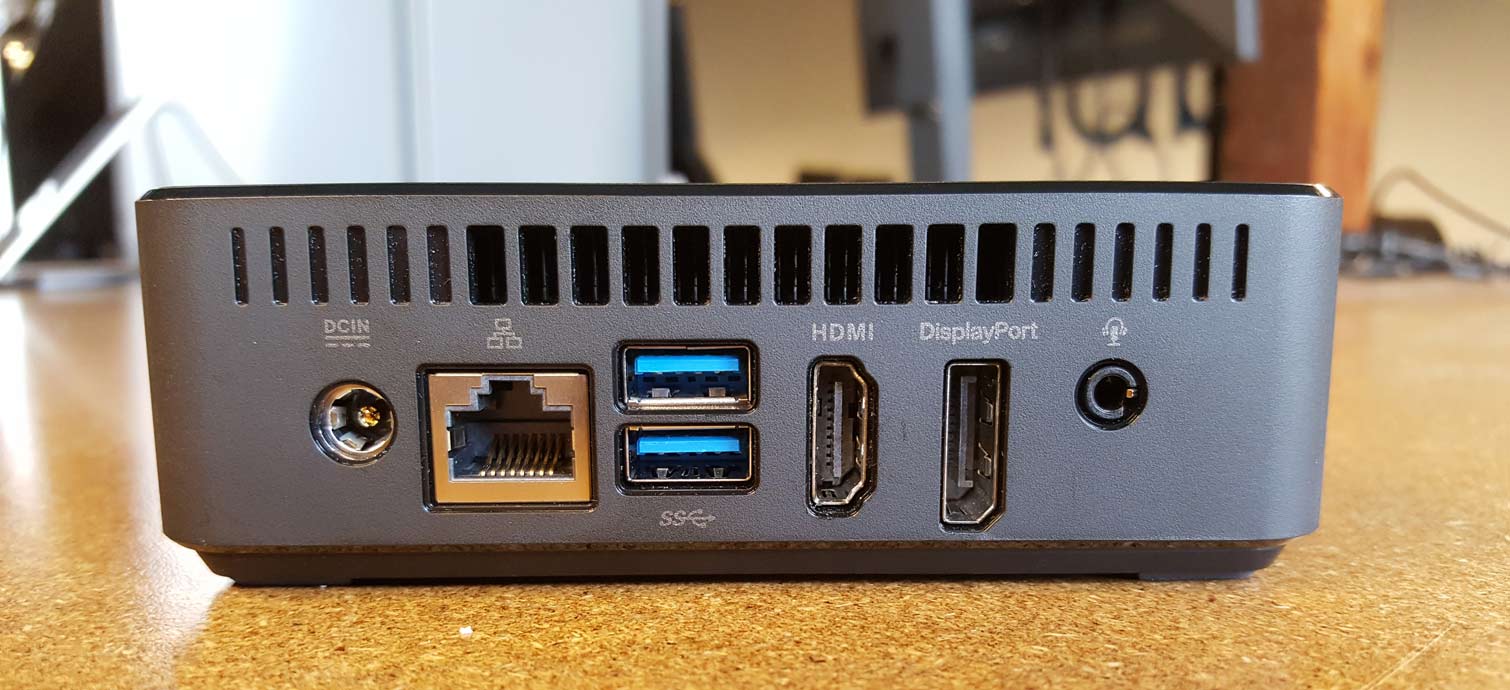
For wireless connectivity, the Chromebox has 802.11n Wi-Fi and Bluetooth 4.0 built in. The inclusion of an Ethernet port is a nice touch rarely seen on either Chrome-based systems or smaller mini PCs, which often opt for Wi-Fi alone. The wired networking port is an especially nice addition for a desktop, with which you're far less likely to need the mobility of wireless.
Performance
The model we tested is equipped with an Intel Celeron 2955U processor, paired with 2GB of RAM and a 16GB eMMC for local storage. While streaming The Daily Show at 720p, I could browse the web with multiple tabs open simultaneously. Even with 10 tabs open, pages rendered quickly and switching between tabs was fairly smooth.
Obviously, without the software support that a Windows or Mac might offer, we were somewhat limited in what benchmark testing could be done. But in JetStream, an online performance-benchmark test, the Chromebox scored 75.6. Compare this against scores from the Lenovo IdeaCentre Stick 300 (34.8), Ockel Sirius B Black Cherry (38) and Azulle Access Plus (45.8), and the Chromebox acquits itself nicely. For the web browsing and online app use that Chrome OS is made for, the low-powered Celeron processor should be more than adequate.
Get instant access to breaking news, the hottest reviews, great deals and helpful tips.
MORE: The Best Computers That Can Fit in Your Hand
For graphics performance, we ran WebGL Aquarium, a simulation that renders hundreds of fish floating on screen. At 1,000 fish, the Chromebox rendered at 30 frames per second, dropping only slightly, to 27 fps, when we jumped up to 5,000 fish. And at 10,000 fish, the machine it still managed 19 frames per second. By comparison, the Ockel Sirius B Black Cherry managed only 15 fps with 1,000 fish, dropping to 6 fps for 5,000 fish and 3 fps for 10,000 fish.
For a more real-world example of what the Chromebox can do visually, we streamed the latest trailer for Marvel's Black Panther at 4K resolution While the video was a little jerky at parts and did pause in the middle to buffer, Asus' PC presented 4K video fairly well.
The 16GB of local storage may sound restrictively small, but it's more than enough for the lightweight operating system. And the always-connected paradigm that the Chromebox operates in isn't restricted to the storage capacity of the local machine. Instead, storage is tied to your Google Drive account, where all of your Google Docs, Sheets and Slides are already stored.
As an added bonus, the Chromebox comes with 100GB of free Google Drive storage for two years, a perk that normally costs $1.99 per month or $19.99 per year. (You can also step up to an additional terabyte of storage space for $9.99 a month or $99.99 per year.)
Heat
Tiny PCs frequently have problems with thermal management, so we put every mini PC we review through the same heat tests that we use when testing laptops. After streaming 15 minutes of 1080p video, the Chromebox had an external temperature of 103 degrees. That's not as hot as we've seen from most smaller stick-PCs, like the Lenovo IdeaCentre Stick 300 (110) or the Azulle Access Plus (126), or pocket-size mini PCs like the Ockel Sirius B Black Cherry (117). But it's still warm enough that you may want to keep an eye on the temperatures after extensive use or after running any particularly taxing task, because it will run hot.
Software and Warranty
As with Chromebooks and other systems based on the Chrome operating system, software is a slightly different experience than you would get with a system running Windows or macOS. Instead of locally installed programs, Chrome OS is built around the browser, providing the bare minimum of tools needed to support that browsing experience. You'll get a file explorer, a media player and a few tools for settings, but that's essentially it. Instead of locally hosted programs, Chrome OS relies on a combination of web apps and browser extensions to provide additional functionality.
Instead of an office suite, you'll use Google Docs. Rather than a photos folder, you'll use Google Photos. Instead of traditional storage, you'll turn to the cloud, primarily using Google Drive. (You can also use other cloud-storage services, like Dropbox, but the OS is designed with Google Drive in mind.) The benefit of this setup is that it all syncs automatically to the Google services and apps you may already use daily. This provides a fairly seamless experience as you switch between your Chromebox desktop and your Android smartphone or tablet, or your Google account on a regular PC.
MORE: Best Chromebooks Available Now
In the early days of Chrome OS, very few apps offered offline functionality, so you needed an Internet connection for even basic use. These days, that's been rectified with offline capability built into most apps. It's also worth noting that while some new Chromebooks boast integration with Google Play, letting you run Android apps natively on newer Chrome OS laptops, the Chromebox does not have this functionality. On this device, you'll be limited to the Chrome Web Store.
Asus covers the Chromebox with a one-year warranty.
Configurations
Asus has several versions of the Chromebox available. Various models come with a Vesa mount (like our review model did), and another option comes with an accessory keyboard and mouse.
Beyond these bundle options, however, the system can come equipped with your choice of processors and memory. At the bottom end is our review model, outfitted with an Intel Celeron 2955U processor and 2GB of RAM.
The next option up switches to an Intel Celeron 3215U, with 2GB and 4GB memory options (selling for $168.99 and $209.99, respectively). The top model comes equipped with an Intel Core i3-5010u processor and 4GB of RAM ($349.99). Each of these models comes with a 16GB eMMC card for storage, but since Chrome is such a lightweight operating system, and because it relies so heavily on cloud storage for most file management, memory is rarely a problem.
Bottom Line
The Asus Chromebox is more than just a niche product; it's the oddball overlap in a Venn diagram, putting Google's laptop-friendly Chrome OS into a tiny mini PC. This machine is compact and inexpensive, but the limitations of Chrome on the desktop and the availability of other inexpensive Windows PCs in this same space make it hard to broadly recommend this PC. If you want to get online and are content using web apps and extensions for all of your regular functional needs, then the Chromebox may be a good fit for you.
If you want more flexibility for installing programs or if you just prefer the Windows environment, you might do better with something like the Azulle Access Plus, our favorite Stick PC, or the Kangaroo Mobile Desktop, our top pick for mini PCs overall.
Credit: Tom's Guide
Brian Westover is currently Lead Analyst, PCs and Hardware at PCMag. Until recently, however, he was Senior Editor at Tom's Guide, where he led the site's TV coverage for several years, reviewing scores of sets and writing about everything from 8K to HDR to HDMI 2.1. He also put his computing knowledge to good use by reviewing many PCs and Mac devices, and also led our router and home networking coverage. Prior to joining Tom's Guide, he wrote for TopTenReviews and PCMag.
-
twloughlin A good review, but I think it ignores the flexibility of this unit. You can easily upgrade the SSD and the RAM. I have one which has 8GB RAM and a 128GB eMMC drive installed. I also have Ubuntu/XFCE4 installed via Crouton, making it a full-fledged Linux machine. These factors make the value proposition of this computer much greater than what one sees at face value. The review sells the machine short by overlooking these features.Reply


