LG TV 2018 Settings Guide: What to Enable, Disable and Tweak
Don't get lost in the many menus on LG's webOS 4.0 smart TVs. Use our handy guide instead.
How to pair Bluetooth devices to 2018 LG TVs
A pair of Bluetooth headphones makes for a convenient way to enjoy shows and movies at full volume without bothering the people around you. If headphones aren't your thing, perhaps you'd like to connect a set of Bluetooth speakers. In any event, pairing your smart TV with a Bluetooth device is no more difficult than connecting wireless headphones with your smartphone.

1. Find the Bluetooth settings. Start in the Quick Settings menu, and go to the Sound Output option midway down the list of icons. In this menu, you will find several audio options, including Bluetooth.

2. Open the Bluetooth menu. With Bluetooth output selected, power on your Bluetooth device, and set it to Pairing Mode.
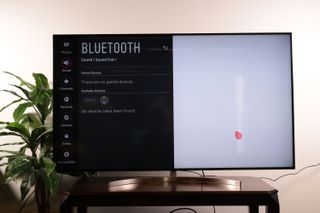
3. Pair your device. If your device is not yet paired, the TV will pull up the Bluetooth menu. It will automatically search for devices to pair to, and if your device is set to Pairing Mode, it should be detected automatically.


4. Select your device. Once your device is shown in the Paired Devices menu, select it to switch to your headphones or speakers as your primary audio output.
If you need to unpair a device from your TV, you can do that from the Bluetooth menu.

1. Select device. Simply select the device from the list of paired devices, and select the garbage-can icon next to the device name. This will unpair the device from the TV and remove it from the device list.
Sign up to get the BEST of Tom’s Guide direct to your inbox.
Upgrade your life with a daily dose of the biggest tech news, lifestyle hacks and our curated analysis. Be the first to know about cutting-edge gadgets and the hottest deals.

2. Confirm unpair. The TV will ask to confirm that you wish to unpair this device. Select Yes to complete the unpairing.
Current page: How to pair Bluetooth devices to your 2018 LG TV
Prev Page How to connect devices to your 2018 LG TV Next Page How to set up screen mirroring on your 2018 LG TVBrian Westover is currently Lead Analyst, PCs and Hardware at PCMag. Until recently, however, he was Senior Editor at Tom's Guide, where he led the site's TV coverage for several years, reviewing scores of sets and writing about everything from 8K to HDR to HDMI 2.1. He also put his computing knowledge to good use by reviewing many PCs and Mac devices, and also led our router and home networking coverage. Prior to joining Tom's Guide, he wrote for TopTenReviews and PCMag.

