YouTube just got an upgrade that simplifies your home screen — here’s how to turn it on
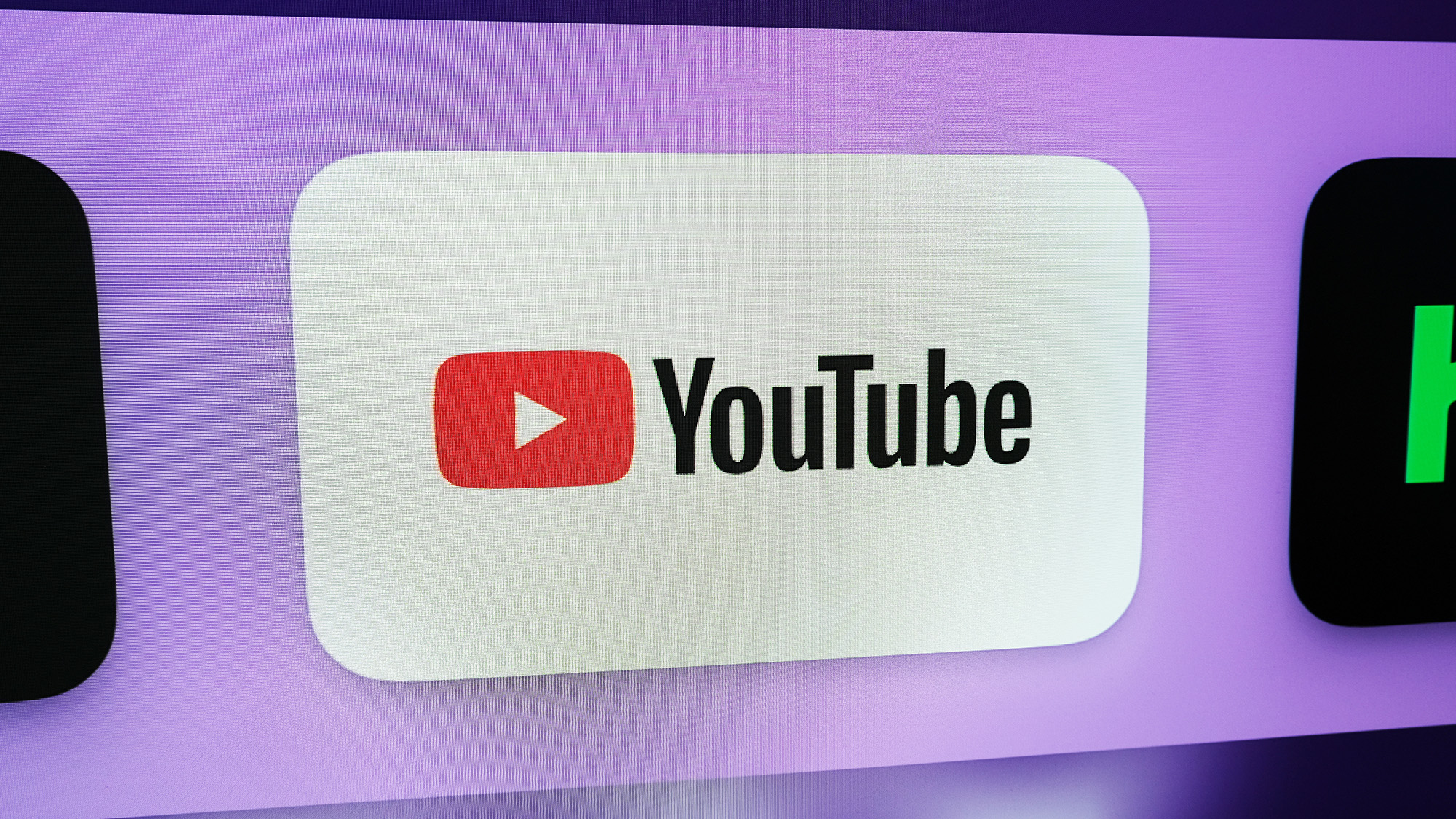
This might sound weird, but the YouTube home screen does too much. At least for some folks (yours truly included). It would appear YouTube knows this, as a new setting announced yesterday (August 8) will aim to simplify things.
This streamlined YouTube home screen will be free of recommended videos from channels you don't subscribe to (and don't have the time to provide direct feedback on). You just need to disable your YouTube watch history.
For some of us, the YouTube watch history is a key way to remember what we've seen (often because we've watched too much). But for those willing to forego this trail of breadcrumbs, you can now rid yourself of YouTube's algorithmically-generated home screen recommendations.
TeamYouTube community manager Hazel made this announcement in the YouTube Help section, stating "if you have YouTube watch history off and have no significant prior watch history, features that require watch history to provide video recommendations will be disabled – like your YouTube home feed."
This would mean your home screen will be composed of the search bar, left-rail menu, and access to your subscribed channels and Topic tabs.
There's just one catch, as we've noticed when trying this out for ourselves: it's not available for all yet. Hazel explained this, writing "We’re rolling these changes out slowly, over the next few months." So, if you want to try this out, you'll want to start now and then ... wait.
How to get the simpler, cleaner YouTube home screen
1. On a device you're logged into, visit My Google Activity
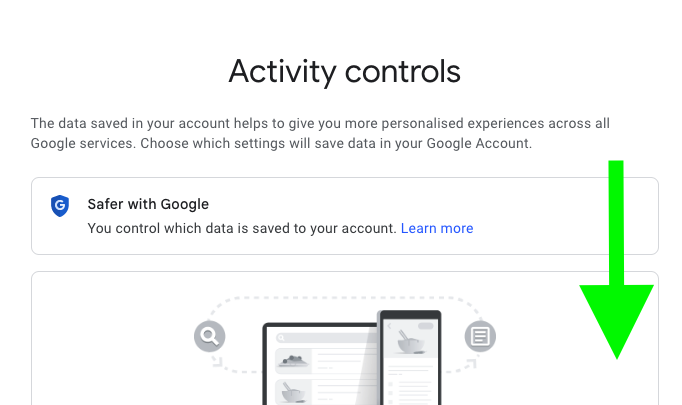
We've even got the link for you here: My Google Activity. Once you're there, you'll want to scroll down.
2. Turn off Youtube History
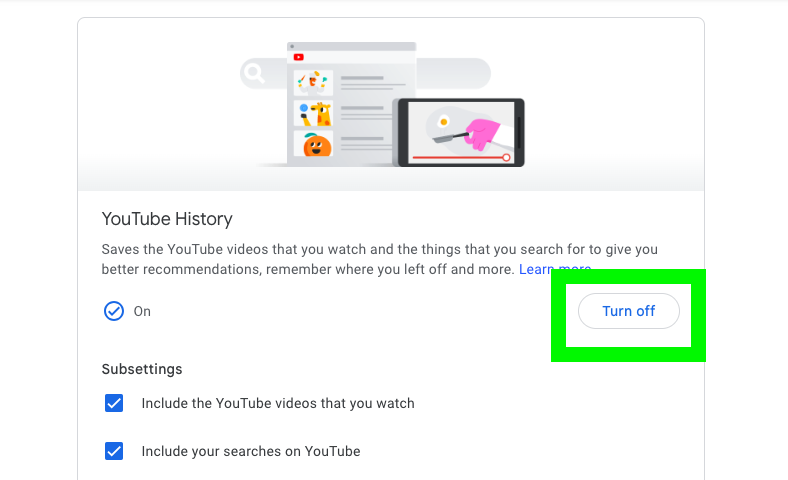
Once you've scrolled down to YouTube History, select Turn Off.
3. Confirm your decision
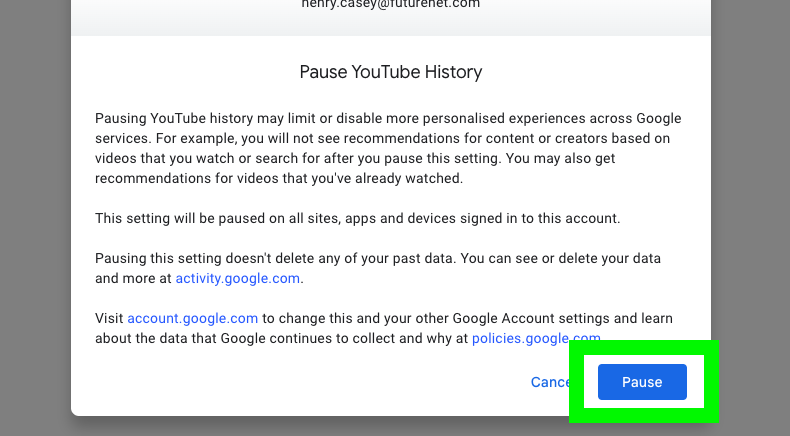
Select Pause on this screen here to confirm your intent.
4. Now, let's delete your history
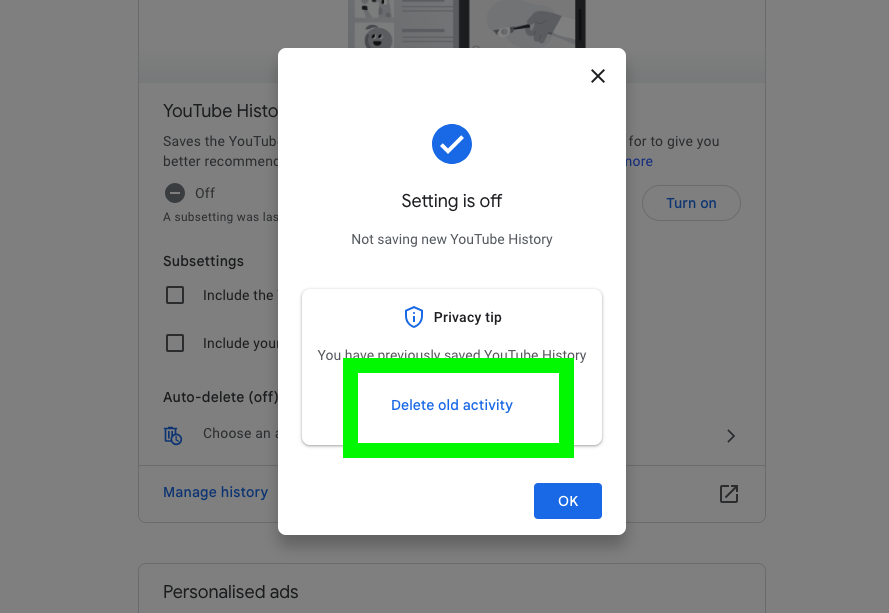
To make sure YouTube has no data to serve recommendations, you should now select Delete old activity.
5. It's time to delete
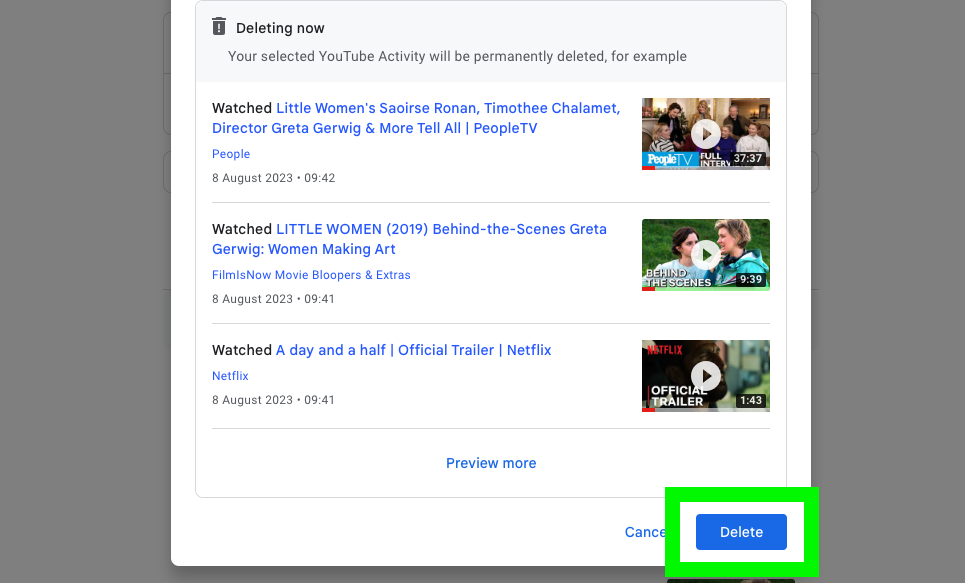
Look over your history of videos, and select Delete.
6. You're done! Time to wait
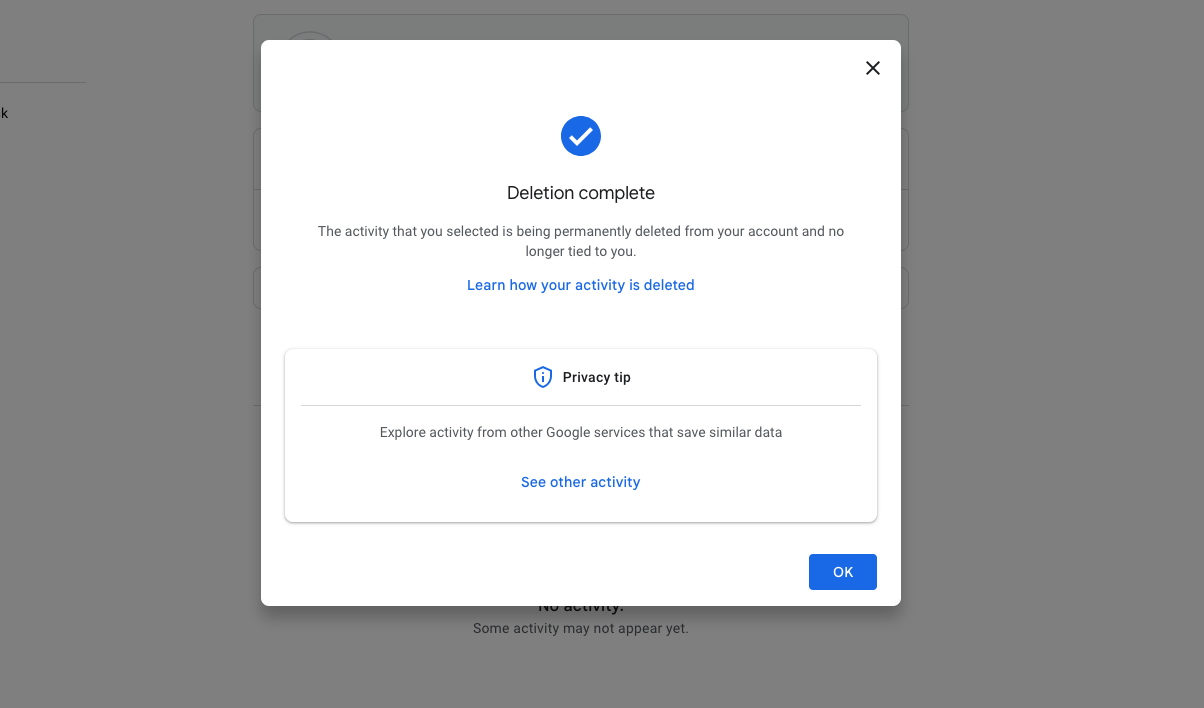
In my experience, I found that this doesn't lead to a super-clean home screen, but at least you've gotten this work done now.
More from Tom's Guide
- The Disney Plus price hike should push people to cancel
- New on Netflix — 9 shows and movies to watch in August 2023
- Netflix’s next big upgrade just revealed — this is coming to your TV
Get instant access to breaking news, the hottest reviews, great deals and helpful tips.

Henry was a managing editor at Tom’s Guide covering streaming media, laptops and all things Apple, reviewing devices and services for the past seven years. Prior to joining Tom's Guide, he reviewed software and hardware for TechRadar Pro, and interviewed artists for Patek Philippe International Magazine. He's also covered the wild world of professional wrestling for Cageside Seats, interviewing athletes and other industry veterans.
