macOS Big Sur problems: How to fix the most annoying bugs
Early adopters often face growing pains: here's how to fix macOS Big Sur problems
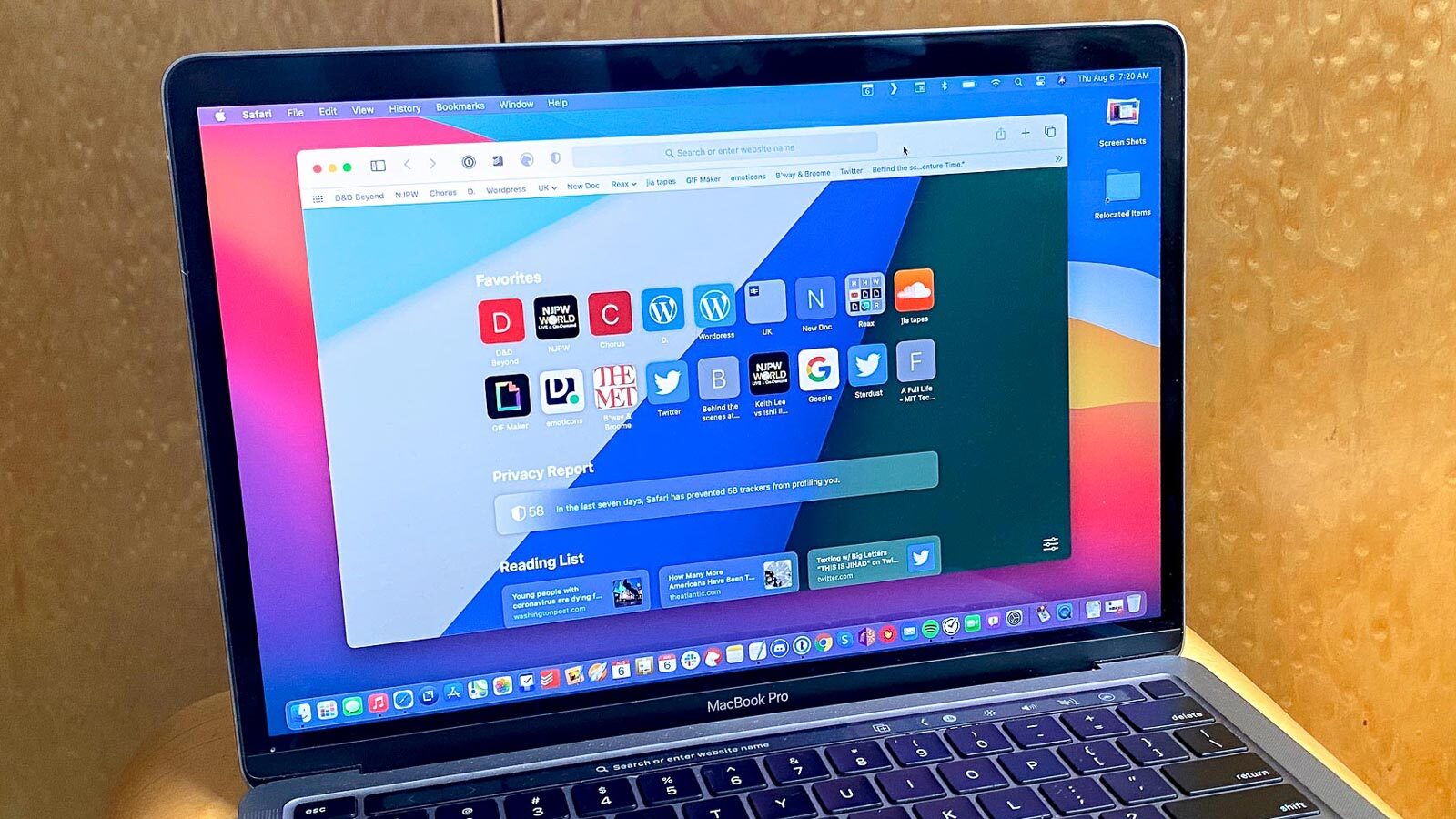
Encountering macOS Big Sur problems? Even though the update is still a few months old, we're not surprised to hear that issues are continuing to bother users. Fortunately, Apple's doing its part to tend to its garden.
The best news is that macOS Big Sur 11.2 is now here, and delivers fixes for Bluetooth, iCloud and external display issues. Bluetooth bugs were among the most notorious of the early macOS Big Sur problems, so we're happy to see they've fixed some. If you've already downloaded Big Sur, go for this now.
To solve that headache, open System Preferences, click Software Update and click Update Now. If that doesn't fix your issues, though, we've got a ton of tips below.
If you haven't put Big Sur on your Mac yet, you can save yourself some headaches by checking on the status of apps that you yourself rely on. Then, find the websites of those apps or their developers.
See if they have any warnings about Big Sur incompatibility. If they do, wait until they've got a version that supports Big Sur. I like macOS Big Sur, but (like you) I don't want to sacrifice any performance or stability to get there.
macOS Big Sur download problems
Getting macOS Big Sur downloaded and onto your computer alone can be a pain. First things first: make sure that your Mac supports Big Sur.
Here are the list of supported Macs:
Get instant access to breaking news, the hottest reviews, great deals and helpful tips.
- MacBook Air: 2013 and later
- MacBook Pro: Late 2013 and later
- Mac mini: 2014 and later
- iMac: 2014 and later
- iMac Pro: 2017 and later (all models)
- Mac Pro: 2013 and later
- MacBook: 2015 and later
Next, check out your available storage for your Mac. Click the Apple logo in the top left corner, then About This Mac, then click Storage. Here, you'll see your available space remaining. If that is under 15GB, start moving files to the cloud or an external drive (or the trash, if you can).

Still having problems? On release day, Big Sur installation failure reports were seemingly widespread, as 9to5Mac reported. Check the Apple System Status page. If something's going wonky in Apple's download servers, you could see proof of it here.
And while most will download macOS Big Sur from System Preferences, there's another way that may in fact work better, if you're having trouble with that download process. You can, instead, download macOS Big Sur from the Mac App Store.
macOS Big Sur installation problems
If you've got a "Setting Up Your Mac" window that just won't go away, our sister site TechRadar advises it's OK to just force a restart of your Mac — as the installation is complete. Hold down the power button until your Mac turns off, and then turn power back on.
As reported by MacRumors, some users got an "An Error Occurred While Installing the Selected Updates" error when they tried to install Big Sur. That error may be squashed with one of the following solutions.
Reset the NVRAM (this can also help with booting issues)
- Shut down your Mac.
- Press and hold Option, Command, P and R immediately after turning your Mac back on.
- Release the keys after: two startup sounds or when the Apple logo appears and disappears for the second time.
- Retry macOS Big Sur installation.
Reboot into safe mode may also help you install macOS as it's known to fix the "gateway timed out" or "bad gateway" errors.
- Shut down your Mac.
- Hold shift as your reboot the Mac.
- Retry macOS Big Sur installation.
Resetting your Mac's system management controller (SMC) may also help.
Here's how to do it on a Mac with a T2 security chip (iMacs from 2020 on, iMac Pro, 2019 Mac Pro, 2018 Mac mini, MacBook Air and Pro from 2018 and later):
- Shut down your Mac.
- Hold down the following keys: Control, Option and right Shift.
- After holding those buttons down for 7 seconds, press and hold the power button.
Here's how to reset SMC on earlier Mac laptops:
- Shut down your Mac.
- Hold down the following keys: Control, Option and left Shift.
- With those three keys held down, press and hold the power button.
- Keep all buttons down for 10 seconds.
- Release, and click the power button.
Here's how to reset SMC on Mac desktops:
- Shut down your Mac.
- Unplug its power cord.
- Wait 15 seconds.
- Plug the power cord back in.
- Press the power button.
macOS Big Sur slow performance problems
The best thing to do when updating to a new OS is to make sure your third-party apps are also updated to support it. Go through your third-party apps, and make sure they're all up to date — visit their websites and look for any notes about Big Sur compatibility. As noted above, some app developers may warn you that their apps do not support Big Sur yet, so you might not want to update.
Update Mac App Store apps by clicking on the Apple logo in the top left corner, clicking Updates and clicking Update All.
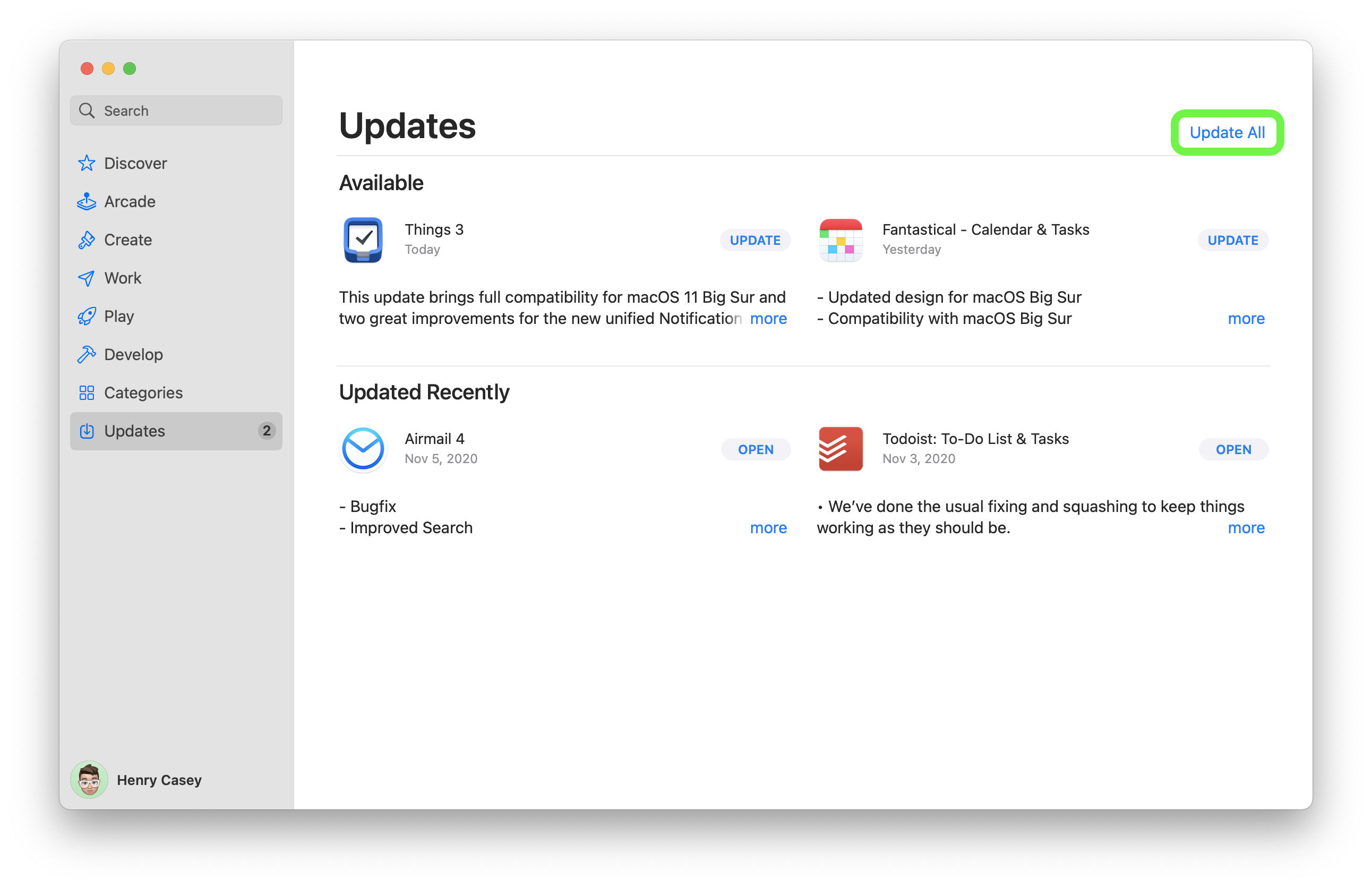
macOS Big Sur Bluetooth problems
If the Big Sur 11.2 update doesn't fix your Bluetooth connectivity issues, open Finder and click Go in the menu bar. Then select Go to folder.
Type in "~Library/Preferences" without the " marks. Then, look for, and delete the file com.apple.Bluetooth.plist.
Then, restart your Mac.
macOS Big Sur Mouse problems
Similarly, those encountering issues with their mouse have files to delete too.
Again, open Finder, click Go and select Go to folder. Type in "~Library/Preferences" without the " marks.
Now, you want to delete these two files: "com.apple.AppleMultitouchMouse.plist" and "com.apple.driver.AppleBluetoothMultitouch.mouse.plist".
Again, restart your Mac to see the positive results.

Henry was a managing editor at Tom’s Guide covering streaming media, laptops and all things Apple, reviewing devices and services for the past seven years. Prior to joining Tom's Guide, he reviewed software and hardware for TechRadar Pro, and interviewed artists for Patek Philippe International Magazine. He's also covered the wild world of professional wrestling for Cageside Seats, interviewing athletes and other industry veterans.
