Google Maps is getting three killer iPhone upgrades — including dark mode
Google Maps just got a new iOS widget, live location sharing and even a dark mode
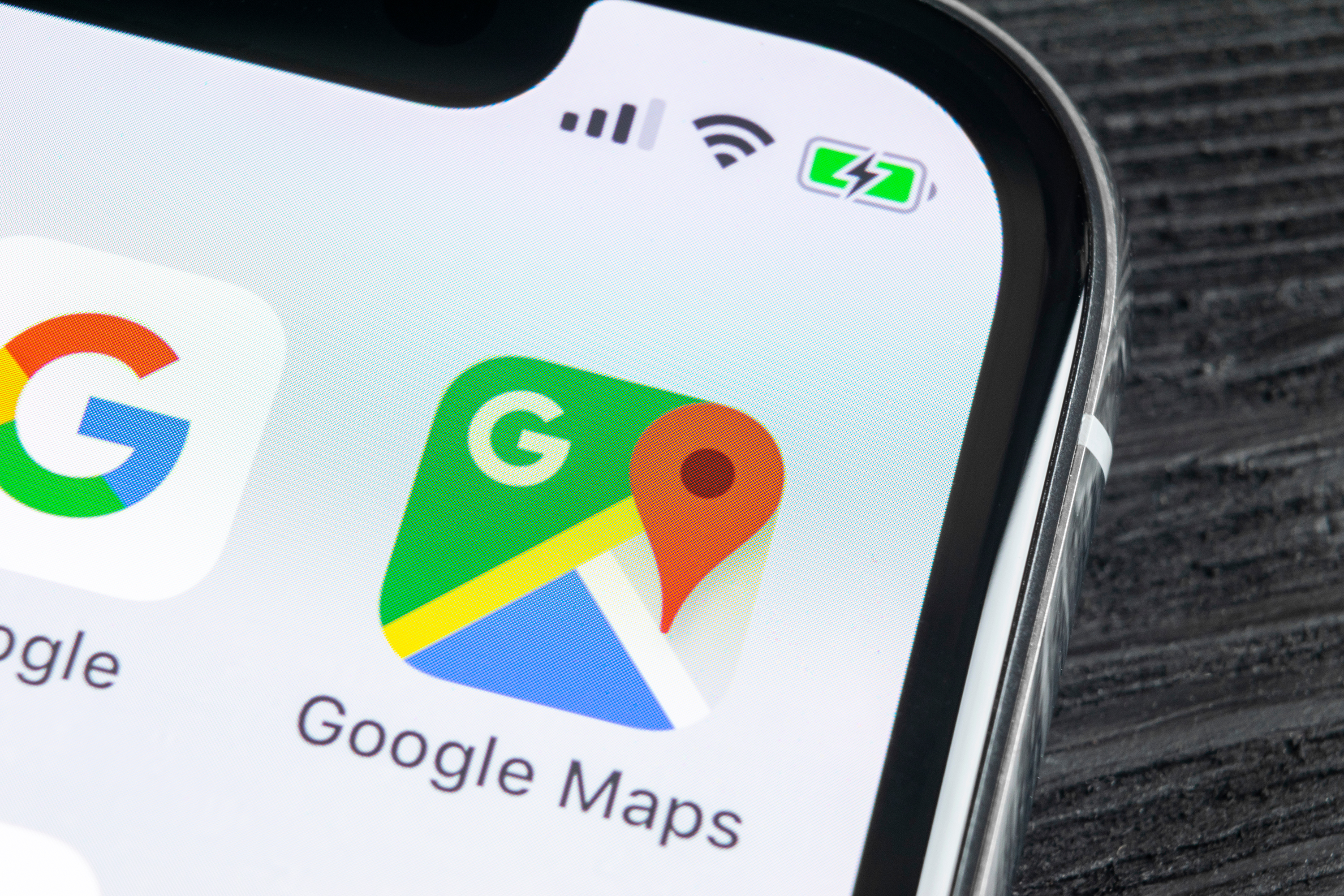
Google Maps on the iPhone just got a lot better.
Three big new updates are coming to Google Maps on iOS, designed to make it even more convenient to get everything you need out of the app. That includes a new widget, live location sharing and even a dark mode.
- Google Maps vs Apple Maps: Which service is best?
- How to use Google Maps: 23 essential tips and tricks
- Plus: Apple MacBook Pro 2021 spotted in new filings
Google Maps Dark Mode
There are plenty of reasons to love dark mode, be it a way to potentially save power or make it easier on your eyes. Google Maps already has a dedicated ‘Night Mode’ on iOS, which automatically activates when the sun goes down, but this is different. This is a proper night mode you can keep active all the time.
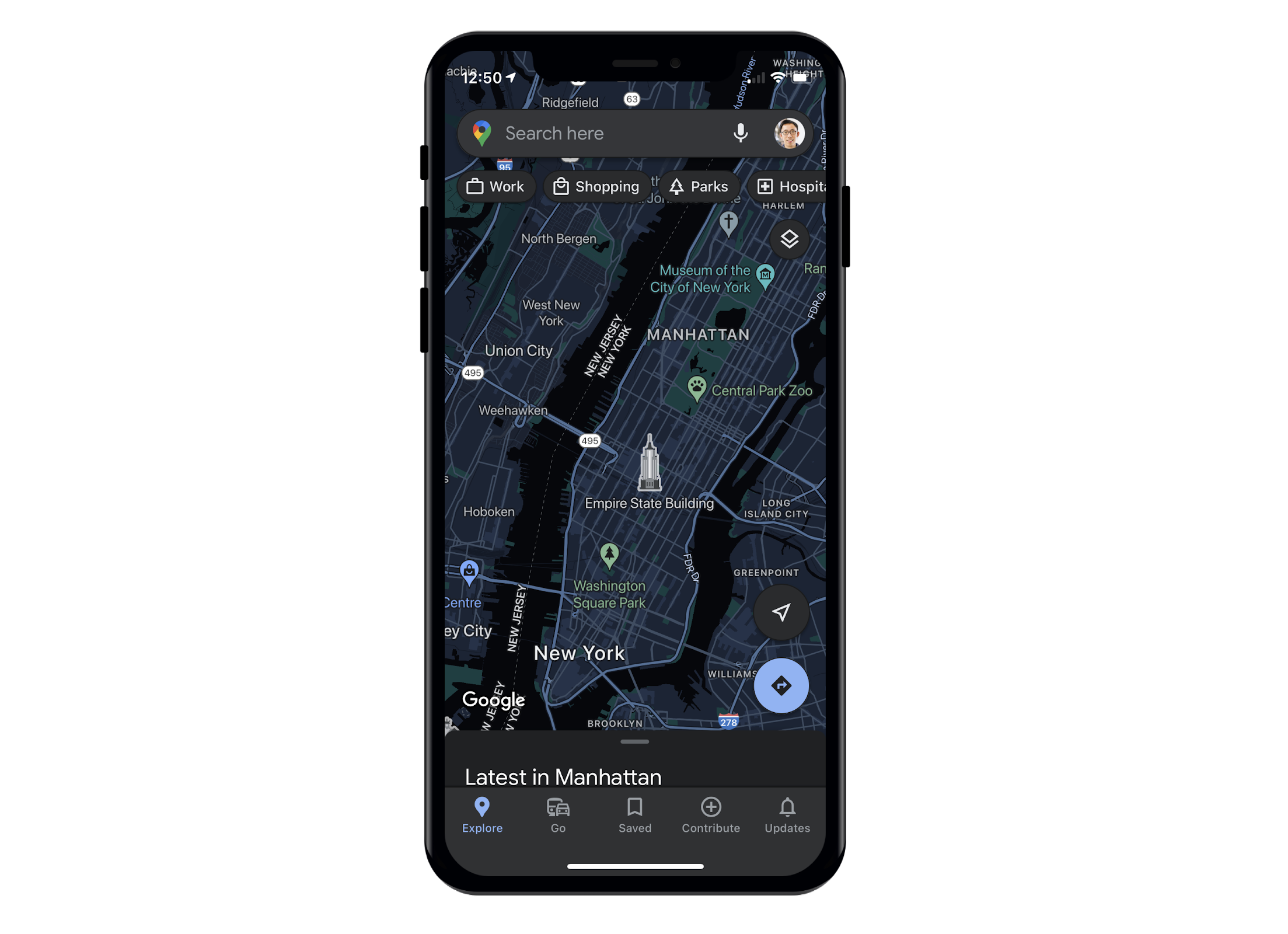
The new dedicated dark mode will start rolling out in “the coming weeks” and means you can turn it on in the Google Maps settings. Nice and simple.
Google Maps Live location sharing via iMessage
If you’ve ever struggled to describe where you are, or you need someone to be able to track your location in real time, Google Maps just made that possible with iMessage. All you need to do is tap the Google Maps button on iMessage, and a live feed of location will be sent to whomever it is you’re texting.
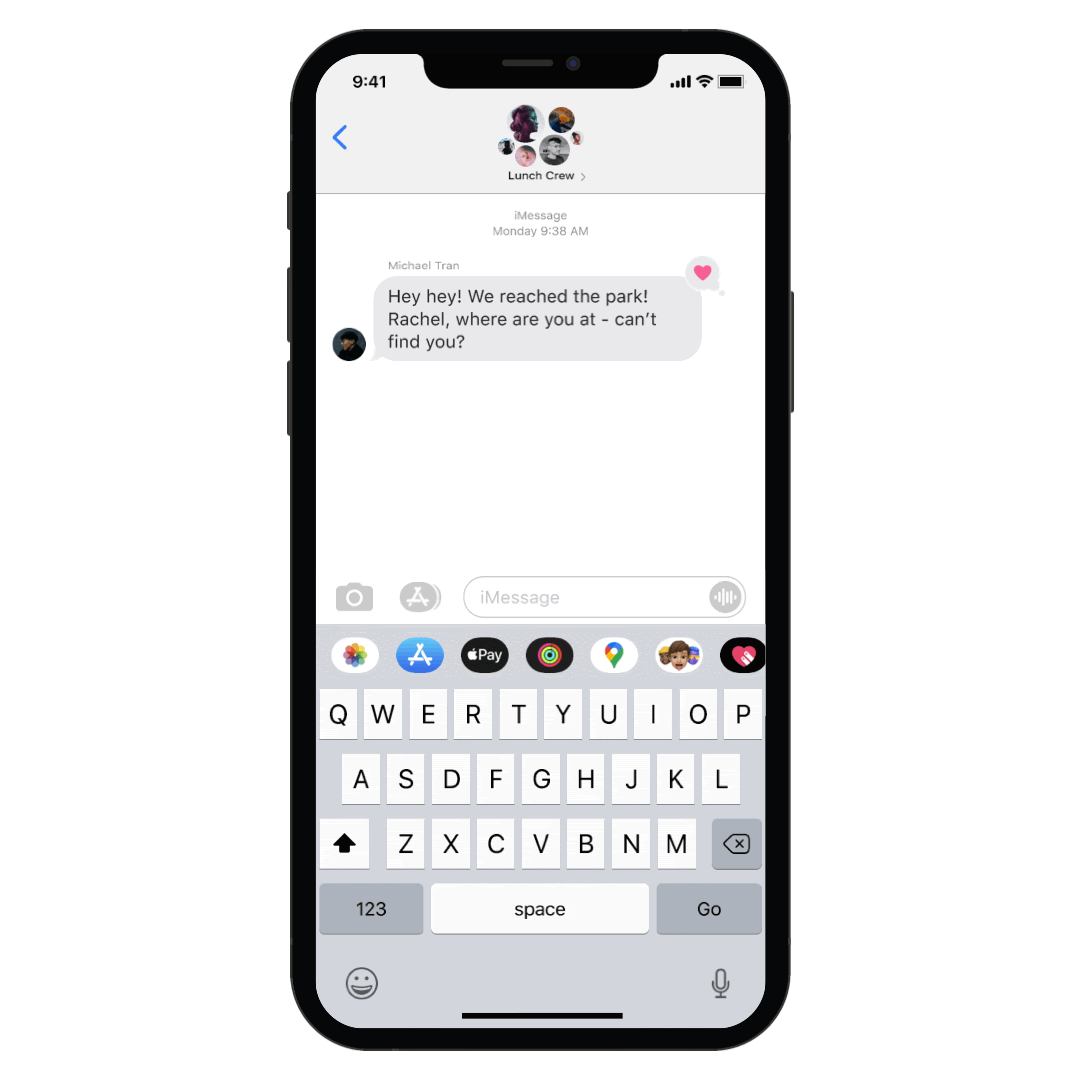
The default option is one hour, but you have the option to extend that location sharing for up to three days and you can stop sharing at any time.
Two Google Maps widgets
Not one but two Google Maps widgets are coming to iOS, taking full advantage of the fact home screen widgets are now a thing on Apple’s phones. The first is a nice simple search box, which lets you search for locations, navigate to home or work or check out local points of interest from your home screen.
Get instant access to breaking news, the hottest reviews, great deals and helpful tips.
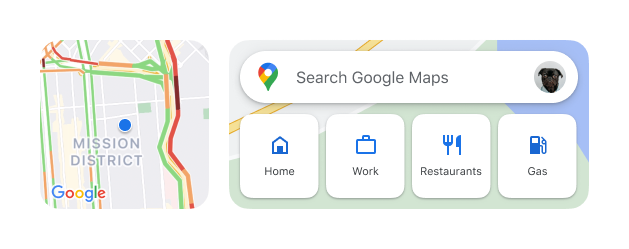
The other is a live traffic widget, showing you exactly what the roads look like in your immediate area. That way you can see exactly what’s going on at any given time and plan accordingly.
Google Maps users can add both widgets like so:
- Go to the home screen, then touch and hold until all the app icons start jiggling.
- Tap the Add button in the top left corner
- Search for Google Maps
- Select the widget you want, then tap Add widget
- Tap Done
Again, that’s nice and easy, and you'll have pretty-much instant access to Google maps from your home screen.

Tom is the Tom's Guide's UK Phones Editor, tackling the latest smartphone news and vocally expressing his opinions about upcoming features or changes. It's long way from his days as editor of Gizmodo UK, when pretty much everything was on the table. He’s usually found trying to squeeze another giant Lego set onto the shelf, draining very large cups of coffee, or complaining about how terrible his Smart TV is.
