How to make AI videos with Pika Labs

I really enjoy playing around with Pika Labs, it's one of the higher quality AI video generators out there. Pika offers quick video creation, producing quality results in mere seconds. With its easy-to-use interface, you can transform text, images, or even other videos into dynamic motion.
Each video is a single-shot, 3-second clip, providing a perfect playground to experiment with the platform and its sound effects. It's incredibly intuitive for inputting prompts, making it a great tool for both seasoned AI video creators and those just getting started.
Pika Labs is the ultimate tool for those who value efficiency without compromising quality, seamlessly combining simplicity with top-notch output. Achieving your exact vision can take some practice, but it's fun playing director, and it's surprisingly easy to create something great with Pika Labs.
1. Log in
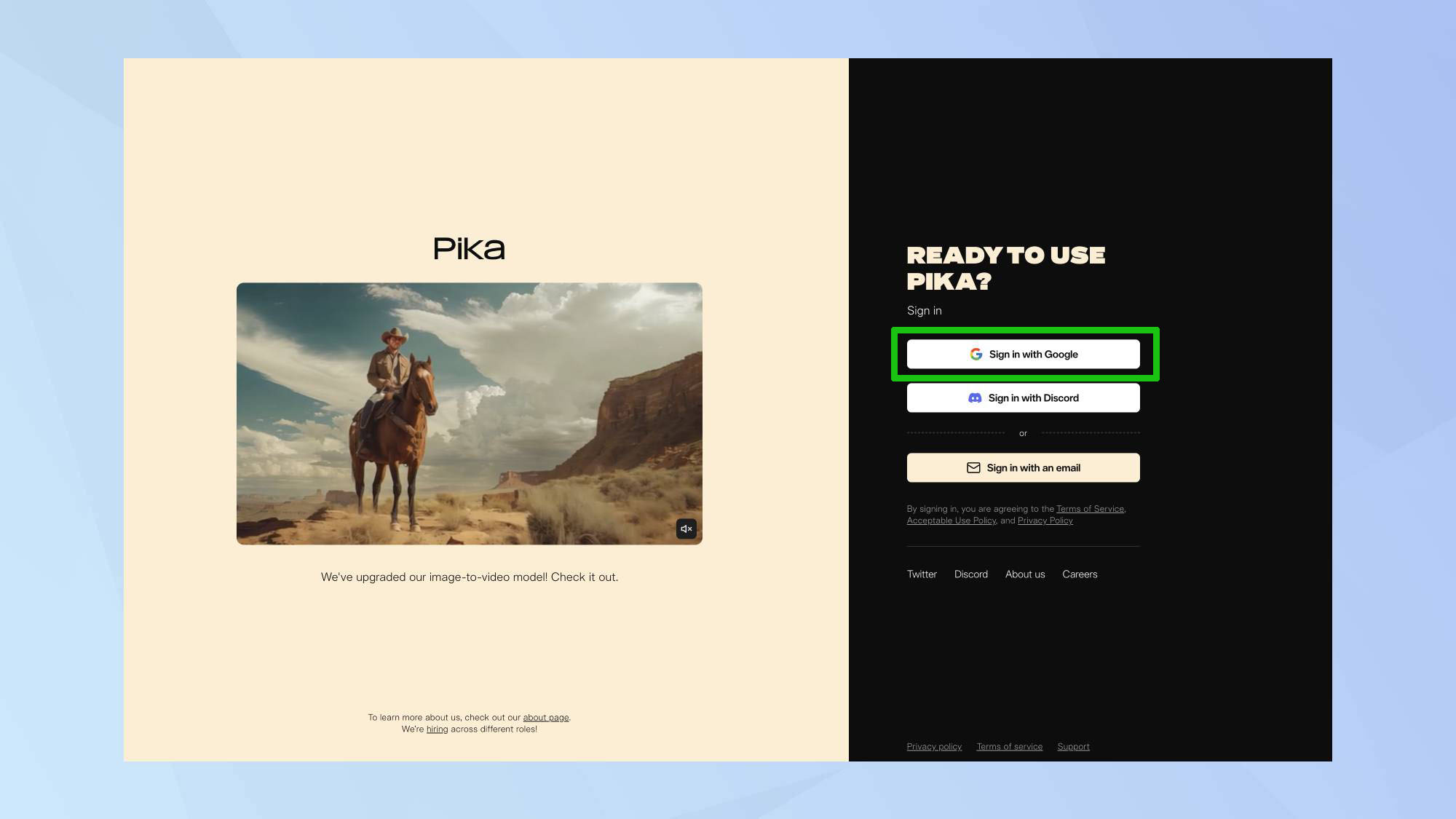
Log in to Pika.
2. Crafting the prompt
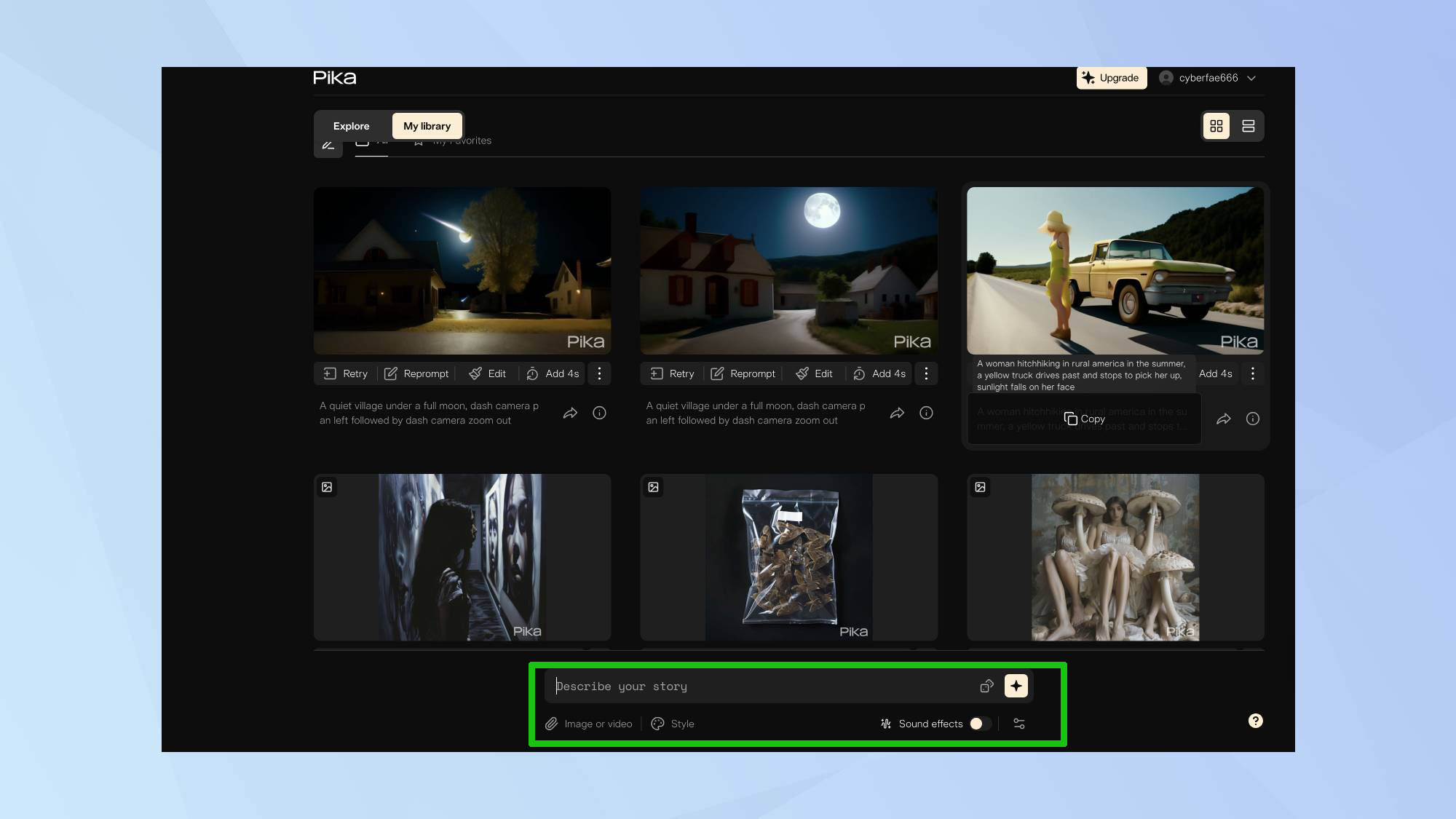
In the prompt box, write clear and vivid descriptions of the scene, character or action. Use camera commands such as 'camera pan', 'camera rotate' or 'camera zoom', to guide the camera movement and angles. For each camera command, specify your desired movement, for example 'pan right'.
I used the prompt: A quiet village under a full moon, dash camera pan left followed by dash camera zoom out.
3. Generate your video
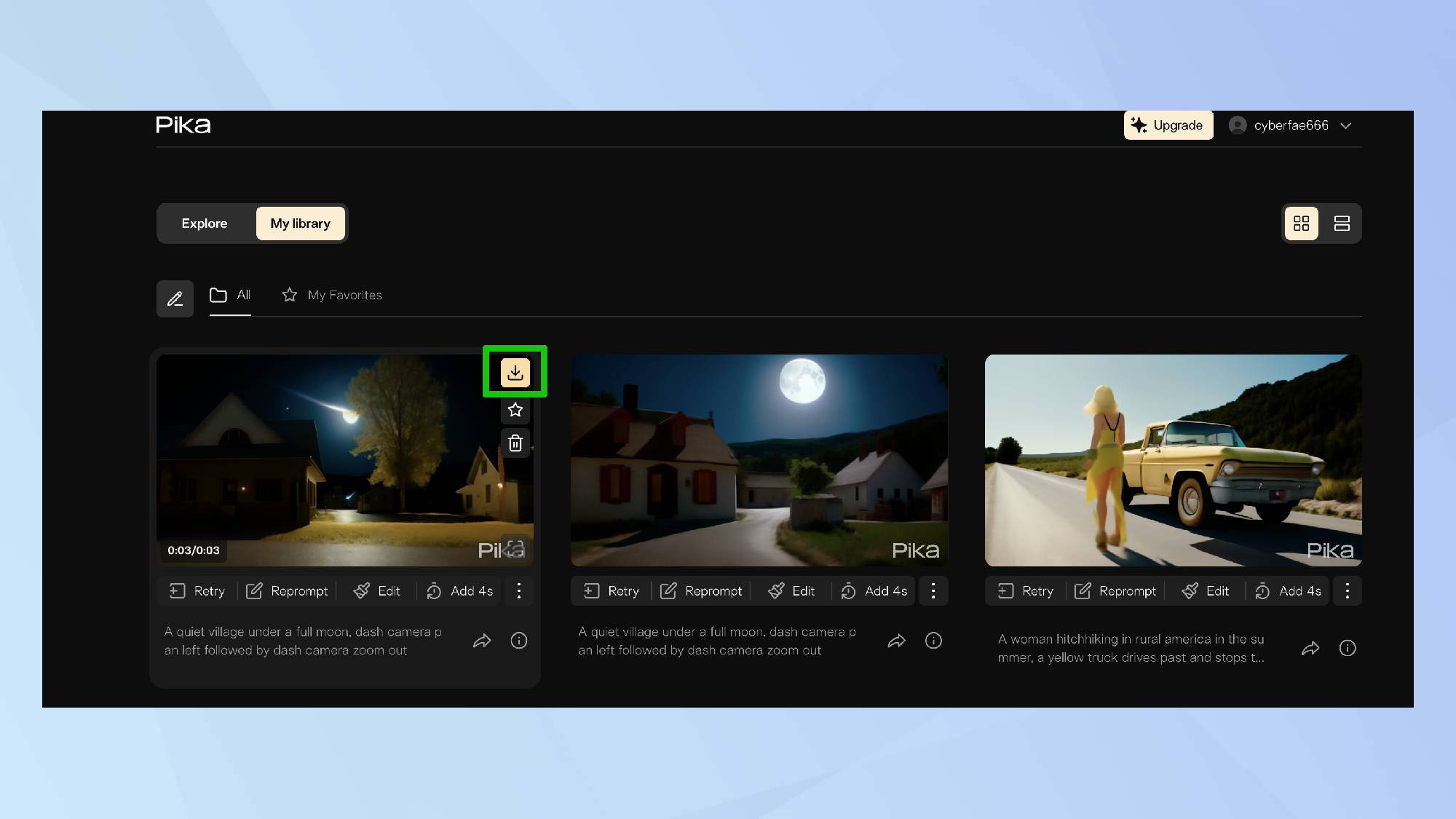
Hit enter to generate your video. You can save your creations by clicking the arrow button. All of your videos are saved in My Library, so you can revisit them any time.
The finished result...

Turning images into videos
You can also turn your photos into videos by uploading them into Pika Labs. To do this, click the paperclip icon underneath the prompt box. Simply choose your photo, type in the prompt and click enter.
Below is an image to video creation made by uploading an existing image, with the accompanying prompt.
While other video generators like Luma Dream Machine offer longer videos at around five seconds, Pika Labs stands out with its extensive capabilities for curating your video. The good thing about Pika Labs is that you can also apply a custom style to your video using the recently launched Style feature. By using well-crafted prompts, you can yield fantastic results that truly reflect your creative vision.
Get instant access to breaking news, the hottest reviews, great deals and helpful tips.

Kaycee is Tom's Guide's How-To Editor, known for tutorials that skip the fluff and get straight to what works. She writes across AI, homes, phones, and everything in between — because life doesn't stick to categories and neither should good advice. With years of experience in tech and content creation, she's built her reputation on turning complicated subjects into straightforward solutions. Kaycee is also an award-winning poet and co-editor at Fox and Star Books. Her debut collection is published by Bloodaxe, with a second book in the works.

