Samsung Galaxy S7 User Guide
Here’s everything you need to know about your Galaxy S7 (and S7 Edge) including tips, tricks and hacks for beginners and advanced users.
Disable Emergency or Amber Alerts
If you've ever been woken up from your beauty sleep or startled during an important meeting by a blaring siren from your phone, you probably want to make sure it never happens again. Emergency alerts can bypass your phone's sound settings, causing a loud disruption regardless of whether your phone has been silenced.
Thankfully, there's a way to disable such alerts on the Galaxy S7 and S7 Edge, and here's how to do it. Now all you need to do is quiet your conscience and you're good to go. (While these steps work with Amber alerts, they won't stop the newly activated Presidential Text Alerts managed by the Federal Emergency Management Agency from making your phone beep and buzz.)
Editors' Note: These steps are for a Verizon-branded Galaxy S7 Edge, and may vary on different carrier models. We will update this guide as we test phones from AT&T, Sprint and T-Mobile.
1. Swipe down from the home page.
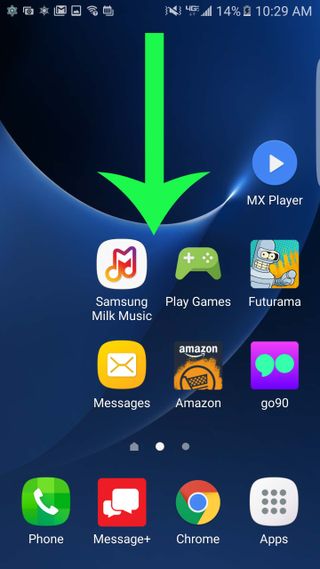
2. Tap the Settings icon on the top right.
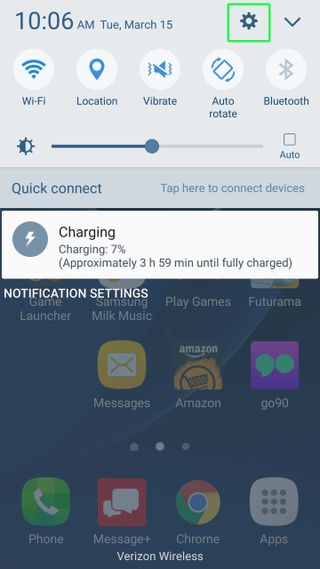
3. Scroll down and select Privacy and Emergency.
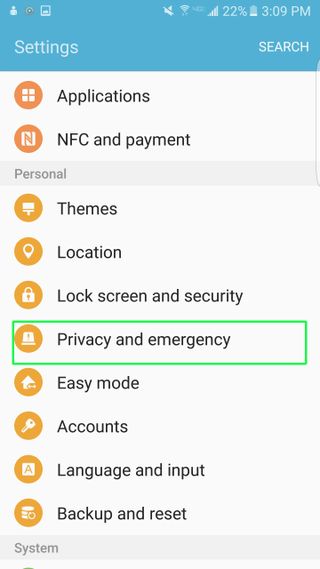
4. Press Emergency Alerts.
Sign up to get the BEST of Tom's Guide direct to your inbox.
Get instant access to breaking news, the hottest reviews, great deals and helpful tips.
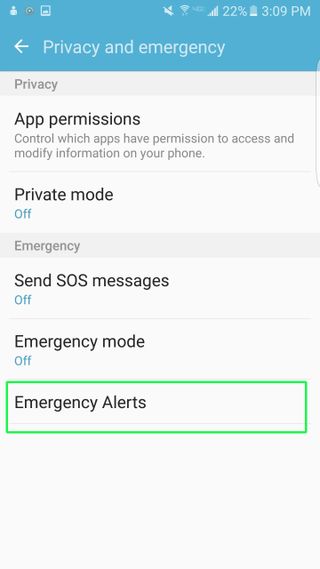
5. Tap the More button on the top right of the new app that appears.
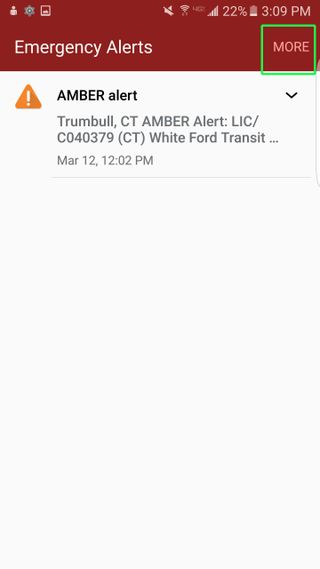
6. Hit Settings.
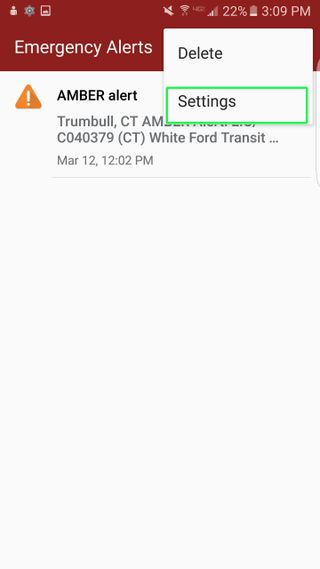
7. Go to Alert Types.
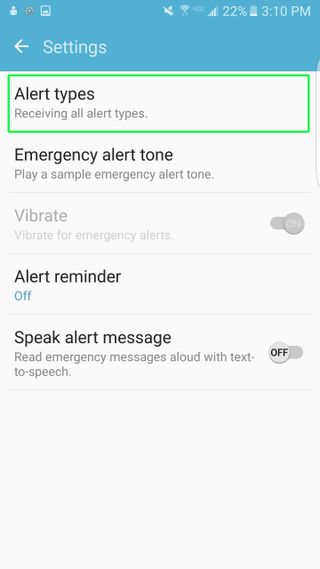
8. Disable the ones you don't want by sliding the respective toggles to the left. You can set options for Extreme, Severe and Amber alerts.
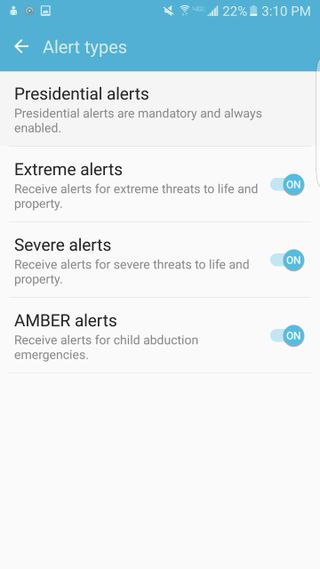
Current page: How to Disable Emergency or Amber Alerts on Your Galaxy S7
Prev Page How to Take a Screenshot on Your Galaxy S7 and S7 Edge Next Page How to Block a Number on Your Galaxy S7Cherlynn is Deputy Editor, Reviews at Engadget and also leads the site's Google reporting. She graduated with a Master’s in Journalism from Columbia University before joining Tom's Guide and its sister site LaptopMag as a staff writer, where she covered wearables, cameras, laptops, computers and smartphones, among many other subjects.
