Tom's Guide Verdict
The Gigabyte Aorus FI32U may drain your bank account, but its looks, sounds, and capabilities may well be worth it for hardcore gamers.
Pros
- +
Superb picture quality
- +
Broad selection of useful gaming features
- +
High-end integrated audio solution
- +
Captivating physical design
Cons
- -
Extraordinarily expensive
- -
No built-in speakers
Why you can trust Tom's Guide
Screen Size: 32 inches
Resolution: 3,840x2,160
Refresh Rate: 144 Hz
Inputs: DisplayPort, HDMI, USB Type-C, USB Type-A, 3.5 mm audio
Dimensions: 23.56 by 28.25 by 11.14 inches (with stand)
The Gigabyte Aorus FI32U is a serious gaming monitor designed for serious gamers who have as much money to spend on their display as they do the graphics hardware that will drive it. This 32-inch, 4K display is priced at $999.99, but for that money, you get top-notch performance, a cornucopia of creative gaming features, and a design aesthetic that’s compelling no matter where you’re sitting.
It’s a lot of monitor in every way, and unless you’re slavering for all those gaming capabilities — and have a computer powerful enough to take advantage of them — it might not be the best use of your savings or your desk space. But if you can make the room for it without going broke, it’s one of the best gaming monitors you can buy.
Gigabyte Aorus FI32U review: Design
The Aorus F132U is the kind of gaming monitor that screams “gaming monitor” even when it’s powered off, and pulls out a battery-operated bullhorn once you turn it on. So that had better be what you want. To my eye, it’s a mighty attractive monitor that only occasionally dips its toe into gaudiness. Not from the front, mind you, where its bezel (less than one-eighth inch on the top and sides, just over three-quarters inch on the bottom) and base evince just a hint of conservatism with their sensible nature and deep-black coloring, even if the sharply obtuse spread of the stand’s feet and the glimmering hint of a diamond-shaped opening beneath the screen hint at quite a bit more.

Turn the monitor around and you get it, in the form of a crazy collection of blazing polygons that make you wonder if the FI32U was designed to be seen from behind. From the starburst pattern carved into the top to the steep plastic slopes that cascade around the central support to the three RGB lighting zones (stylized lightning bolts left and right and the Aorus falcon logo dead center), the panel dazzles with its angular attention to excessive detail. Even that stand shaft looks as though it was carved by geometric artisans, with that diamond figure expanded at the bottom and two pentagons gracing the top in the presence of one that doubles as a handle for the monitor and a second, larger one that represents where the screen attaches to the stand.

That last element represents my one quibble about the design: The stand is unusually difficult to attach. Granted, this won’t matter if you’re using the built-in 100x100mm VESA mounting holes. But I struggled fairly significantly to properly insert the stand’s U-shaped metal supports into the holes on the screen’s rear panel; dozens of monitors pass through my hands every year, and I can’t remember the last time I had this much difficulty.

Some patience may be required. The stand is worth tinkering with, however, as it enables all sorts of adjustments: more than 5 inches up and down, tilt (forward and back) up to 20 degrees, swivel as far as 20 degrees both left and right, and up to 90-degree pivot for truly maximizing your vertical space.

Utilizing all these features means you’ll want a lot of space around the monitor in every direction, but it takes up a lot anyway, as, in its standard setup, it measures 23.56 by 28.25 by 11.14 inches. (It also weighs just over 24 pounds with the stand attached.) But in addition to offering a sprawl of gaming real estate, this has the added benefit of allowing plenty of room for ports. The FI32U is stacked in that department, with two HDMI 2.1 ports, one DisplayPort 1.4 connector, four USB ports (two Type-A, two Type-B, and one Type-C), and headset and audio line-out jacks on the left rear underside for taking advantage of the integrated, high-end ESS Sabre HiFi audio system (as there are no integrated speakers); the AC adapter is just off-center to the right. In between them is the combination Power button and menu-navigation stick.
Get instant access to breaking news, the hottest reviews, great deals and helpful tips.

All those USB ports grant the Aorus FI32U the ability to function as a KVM, so you can view the screen of your USB Type-C–compatible mobile device on the larger monitor or use your keyboard and mouse to control it if you want. This is unusual functionality, and one not everyone may find a use for, but it’s an excellent extra to add more value to what’s already a pricey monitor.
Gigabyte Aorus FI32U review: Screen
If you’re shelling out a grand for a monitor, it had better look good—and the Aorus FI32U does. In its default picture mode (Green, ostensibly the most energy-efficient of its eight SDR choices), it covered 127.9% of the sRGB color gamut and 90.6% of the wider DCI-P3 gamut, as measured with our Klein K10-A colorimeter and DisplayCal software. Other modes get higher — VS is the top-scorer with 141.1% for sRGB and 99.9% for DCI-P3 — but they all do well.
The FI32U is also quite accurate in displaying those colors, with its Delta-E (the number representing the difference between the color as sent from the source and as displayed on the screen, with lower being better) typically hanging around the 0.17 to 0.25 range, depending on the picture mode. (VS was the outlier here, with a result of 0.35 — still good, just not quite as good.) These color numbers were close to what we saw with another 32-inch Gigabyte monitor, the M32U, if a bit higher in most cases (such as Standard mode, where the FI32U covered 132.8% of the SRGB gamut and 94% of DCI-P3 and the M32U managed a narrower 124.6% of sRGB and 88.3% of DCI-P3); the Dell S3220DGF Gaming Monitor, another 32-inch favorite, covered 133% of the sRGB spectrum and registered a slightly lower average Delta-E of 0.2.

Brightness is no problem for the F132U, either, with its full-screen maximum average in Green mode 332 nits (as measured with the same colorimeter and Klein’s ChromaSurf application) for SDR content — 10 nits above what we saw with both the best mode on the M32U and the Dell. Movie mode is a little brighter (357 nits) and Reader mode a little dimmer (263 nits), but all are going to give you a solid experience, and you can tweak the brightness to match your individual preferences and room conditions.
When supplied with HDR content, your choice of picture modes drops to three: HDR 400, HDR Game, and HDR Movie. The brightest option here is the first, with our X-Rite and SpectraCal colorimeters and Calman display calibration software measuring brightness in excess of 505 nits (compared against the 480 nits of the M32U’s single HDR mode); that mode also covered the most of the BT.2020 and UHDA-P3 color gamuts, though the other two modes were not far behind. This is a monitor that’s equally capable when working with SDR and HDR content.
Gigabyte Aorus FI32U review: Performance
Although some of my Tom’s Guide colleagues find 32-inch monitors too big, at 4K resolution the size is practically ideal: You can run Windows at 100% magnification and still see everything just fine, then open up a game for the stunning visuals you just can’t get any other way. (Assuming your computer has sufficient graphics and processing hardware, of course.)
So I had a terrific experience gaming on the FI32U. No matter the picture mode, every game we tried was crisp and dynamic in appearance (though Reader mode and Movie mode — the latter of which we’ll get back to shortly — skew yellow and are better left for their designated tasks) and about as good as we’ve ever seen them look, all without any visible ghosting of the kind we saw with the M32U, thanks to the 144Hz refresh rate (which drops to 120Hz when you use the monitor with a Sony PlayStation 5 or Microsoft Xbox Series X) and ultrafast claimed response times (1ms gray-to-gray and 1s Motion Picture Response Time, or MPRT). The Overdrive setting in the on-screen display lets you compensate for this by selecting an option that favors appearance, speed, balance, or on-the-fly adjustments (or you can turn the feature off entirely), but we loved that we never needed it for the modes’ out-of-the-box settings.
It was a delight to be able to crank up the resolution and the graphical details in Microsoft Flight Simulator and bask in the sumptuous, real-world details that are rife whether you’re soaring over the ever-buzzing New York City, peering down at the Saudi Arabian city of Mecca as a golden-brown desert stretches to infinity behind it, or across breathtaking and mountainous New Zealand landscapes.

Yara, the island almost-paradise that that serves as Far Cry 6’s setting, gleamed like a Caribbean jewel, its alternately fiery and verdant nature adroitly reflected in its beaches, jungles, and cities. The main quest of Assassin’s Creed Valhalla surged with the blues, greens, and earth tones defining Anglo-Saxon England, while the cool, muted hues of Norway conveyed just the right sense of damp hopelessness of some of the Discovery Tour scenarios.

The racing game DiRT 5 and the addictive strategy title Sid Meier’s Civilization VI, respectively frenetic and sedate, were similarly rendered to their fullest.
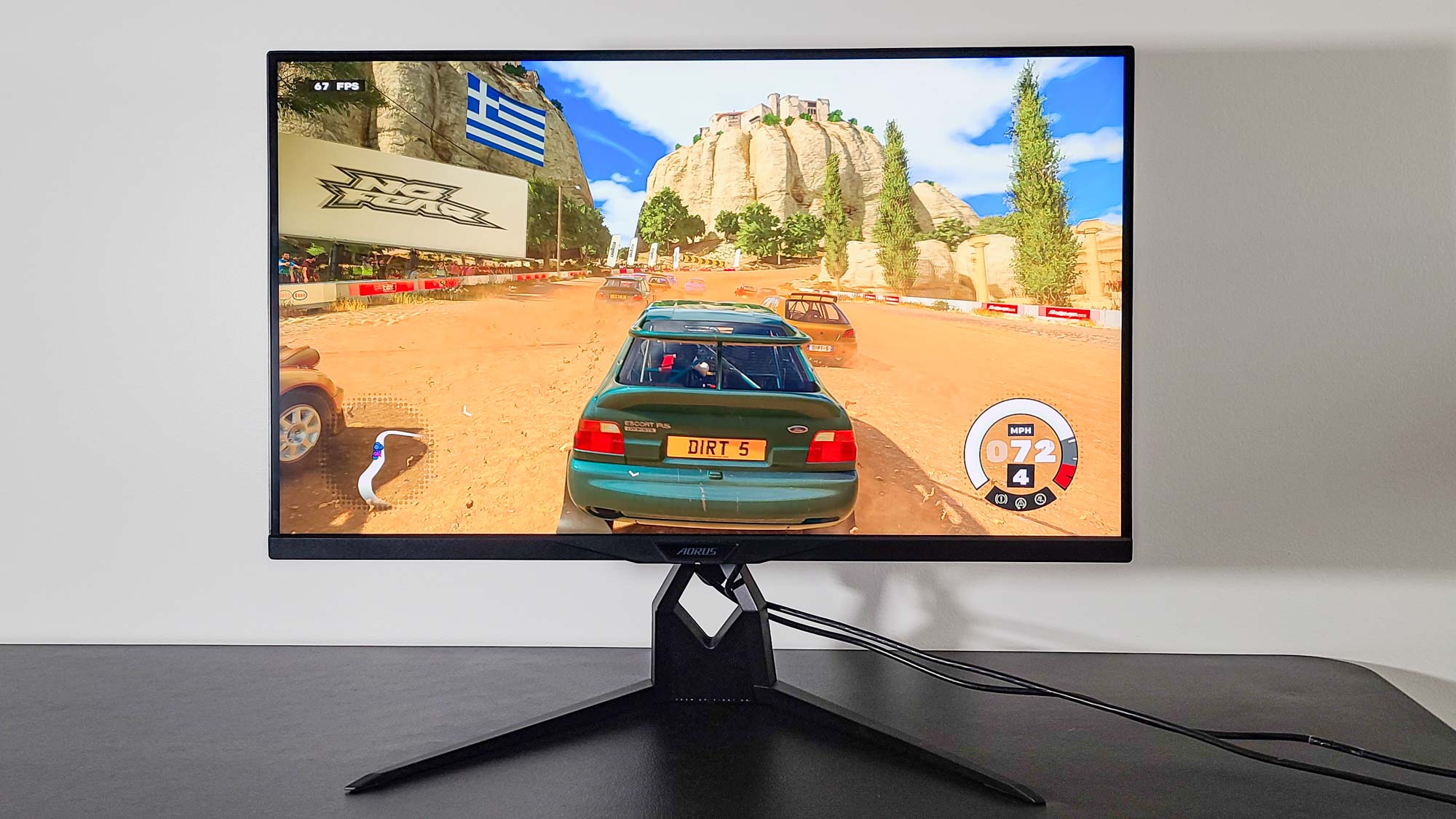
Movie mode proved just the ticket for, well, watching movies, with its distinct approach to color imbuing titles like 8-Bit Christmas and Zack Snyder’s Justice League with the dose of additional vibrancy they needed to come even more alive on screen. (If you don’t feel like switching modes, Standard also does a creditable job.)
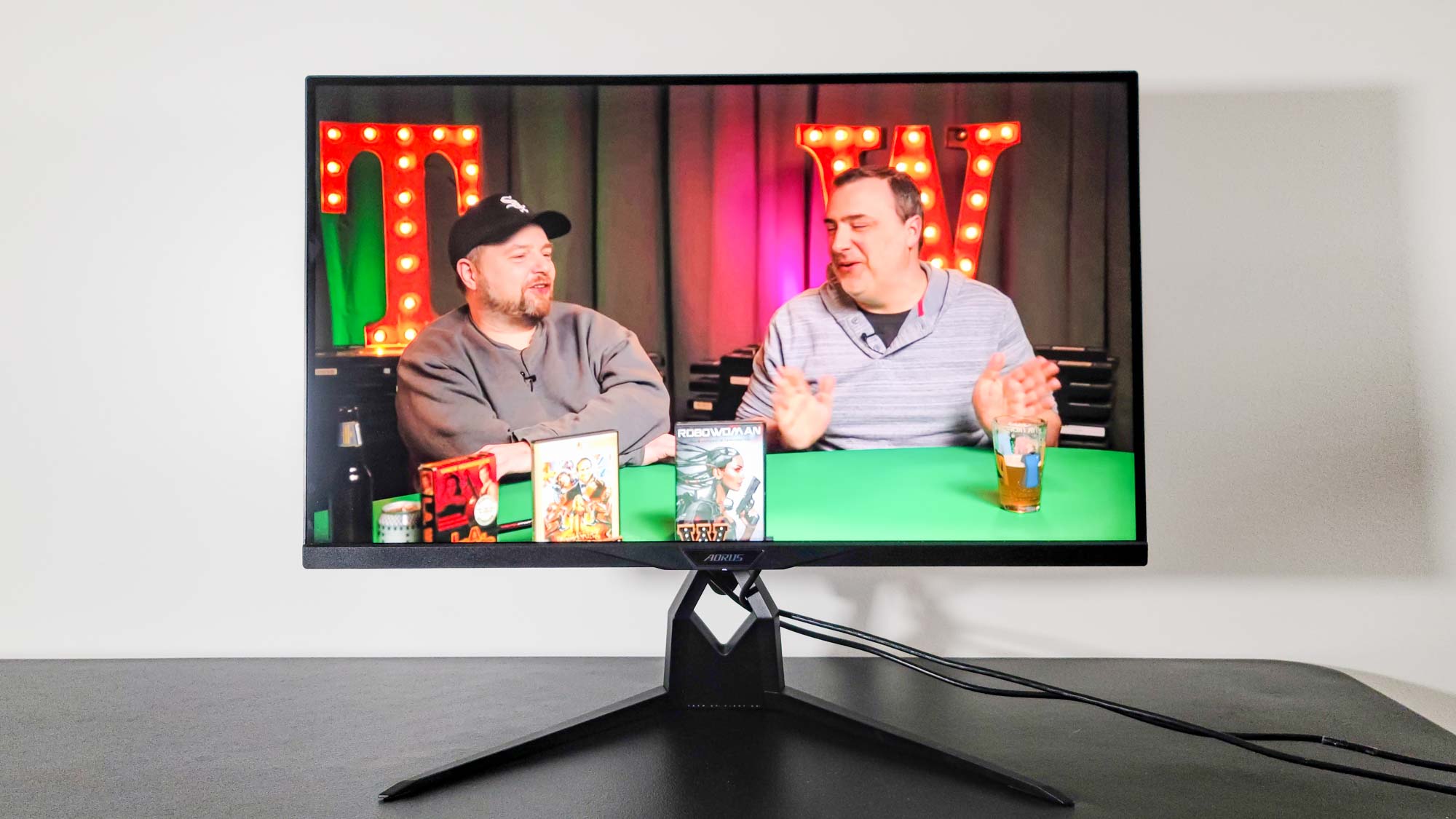
No matter what we threw at the FI32U, we found nothing to complain about visually.
Gigabyte Aorus FI32U review: Interface
If anything about the Aorus FI32U seems a little cheap or unpolished, it’s the on-screen display (OSD). Accessed by pushing the Power button, and then using its four-way movement to navigate, the menus are all black, white, and orange, and the default transparency is set oddly high. That can be adjusted, of course, and it’s no great challenge to pore through the menus to find the setting you’re looking for, but the OSD lacks the sleek styling that is otherwise so prevalent on this monitor.
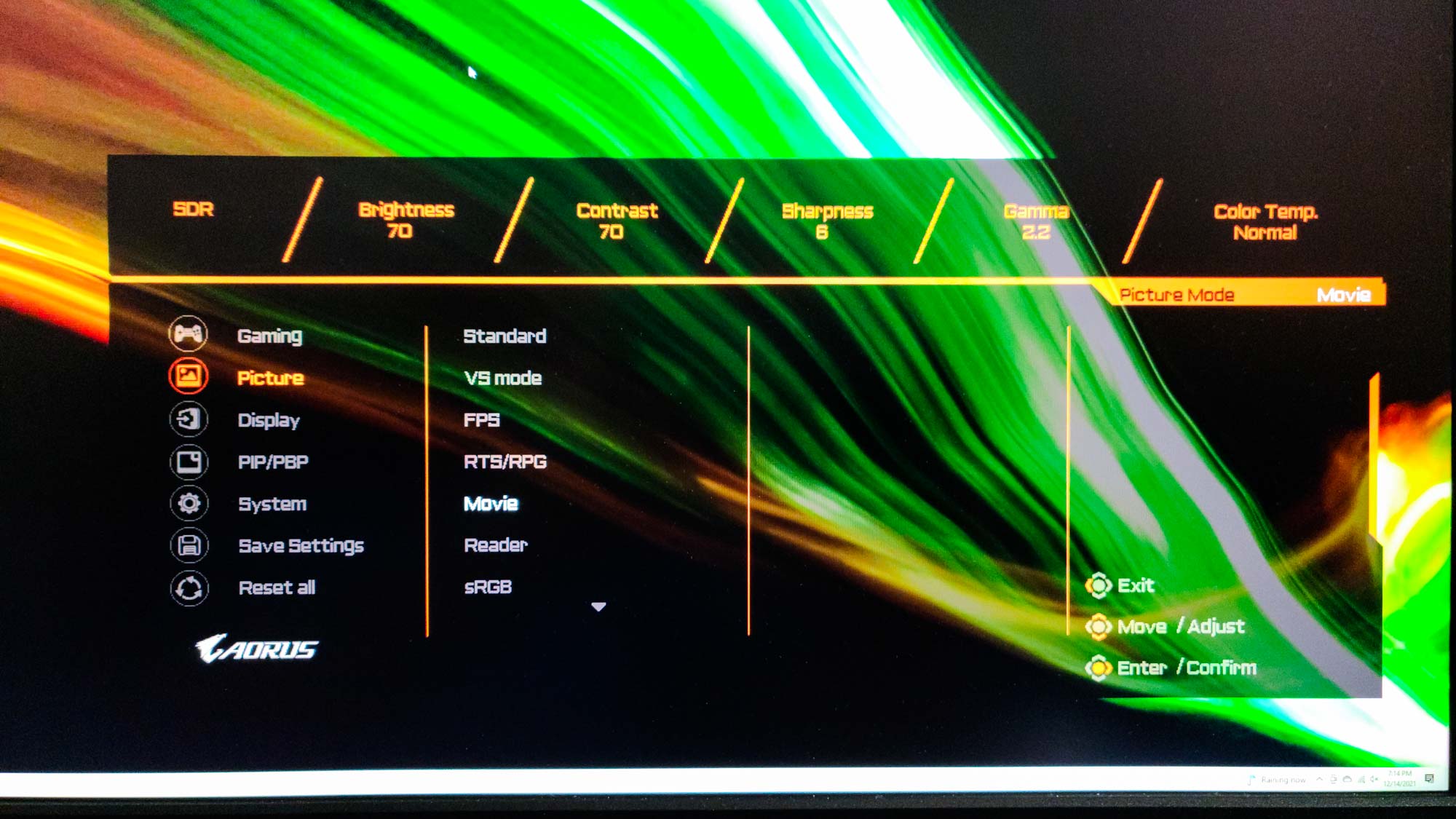
There are certainly plenty of settings and even applications to choose from. The OSD startup menu provides access to not only the main settings and a “power off” function, but Game Assist, which can be configured to display useful information and a mid-screen crosshair; and Dashboard, which shows CPU and GPU temperatures, frequencies, fan speeds, and more in an overlay nothing else on the screen will ever block.
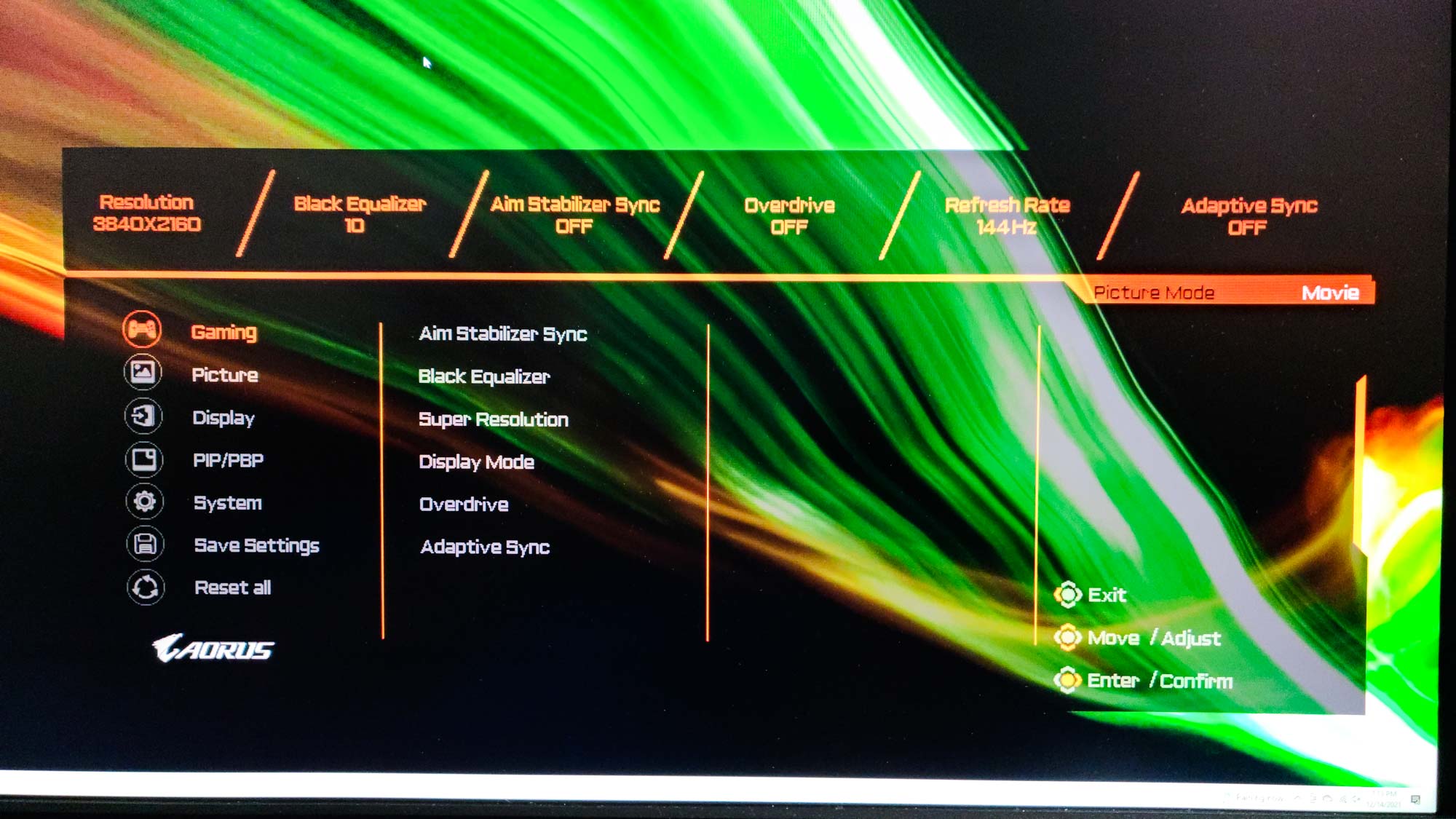
The menus are stuffed with options, from the expected in-depth picture controls and OSD settings to PIP/PBP (Picture-in-Picture/Picture-By-Picture) and KVM controls to a half-dozen gaming-specific selections that help you configure the Aim Stabilizer (to reduce motion blur), the Black Equalizer (basically local dimming zones), and the built-in Adaptive Sync support (which supports HDR content at up to a 120Hz refresh rate). It can all be a little overwhelming, actually, but you won’t have to change everything every time: There are three different settings “slots” that you can set up and switch between to make the most of what the monitor can do for different genres or even different titles.
Gigabyte Aorus FI32U review: Verdict
Let’s not mince words: The Gigabyte Aorus FI32U is an outstanding monitor, and one of the best 32-inch, 4K displays you can buy. Aside from its crystalline picture quality and impressive speed, it’s packed with tons of extras that aim to make the gaming and computing experiences better—and do. And, on top of it all, it’s a real looker.
But that price. Oh, that price. No, monitors like this never come cheap, but $1,000 is a lot for a display by any reckoning. So the real question becomes: Is it worth it to you? Do you need all this for all that, or can you settle for less if you also pay less? The Corsair Xeneon and the Dell S3220DGF Gaming Monitor are two of our other top choices for 32-inch displays, and their stated refresh rates are higher (165Hz), but you’ll have to settle for a lower resolution of 2,560x1,440. Or you can go with the Gigabyte M32U Gaming Monitor and keep the size, resolution, and a lot of the killer features, but at the expense of picture quality, extensibility, and the premium design flourishes.
Sadly, life is about making difficult decisions, and no choice ever comes without compromise. But if you have the money and the graphics hardware, the Gigabyte Aorus FI32U is about as close to perfect as this category gets.
Matthew Murray is the head of testing for Future, coordinating and conducting product testing at Tom’s Guide and other Future publications. He has previously covered technology and performance arts for multiple publications, edited numerous books, and worked as a theatre critic for more than 16 years.


