Santa tracker 2024 — how to track Santa live with Norad, Google and more
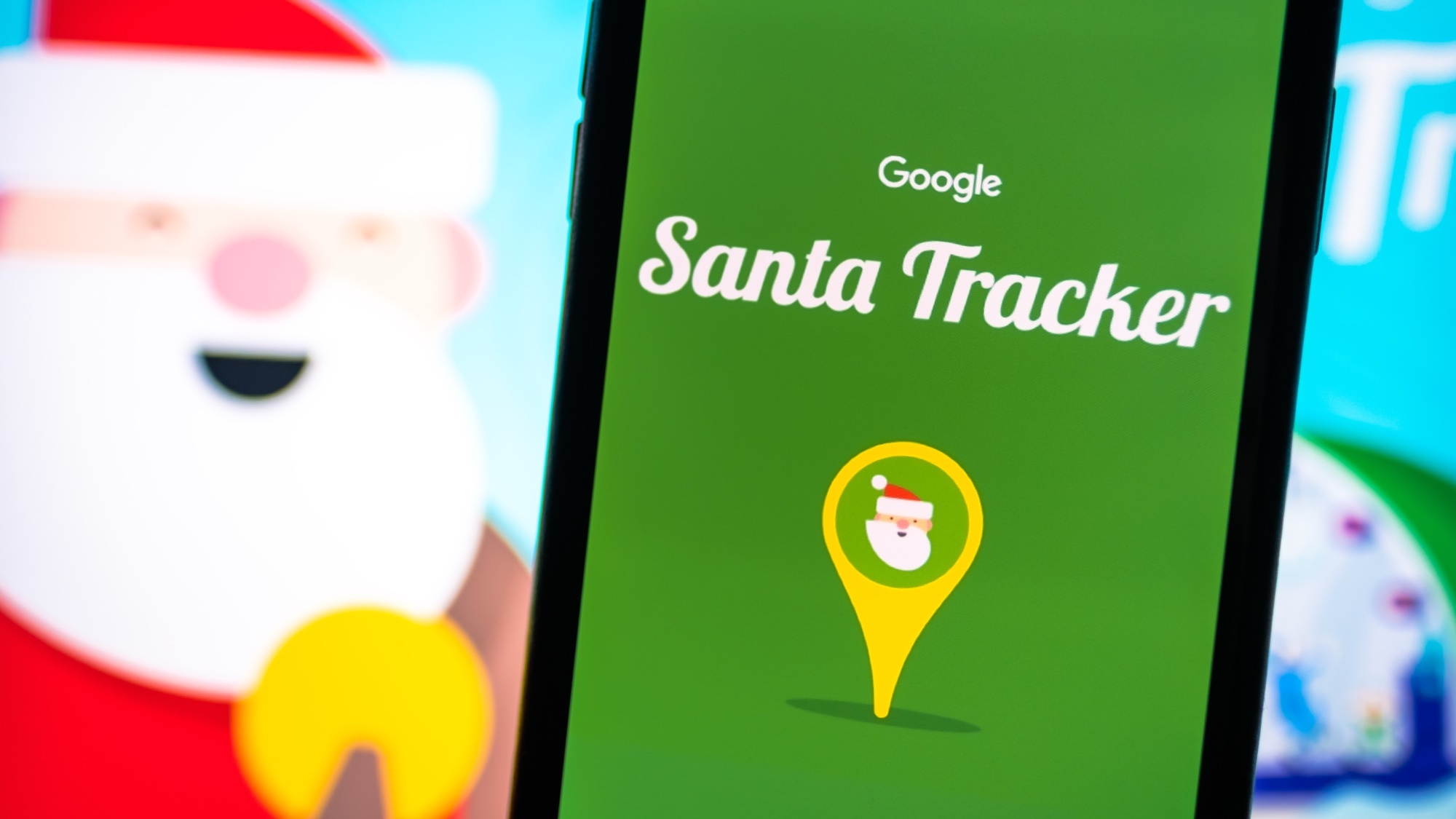
If there's one thing everyone who celebrates Christmas knows, it's that Santa Claus is coming to town. The jolly gift giver is flying around the world, delivering presents to one and all.
Now, thanks to the power of technology, we can track Santa's every move and know where he is at all times. In fact, there are two popular services designed to help you keep tabs on jolly ol' St. Nick — Norad and Google.
Today, we'll give you a quick rundown of how to use both Santa trackers so you can know where he is at any time.
What is a Santa tracker
Santa Claus trackers are nothing new — they've been around since long before the internet with call-in hotlines.
Now, thanks to the power of the World Wide Web, tracking Santa Claus as he flies around the globe has become even easier.
Norad is still an option for tracking Santa online, though it has been doing it since 1958. In 2004, Google rolled out its own tracker, giving everyone two primary choices for their Santa-tracking needs.
How to track Santa with Norad
1. Visit the website or download the app

You can go to the App Store or Google Play to download the Norad Santa Tracker app or you can simply visit noradsanta.org to check in on Santa's progress on the web.
2. Explore the information
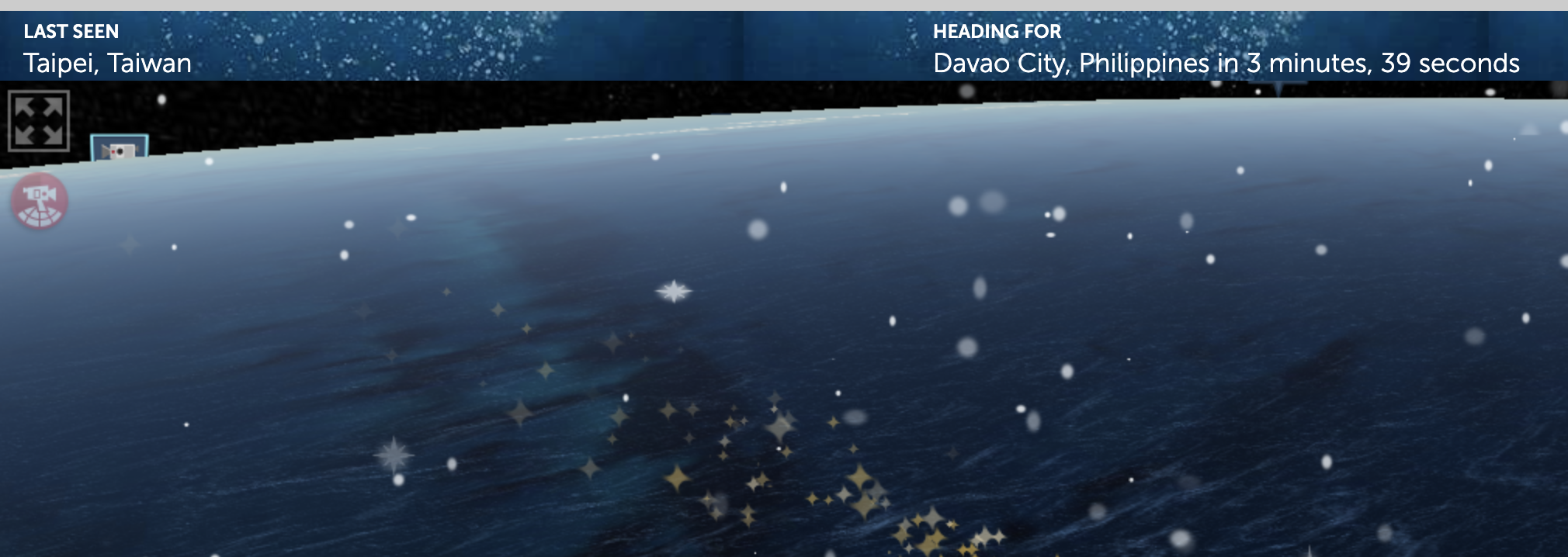
There's a lot to take in on the Norad Santa tracker. You can see what city Santa was last seen in, what city he's heading for and a running count of the total number of gifts delivered.
3. Navigate the map

You can move the map around to watch Santa fly, though how you do it will depend on the platform. If you're on the web, you can click and drag around the screen. On mobile, you can use the touch screen the same way. You can click the red Santa button on the top of the screen to choose between following Santa or moving around freely.
4. Switch to 2D mode
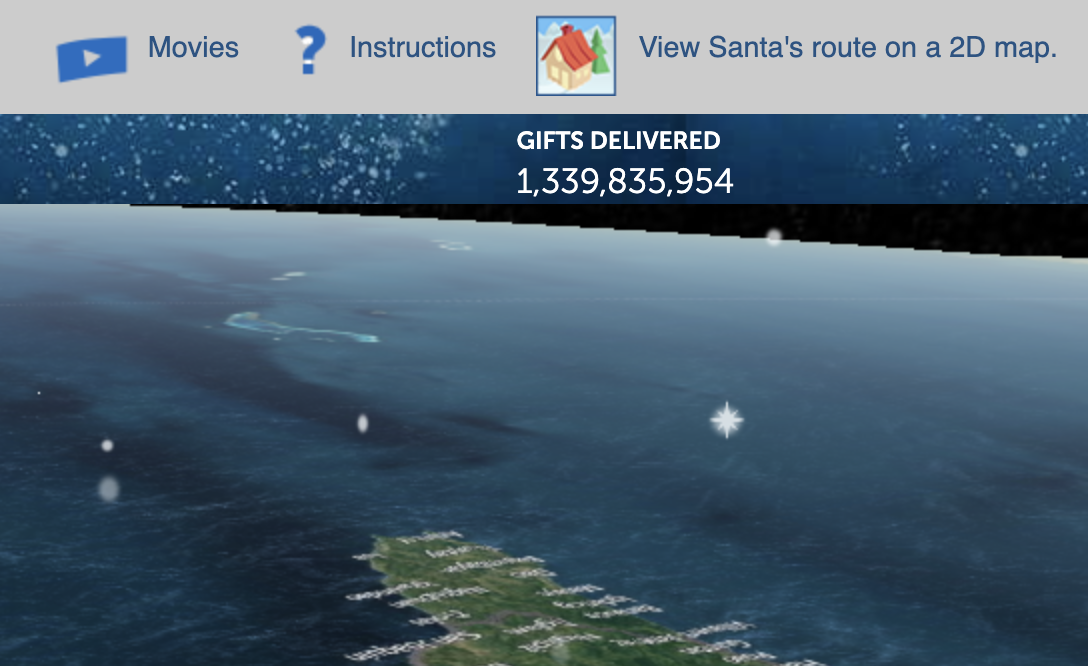
If you want to switch to a 2D version of the Santa map, you can click the button in the top-right corner of the screen that says View Santa's route on a 2D map.
How to Use Google's Santa tracker
1. Visit the website or download the app
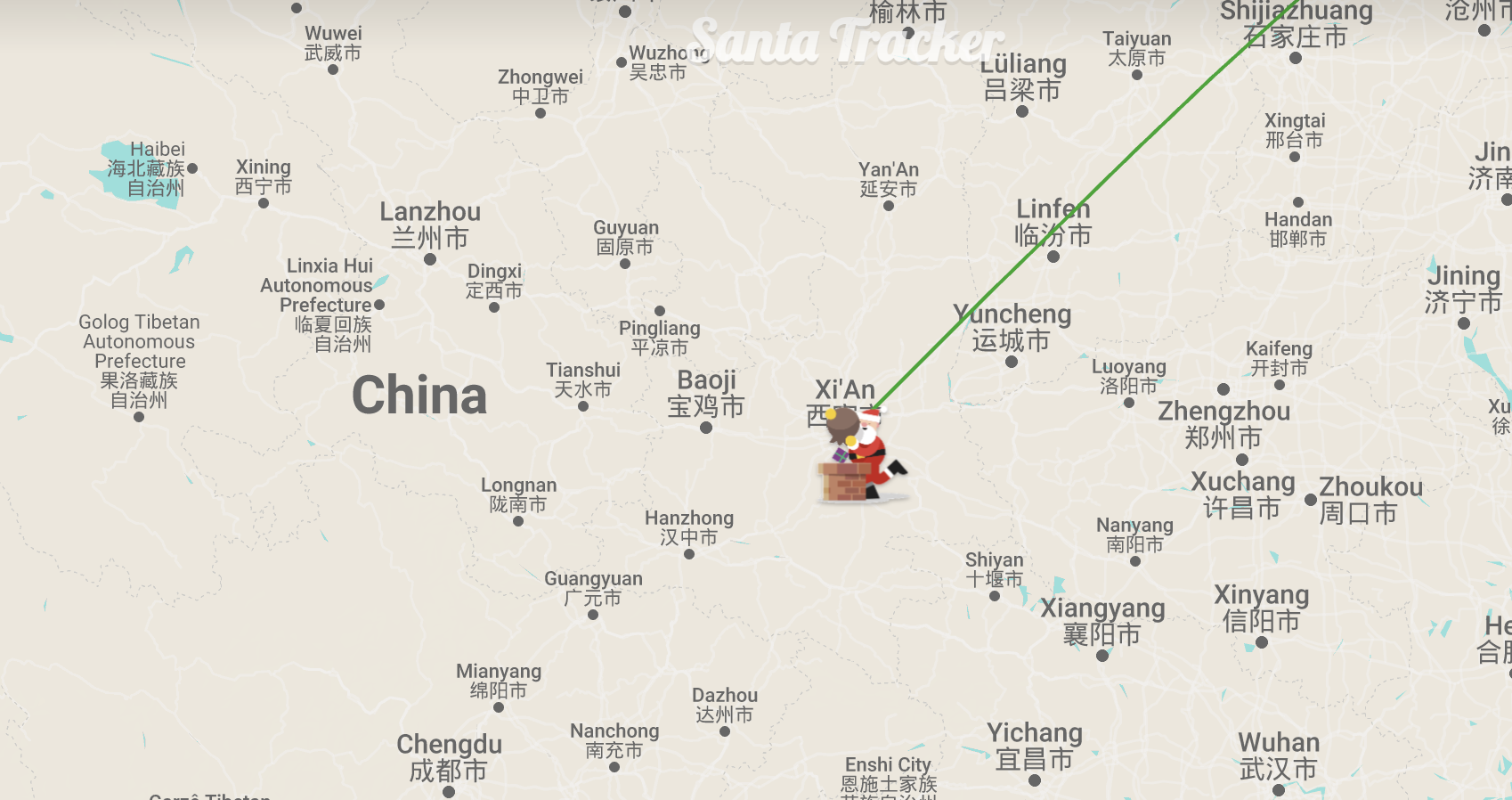
You can download the Google Santa tracker app from Google Play, but you can also visit the mobile website, which works just as well as the app. On a desktop or iOS, you'll need to hit santatracker.google.com to explore the wonders of Santa's travels.
2. Explore the information
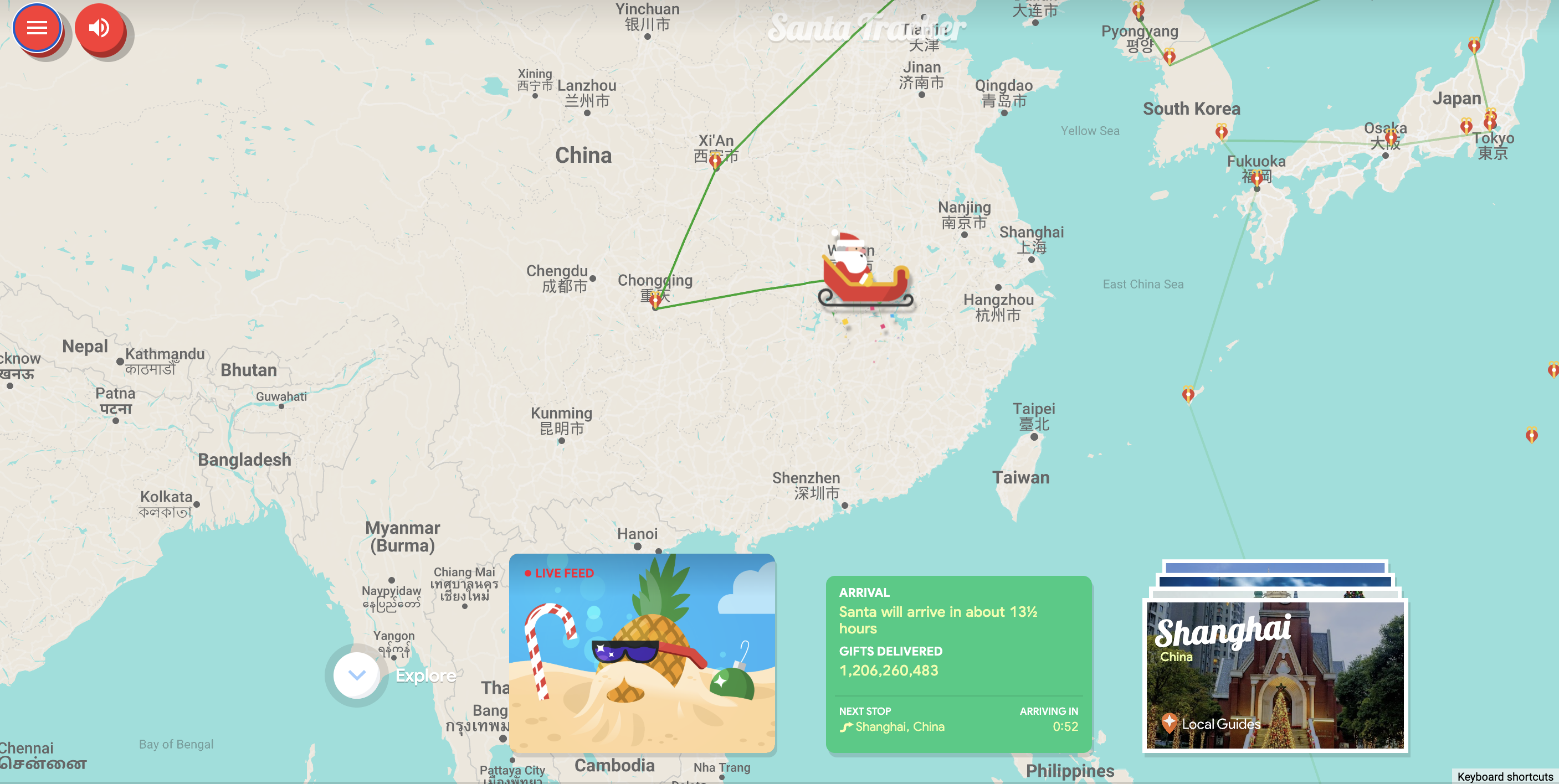
Google's tracker offers plenty of Santa-related information. If you have location enabled, it'll tell you how long it'll take him to get to you, the number of gifts delivered so far and much more. You can see Local Guides related to where he is and all kinds of other Santa-related information.
3. Navigate the map
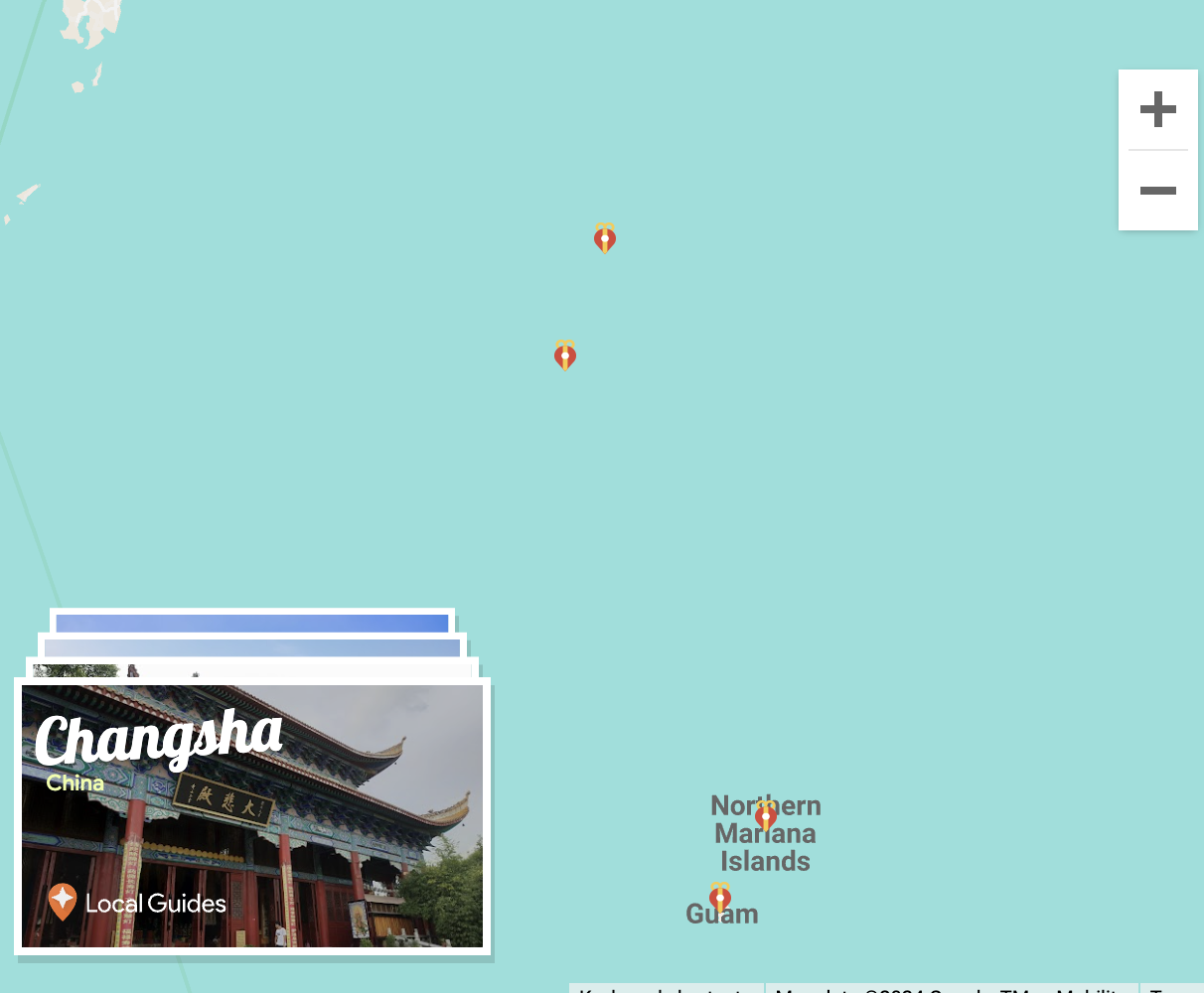
Navigating is easy and intuitive. You simply click and drag on the map or use the touchscreen to slide around. You zoom in just like you would on Google Maps — pinch in or use the buttons on the screen.
4. Other stuff to do
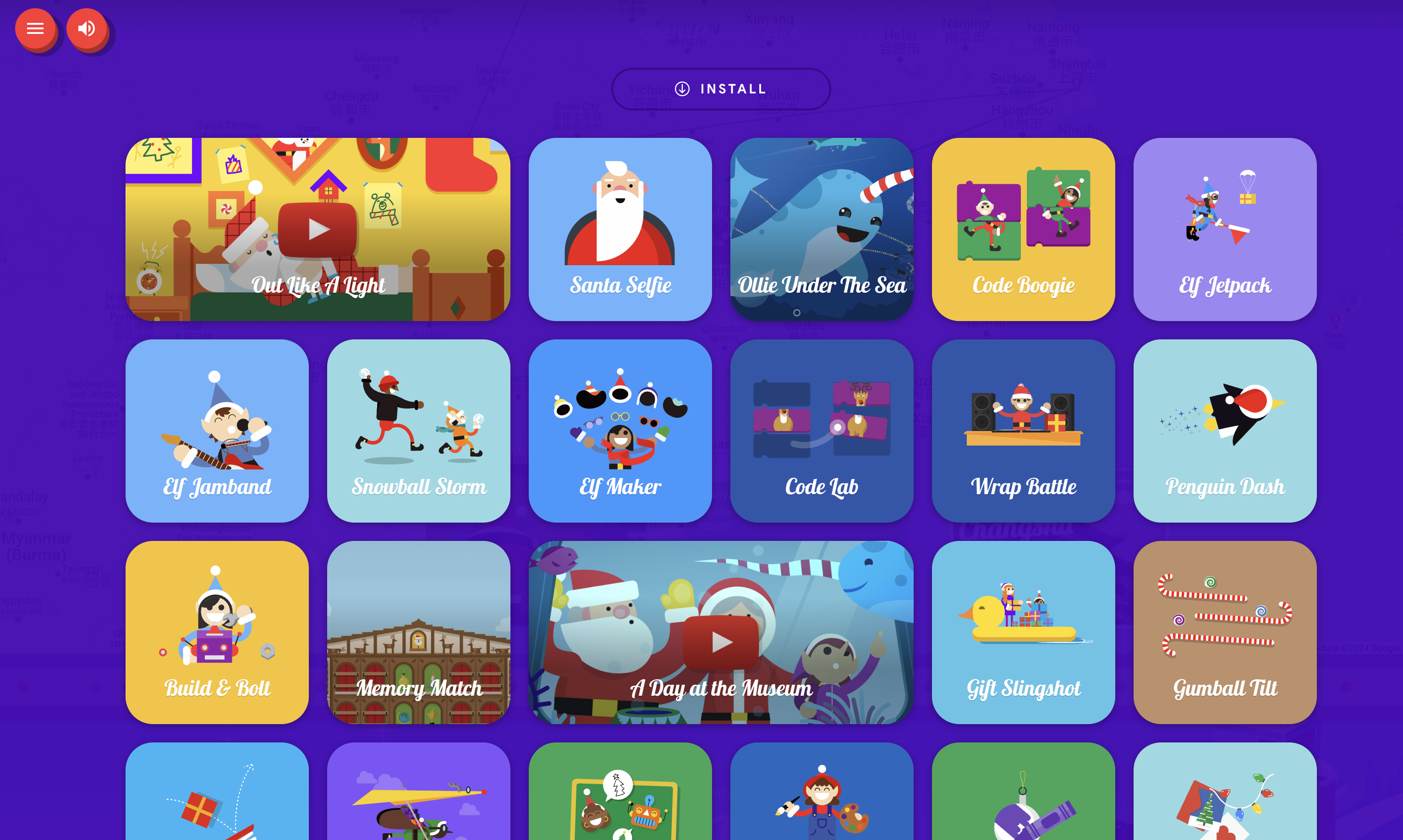
Google's Santa Tracker offers many games and videos. To access them, scroll down the page or press the three-line menu button at the top of the screen. Then, click or tap on the item you want to view and enjoy.
Which Santa tracker is better?
Which Santa tracker you use will come down to personal preference. While Norad has the longevity of being the original Santa tracker, Google offers a lot more style and other entertaining elements.
Get instant access to breaking news, the hottest reviews, great deals and helpful tips.
I think it's better to use both trackers. After all, the more information you have about Santa's whereabouts, the more prepared you can be for his arrival at your home. Since both are free, there's no reason not to maximize your knowledge.
However, if I had to choose one for some reason, I'd lean towards Google's offering just because I prefer the aesthetic, and the extra games and videos create a more festive atmosphere.

Dave LeClair is the Senior News Editor for Tom's Guide, keeping his finger on the pulse of all things technology. He loves taking the complicated happenings in the tech world and explaining why they matter. Whether Apple is announcing the next big thing in the mobile space or a small startup advancing generative AI, Dave will apply his experience to help you figure out what's happening and why it's relevant to your life.
