How to stop Elon Musk’s Grok from training on your X posts

If you're on X, your posts may be used to train the platform's AI, Grok, without your explicit consent. As uncovered by user @EasyBakedOven, X has quietly enabled a setting that allows your posts and interactions to be used for AI training by default.
According to X user EasyBakedOven, there’s a specific toggle on X’s settings page under Data Sharing that reads “Allow your posts as well as your interactions, inputs, and results with Grok to be used for training and fine-tuning”.
While this setting is indeed optional, it’s enabled by default on your account, even without your prior consent. To avoid your data being used to train Grok it has to be turned off.
What does this mean?
Twitter just activated a setting by default for everyone that gives them the right to use your data to train grok. They never announced it. You can disable this using the web but it's hidden. You can't disable using the mobile appDirect link: https://t.co/lvinBlQoHC pic.twitter.com/LqiO0tyvZGJuly 26, 2024
As its title implies, if the setting is enabled, X can feed your posts, interactions, inputs, and results to Grok to train and fine-tune the AI model. This means that even if you don't directly interact with Grok, your public posts can still be used for training purposes.
X claims that user data is essential for improving the user experience and training its AI. However, it has faced pushback from various sectors, including news organizations, online privacy activists, and governments in the UK and EU, for enabling this feature without prior notice to users.
The UK's Information Commissioner's Office and Ireland's Data Protection Commission are already making inquiries with X regarding the matter.
Disabling the new feature
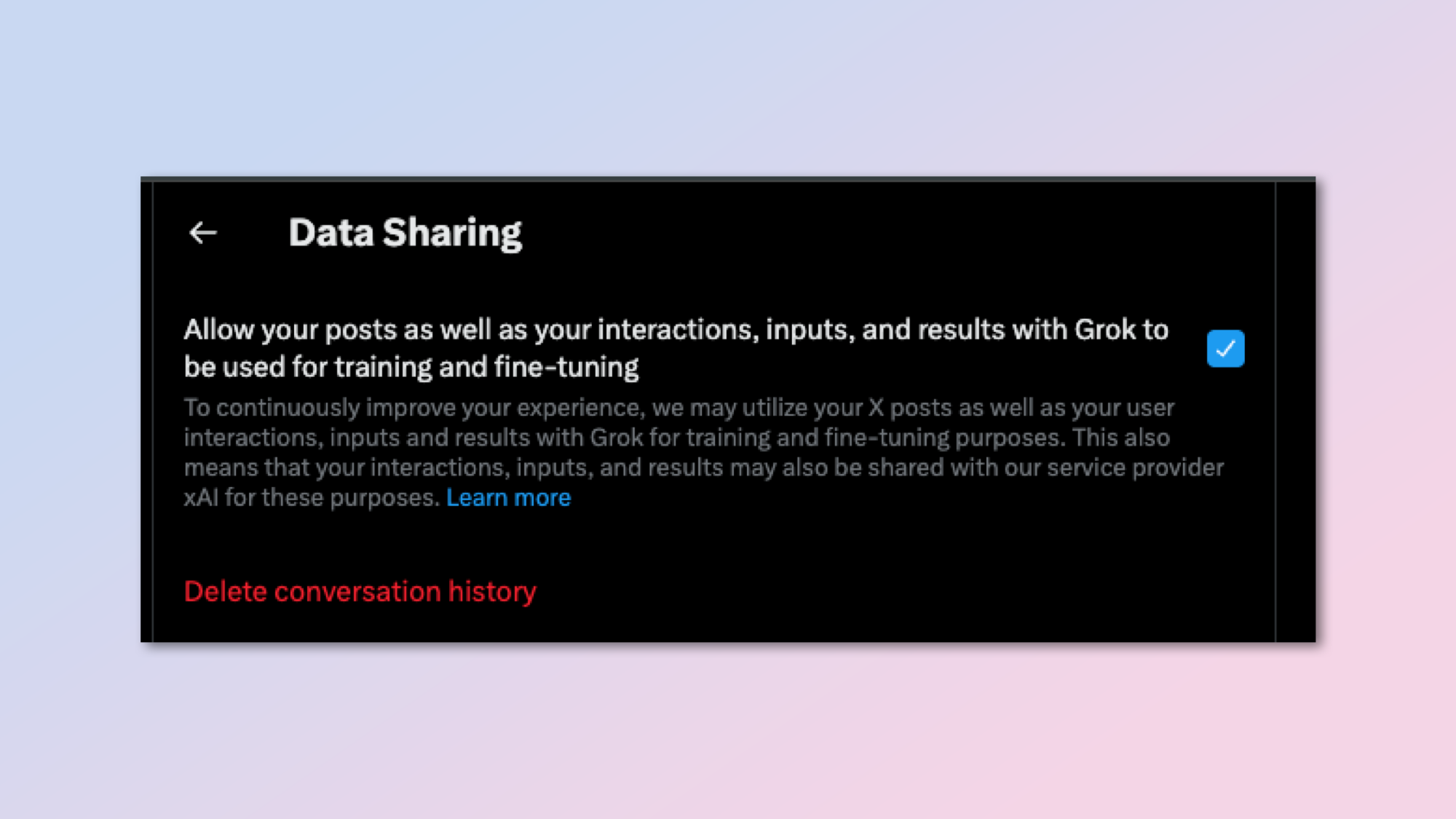
Luckily, if you’re already aware of the problem, disabling AI training on your X posts is as simple as opting out of the relevant X settings.
Get instant access to breaking news, the hottest reviews, great deals and helpful tips.
While the AI training options can only be accessed on the web version of X for now, the company has also announced that it’s working on bringing the feature to mobile users too.
If you have access to the online version of X, here’s how you can disable Grok’s access to your X posts right now:
- Go to x.com and sign in to your account.
- Click on "Settings and privacy" in the left sidebar.
- Select "Privacy and safety."
- Scroll down and click on "Grok."
- Uncheck the box that says, "Allow your posts as well as your interactions, inputs, and results with Grok to be used for training and fine-tuning."
- Click "Delete Conversation History" to remove your previous interactions with Grok.
As more and more companies leverage AI to improve their services, it’s important to be aware of how these platforms are using your data to train different models. By following these steps, you can ensure that your posts and interactions are not being accessed by other services without your prior consent.
More from Tom's Guide
- ChatGPT Plus vs Copilot Pro — which premium chatbot is better?
- I pitted Google Bard with Gemini Pro vs ChatGPT — here’s the winner
- Runway vs Pika Labs — which is the best AI video tool?

Ritoban Mukherjee is a freelance journalist from West Bengal, India whose work on cloud storage, web hosting, and a range of other topics has been published on Tom's Guide, TechRadar, Creative Bloq, IT Pro, Gizmodo, Medium, and Mental Floss.









