The One iPhone XS Max Setting Everyone Needs to Know
The iPhone XS Max's screen was too large for me, until I figured out how to work around that size.
I was super excited to get my iPhone XS Max, so much so that I preordered it. But when I got my giant slab of a phone, I realized that its phablet size carried one downside: opening Control Center.

Yes, the iPhone XS Max is just as huge as my old iPhone 8 Plus, but because it dropped the home button, the new phone requires you reach a digit up to the top right corner. In my case, this forces my thumb to scale from the bottom left corner (where it rests) to the top right corner, spanning a massive 6.5-inch gap.
MORE: How to Use the iPhone XS and iPhone XS Max
I was saved from performing digit-gymnastics, though, by my colleague Andrew E. Freedman, who's an editor at our sister site Tom's Hardware. Andrew wanted to check out my phone, and he discovered that Apple doesn't enable Reachability by default.
To find the Reachability setting, open Settings, tap General and then tap Accessibility. There, you'll find Reachability, under Interaction.
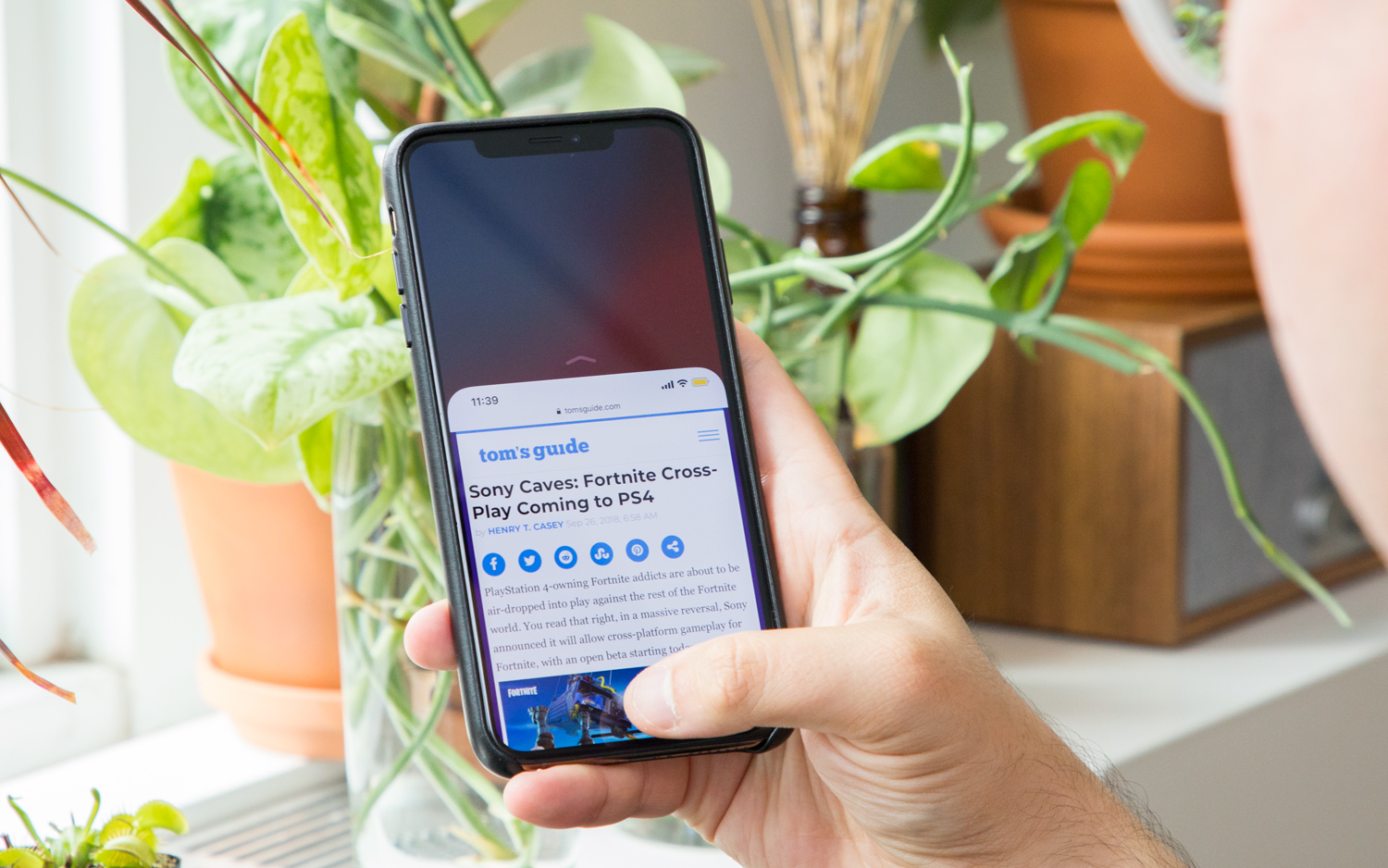
Once it's enabled, you can easily tap the top part of your screen by simply swiping down on the bottom edge of your phone. And if it doesn't work for you the first time — say you accidentally tap a button instead — try swiping from lower on the phone.
So far, Reachability has saved me a ton of effort and is probably protecting me from a repetitive strain injury. Also, it's taken away any of my concern that I chose the wrong phone, as that thumb stretch was the only downside of such a huge screen.
Get instant access to breaking news, the hottest reviews, great deals and helpful tips.
Credit: Tom's Guide

Henry was a managing editor at Tom’s Guide covering streaming media, laptops and all things Apple, reviewing devices and services for the past seven years. Prior to joining Tom's Guide, he reviewed software and hardware for TechRadar Pro, and interviewed artists for Patek Philippe International Magazine. He's also covered the wild world of professional wrestling for Cageside Seats, interviewing athletes and other industry veterans.
-
webgtlnbrgrs Why don't you include a video for us dummies, instead of taking for granted we are as smart as your are? I'm 77 yrs old, help us out ….Reply -
mikeguru I can access Control Center on an iPhone Xs Max by simply holding the phone in one hand, and swiping down from the top left corner with my finger on THE OTHER HAND. Your tip is for those who insist on operating their iPhone one-handed all the time. If you do that, perhaps the slightly smaller iPhone X, Xs, or Xr would be more suitable to own. After all, in this article you refer to the iPhone Xs Max as a "phablet", so that begs the question: Do you operate your iPads (or other "tablets") one-handed? Most likely NOT...Reply
