LG TV 2018 Settings Guide: What to Enable, Disable and Tweak
Don't get lost in the many menus on LG's webOS 4.0 smart TVs. Use our handy guide instead.
How to set up your 2018 LG TV
The first time you fire up your LG smart TV, you'll be walked through an initial setup process. Getting your TV up and running is simple, but you will need to get a few things squared away from the outset.
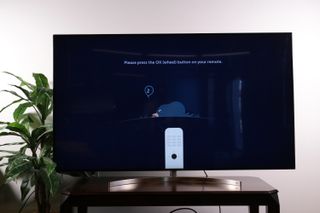
1. Begin the setup process. The setup process starts by pressing the Enter button. Even though it isn't explicitly explained, you've just paired the remote with the TV.
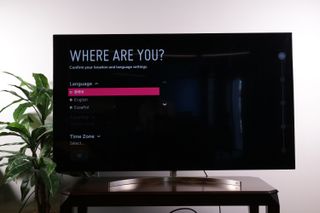
2. Enter language and clock info.The first information you'll need to provide is the language and time zone. In addition to determining the default language for your menus and setting the clock, this helps to establish the location for the TV.
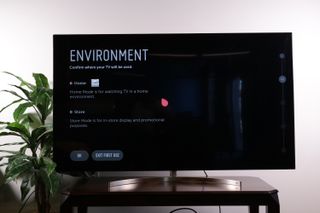
3. Select the home environment.You can set up your TV for either home viewing or for in-store display, the latter of which ramps up the brightness and contrast. Store modes look better on the shelf, under crummy fluorescent lights, but in your living room, they won't look good. When in doubt, select the home mode.
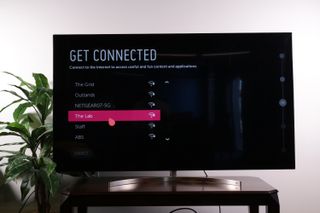
4. Select your network. Smart TVs rely on internet connectivity, so you will need to get your network connection set up. Whether you want to go wireless or use a wired Ethernet connection, you'll need to select the network type. Even if you want to primarily use a wired LAN connection, it's still a good idea to start by signing in to Wi-Fi, so that you can get connected before ever dealing with cables.
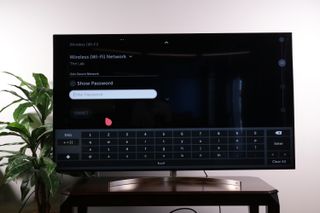
5. Enter your Wi-Fi password. With your network selected, you'll need to enter your password to finish logging in to your Wi-Fi network. Use the on-screen keyboard and the directional controls on the remote to log in.

6. Agree to the terms and conditions. Connected services use your information to offer better recommendations and services, so you will need to agree to LG's legal notice and privacy policy before using your smart TV. Some of what you're agreeing to: allowing connected services to access cookies and data, and permitting LG's voice controls to interact with the various apps and services you install. Some of the privacy settings can be tweaked in the settings later — you can opt out of some ads, for example — but you will need to agree to the basic boilerplate to get started.
Sign up to get the BEST of Tom’s Guide direct to your inbox.
Upgrade your life with a daily dose of the biggest tech news, lifestyle hacks and our curated analysis. Be the first to know about cutting-edge gadgets and the hottest deals.
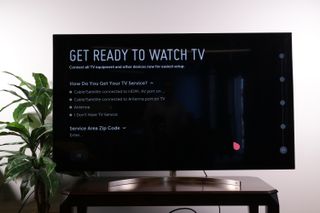
7. Ready to watch TV.With your network connected and your agreements done, you're ready to start watching.
Current page: How to set up your 2018 LG TV
Prev Page LG TV Settings Guide: What to Enable, Disable and Tweak Next Page How to add and remove apps on your 2018 LG TVBrian Westover is currently Lead Analyst, PCs and Hardware at PCMag. Until recently, however, he was Senior Editor at Tom's Guide, where he led the site's TV coverage for several years, reviewing scores of sets and writing about everything from 8K to HDR to HDMI 2.1. He also put his computing knowledge to good use by reviewing many PCs and Mac devices, and also led our router and home networking coverage. Prior to joining Tom's Guide, he wrote for TopTenReviews and PCMag.

