The Nest Wifi Pro is great but I'm returning it — here's why
The Nest Wifi Pro has a lot going for it but one omission by Google is holding it back

Even though I recently added one of the best mesh routers to my home network earlier this year, a storm over the weekend left me without internet on Sunday and scrambling to get back online.
After I reset my modem and router and checked that all of the cables were snuggly in place, I called up Xfinity to see if they could fix the problem. While my modem was still online and everything looked good on their end, I had them send out a technician as I was worried there might be damage to the exterior coaxial cables bringing internet into my house. My fears were warranted and after replacing a few cables outside, the technician and I worked to get my router back online.
Unfortunately, my TP-Link Deco XE75 just couldn’t get online and since I work from home full time, I needed a reliable internet connection by Monday morning. After a quick trip to Best Buy, I found myself setting up the Nest Wifi Pro. While I had concerns about the lack of Ethernet ports on Google’s routers in the past, this limitation is easy to get around with an unmanaged Ethernet switch.
I’ve always wanted to test out one of the search giant’s routers but the Nest Wifi didn’t seem worth it a few months ago due to its aging hardware. Plus, I picked up the TP-Link Deco XE75 with Wi-Fi 6E support for $350 from Costco, which was the same price the Nest Wifi was at the time.
While dealing with a major internet outage wasn’t fun, it did give me a chance to test out the Nest Wifi Pro. Although there are a lot of things I love about Google's latest mesh router system, I plan on returning it for one reason.
Nest Wifi Pro makes a great addition to your smart home
As a smart home enthusiast who already uses the best google home speakers all around my house, the Nest Wifi Pro made a lot of sense. Unlike other routers that you control through a separate app, setting up and configuring the Nest Wifi Pro is done through the Google Home app. This way, you have complete control over all your smart devices right from one place.
A big advantage the Nest Wifi Pro has over the original Nest Wifi is that it can support up to 300 connected devices.
A big advantage the Nest Wifi Pro has over the original Nest Wifi is that it can support up to 300 connected devices. While this may seem like a lot at first, if you have a smart home filled with smart light bulbs, smart speakers and other connected devices, you can easily reach the limits of a traditional router.
At the same time, since the Nest Wifi Pro is a mesh system, all of your devices will have a strong internet connection as one of the units serves as the router while the other two act as satellites in other parts of your home to help spread your Wi-Fi signal further.
Google also designed the Nest Wifi Pro with smart home devices in mind and this time around, its latest mesh router system has built-in Matter and Thread support. The former makes it faster and easier to connect new smart home devices while the latter can help you save energy as it’s a low-power wireless networking standard.

I’ve been using the Nest Wifi Pro for about a week now and one of my favorite features is how you can use one of Google’s smart displays like the Nest Hub Max to run an internet speed test. Sure, you can do this with one of the best speed test apps on your phone or computer but being able to see how fast your internet connection is at a glance is really satisfying. This also works on Google’s smart speakers and Google Assistant will read out the results of your speed test.
Plenty of power in a pint-sized package
If you’re thinking about upgrading to a mesh router system, the one thing you have to keep in mind is that the satellites need to be placed in different locations around your house to give you whole home Wi-Fi coverage. However, mesh routers come in all types of different shapes and sizes and some are less obtrusive than others.

To give you an idea of the Nest Wifi Pro’s size, here it is next to the TP-Link Deco XE75. Both mesh routers are well designed and support Wi-Fi 6E but the Nest Wifi Pro stands out much less in areas like your kitchen or bedroom where you will likely want to place a satellite to ensure you have a strong connection.
There are also puck-shaped mesh routers like the Eero Pro 6e that have a smaller footprint as well even larger ones like the Netgear Orbi Wi-Fi 6E (RBKE963) that looks like a behemoth next to the Nest Wifi Pro.
Even though the Nest Wifi Pro is on the smaller side when it comes to mesh routers, a single unit still covers up to 2,200 square feet with a strong Wi-Fi signal. Each device also has two gigabit Ethernet ports and Wi-Fi 6E will give you the fastest speeds possible until Wi-Fi 7 releases early next year.

Since I test many of the best VPN services for Tom’s Guide, I prefer to use a hardwired connection as opposed to Wi-Fi while I’m working. This way I’m getting the best internet speeds possible and I don’t need to upgrade my devices every time a new Wi-Fi standard is released. The Nest Wifi Pro looks great on my standing desk and I’m able to run an Ethernet cable from it under the desk and through my cable management tray to reach my PC.
Why I’m returning the Nest Wifi Pro
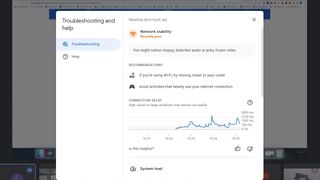
After setting up the Nest Wifi Pro, I thought my connection problems were over but my brand new mesh router wasn’t even coming close to giving me the speeds I used to get with the TP-Link Deco XE75. At the time, it seemed that I – like other Nest Wifi Pro owners - was experiencing connectivity issues that Google has already said it would be fixing in an upcoming patch which should be available now.
With the Nest Wifi Pro, I’ll never be able to take full advantage of the internet speed I’m paying for which is why I’m probably going to return it.
For instance, during a Google Meet video call on Monday morning, I got an error message saying my network stability was poor. However, this didn’t make sense as my main PC is in the room next to my router and connected via Ethernet. While my connection and internet speed started to improve from 100 Mbps after installing the latest updates from Google, I was still nowhere near reaching the speeds I should with gigabit internet.
As it turns out, the storm that knocked me offline on Sunday had also taken out my modem even though it appeared to be working in the Xfinity app. Since I had already broken free from my ISP and purchased my own equipment, it was up to me to get a new modem. This time around, I went with a Surfboard S33 from Arris which will let me take full advantage of my Gigabit Extra plan from Comcast that can reach speeds of up to 1.2 Gbps.
Although my modem is now future proof in case I decide to upgrade my internet plan in the future, I can’t say the same about the Nest Wifi Pro. To cut costs and keep its latest mesh router system under $400, Google went with a gigabit Ethernet port on the Nest Wifi Pro unlike Amazon, TP-Link, Netgear and other router makers that have begun including 2.5 gigabit Ethernet ports or higher on their devices.
With the Nest Wifi Pro, I’ll never be able to take full advantage of the internet speed I’m paying for which is why I’m probably going to return it. It’s a well-designed mesh router that will be more than enough for most but now that I have a faster modem, it’s going to be a bottleneck in my home network. Still though, the Nest Wifi Pro looks even better in person and its size puts it right between puck-shaped devices like those from eero and large towers like mesh routers from Orbi and Linksys.
Next: This $19 gadget automated my garage with no hassles. Plus, check out: I’m testing Roku’s new security cameras — and this is one feature I really like.
Sign up to get the BEST of Tom’s Guide direct to your inbox.
Upgrade your life with a daily dose of the biggest tech news, lifestyle hacks and our curated analysis. Be the first to know about cutting-edge gadgets and the hottest deals.

Anthony Spadafora is the security and networking editor at Tom’s Guide where he covers everything from data breaches and ransomware gangs to password managers and the best way to cover your whole home or business with Wi-Fi. Before joining the team, he wrote for ITProPortal while living in Korea and later for TechRadar Pro after moving back to the US. Based in Houston, Texas, when he’s not writing Anthony can be found tinkering with PCs and game consoles, managing cables and upgrading his smart home.
