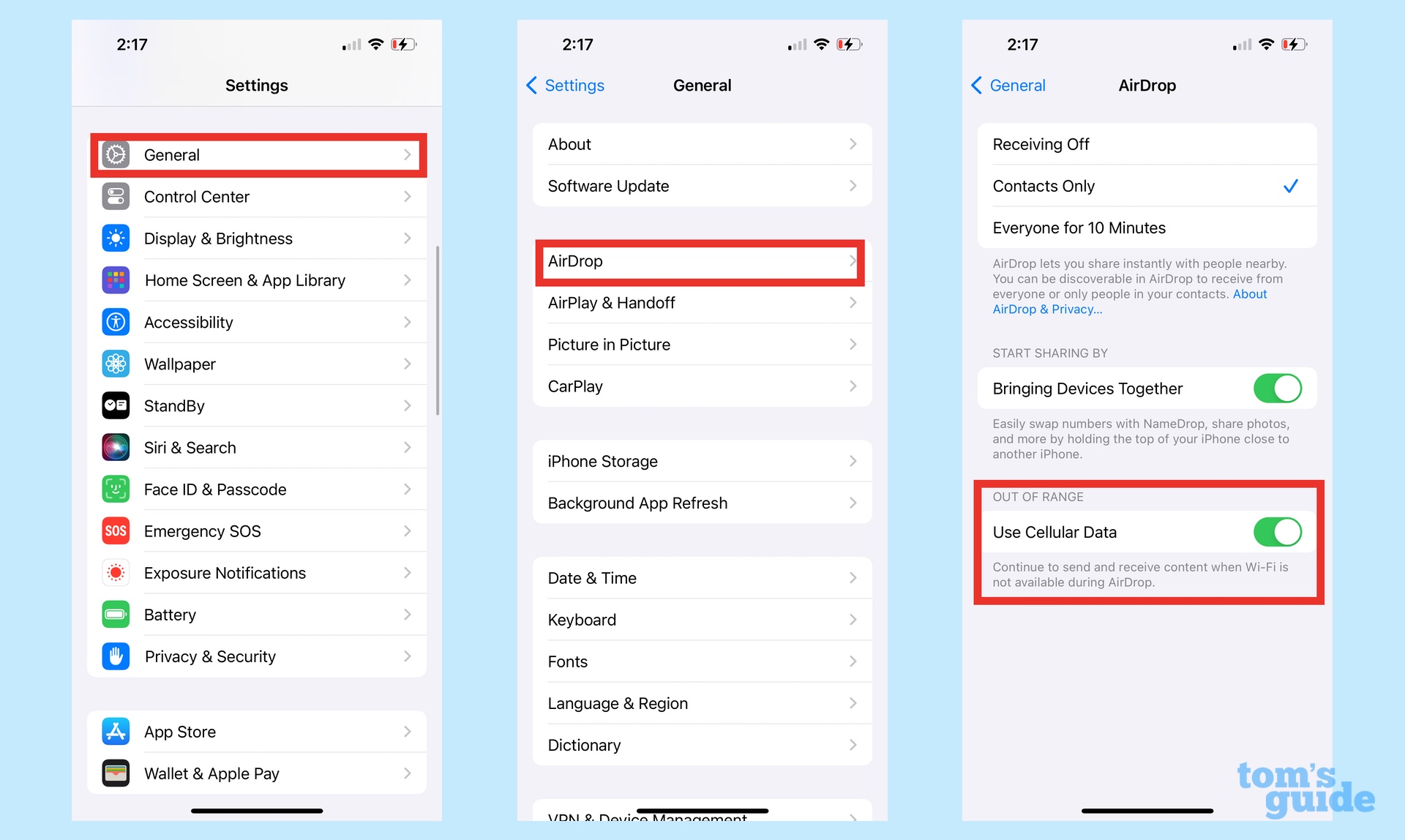This AirDrop upgrade is the best thing about iOS 17.1 — how it works
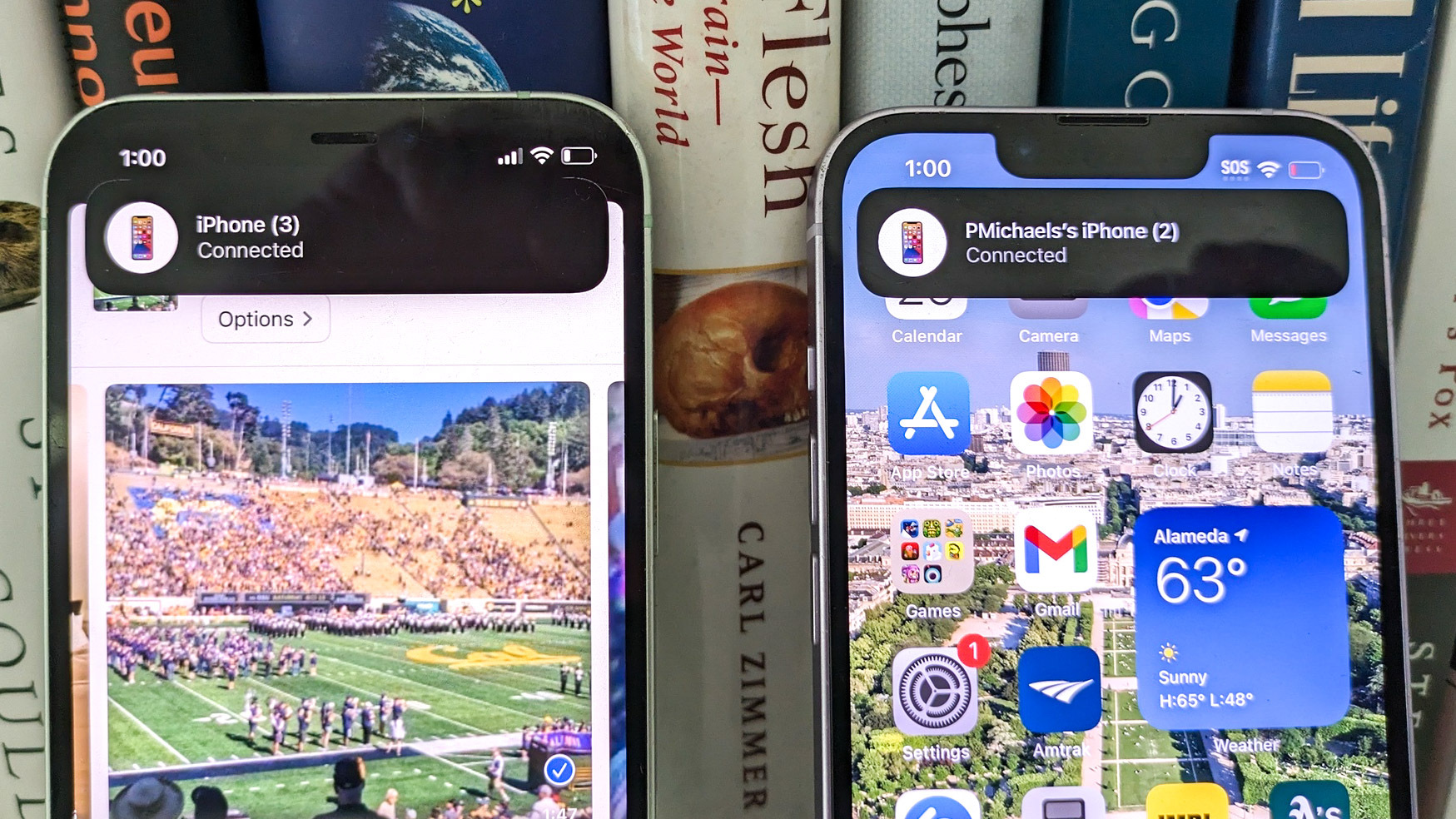
The newly released iOS 17.1 update included a number of important changes, many of them bug fixes. But when it comes to new features in this update, there's one enhanced AirDrop capability that's sure to come in handy if you ever need to share a lot of files but don't have the time to wait for the transfer to finish off.
As of iOS 17.1, AirDrop now lets you start a file transfer that can continue even when you're not in close proximity to the person you're sharing with. You just have to make sure that both of your are signed into iCloud for the transfer to go through.
If this sounds familiar, that's because AirDrop transfers without the benefit of Wi-Fi was among the changes to AirDrop outline by Apple during this summer's iOS 17 preview. At the time, Apple made it clear the feature wouldn't be part of iOS 17's initial release but show up in a later update. That later update has turned out to be iOS 17.1.
More than any other feature in iOS 17.1, enhanced AirDrop transfers figures to be the one impacting the most people, particularly if you find yourself sharing a lot of large files like videos. Here's what you need to do to make this iOS 17 enhancement work smoothly — and why it's ultimately one of the best things about the iOS 17.1 update.
How AirDrop transfers over cellular work
You likely already know how how to transfer files via AirDrop. When there's something you want to share — a photo, video, URL or really any type of file — you tap the share icon (a square with an arrow coming out the top), and select AirDrop from the options to wirelessly transfer that photo video, URL or file to another nearby person. As of iOS 17, you merely need to bring your iPhone in contact with another Apple phone running iOS 17 to initiate an AirDrop transfer.
Before iOS 17.1 came along, you had to stay around that person until the transfer was complete; otherwise, you'd get an error message and your transfer wouldn't go through. But iOS 17.1 now allows you to walk away — provided you've enabled a setting to allow transfers to go through even if you no longer have a Wi-Fi or Bluetooth connection to the other person.
To make sure that's the case, go to Settings and tap General. From there, select AirDrop and make sure that the Use Cellular Data switch under Out of Range is toggled on.
Get instant access to breaking news, the hottest reviews, great deals and helpful tips.
Both you and your recipient will need to be signed into iCloud for out-of-range transfers to work. You'll also both need to have a cellular connection, as I learned when trying to test the feature with an extra iPhone that had no active SIM card inside. The speed of your ou-of-range transfer seems to depend heavily on just how strong your cellular connectivity is as well as the size of the files you're transferring.
Why out-of-range AirDrop transfers matter
It may seem like a small thing, being able to complete an AirDrop transfer long after you and your intended recipient have gone your separate ways. And I'll grant you, it addresses a need that may not come up all that much — but when it does, you'll be glad you have the flexibility to not have to linger until your file transfer's done.
The obvious beneficiary of this kind of change would be people who snap a lot of photos and capture a lot of video with their iPhone and want to move the files somewhere else like a Mac's ample hard drive. We're talking about creative professionals in this scenario, though I don't think they're the only ones who stand to benefit.
Recent iPhones can take photos at 48MP resolution. Even a standard iPhone can record 4K video these days. And all of that leads to some pretty big files that take time to transfer when you want to share your handiwork with someone else. iOS 17.1's AirDrop enhancement means that you can start an AirDrop transfer and then go about your business — you no longer have to wait until the job is done.
AirDrop in iOS 17 introduces a lot of new features. I've already mentioned the ability to initiate transfers just by bringing your iPhone close to another device, and there's also the new NameDrop capability for moving your contact information more easily to another iPhone. But to me, out-of-range AirDrop transfers are the most significant edition. It's Apple acknowledging that the files we want to share are getting bigger and taking steps to make sure that it's still a breeze to move things back and forth.
More from Tom's Guide
- I’m a die-hard Android user and iOS 17's AirDrop upgrades are making me jealous
- iOS 17 review: The biggest rewards for iPhone users
- I don't need a new iPhone 15 Pro but I'm getting one anyway
Philip Michaels is a Managing Editor at Tom's Guide. He's been covering personal technology since 1999 and was in the building when Steve Jobs showed off the iPhone for the first time. He's been evaluating smartphones since that first iPhone debuted in 2007, and he's been following phone carriers and smartphone plans since 2015. He has strong opinions about Apple, the Oakland Athletics, old movies and proper butchery techniques. Follow him at @PhilipMichaels.