My iPhone devoured my data plan — don’t let this happen to you
A couple of settings on your iPhone can keep your cellular data from getting used up
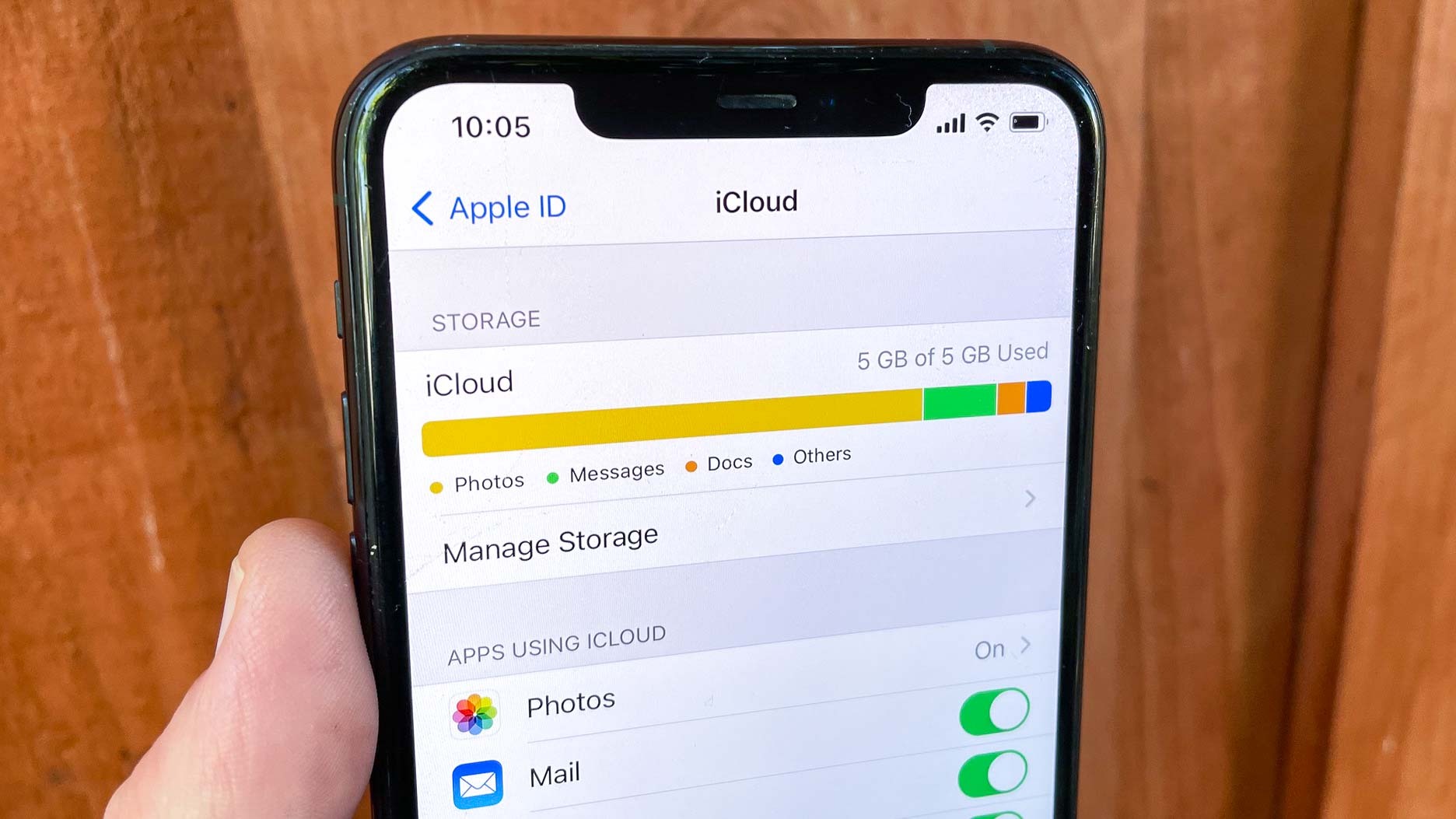
The other day, my wife and I became data hogs, blowing through our monthly data allotment in the time it took to run to the grocery store. And we're pretty sure iCloud is to blame.
In the course of one afternoon, we obliterated our cell phone data, received several increasingly accusatory text alerts from our wireless provider and spent a not insignificant amount of time talking on the phone to tech support to sort out our troubles. We're still not sure what caused the problem, though iCloud's fingerprints are all over the murder weapon that bludgeoned our cellular data. But we have figured out a way to hopefully prevent this from ever happening again, and maybe you can learn from our sad lesson.
- Best family cell phone plan: Get the data your family needs
- Essential tips and tricks for how to use your iPhone
Here's how the tale of the disappearing data unfolded and what we're doing to stop an unwanted sequel.
'You've been charged for overage data'
My wife and I have very simple data needs, holding on to the same shared 3GB data plan at Verizon for years and years. If 3GB doesn't sound like much for two iPhone-toting adults to split between them each month, consider that we're not big streamers and that when we're out and about, we're generally not fixated on our smartphone screens. I think we've gone over that 3GB cap two, maybe three times over the years, and two of those were related to some network testing I conducted for Tom's Guide.
So with our data use hovering at less than 1GB halfway through the billing cycle, my wife had no idea of the world of pain she was about to unleash when she opened up the Notes app on her Mac, wrote up a grocery list and proceeded to sync it up with her iCloud account, so that she could refer to it later on her iPhone at the store. The list didn't immediately appear on the iPhone, but no matter — she wasn't going to the store for a few hours yet.
About now, I should mention that my wife was in her home office, where the Wi-Fi connection is OK, but occasionally spotty. That's important to remember because of an iPhone feature called Wi-Fi Assist that notices when you're on a weak connection and switches over to cellular to help speed things along. This little sidebar will become very important in a bit.
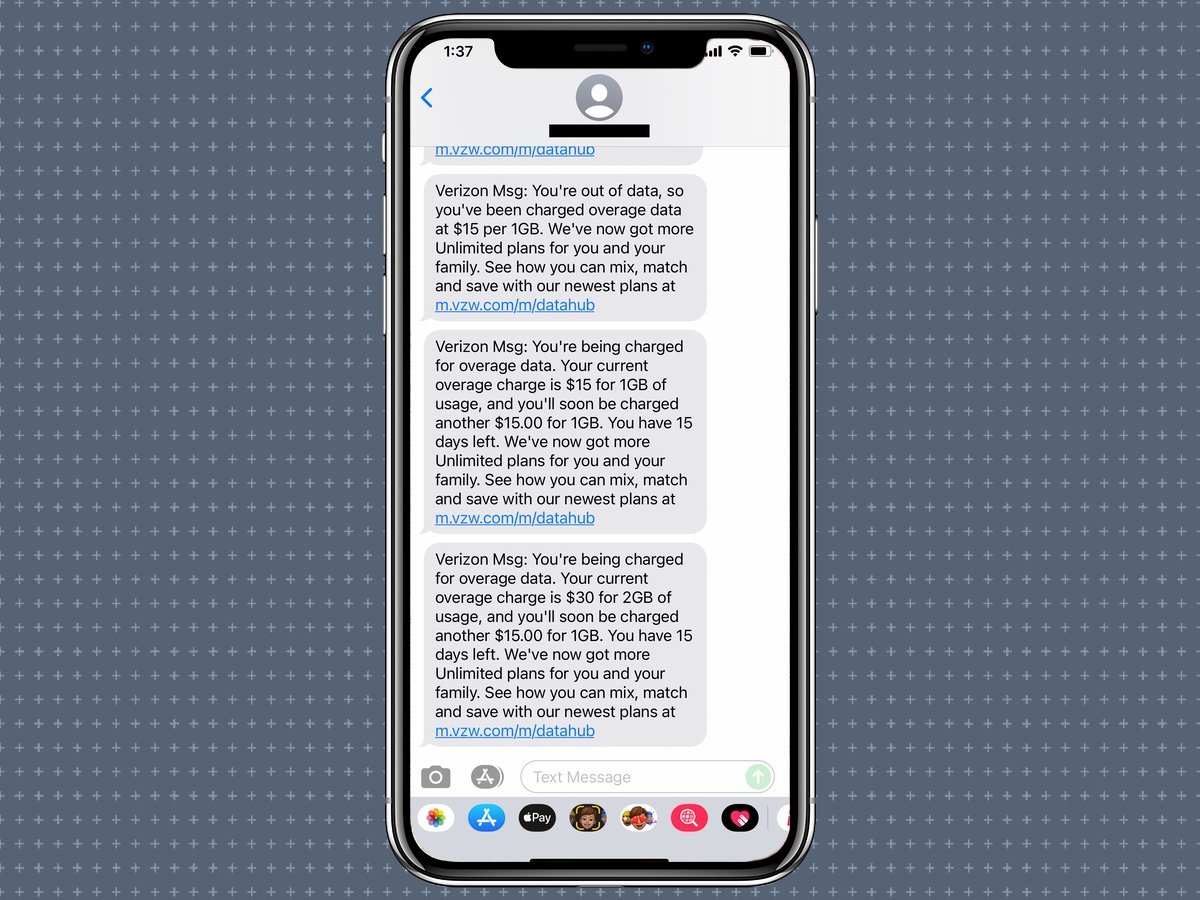
Time passed, and my wife headed out to the grocery store. That's when the text messages from Verizon started hitting. We were in danger of using up our data. We had used up our data. There went another 1GB of overage data. And another right after that.
Get instant access to breaking news, the hottest reviews, great deals and helpful tips.
You start getting that series of text messages within an hour's time, you realize something's up. A quick login to the Verizon website revealed that it was my wife's phone, sucking down all that data. We turned off her cellular connection, and jumped on the line with Verizon to sort out what had happened.
What caused all that data to drain?
I'm pretty sure that iCloud syncing was the culprit for a couple of reasons.
Our call with Verizon resulted in us adjusting our plan to account for this sudden surge in data use, but no real explanation as to what caused it. But I'm pretty sure that iCloud syncing was the culprit for a couple of reasons.
Start with the fact that while I was poking around the Notes app on my wife's iPhone XR, that circular logo that suggests notes are syncing between your device and the cloud as consistently there and spinning — suggesting a big sync was ongoing. Then, after we momentarily shut off cellular connectivity on my wife's phone, there was the other warning message about data usage, this time from our internet provider.
We've been in stay-at-home mode for the coronavirus pandemic for more than a year, with two adults working at home and a elementary school student zooming in for remote classes. During that time, we've never gotten a warning about data usage. And yet, on the day, iCloud seemed insistent on syncing everything my wife was storing on every device, our internet usage spiked upward enough to where our ISP thought a warning was in order. (Don't worry, we didn't burn through that cap, too; we're not animals.)
What triggered the Great iCloud Sync of '21? I'll be damned if I know, but I suspect a bunch of Apple software updates during the past week probably had something to do with it. My wife updated her iPhone to iOS 14.5 and her Apple Watch to watchOS 7.4 that week in large part to use the Apple Watch unlocking feature added in both updates. Upgrading to watchOS 7.4 required us to momentarily unpair her watch from her phone, and I wonder if that made iCloud go back and re-sync everything.
That's where the Wi-Fi Assist setting rears its ugly head. My suspicion is that when my wife tried syncing her grocery list in her home office, Wi-Fi Assist detected a weak connection and decided to do us a solid by syncing all that piled up iCloud data over cellular. Reviewing Verizon's timeline of when the data surge began backs that theory up.
How we're stopping future data drains
It will not surprise you to know that we've taken Wi-Fi Assist out behind the barn and put it down. Or at the very least, we've disabled the feature, which is not nearly so viscerally satisfying.
If you're not sure if Wi-Fi Assist is enabled on your phone and you do a lot of syncing, I might suggest you turn it off post-hate. Here's how to do it.
1. Launch Settings and select Cellular.
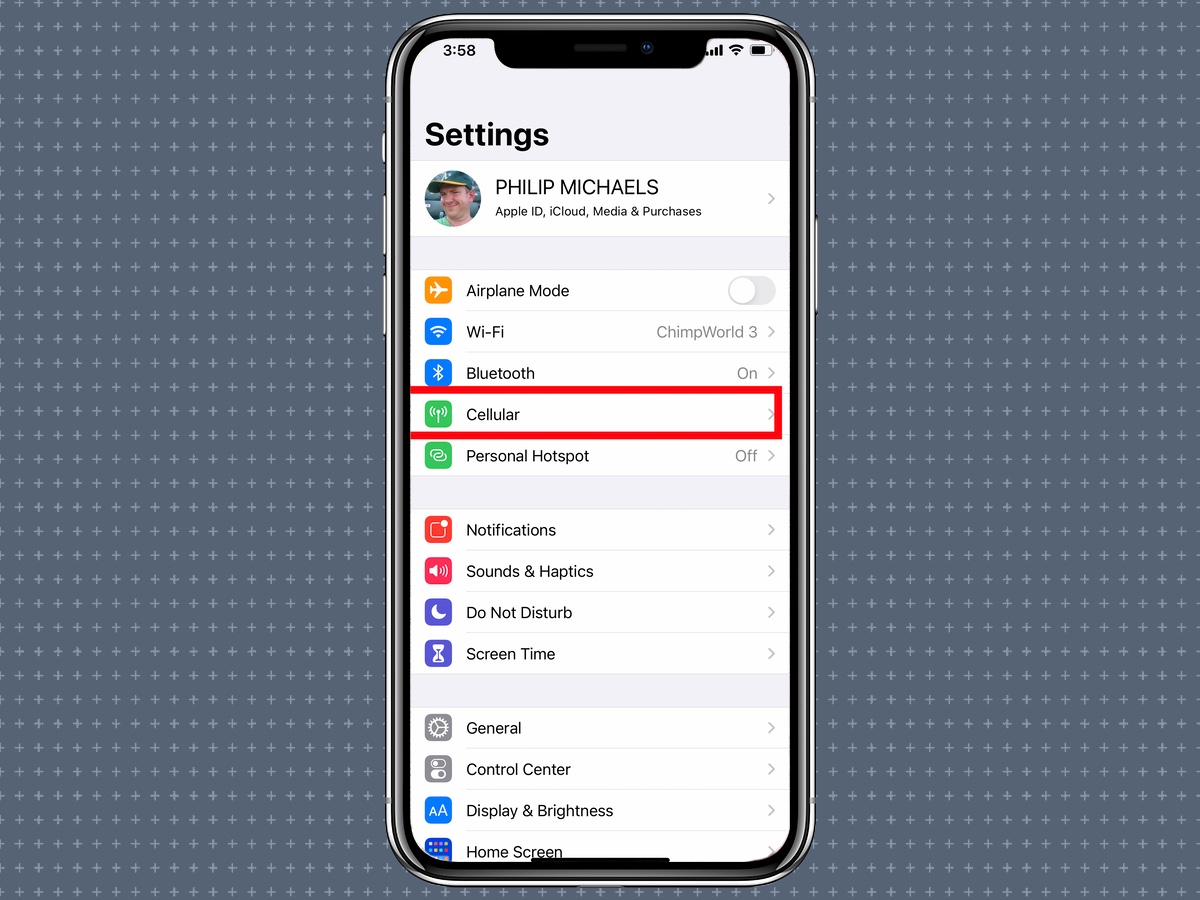
2. Scroll all the way down the screen, past the list of individual apps on your phone, to find the Wi-Fi Assist button. Move the slider to off.
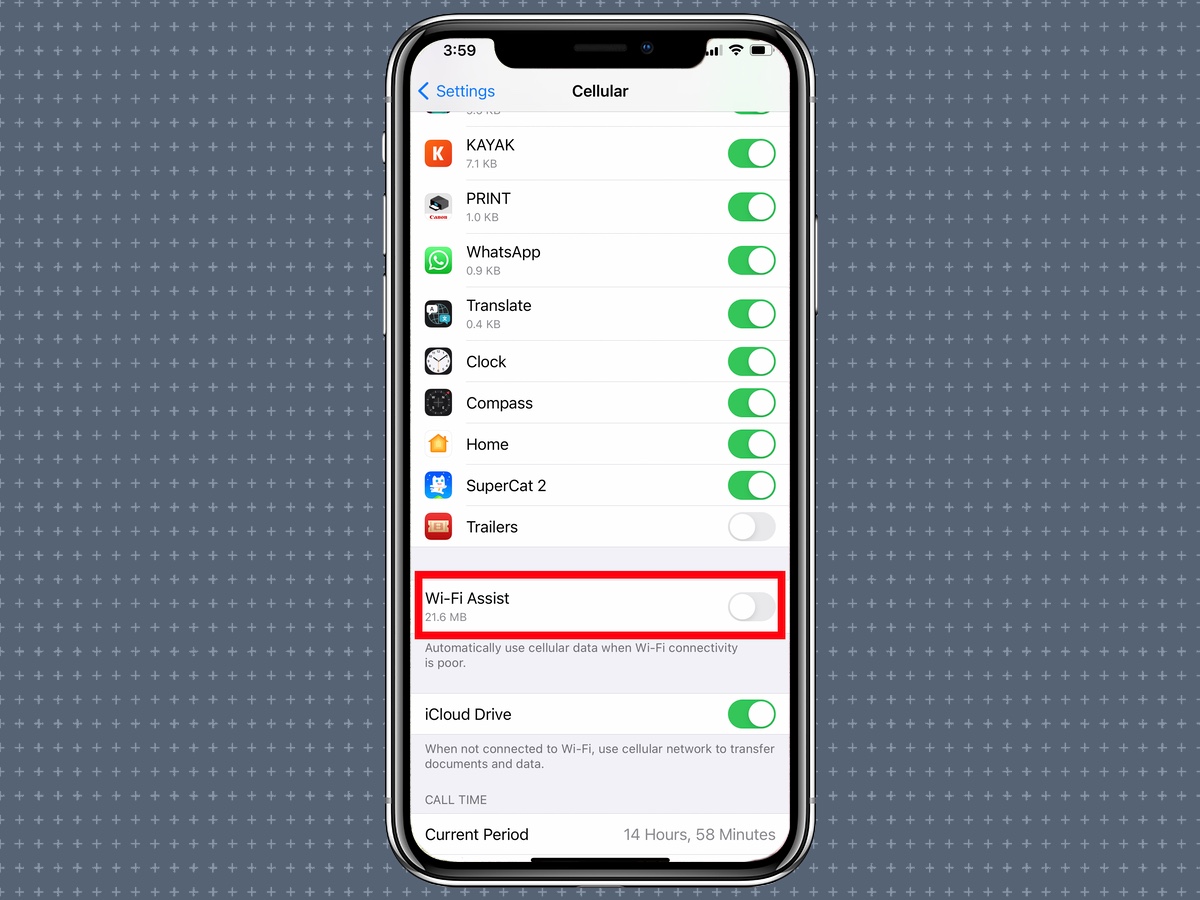
If you're feeling especially paranoid about data, you can turn off cellular connectivity for any individual apps you don't want using up any cellular data, but that might be overkill. Shutting off your iPhone's ability to switch over to cellular will probably stave off any surprising data surges.
There's one other setting you can adjust, and you don't have to venture out of the Cellular section of Settings. Tap on the Cellular Data Options listing at the top of the page. On the ensuing screen, go to Low Data Mode and toggle that feature on.
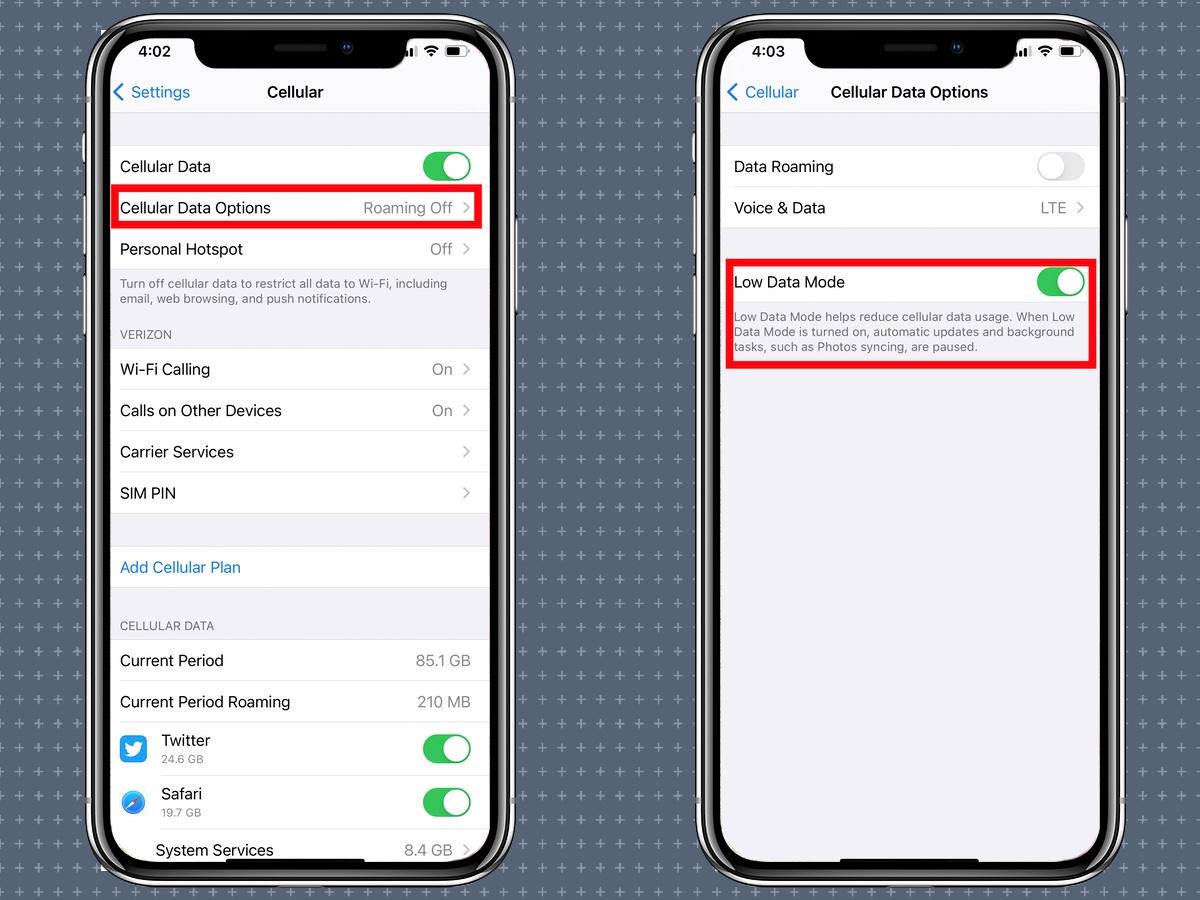
When you've got Low Data Mode enabled on your iPhone, automatic updates and other background activities — like syncing, he hissed suspiciously — will be paused until you're back on Wi-Fi.
Sadly, neither of these solutions have proved to be bulletproof. We spent the better part of a week without any data drains, even on a day-long trip outside the house. But the first time my wife opened her Notes app the other, the data drain resumed, at least confirming that iCloud is to blame.
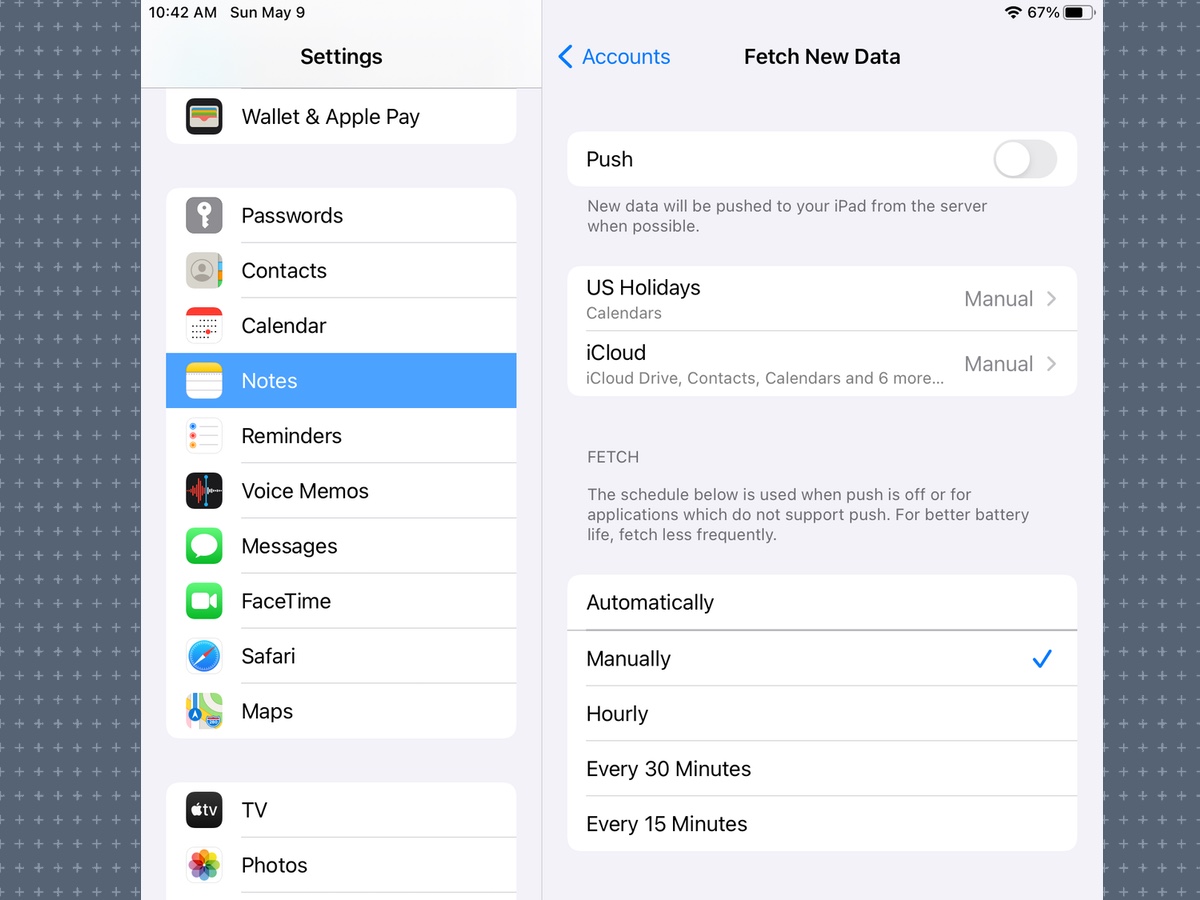
So what now? We're paring down the number of notes she has stored in the cloud and looking at a factory reset for her iPhone and iPad. We've also dug into the settings for Notes (Settings -> Notes -> Accounts -> iCloud) and tapped on the Fetch New Data setting to change the frequency of when new data is pushed to my wife's devices from the cloud. If that doesn't work... well, I guess we'll have to come up with a Plan C.
Still, don't let that dissuade you from turning off Wi-Fi Assist and enabling Low Data Mode. Those are two fixes that might prevent data plan disasters in your future. And if we finally figure out a sure-fire way to stop our iCloud data problem, we'll update this story with the fix.
Philip Michaels is a Managing Editor at Tom's Guide. He's been covering personal technology since 1999 and was in the building when Steve Jobs showed off the iPhone for the first time. He's been evaluating smartphones since that first iPhone debuted in 2007, and he's been following phone carriers and smartphone plans since 2015. He has strong opinions about Apple, the Oakland Athletics, old movies and proper butchery techniques. Follow him at @PhilipMichaels.

