iOS 16 iCloud Shared Photo Library — what it is and how it works
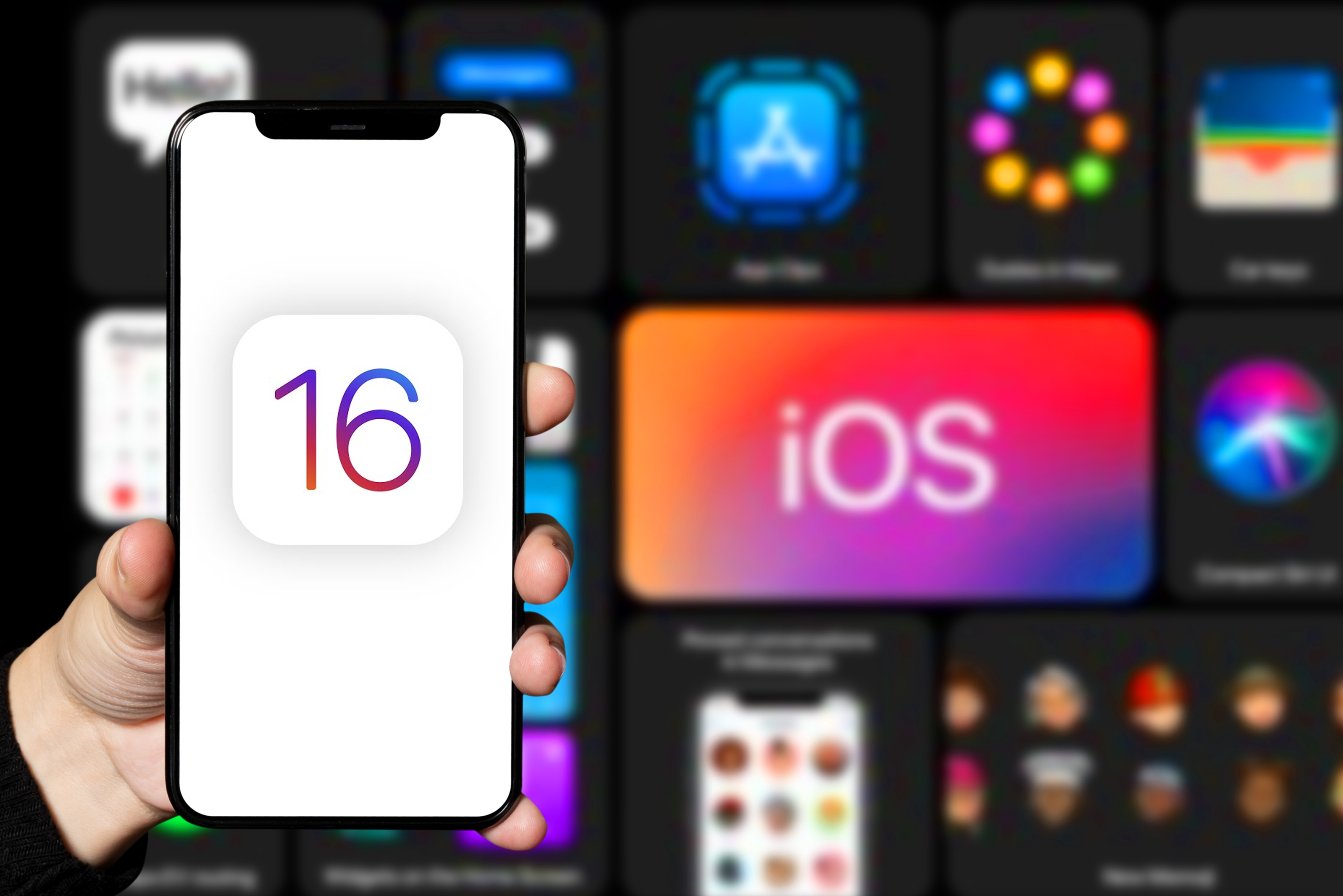
iOS 16 introduces a new way of sharing photos with friends and family. With iCloud Shared Photo Library, now available as part of October iOS 16.1 update, you can pool all your photos in one place, exchanging memories with an audience of your choosing.
"Didn't iOS already support shared albums?" you might be asking. And indeed it does. But iCloud Shared Photo Library handles things differently, looking to take the work out of managing and uploading folders into that shared library. Plus, the people you're sharing with have equal powers to you, with the ability to add, delete and even edit photos that are being shared.
The iCloud Shared Photo Library didn't appear when iOS 16 arrived in September, as Apple delayed the feature to fine tune it a little bit more. But with iOS 16.1 now available, users are getting their first chance to work with iCloud Shared Photo Library — unless they also got a chance to use it during the iOS 16 beta period. Based on our experience using iOS 16.1, here's what you can expect from the new iCloud Shared Photo Library feature.
How to Set Up an iCloud Shared Photo Library
One way the iCloud Shared Photo Library differs from existing shared libraries in the current version of iOS is how you set things up. Standard shared libraries are created in the Photos app on your iPhone. For an iCloud Shared Photo Library, you head to the Settings app, adjusting one of the Photos settings. (Our guide on how to set up an iCloud Shared Photo Library has more details.
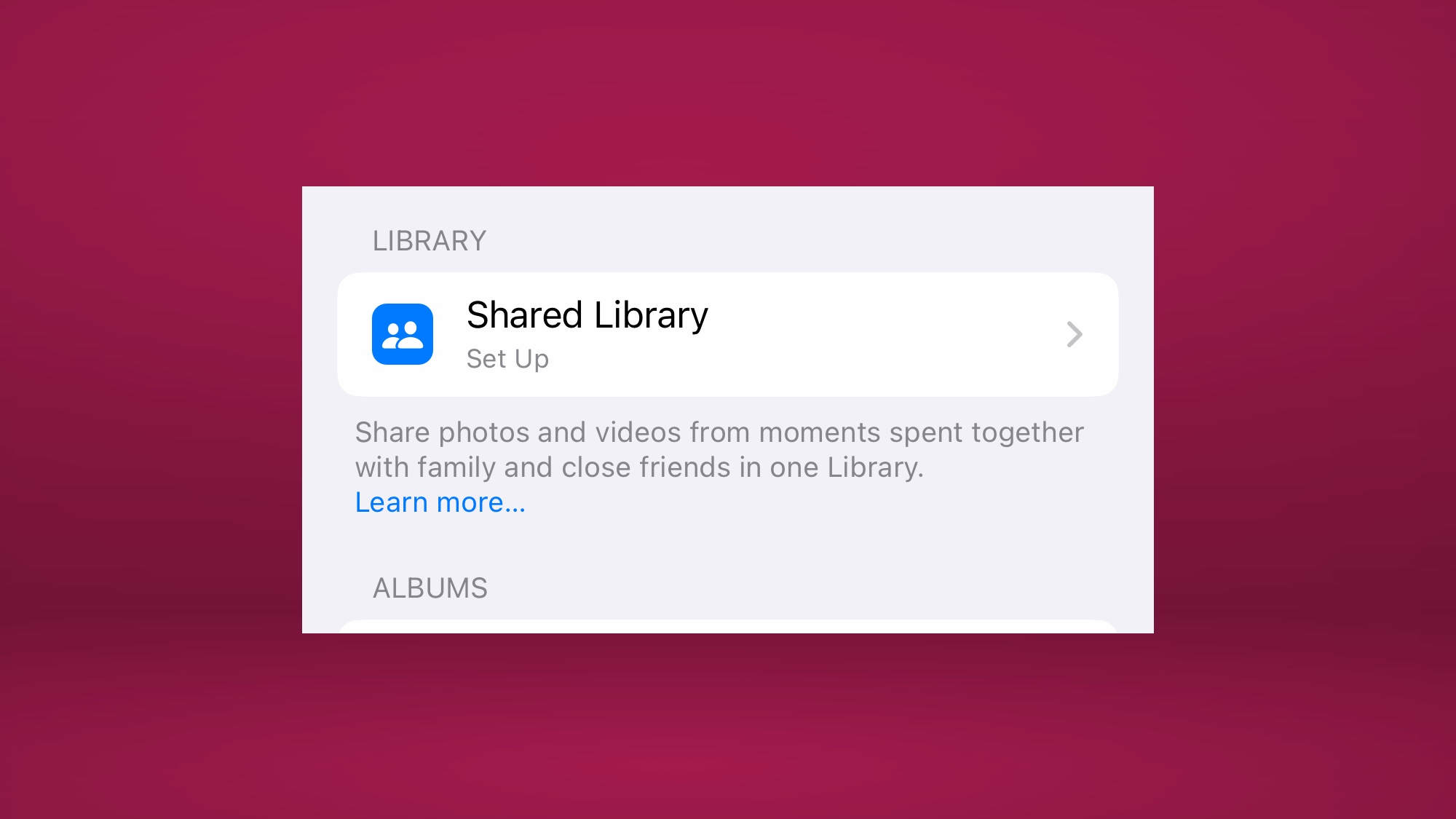
Launching your iCloud Shared Photo Library is as simple as toggling on a switch. From there, you're prompted to add people to share photos with — a total six people can be part of a shared library. (That total includes you, so essentially you're able to invite five other people.)
Once you've settled on who you'll share with, it's a matter of deciding what you'll be sharing. You can include your entire photos library, if you want, but there's also an option to choose by people features in photos or photos from a set range of dates (or both, if you prefer).
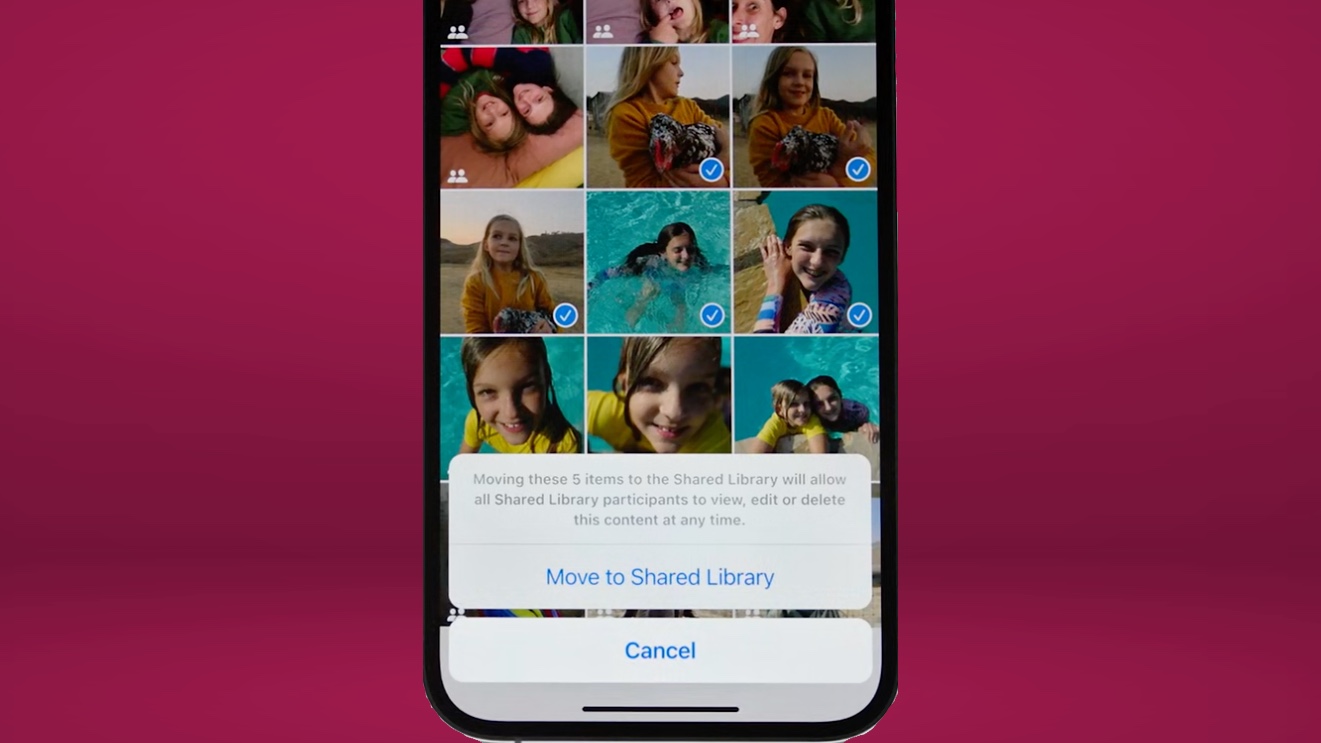
Those selection options really leverage the Photos app's facial recognition features as well as the metadata on your images to take a lot of the manual labor out of adding images to a shared library (though you do have the option of adding photos manually if you prefer.)
Get instant access to breaking news, the hottest reviews, great deals and helpful tips.
Shared Library vs. personal library in Photos
This may confuse some people, but there's no separate album or section of the Photos app that houses your iCloud Shared Photo Library. All the photos you've shared to iCloud just exist in your library alongside the photos you're keeping to yourself. This is a departure from how iOS currently handles things where the Albums tab in Photos has a dedicated Shared Albums area.
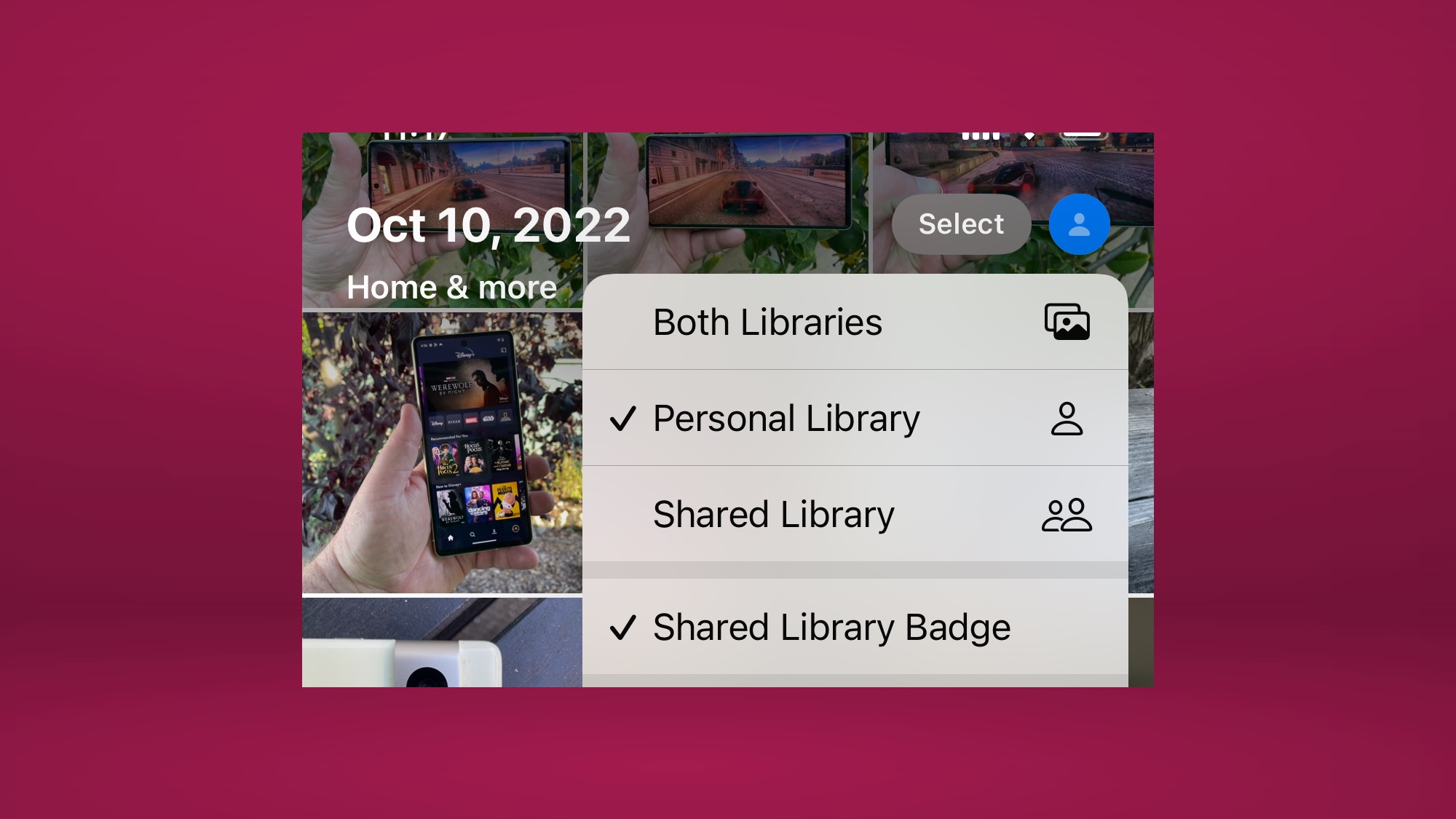
Instead, in iOS 16, filters at top of the Library tab allow you to display your personal photos, your shared photos or both of those libraries at once. Initially, there wasn't a way to tell which photo belonged to which library, but as of iOS 16.1, there's now a Shared Library badge that places an icon on shared photos. It makes it easier to tell what belongs where when you're looking at both libraries at once.
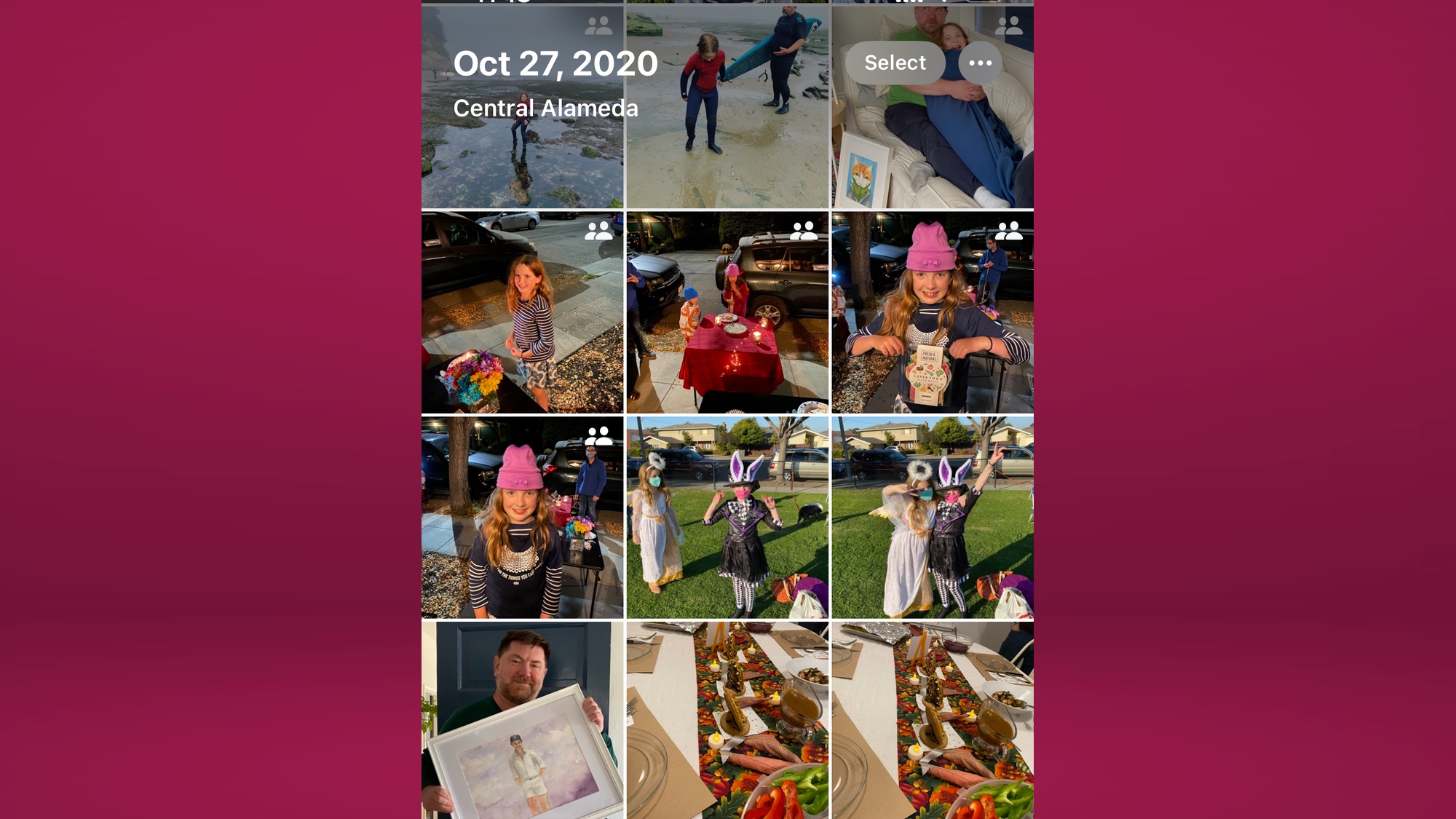
Still, shared albums are already an ingrained concept, so the idea that personal and shared photos live side by side in a single tab may be hard for some iOS users to wrap their brains around. We're going to need to spend more time with iOS 16.1 on our phones to see how we feel about this new approach.
How sharing works with an iCloud Shared Photo Library
Besides the sharing that takes place when you set up your iCloud Shared Photo Library, you'll find some other neat tricks for adding photos as you capture them. You'll have the option in the Camera app of adding the photos you take directly with the people who are part of your shared library.
In the Camera app, there's now an icon similar to the Shared Library badge featuring silhouettes of two people. Tap that icon to toggle back and forth between shooting photos that show up in your shared library and ones that are just for your personal library. It's seamless enough — if you remember to turn the switch on and off before shooting your photo.
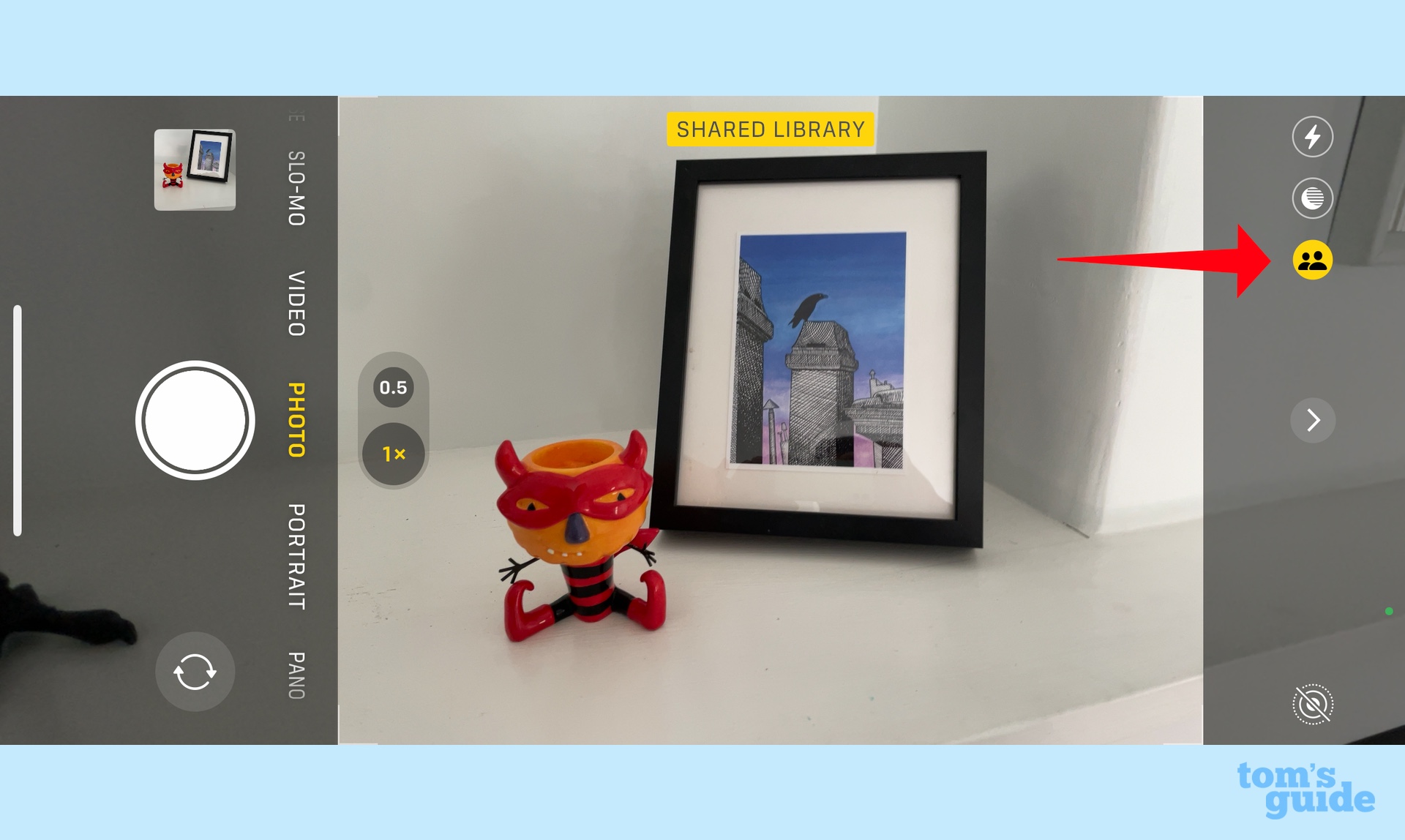
An even cooler way to share photos involves proximity-based sharing that occurs when you're around the people who are part of your iCloud Shared Photo Library — say at a party or family vacation.
In those instances, the photos you take will be automatically added to the shared library, though presumably this will require the people who are near to you to also be using iPhones running iOS 16.1. (We've not yet had a chance to put these features through their paces.)
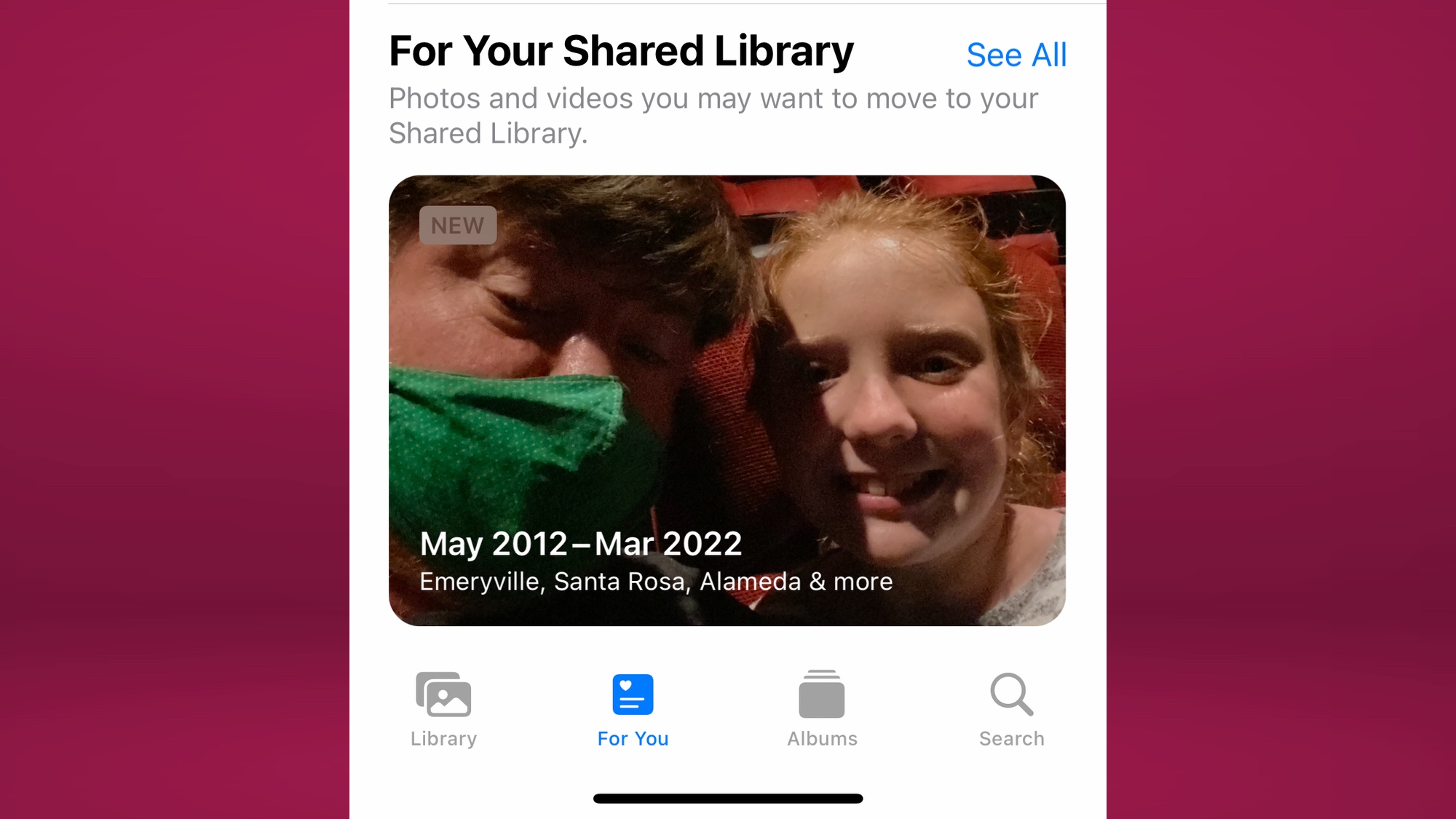
The For You tab in Photos looks like another area where you'll find suggested images for your iCloud Shared Photo Library. That tab currently serves up collections of photos called Memories — one of my favorite additions in iOS 15 Photos — and now it will include pictures of the people included in your shared library. You'll be able to add them with a tap.
Editing shared photos in your iCloud Shared Photo Library
One of the things about current shared libraries is that they're pretty static — you can make edits to the photos stored on your device, but unless you add them to the shared folder, everyone else will still see the same shot.
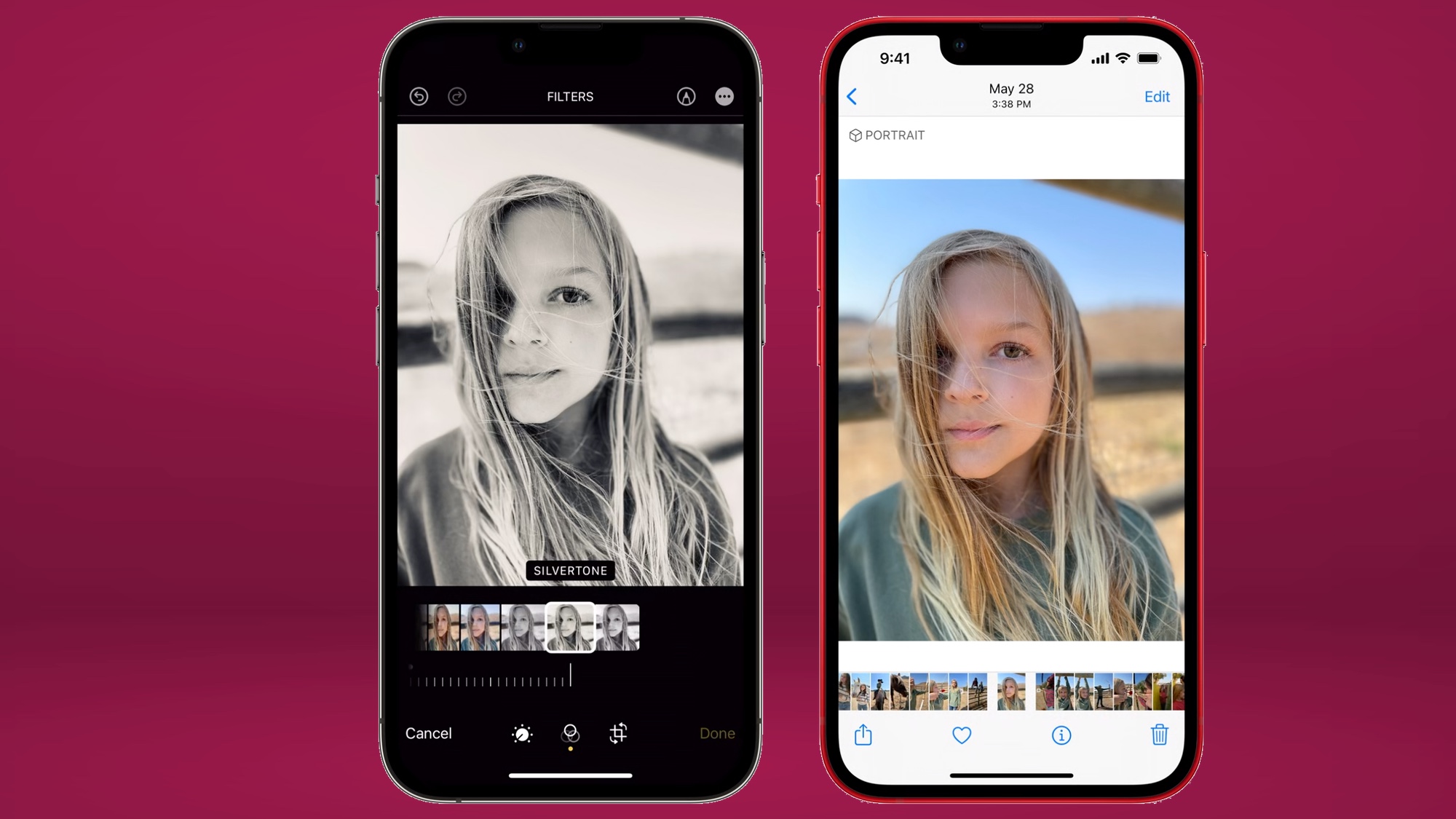
That's not the case with iCloud Shared Photo Libraries, where everyone gets the right to edit a photo. And that's not just doing touch-up work — shared folder participants can edit captions, keywords and other metadata, too. They can even delete photos, though you'll get a notification and the ability to keep the photo in your own library when that happens.
iCloud Shared Photo Library outlook
Even after sending a little bit of time with the iOS 16.1 beta and the iCloud Shared Photo Library, we're not yet sure how we feel about this addition. Yes, it makes sharing more convenient. But having two libraries that you toggle between is a little confusing and will inevitably wind up with some photos winding up in the wrong place.
That may be something we can live with, given the ability for everyone to edit and manage photos in an iCloud Shared Photo Library. That's a remarkably convenient feature.
Apple's goal with the iCloud Shared Photo Library is to remove the remaining barriers that are keeping you from sharing photos with friends and family by making the process virtually automatic. We need more time to see if iCloud Shared Photo Library meets that goal, but the early results are promising.
Philip Michaels is a Managing Editor at Tom's Guide. He's been covering personal technology since 1999 and was in the building when Steve Jobs showed off the iPhone for the first time. He's been evaluating smartphones since that first iPhone debuted in 2007, and he's been following phone carriers and smartphone plans since 2015. He has strong opinions about Apple, the Oakland Athletics, old movies and proper butchery techniques. Follow him at @PhilipMichaels.

