iOS 14 App Clips — what they are and how to use them
App Clips are iOS 14's strangest but potentially most useful feature
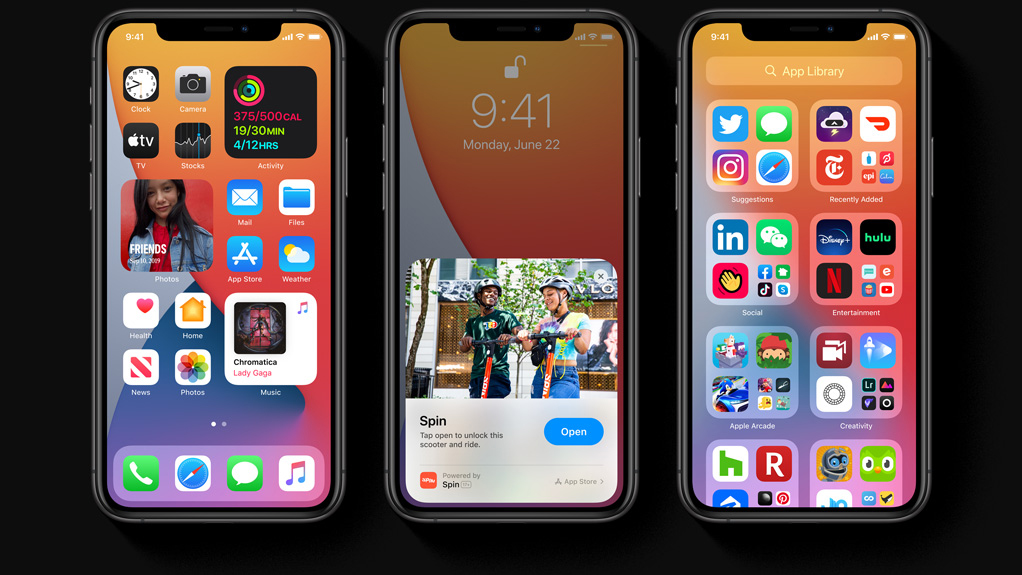
Of all the new things iOS 14 will introduce to iPhones, App Clips is perhaps one of the most abstract ones. It's hard to show what they do visually without it just looking like you're accessing the same apps as usual. But this feature could be one of the most useful time-saving tools in Apple's upcoming software.
If you're trying out the beta or want to get a head start on this unique new feature, here's everything you need to know about Apple App Clips.
- iOS 14 features — all the biggest upgrades coming to your iPhone
- I ditched my iPhone 11 Pro for iPhone SE for a month: What I loved and hated
How do App Clips work?
An App Clip is a tiny portion of an app that allows iPhone users to complete a specific task quickly. You don't need the app installed to use one, so you can make use of any App Clip you find instantly. It's a bit like the browser version of an app — you can only access it temporarily but you only have it open and using your device's memory when you need it.
You access an App Clip, via either a link, an NFC tag or one of Apple's custom radial QR codes. You can open up these clips from iMessage, Safari or Apple Maps, or instead scan one with your phone's camera or the NFC reader on the back of the phone if you've found the NFC or QR code versions.
Whichever method you use, a card will pop up at the bottom of your screen telling you which app you're accessing. Tapping open then takes you to the Clip, and from there you complete whatever task or transaction you need to.
What can App Clips do?
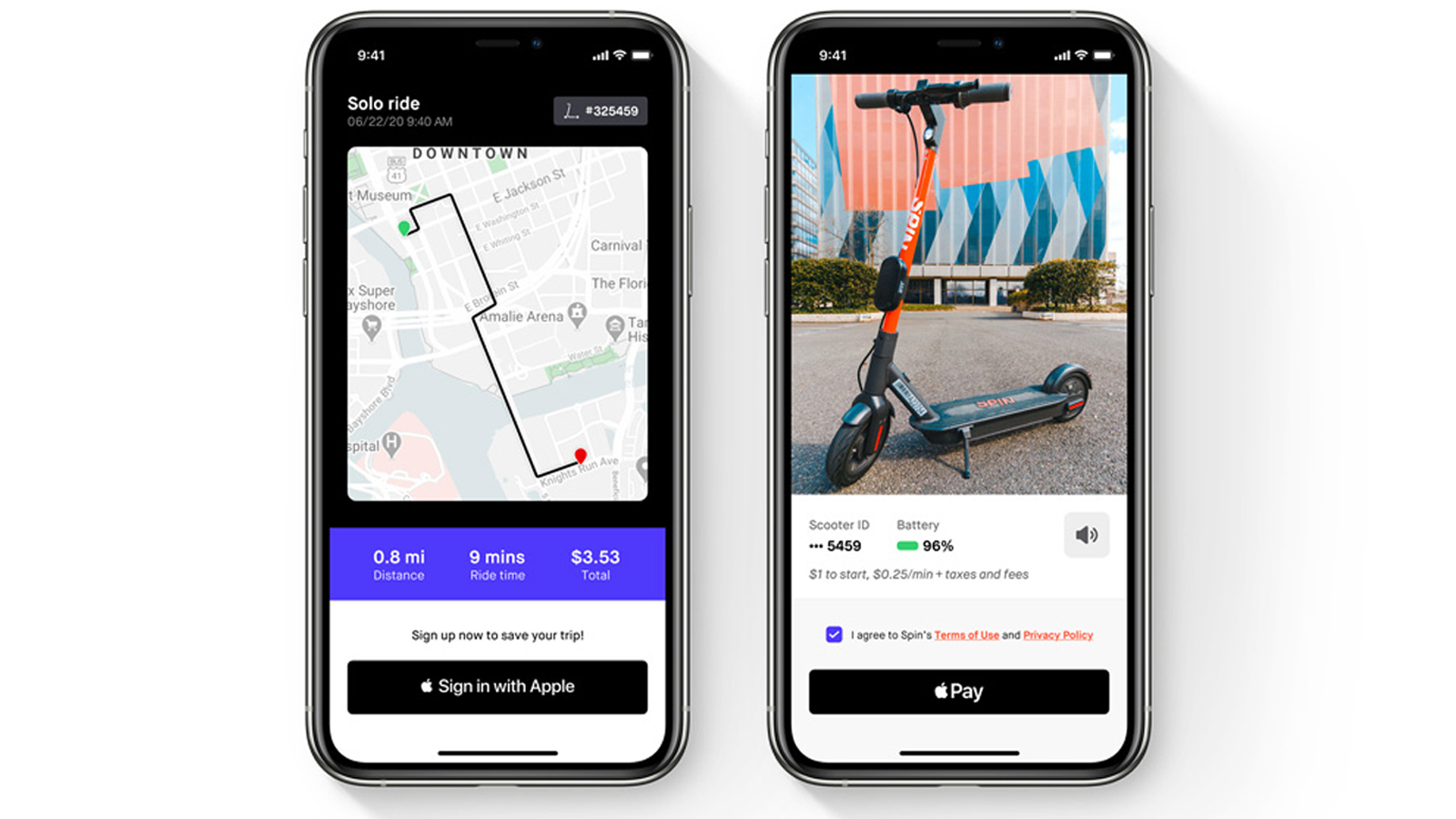
In essence, any app that can easily be boiled down to a couple of context-sensitive screens can become an App Clip. This isn't something you're going to be using for games or entertainment apps, unless some enterprising developer figures out how to revive Skannerz.
Instead this will mostly be useful for day-to-day tasks like paying for things via Sign In with Apple and Apple Pay (that doesn't require NFC like normal contactless payments), or making impulse purchases based on stuff your friends sent you. This will be handy enough on its own for apps you regularly use, since it'll send you straight to the screen you need to be on.
Get instant access to breaking news, the hottest reviews, great deals and helpful tips.
However, this could be particularly useful on apps you may not normally use, for example if the new cafe you've found uses a non-standard payment or loyalty scheme, or if you need to quickly pay for a parking meter somewhere you've not been before. It'll also make sharing stuff between friends easier, as you will be able to show them a particularly poignant tweet or funny Instagram dog video even if they don't have accounts or the app downloaded.
It's not a revolutionary feature, but it will hopefully smooth over the rough edges in your day where you'd begrudgingly download a new app to use a service you only plan to access once. And if could save you a little time when you'd be scrolling through your home screens looking for your coffee loyalty app.
Is App Clips unique to iPhones?
App Clips are unique to Apple, but the general idea isn't. Google has had Instant Apps since 2018, which allow developers to offer super-focussed or demo versions of their main product for Google Play Store customers to access. They load the exact data they need to function, which can then be cleared out by the user if they wish once they're done.
However if you want to use the app offline, or just regularly, downloading the normal version is the better option. We don't know if App Clips work offline or not. It would be a big tick for Apple if they could offer that, but chances are the system requires an internet connection to function just like Instant Apps does.

Richard is based in London, covering news, reviews and how-tos for phones, tablets, gaming, and whatever else people need advice on. Following on from his MA in Magazine Journalism at the University of Sheffield, he's also written for WIRED U.K., The Register and Creative Bloq. When not at work, he's likely thinking about how to brew the perfect cup of specialty coffee.
