How to download iPadOS 15 now
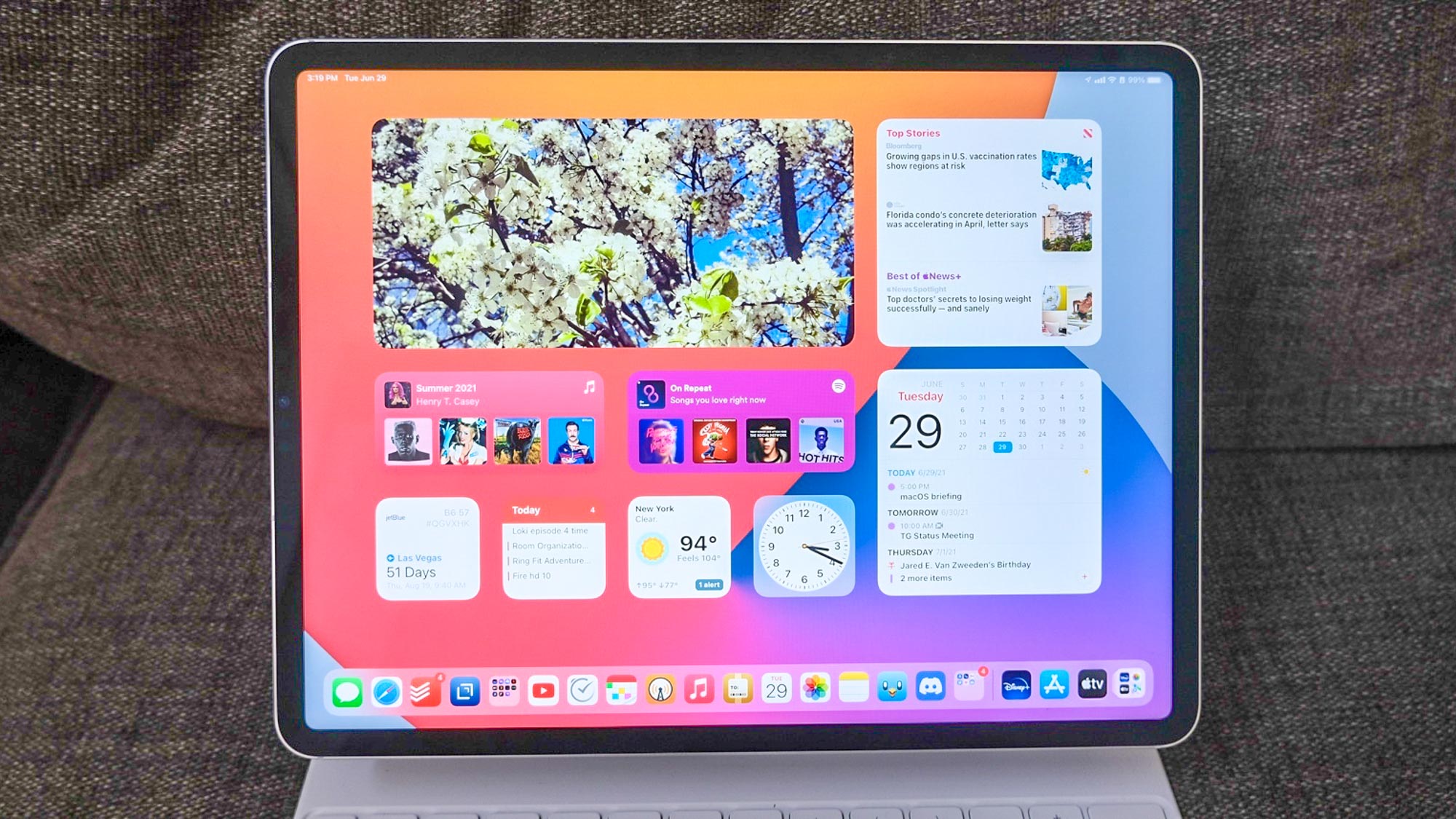
Finally, you can download iPadOS 15 now, without having to go through the rigamarole of using a public or developer beta. Apple released iPadOS 15 today (Monday, Sept. 20), days before its iPad 9 and iPad mini 6 ship.
But why should you hit update now? The biggest new change in iPadOS 15 is Apple's new multitasking button that will make it a lot easier for folks to understand how to split their screen. Plus, finally, widgets on the home screen, and the App Library as well. Those last two should have been here with iPadOS 14 last year, but better late than never.
On top of that, Live Text (the coolest iOS 15 feature if you ask me), is here to help you copy text right out of photos. It's awesome.
- Here's how to download iOS 15
- How to install Windows 11 — a step-by-step guide
- Plus: Check out our hands-on iPadOS 15 review
As usual, a major OS update comes with one important caveat. Back up your stuff before downloading iPadOS 15. You can do this easiest via iCloud Backups.
How to download iPadOS 15: Backup first
There are two ways to do this, but Apple advises you perform a local archived backup to restore from. I recommend that way, but the faster way to make sure your data is backed up is via iCloud.
- Open the Settings app.
- Select your user profile.
- Tap iCloud.
- Tap iCloud Backup.
- Turn on the iCloud backup switch.
- Check the time of the "last successful backup."
To backup locally to a Mac by: plug in your iPad, opening Finder (or iTunes if you're on iOS 12), selecting that iPad in the menu on the left and click Summary.
Then select This Computer under Backups (as opposed to iCloud) and then click Back Up Now.
Get instant access to breaking news, the hottest reviews, great deals and helpful tips.
If you back up via a Mac, archive that backup (under Manage backups, select your backup and click Archive) to make it so you can restore from this backup.
iPadOS 15: supported iPads
If you're already on iPadOS 14, don't worry about compatibility. iPadOS 15 supports the exact same iPads as iPadOS 14.
If you're not on iPadOS 14, here's the list of supported iPads:
- The regular iPad, from the 2017 5th Gen model to the 10.2-inch iPad 2020
- All iPad Pro models including:
- iPad Pro 2021 (12.9-inch)
- iPad Pro 2021 (11-inch)
- The iPad Air 2020 (4th generation), 3rd gen. and 2nd gen.
- iPad mini (4th and 5th generation)
How to download iPadOS 15
Just a warning: Apple's servers may be slammed at first by all the demand, so maybe take a break if the sites below aren't operating as quickly as you'd expect.
1. Open the Settings app.
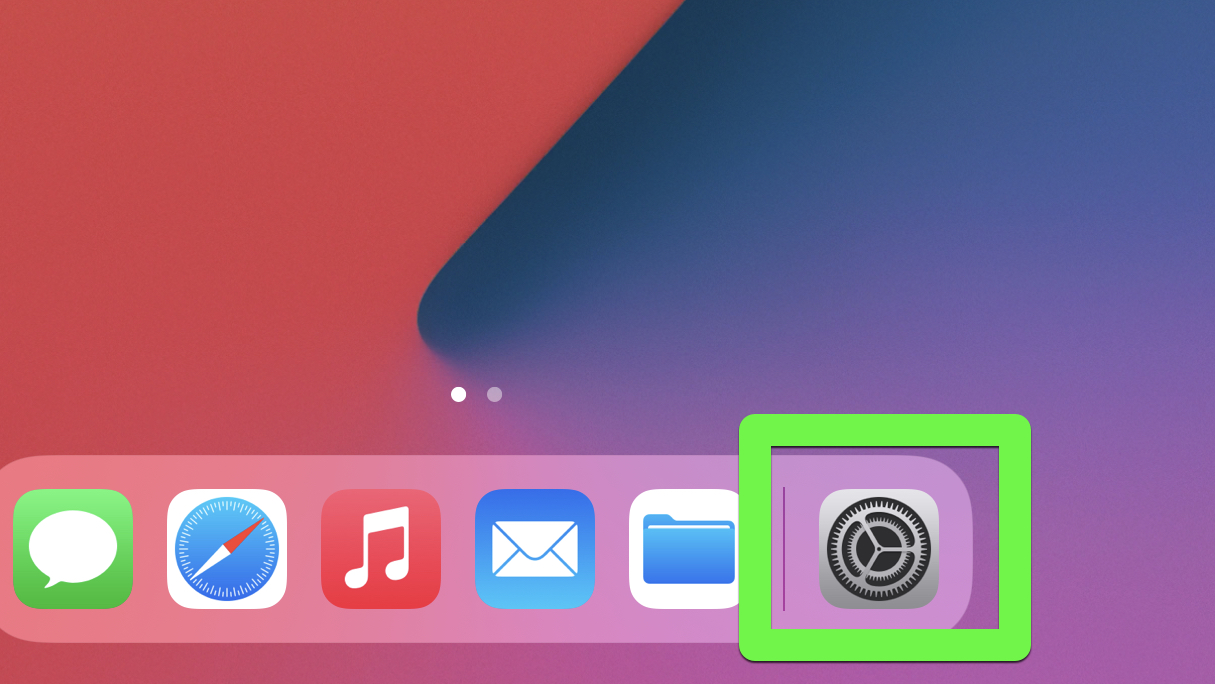
2. Select General.
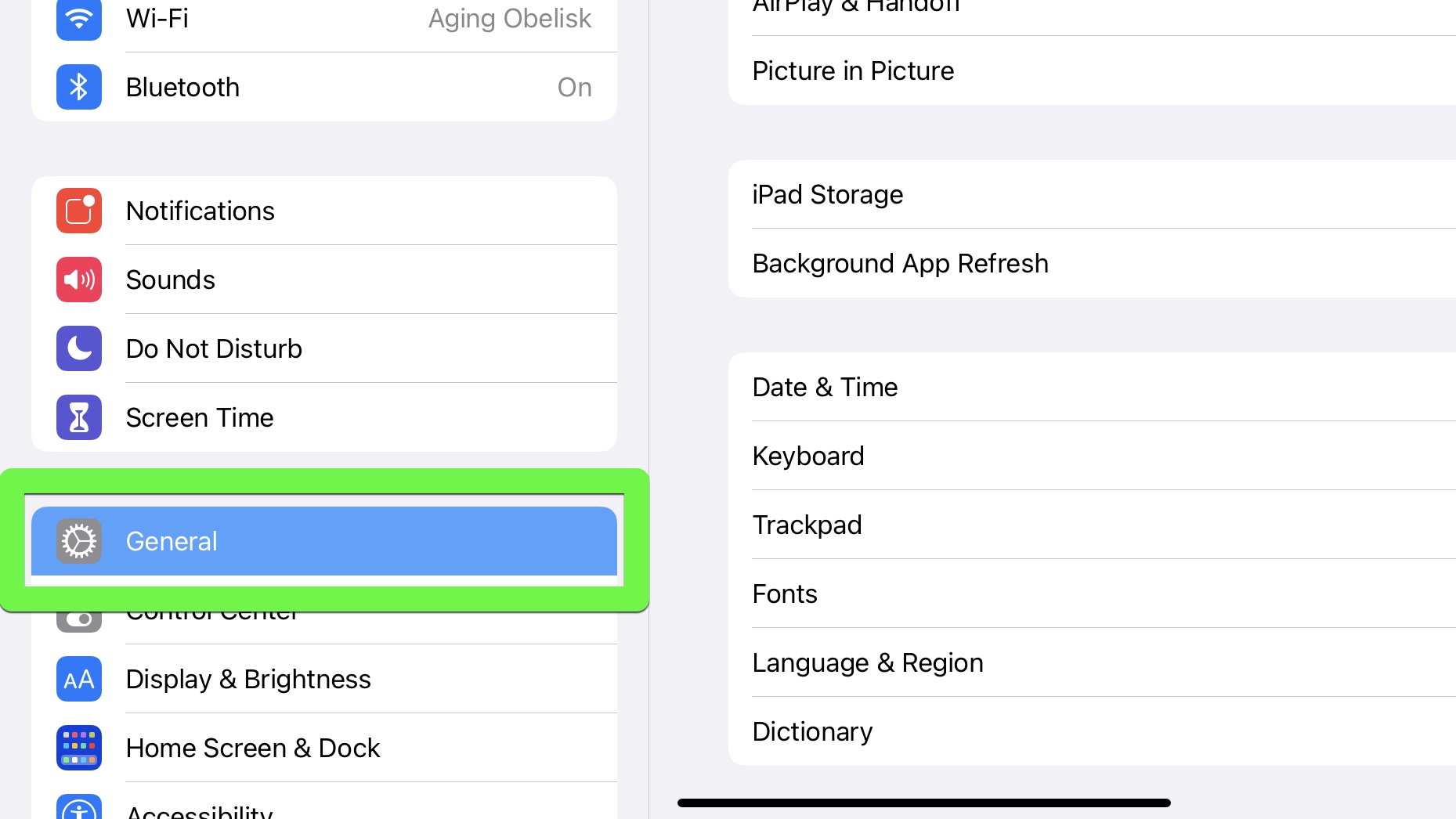
3. Select Software Update.
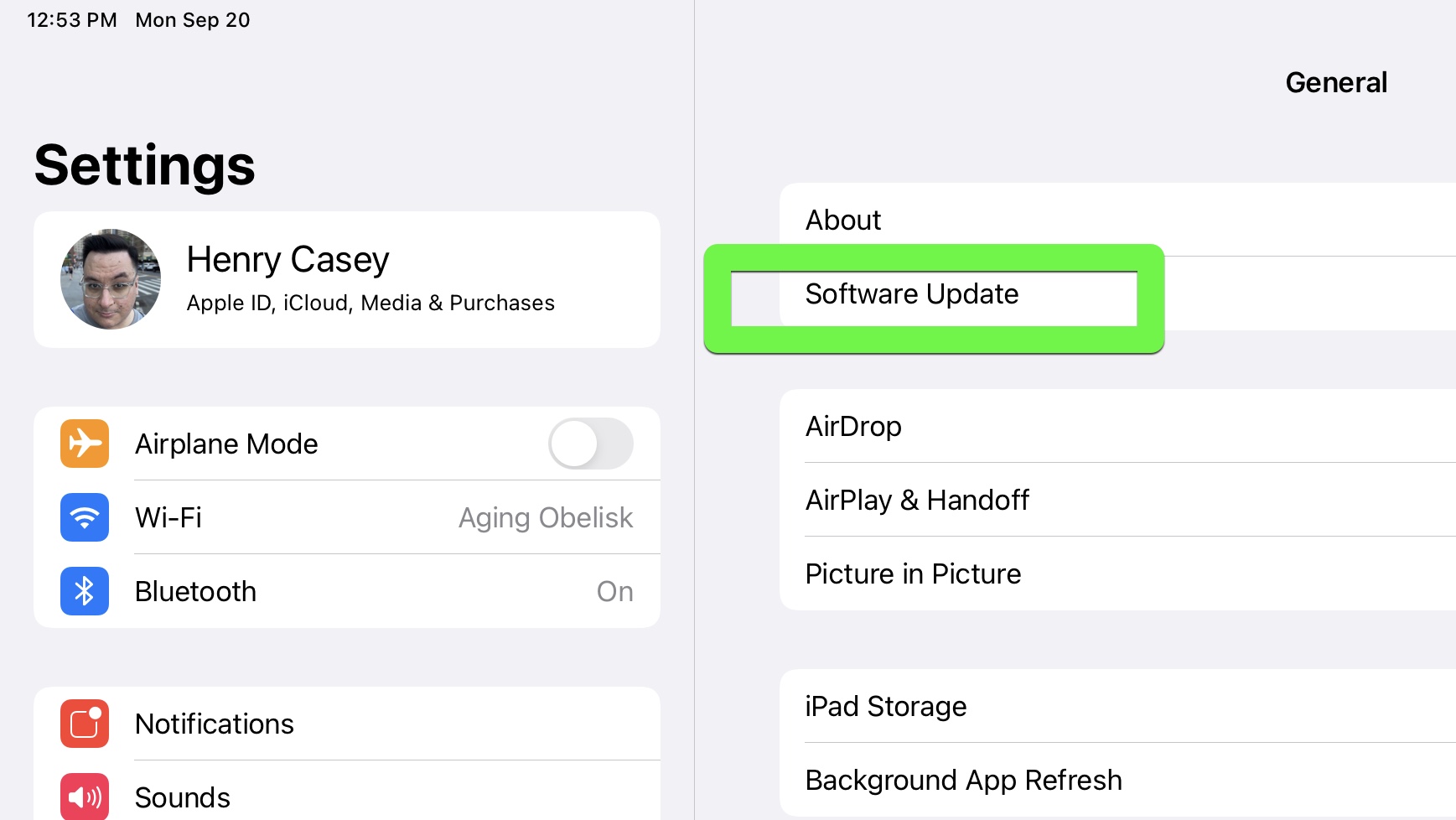
4. This is where it gets weird. I had to tap Learn More. You may be able to skip to step 6.
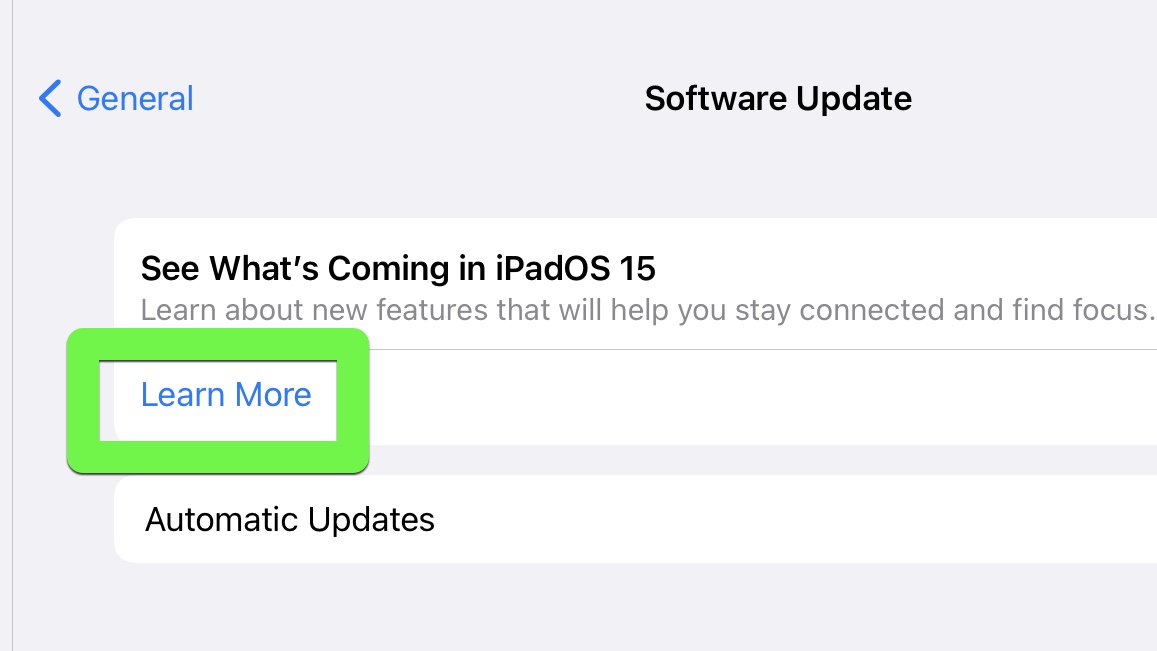
5. Tap "Upgrade to iPadOS 15" under "Also Available."
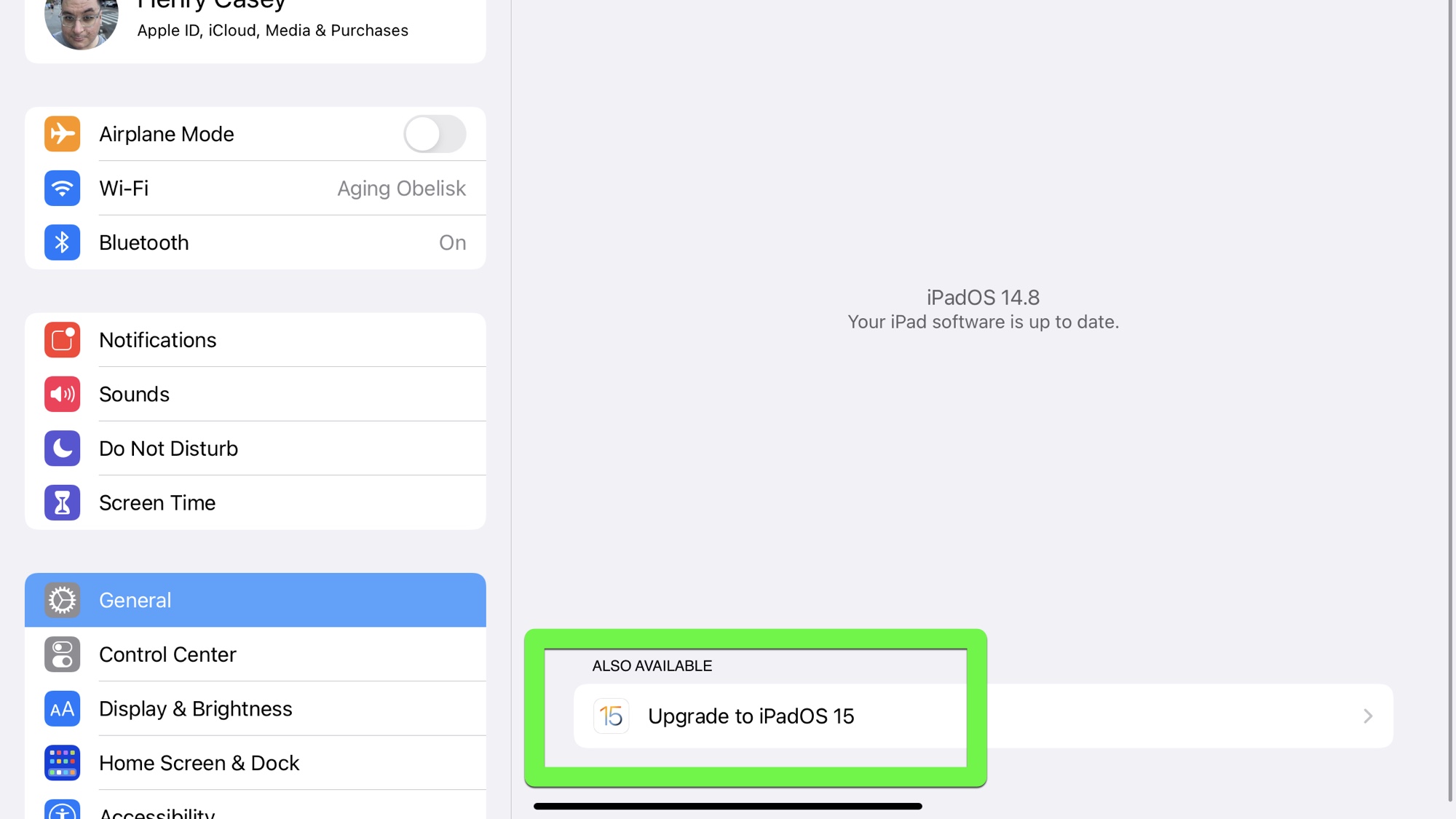
6. Tap Download and Install under iPadOS 15.
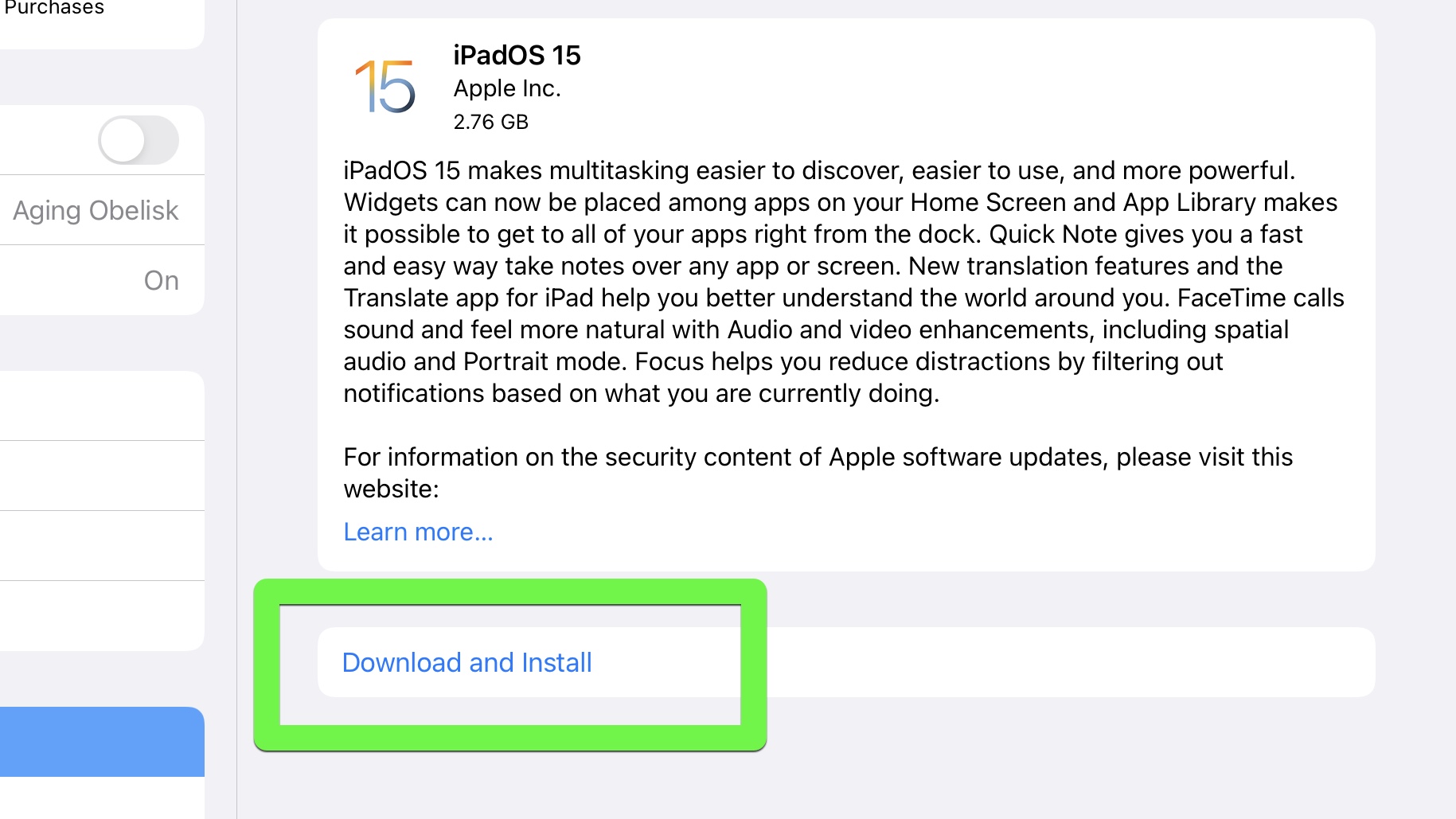
7. Enter your iPad's passcode (if you have one, that is).
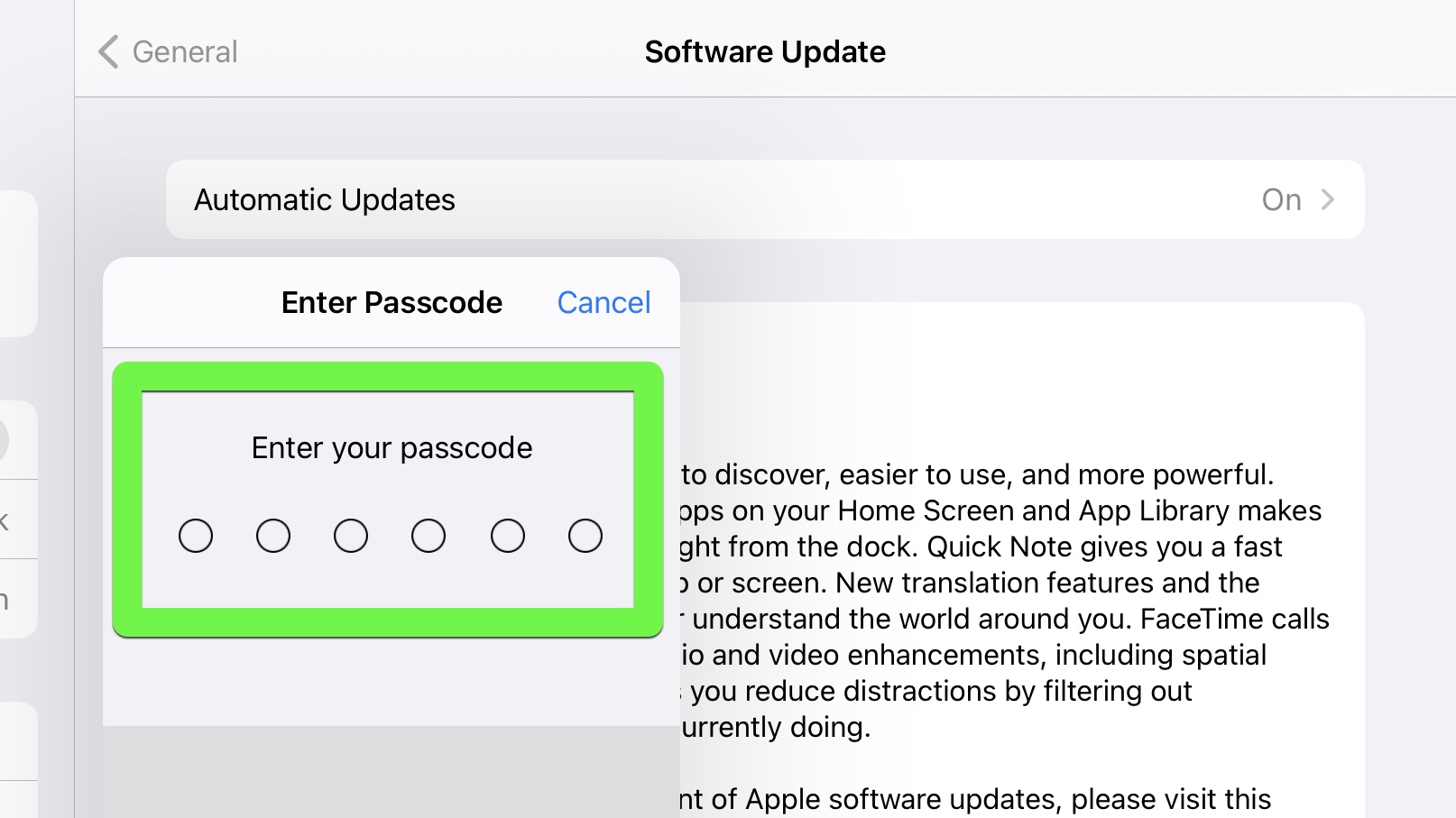
8. Tap Agree.
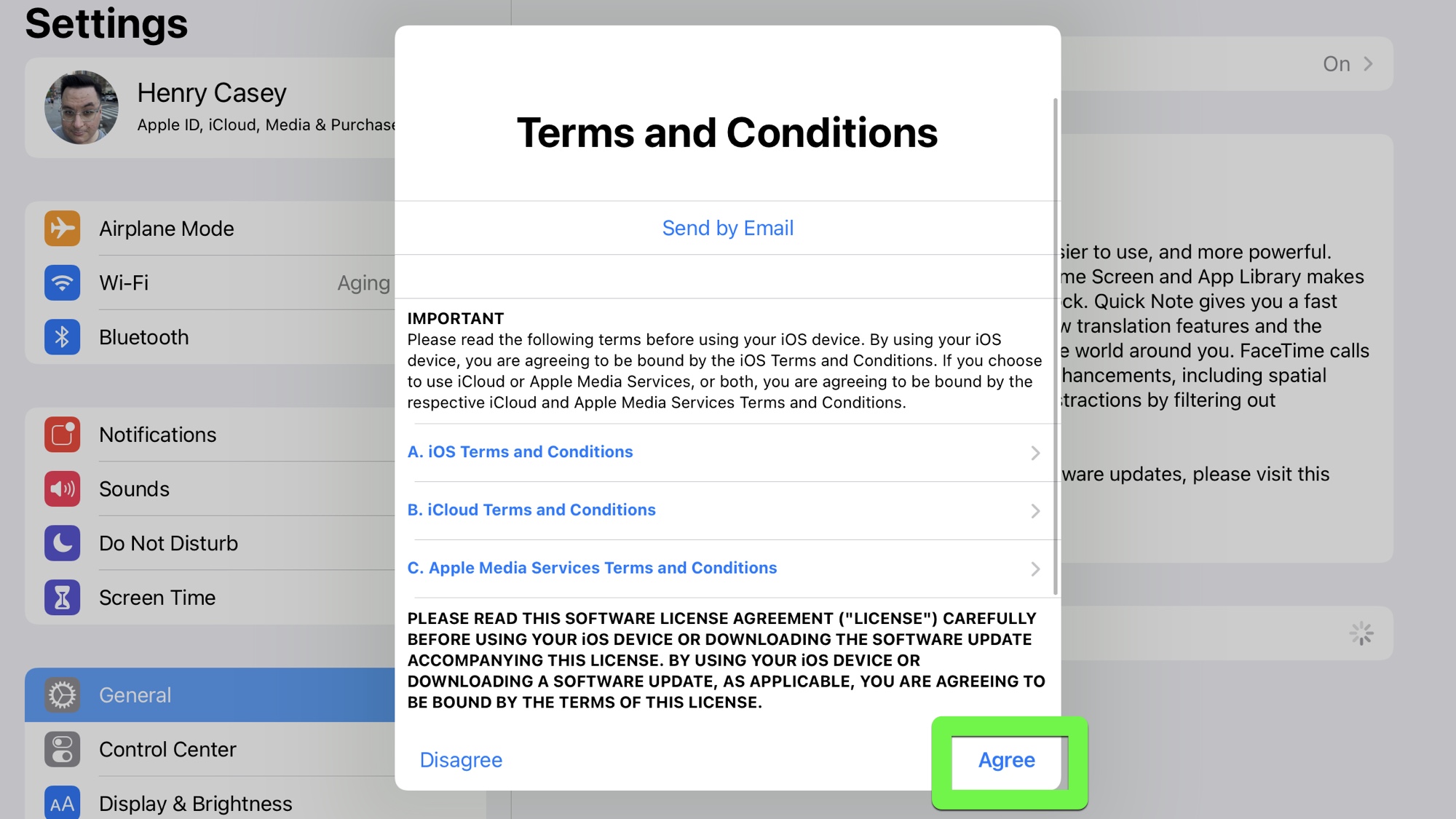
9. Tap Agree.
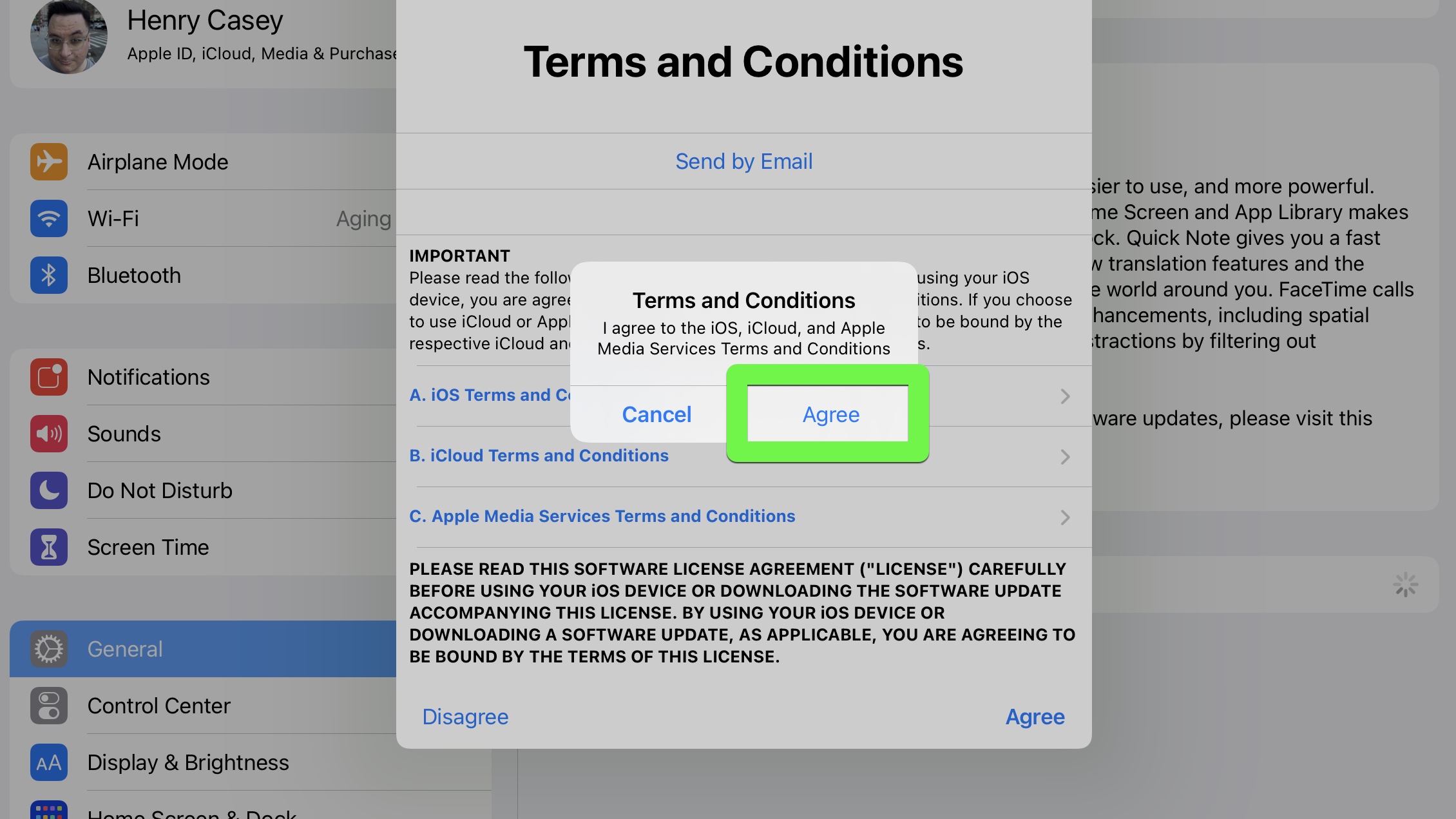
Your iPad will now download iPadOS 15. Follow the prompts and wait for it to finish installing!
- Read next: Check out our iPad Pro 2021 (12.9-inch) review

Henry was a managing editor at Tom’s Guide covering streaming media, laptops and all things Apple, reviewing devices and services for the past seven years. Prior to joining Tom's Guide, he reviewed software and hardware for TechRadar Pro, and interviewed artists for Patek Philippe International Magazine. He's also covered the wild world of professional wrestling for Cageside Seats, interviewing athletes and other industry veterans.
