Why you can trust Tom's Guide

Who it's for: Anyone who values image quality but doesn't need bells and whistles.
Toshiba's $260 32L2400U went head-to-head with the best-performing sets in this category (namely Samsung's UN32H5500 and Vizio's M332i-B1) and held its own, with only a few hiccups. This 1080p TV's only major limitation is a lack of smart capabilities — a nonstarter for some, but a nonissue for others.
Design: An Attractive Alternative
In a departure from the masses of glossy, black bezels, Toshiba outfitted the 32L2400U with a stainless-steel-mimicking plastic bezel and rectangular base. Tucked away on the rear panel are hardware controls for Power, Channel and Volume — a rarely used but welcome fail-safe for users (read: me) who often lose their remotes.
(Click images to enlarge.)

The back of the TV also hosts a pair of HDMI ports, as well as analog audio and video inputs, a digital audio output and a USB port. Most of the sets I tested had just two HDMI ports. However, the lack of built-in smart capabilities makes the absence of a third port more problematic for people who watch online TV, since they would need one of the ports to attach a device such as a Roku, Chromecast or Apple TV.
Ease of Use: Simple Suffices
Setup for the 32L2400U was dead simple; I didn't have to wade through channel tuning. The interface has the standard (although perhaps dated) nested menus, but in this case, the fonts are nicely sized and spaced, making it easy to navigate.

Unlike with many entry-level sets in this category, Toshiba included a number of more-advanced picture settings, including a color management system and a dynamic backlight control. Although those options are welcome for a videophile like me, they may be intimidating to some consumers.
Remote: On the Button

I'm a fan of the trend toward smaller remotes, but this one errs slightly on the side of too light to feel substantial. The button layout includes large numbers and is thoughtfully arranged to make it easy to control the set without looking; it was even a cinch to use the dedicated Picture Mode button (though an Audio Mode button would have been nice, too).

I especially liked the Freeze button, which locks a still image while allowing audio to keep progressing in the background — a novel capability I haven't seen elsewhere.
Image Quality: A Warm Welcome
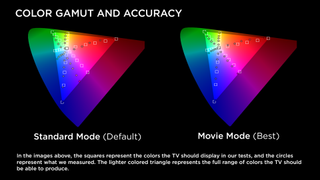
Out of the gate, this 1080p set's picture impressed. Two of the TV's picture-mode presets basically bracket what seem to be the dominant viewer preferences: a blue cast in Game Mode or the warmer Movie Mode. The latter was my preference, and is actually the more "correct" setting in terms of instrument tests. Still, the 32L2400U has a few areas where it could use some improvement. (For details on our evaluation methodology, please see How We Test TVs.
Color: Feeling a Little Blue
In Movie Mode, skin tones on the 32L2400U looked correct across sources, including Bond's evident makeup tan and M's translucent and pale skin in the Blu-ray of Skyfall. I'm glad that the warmth of the picture never crossed into the hazy, Instagram-style vintage aesthetic.
MORE: Best 32-Inch TVs
For a recorded NFL game, the best performance came from Standard Mode. Although the picture looked dramatically bluer and too dark, it was far more sedate and lifelike than I managed to squeeze out of most other sets' default modes. In our instrument tests of Standard Mode, many of the colors, including magenta and cyan, were shifted far to the blue portion of the color gamut.
Detail: Be Afraid of the Dark
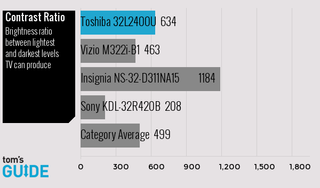
The 32L2400U is capable of wonderful subtle detail — in fact, almost too much. The makeup was clearly visible in many of the test clips I viewed, notably in Orange Is the New Black. Many sets today have a 120Hz (or higher) refresh rate that's intended to combat blurring or choppiness of fast motion. Toshiba's ClearScan 120 Hz is a sort of low-rent version (technically, a 60 Hz set that mimics a doubled refresh rate via the flashing of its backlight) that nonetheless does an admirable job of smoothing out scenes that tripped up other sets — in particular, the frequent panning shots in Gravity that could end up stuttering.

At first blush, I was blown away at the rich, black levels this set could produce, particularly in the epic opening scenes of Gravity. Then, I came to realize that its blacks came at the expense of shadow detail and image brightness. In fact, in scenes where the Milky Way should have been a vast, pointillistic landscape of fine white dots, there was almost nothing. (And I'm not talking about dark matter.)
MORE: Best Indoor HDTV Antennas
In this case, I think the blame falls squarely on Toshiba's evidently overzealous LED backlight. The only solutions are to turn it off or manually adjust the settings to retrieve that info. It's a disappointing shortcoming in an otherwise excellent set.
Audio Quality: Sound with Little Fury
Toshiba included four audio settings in the 32L2400U. The Clear Voice option is designed to highlight dialogue over background noise. It worked fine — but not noticeably better than — other sets with quality audio, like the Sony KDL-32R420B. You'll also find DTS Surround Sound, but I wasn't especially impressed with its performance. It had normal clarity and volume, including some bass oomph, but it lacked a sense of separation of audio channels.
Bottom Line
The affordable Toshiba 32L2400U's picture quality is among the best in this TV size category. Yet the question remains whether it's worth investing $260 into a set that doesn't have built-in smart capabilities (or a cool QWERTY remote) like the Vizio M322i-B1, which costs just $40 more.
- Buying a TV: The 8 Most Important Things to Know
- How to Stream Video to a TV from a Mobile Device or Computer
- Best Shows to Watch on Amazon Prime Instant Video Now
Follow Jon Chase @thejonchase. Follow us @tomsguide, on Facebook and on Google+.
Sign up to get the BEST of Tom’s Guide direct to your inbox.
Upgrade your life with a daily dose of the biggest tech news, lifestyle hacks and our curated analysis. Be the first to know about cutting-edge gadgets and the hottest deals.
