Samsung TV 2018 Settings Guide: What to Enable, Disable and Tweak
We walk you through the menus and features of Samsung's 2018 TVs so you can outsmart your new smart TV.
How to Pair Bluetooth Devices to 2018 Samsung TVs
While there are plenty of wired devices you can connect to your TV, you can also pair many speakers or headphones via Bluetooth. A wireless connection is a great way to cut down on the tangle of cables that inevitably accumulates as you connect your home entertainment gear, and setting it up is pretty easy. The process isn't that different from pairing devices with a phone, though you will be navigating the menus with the remote. Here's how to do it:

1. Open the Connection Guide. From the Source menu, select the Connection Guide, which can walk you through the process of connecting devices if they aren't automatically detected when you plug them in. The fourth item from the top is a speaker, which pulls up several audio connection options. Select Bluetooth.

2. Activate pairing. You can activate pairing mode on your audio device just as you would to pair it with a smartphone. If the device doesn't show up in the list of available connections, simply refresh the list to re-scan for additional Bluetooth devices.
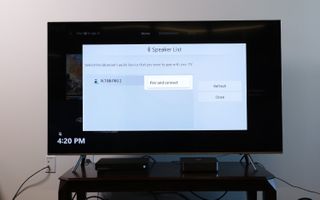
3. Select your device. Select the device that corresponds to your headphones or speakers, and select the Pair and Connect button. The television will handle the rest of the process and will let you know when the pairing is complete.
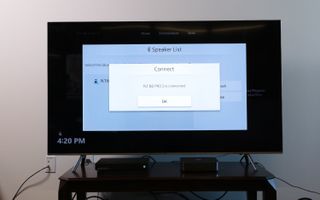
4. Find the device in the available outputs. Once paired, the device will show up under the available sound-output options. To deselect the device, simply switch the output back to the TV's internal speakers or to another device.
Current page: How to Pair Bluetooth Devices to 2018 Samsung TVs
Prev Page How to Connect Devices to 2018 Samsung TVs Next Page How to Set Up Screen Mirroring on 2018 Samsung TVsSign up to get the BEST of Tom's Guide direct to your inbox.
Get instant access to breaking news, the hottest reviews, great deals and helpful tips.
Brian Westover is currently Lead Analyst, PCs and Hardware at PCMag. Until recently, however, he was Senior Editor at Tom's Guide, where he led the site's TV coverage for several years, reviewing scores of sets and writing about everything from 8K to HDR to HDMI 2.1. He also put his computing knowledge to good use by reviewing many PCs and Mac devices, and also led our router and home networking coverage. Prior to joining Tom's Guide, he wrote for TopTenReviews and PCMag.
