The Great Android Browser Face-Off
You might be satisfied with the stock Android browser, but what if we told you there was a better way to surf the web on your phone? Here are six other web browsers for Android, tested and examined.
Layout and User Interface
A browser could have all of the best features in the world, but they wouldn’t be worth a thing unless you knew how to get to them. Layout and interface are especially important when working in the limited interface of a smartphone; however, it’s all very subjective, so instead of grading each browser’s UI on some arbitrary selection of points, we’re simply giving you a brief overview of what each is like on the surface.
| User Interface | Toolbars | Menu Accessability | Learning Curve |
|---|---|---|---|
| Default | Minimal (Menu Button) | Basic | Low |
| Dolphin HD | SideBars | Semi-Advanced | Medium-High |
| Opera Mobile | Semi-Minimal/Shortcuts | Advanced | Medium |
| Firefox | SideBars | Semi-Advanced | Medium |
| Dolphin Mini | Minimal (Menu Button) | Semi-Advanced | Low-Medium |
| Opera Mini | Semi-Minimal/Shortcuts | Advanced | Medium |
| Skyfire | Multiple Toolbars | Advanced | Medium |
Toolbars are fairly universal across all of the browser platforms, placement, however, is not. Both Firefox and Dolphin HD have Sidebars that are accessible by swiping off of the page either left or right. This is great for adding quick routes to additional features, but it’s also a good way to lose your place on a page. Others prefer to hide their tools behind a press of the Menu button. Opera gives you the standard Search bar plus a few shortcuts along the bottom of the screen.
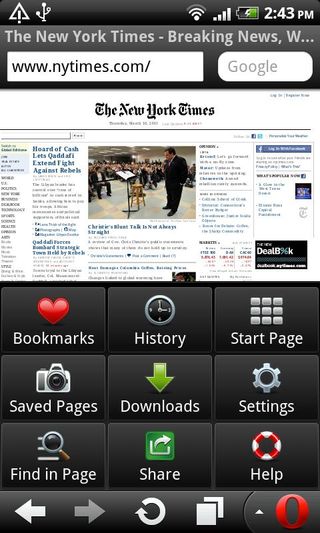
Just navigating through the menu can be a little tricky in a few of the browsers. Both Opera and Skyfire have a somewhat unique way of presenting their menu options that can be unfamiliar to users, though some may argue that it’s a superior way to go about it. The default browser is by far the simplest, but that’s mostly because it offers few options to tinker with.
The “Learning Curve” is nothing more than a brief assessment of how difficult it will be for the average user to learn to effectively use all of the features each browser offers – obviously, the more featured and more complex a browser, the higher the learning curve.
Sign up to get the BEST of Tom’s Guide direct to your inbox.
Upgrade your life with a daily dose of the biggest tech news, lifestyle hacks and our curated analysis. Be the first to know about cutting-edge gadgets and the hottest deals.
Current page: Best Android Gingerbread Browsers - Ergonomics - Tom’s Guide
Prev Page Best Android Gingerbread Browsers - Features - Tom’s Guide Next Page Android Gingerbread Browsers - Find the Best for You - Tom’s Guide-
You said stock browser, how about the hardware accelerated browser on the Samsung Galaxy S II?Reply
-
Nexus S has a single-core A8 processor ... which probably is the most widespread platform. But I don't think that the browsers' performance on it is representative for the dual-core A9 platforms that are all the rage this days. Not to mention that the customizations to the default browsers that are made by Samsung or for the Tegra2+Honeycomb platforms. I think there are both dual-core rendering optimizations, and specific GPU optimizations in the default browser for Honeycomb+Tegra2.Reply
I think you should mention that you were testing on a popular platform, but a slightly older one. -
darkchazz KeyboardWarrirorYou said stock browser, how about the hardware accelerated browser on the Samsung Galaxy S II?Agreed, I have the S2 and the stock browser is silky smooth there's not a single hint of lag even when viewing hd flash video on youtube.Reply
Also I wonder why toms keeps praising firefox, it's very laggy even on the simplest websites , half baked, and crashes alot.
Opera mobile is my alternative browser of choice, it's very smooth with excellent text reflow..
I like Dolphin hd as well but there's a bit of lag when scrolling especially on complicated websites. -
I wonder why Miren Browser wasn't mentioned. I have been using it for quite a while and am very happy with it...Reply
-
andywork78 Tom's you forgot xScope and Boat. Does are good Browser too~ ^^Reply
Next time if you have a chance please test does browser too please -
gstar42 I would like to know which browsers route all page requests through their own servers rather than directly from the specified URL. This is a security issue.Reply -
I think you have to take into account the installed size and startup times for these packages. According to the market Firefox takes over 14 MB while Dolphin HD is around 3.25 MB. On an HTC Desire Firefox takes up 20% of the total available app space, is incredibly slow to start, shows a splash screen and does some strange font rendering where they blur into view as if they were bitmapped images. If I'm trying to hit a website while out and about on 3G, that's insta-fail. Dolphin starts instantly and does none of that stuff. I'm counting that as a solid win for Dolphin.Reply
-
gnfishin I assume the mobile page load speed tests were on 3g, however, I would like to have had the comparison made on LTE mobile (Verizon), as well. It is possible that the variations between browser page load speeds might be closer on the substantially faster Verizon 4g LTE network. While not available everywhere, yet, it is available in all major cities and all major airports and is expanding rapidly.Reply -
As for the comparisons, it is very hard to do them, as none of the contenders are perfect but take very different approaches (see Mini for example), and you try to display pages that are meant to be for PCs. And for example in scrolling tests did you disable Flash? Because other way comparison to non-Flash supporting Firefox is not fair. In my experience, Opera Mobile's scrolling performance is superior to every other browser, and has the only scrolling experience without checkerboard. Opera Mobile also has Websocket support disabled by default (for security reasons).Reply
juliantz: I see your point but comparing Dolphin to Firefox/Opera for size is not valid, as Dolphin uses the default browser's engine (see HTML5 results for example), hence it saves some space as - the main - parts of it are already there in the Android system. Opera Mobile has a ARMv5 version available, which cuts down size significantly, see here: http://my.opera.com/operamobile/blog/the-components-of-opera-mobile-11-on-android
