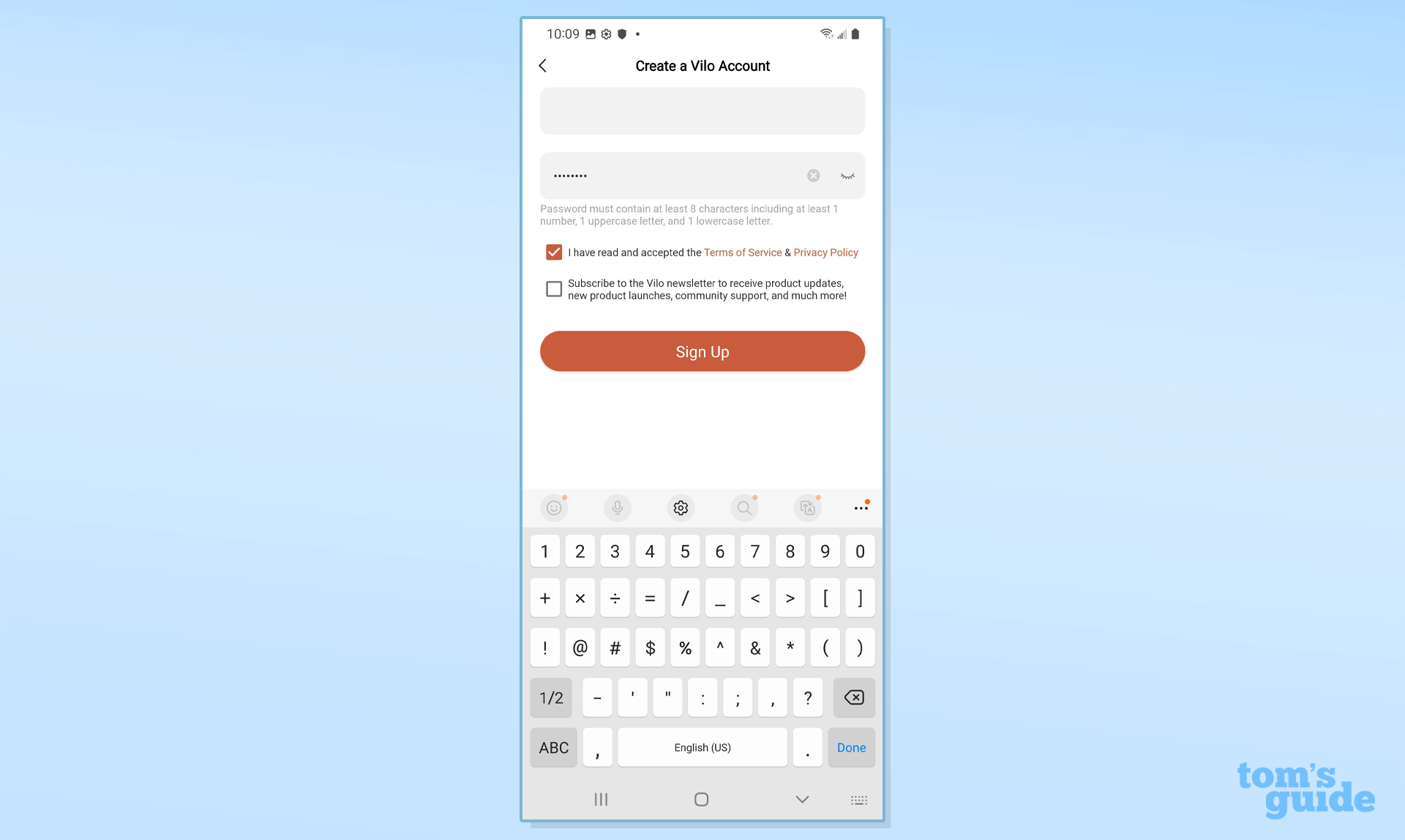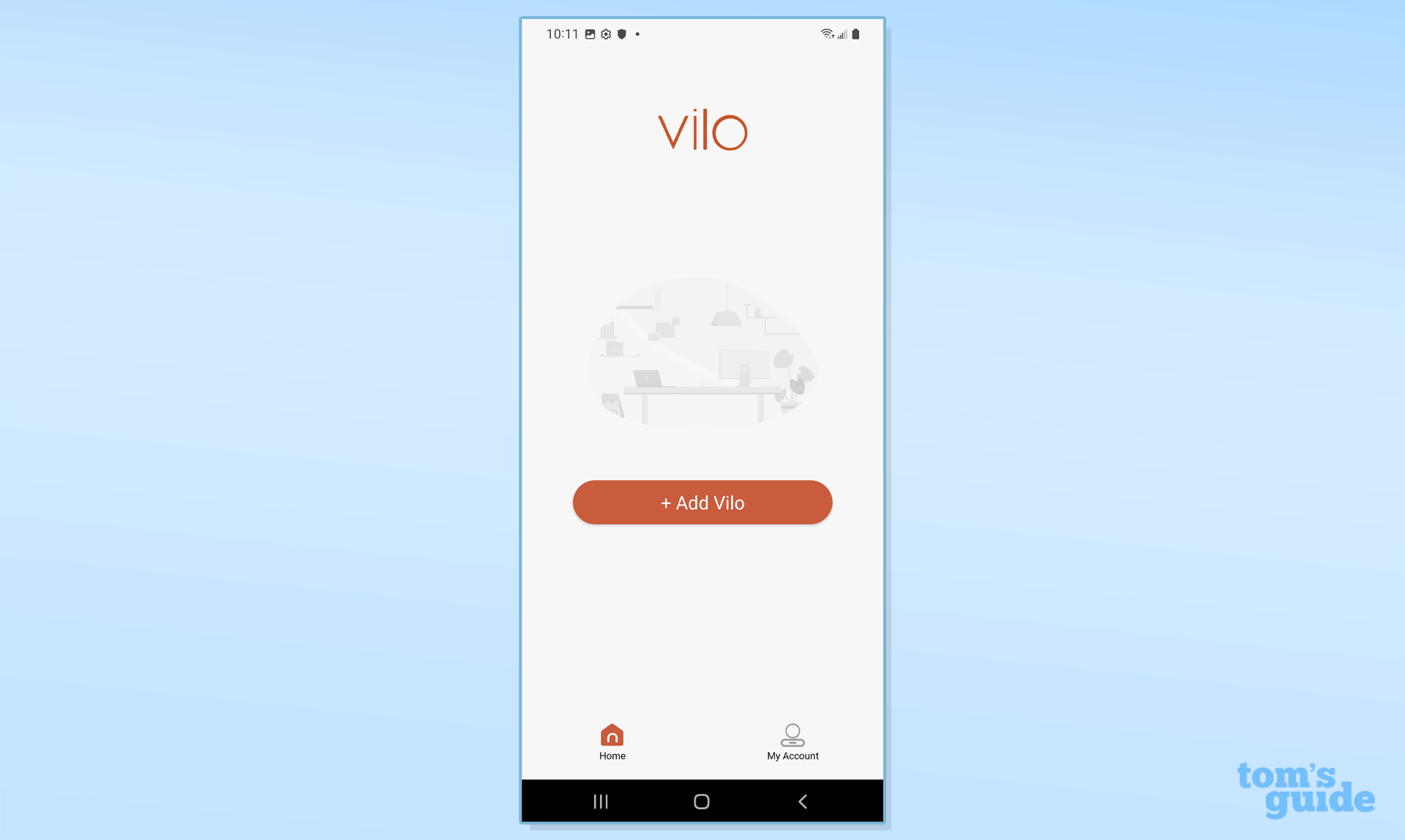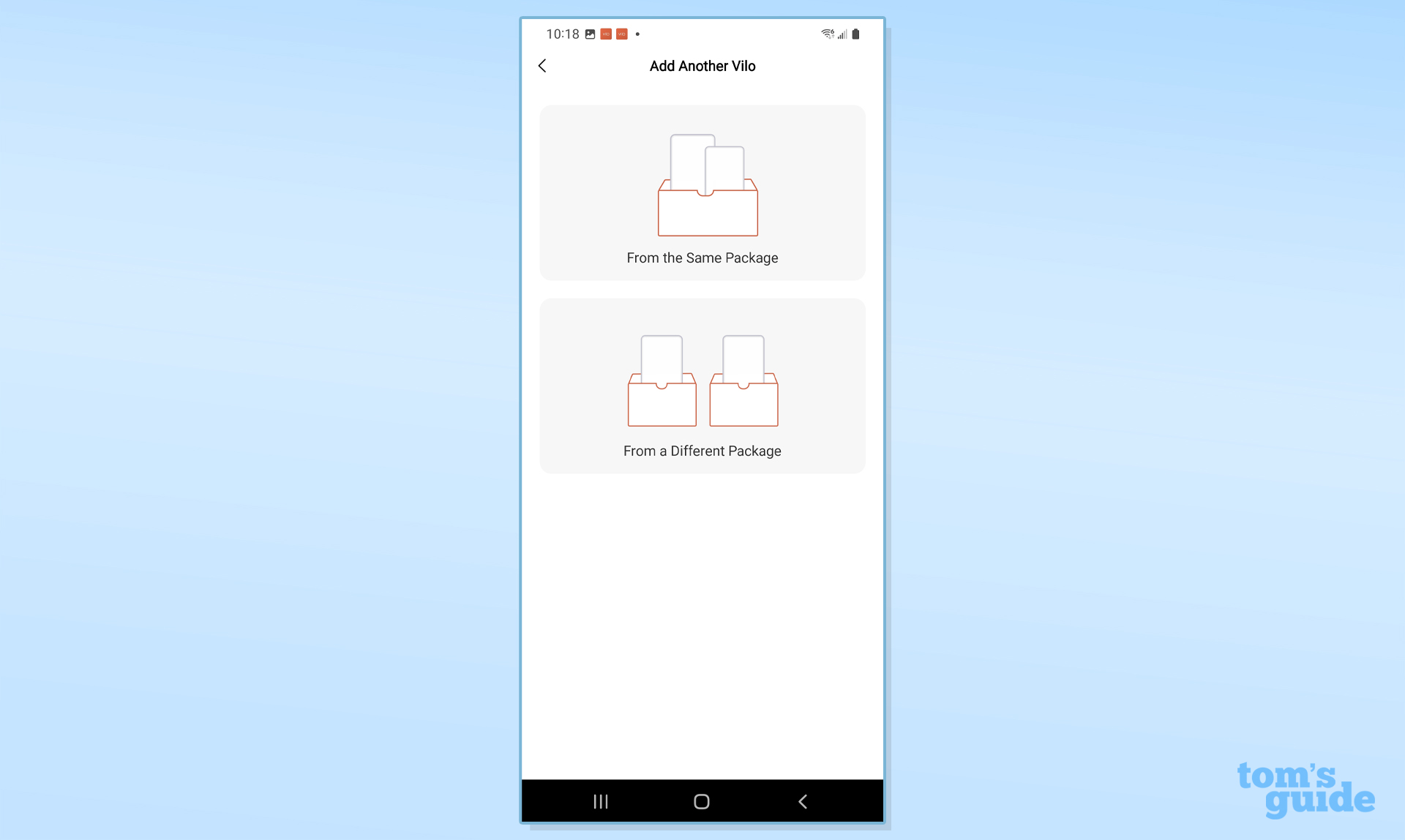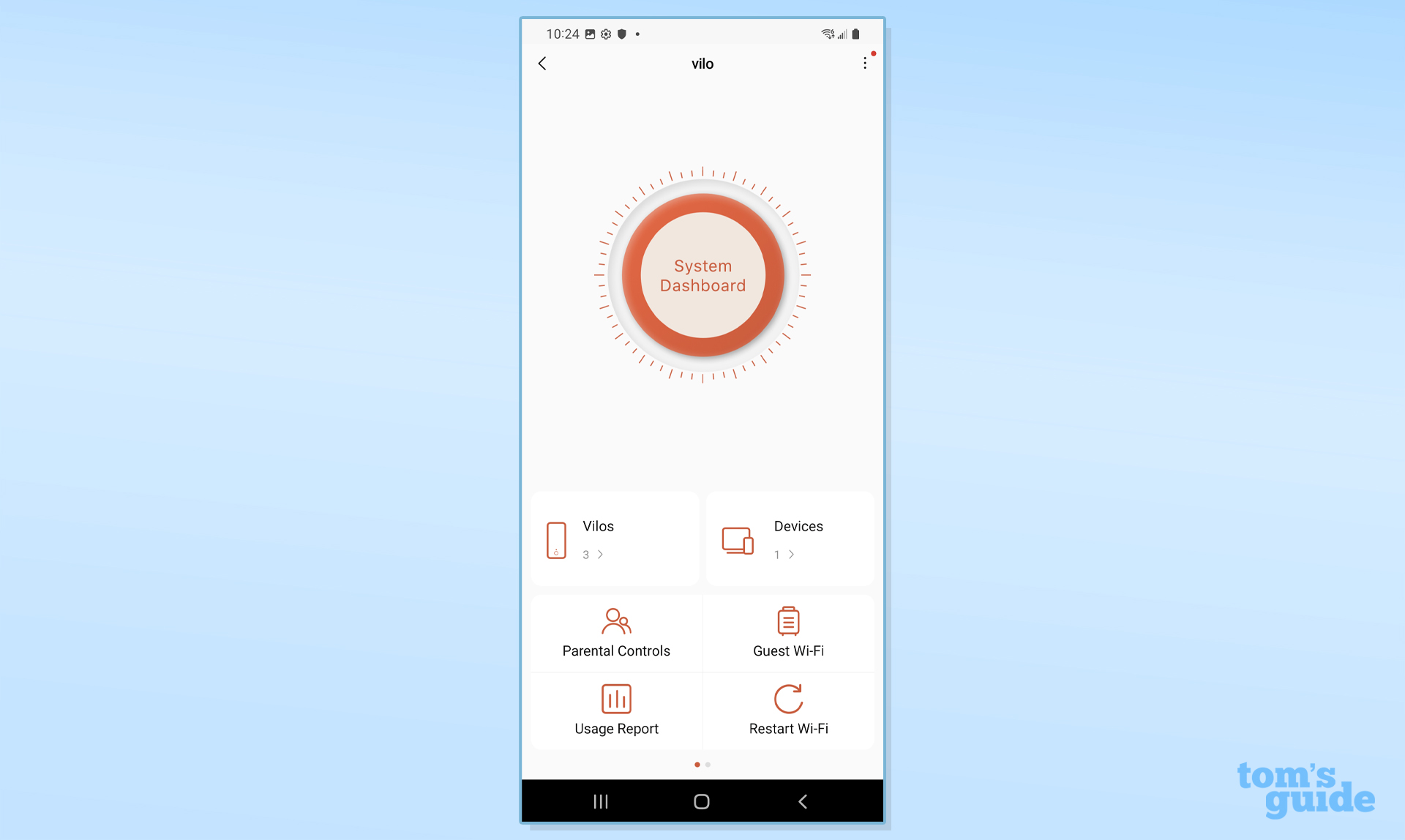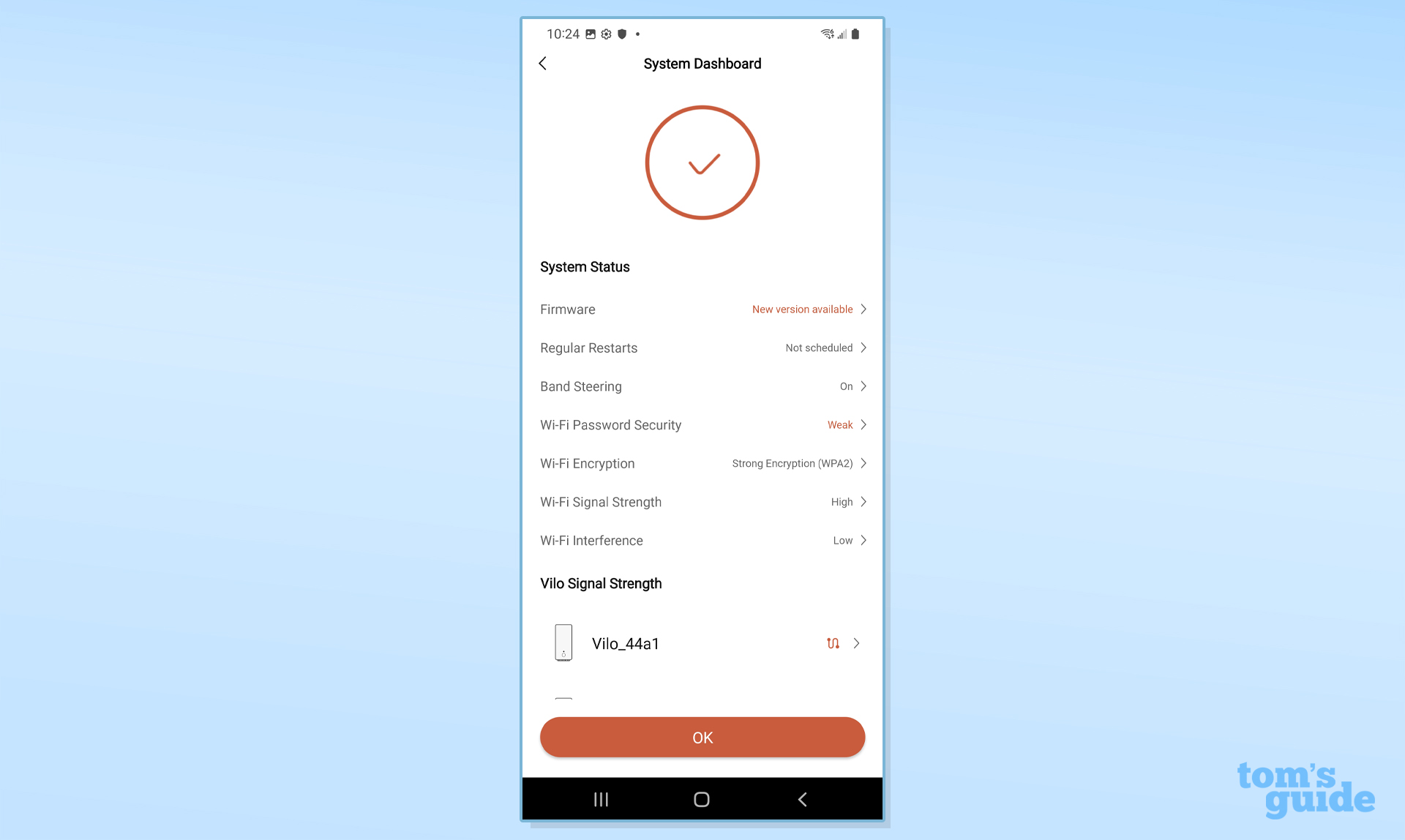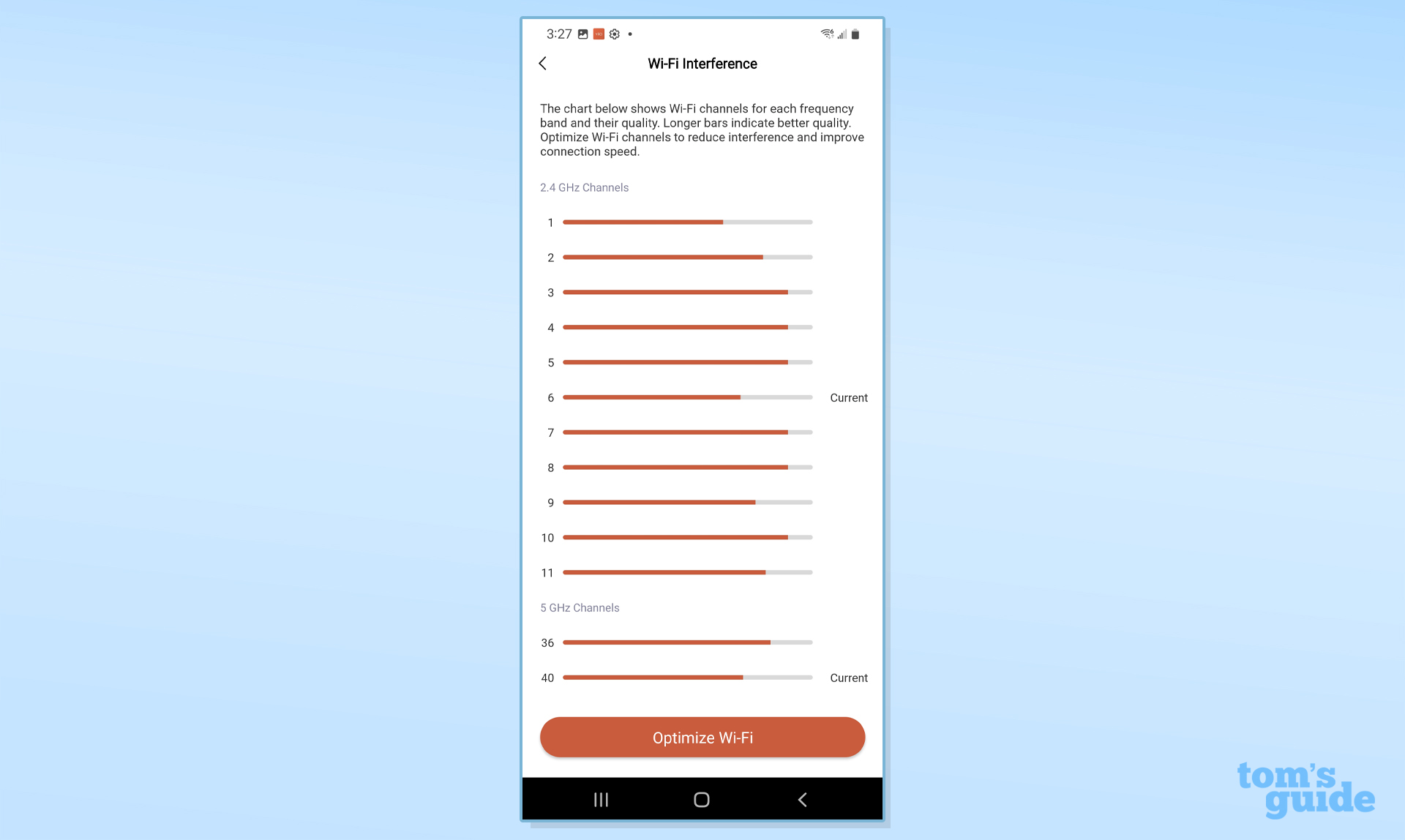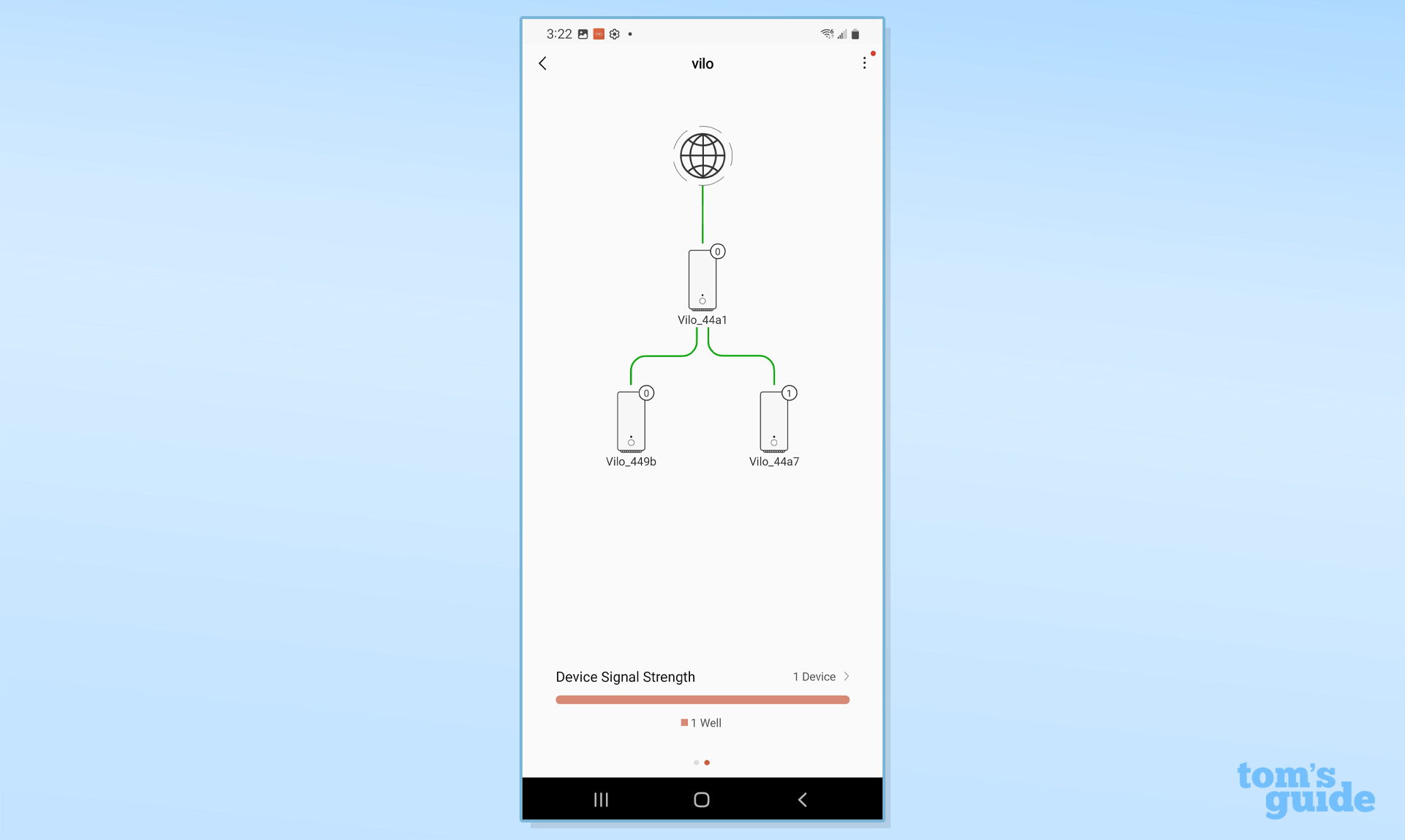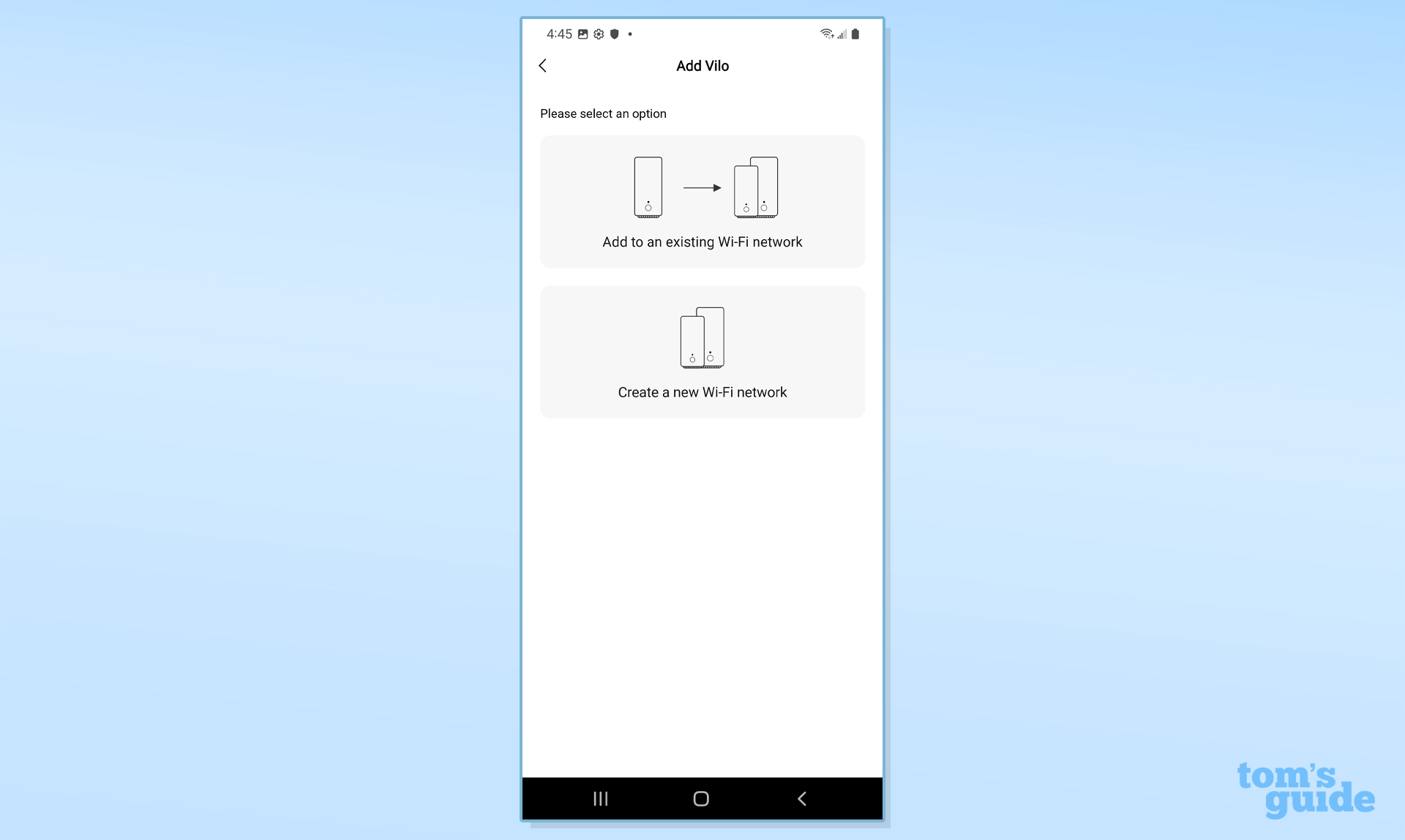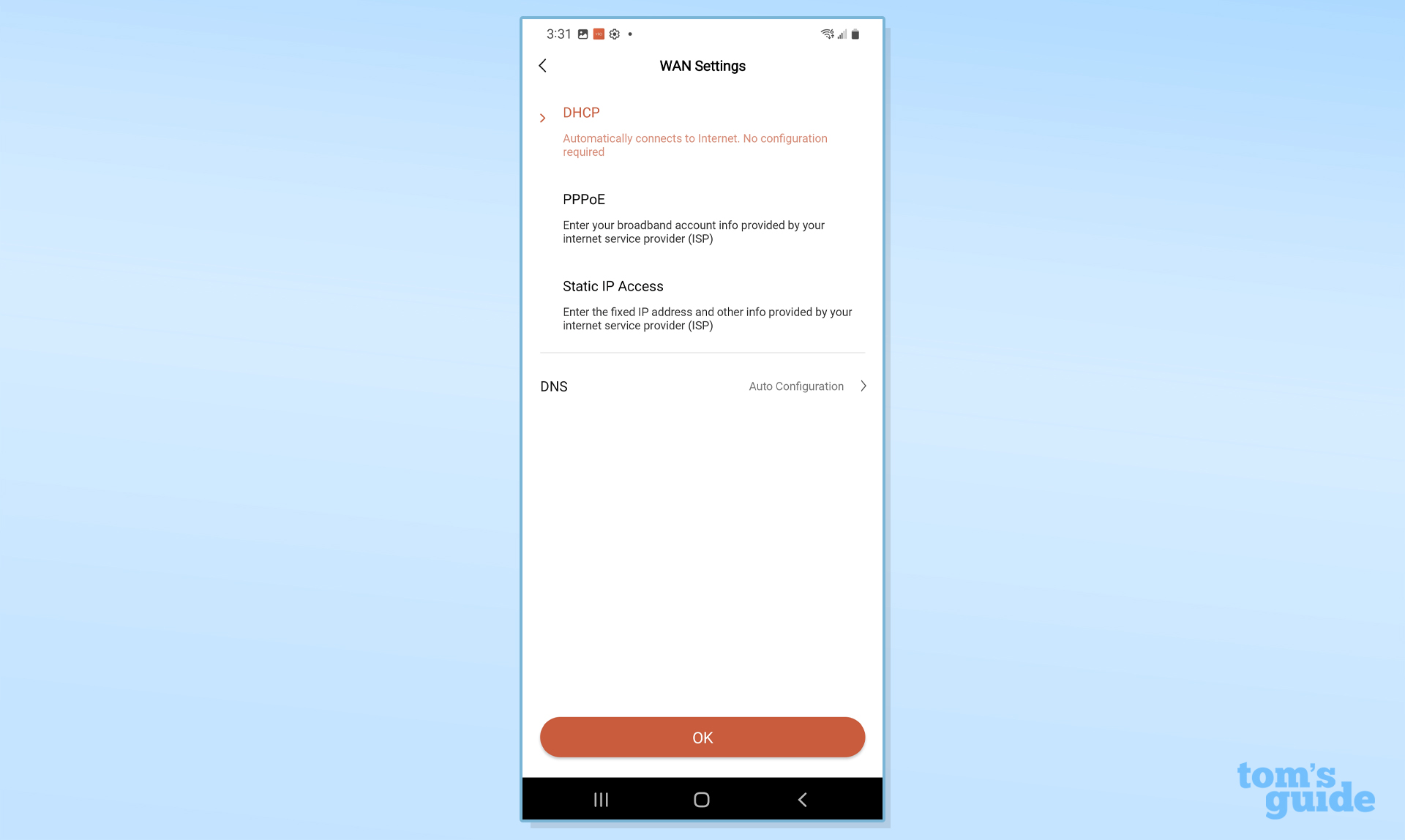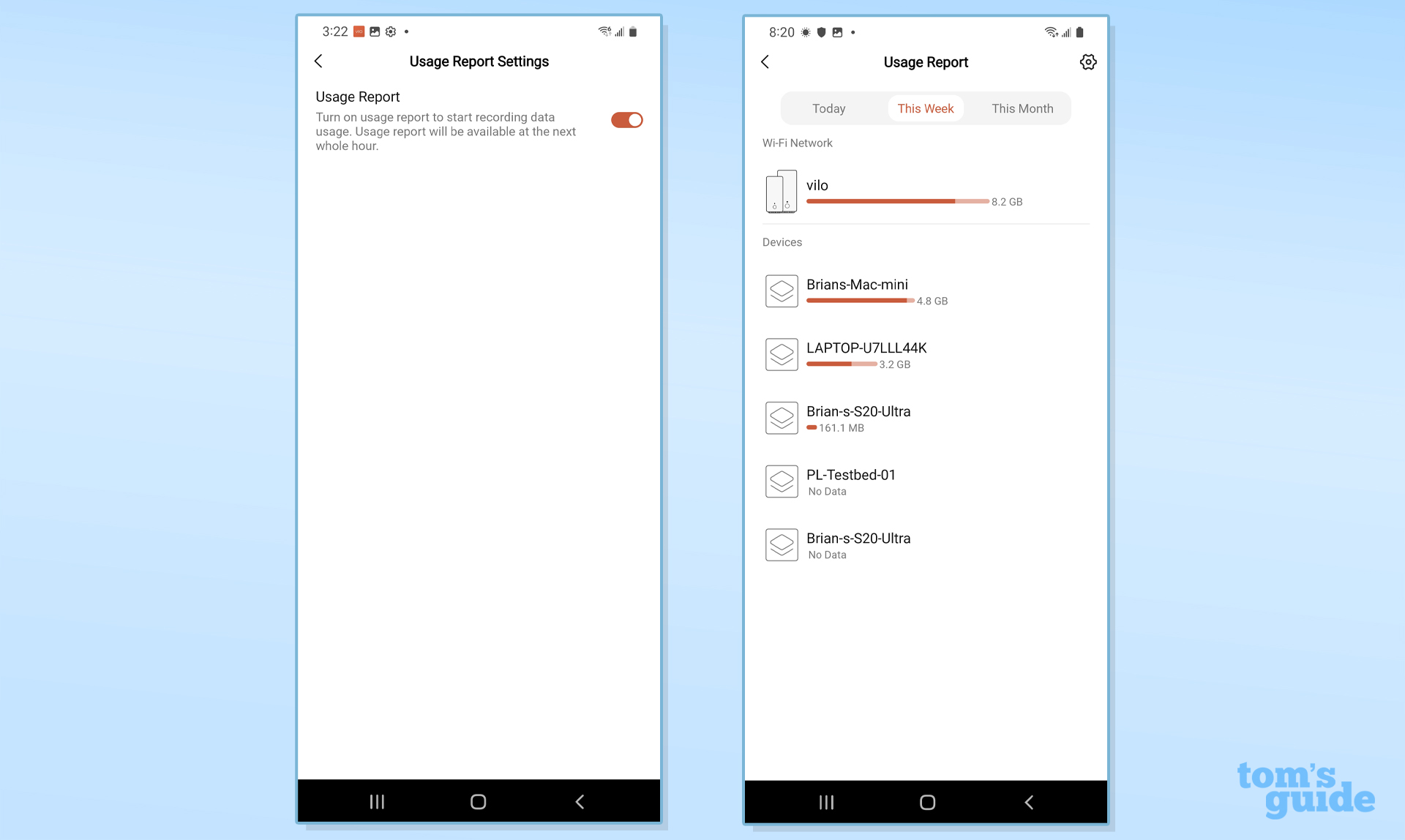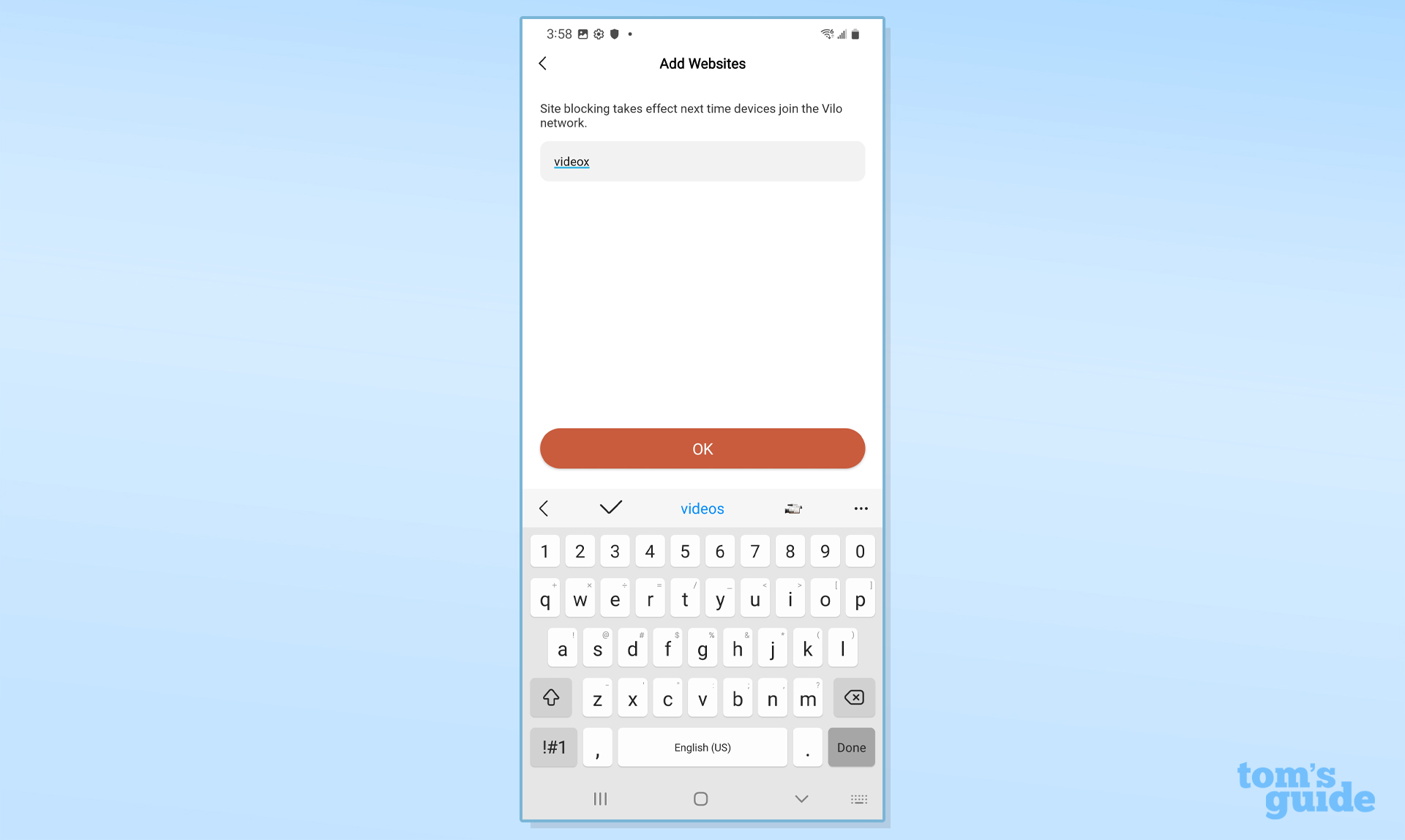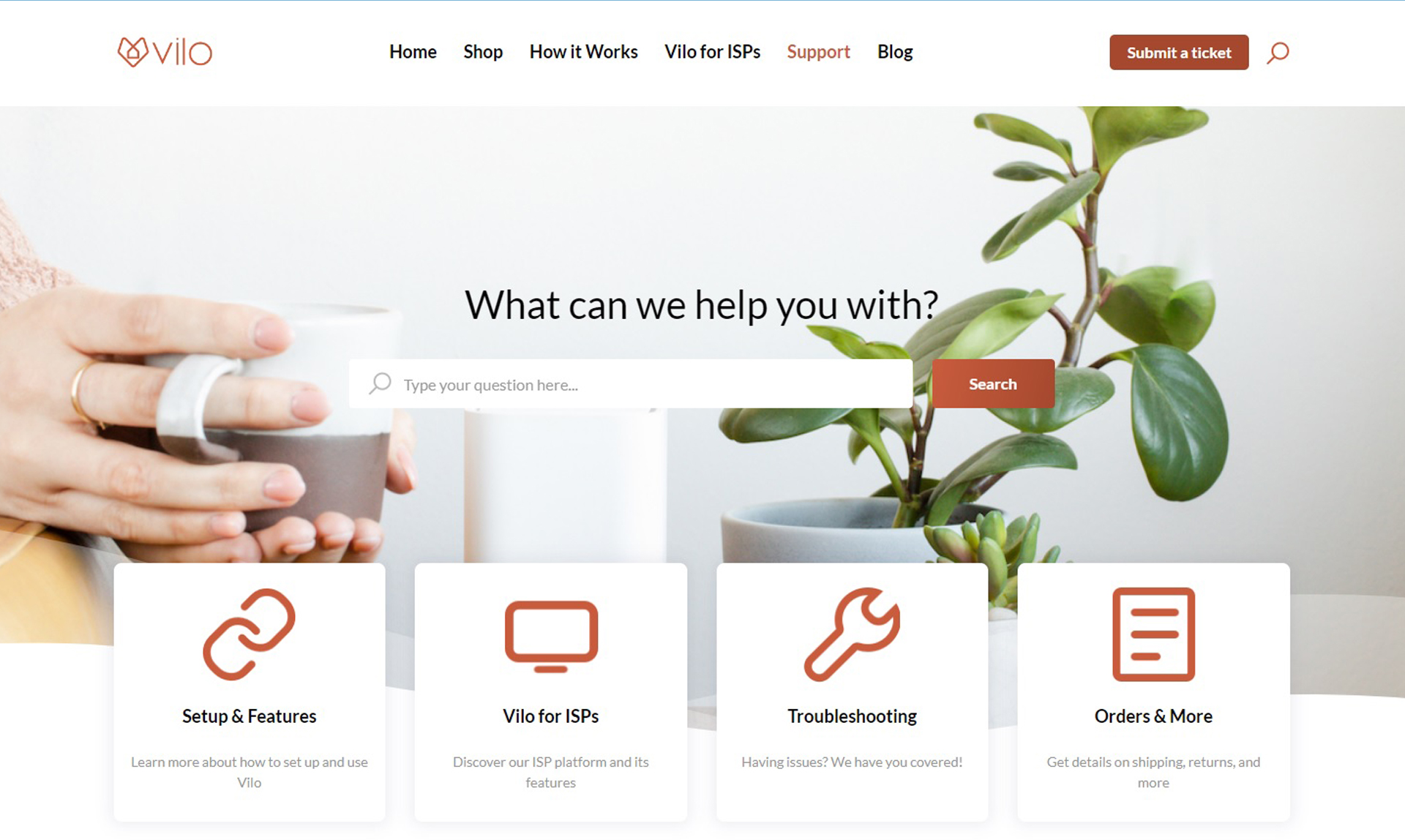Tom's Guide Verdict
It may not be the cheapest or fastest mesh kit available, but Vilo’s VLWF01 provides reliable networking in a small, inexpensive package.
Pros
- +
Includes three units
- +
Four antenna design
- +
Small towers
- +
Easy setup
Cons
- -
Lacks 24/7 support
Why you can trust Tom's Guide
Wi-Fi Spec: AC1200
Number of Antennas/Removable: 4/No
Ports: 1 WAN, 2 LAN gigabit per second
Processor/Memory/Storage: 1GHz/128MB/16MB
Peak 802.11ac performance: 455.4Mbps (at 15 feet)
Range: 95 feet
Size: 5.8 x 2.7 x 2.7 inches
Estimated Annual Electricity Cost: $16.90 for three devices
Vilo’s three pack of its VLWF01 towers is not only inexpensive but can build a reliable AC1200 network for a small to mid-sized home. The Vilo small towers may not have all the bells, whistles and options or the 24/7 support that some of the others provide, but the VLWF01 devices are cheap and easy to set up and use while offering mid-range performance.
Our Vilo VLWF01 review will help you decide if this is the budget mesh router for you or if you’d be better off upgrading to one of the best mesh Wi-Fi systems instead.
Vilo VLWF01 review: Pricing and availability
Available at Amazon’s online store, each Vilo VLWF01 unit costs $40 or in a set of three for $99. That makes it one of the most economical ways to build a mesh network. Each unit is rated by Vilo to cover 1,500 square feet and the three-pack can fill a 4,500 square foot home. It is the company’s only product, but the company is working on Wi-Fi 6 and 6E mesh devices.
Vilo VLWF01 review: Design
At just 2.7 inches on a side, the Vilo VLWF01 mini towers are 5.8 inches tall, roughly half the size of the already-diminutive TP-Link Deco X20 units and 20 percent smaller than the tower included with the Deco M3. In other words, they can sit unobtrusively on a bookshelf or kitchen counter.
Available only in white, Vilo doesn’t sell mounting brackets for the gear. That said, at 8-ounces, each VLWF01 device is light enough to stay put with adhesive Velcro tape.
There are cooling slots at the base and vents along the perimeter at the top. Each unit has an LED up front that usually glows blue to show its online. It changes to amber when it’s ready to be configured and blinks red if something isn’t quite right. While it’s easy to turn the light off in the app, you might not need to as it isn’t that bright.

Under the skin is Realtek’s RTL8197 Wi-Fi chip that creates a dual band network. It has a 1GHz processor, 128MB of RAM and 16MB of flash storage space for the device’s firmware and settings. The devices have four antennas to move up to 300Mbps over the 2.4GHz band as well as a max of 867Mbps over the 5GHz band. It adds up to an AC1200 rating that uses many of the latest techniques including beamforming, MUMIMO and proactive beam steering to push data flows to the least used channels.
Get instant access to breaking news, the hottest reviews, great deals and helpful tips.
The VLWF01 units are identical and are set up as a router or node during configuration. They each have a WAN input and a pair of LAN connections that are rated to handle 1Gbps. There’s a reset button but the VLWF01 lacks high-performance extras, like 160MHz data channels, a 2.5Gbps input and a USB port for sharing data across the network.

As is the case with the others, the VLWF01 does without any extra security software to harden the network against intrusion. It also relies on the outdated WPA-2 security.
Vilo VLWF01 review: Performance
Small and easy to hide, the Vilo VLWF01 mesh units delivered reliable data transfers, although not at the peak of performance. They use the Wi-Fi 5 protocol to create 2.4- and 5GHz networks that theoretically top out at 1.2Gbps. Using Ixia’s IxChariot networking benchmark to create a busy network with 10 data hungry users in my 100-year-old home, the VLWF01 did well up close.
For instance, at 15-feet, the Samsung Galaxy Book Pro test system was able to exchange 455.4Mbps with the VLWF01’s router. This might be off the Deco M3’s 539.2Mbps pace but is only 12 percent slower than the Wi-Fi 6-based TP-Link Deco X20’s 522.1Mbps of throughput. At the other extreme, the MeshForce M3 could only move 198.4Mbps — less than half as much.
It would be a waste of money to use the Vilo VLWF01 with gigabit Internet service. On the other hand, pairing it with a 100-200Mbps service plan would make a lot of sense.
With the distance between host and test system increased to 50 feet, the Vilo’s throughput dropped to 102.4Mbps, putting it slightly ahead of the Deco M3’s 93.1Mps. It was close enough to the more expensive Wi-Fi 6 based Orbi RBK852’s 124.5Mbps to give it a run for the money, though.
At 75-feet, the VLWF01’s delivered bandwidth dropped to 71.5Mbps, slightly ahead of the Deco M3’s 65.6Mbps and off the Orbi RBK852’s 85.9Mbps. At 90-feet, the RBK852 was out of range but the Vilo VLWF01 was still able to move 12.1Mbps, three-times the Deco M3’s 4.6Mbps and plenty for basic operations. It had a range of 95 feet, with only the MeshForce M3 outdistancing it at 105 feet.
With the test system 20 feet away and in an adjacent room, the throughput was recorded at 320.3Mbps, virtually indistinguishable from the Deco M3’s 332.1Mps or the more expensive Wi-Fi 6 based Deco X20’s 320.5Mbps.
In the upstairs-downstairs phase of testing, the VLWF01 moved 101.2- and 67.1Mbps to the test system 40-feet from bedrooms a floor above and below the router. Overall, it left several peripheral areas of the house disconnected but hit the main areas. Adding another node would likely have helped.
In addition to playing some of YouTube’s live channels for eight hours without a problem, the Vilo hardware passed our saturation test with flying colors. While I streamed YouTube videos on a ThinkPad T470 computer, I played Spotify music on an iPad Pro and the BBC World Service audio feed on a Macbook Air. All this was going on while I moved files onto and off a RAID file server using an HP Elite Dragonfly. The video and audio came through without a glitch, freeze or drop out.
As the network was moving data back and forth, each unit consumed 4.6 watts of power. If left on 24/7, the network should cost an estimated $16.90 to operate assuming you pay the national average of 14 cents per kilowatt hour of electricity. That’s the cheapest of the bunch and great for those who want to save a few bucks a year.
Vilo VLWF01 review: Setup
A snap to set up, the VLWF01 requires using the Vilo app which is available for iOS, iPadOS and Android but only works in portrait mode. After creating an account using my Samsung Galaxy S20, I accepted the license and unchecked the box to allow the company to send me marketing information.
I picked one of the devices (they’re all the same) and plugged its AC adapter into an outlet and connected it to my broadband source. When the unit’s LED glowed amber, it was ready to be set up. I tapped “Add Vilo” on my phone’s interface and went through the routine. Its step-by-step illustrations can help first timers get connected with a minimum of anxiety.
I connected my phone to the router’s Wi-Fi information printed underneath and tapped to add the hardware to my account, followed by changing the network’s default name and passcode to something more personal. The LED turned Blue to show it was online and connected after a restart.
Finally, I added each node individually, but it didn’t require anything other than plugging the units in.
All told, it took 19 minutes, including a firmware update, to set up a three-part network.
Vilo VLWF01 review: Configuration
Every change for the VLWF01 is done through the Vilo app. It’s surprisingly full featured while remaining simple and easy to figure out. The interface’s bright screens show just enough information to make the most of the mesh kit. In addition to access to the guest network and parental controls, it shows how many nodes are set up and devices connected. A bonus is the ability to quickly restart the networking hardware.
The large circular link in the middle takes you to the Dashboard. Here, the app allows a preset schedule of restarts as well as turning band steering on or off.
It can show the node’s signal strength. More to the point, if you live in an active Wi-Fi area, such as in a large apartment building, the Wi-Fi Interference page shows which channel is being used as well as alternatives.
Swipe the screen to the right and you’ll be rewarded with the network topology map. The green lines indicate a strong wireless connection between the host and nodes.
At any time, it’s easy to add another node by tapping the “+” sign in the upper right. It’s also the place to go if the network is acting up since you can restart the setup procedure from scratch.
Hidden in the app’s three-dot link menu in the upper right are two very important items. There’s a firmware update area as well as Advanced Settings. Here, I was able to do things from using manual IP addressing to adjusting how the router connects to my broadband connection.
It’s worth the effort to turn on the network’s Usage Report. It not only shows who’s connected to the network over the last day, week or month, but each device’s data flow. Others, like the Deco M3 limit this information to monthly reports.
Finally, Vilo includes some strong parental controls to keep impressionable eyes away from the more sordid parts of the Internet. It allows the administrator to schedule web access and turn it off at a moment’s notice for dinnertime or a family conference. The software can block particularly bad websites by URL but lacks things like a list of off-limit content or limiting site access based on age.
The VLWF01 mesh kit comes with a 1-year warranty that’s second best compared to the Deco M3’s two years of coverage. The support pages have troubleshooting, set up help and a way to submit a request for help.
Technicians are on call from 8AM to 8PM ET, Monday through Friday, but there’s no phone number to call for immediate help.
Vilo VLWF01 review: Verdict
Reliable and easy to set up, the Vilo VLWF01 may not set any speed records but it was a good way to distribute a mid-range broadband plan’s data. The small towers are easy to hide and it delivered mid-range performance results. Still, the kit lacks any extra security or access to support help day or night. There are cheaper mesh kits, but the Vilo VLWF01 stands out as it includes everything you need to set up a three-part mesh network for less than $100.
Brian Nadel is a freelance writer and editor who specializes in technology reporting and reviewing. He works out of the suburban New York City area and has covered topics from nuclear power plants and Wi-Fi routers to cars and tablets. The former editor-in-chief of Mobile Computing and Communications, Nadel is the recipient of the TransPacific Writing Award.