Apple's Cycle Tracking will change your life — here’s how it works

Apple’s Health app has an extremely useful Cycle Tacking feature that you can start using at any time. Whether you’re new to cycle tracking or transitioning from another app or device, we’ll explain how it works right here.
Integrated into the Health app, this feature not only tracks your menstrual cycle but allows you to log symptoms and basal body temperature, providing a comprehensive view of your reproductive health. The app syncs with other Health app features like Activity and Sleep tracking, giving you a complete picture of your wellbeing.
By using this, you can better understand your body, identify patterns, and make informed decisions about your health. Follow these steps to take full advantage of Apple’s Cycle Tracking and enhance your overall health routine.
Linking with Apple Watch
- Open the Watch app on your iPhone.
- Go to the My Watch tab.
- Tap Health > Cycle Tracking to enable data sync.
- Use your Apple Watch to log data on the go, receive cycle notifications, and view daily summaries.
1. Ensure your device is compatible
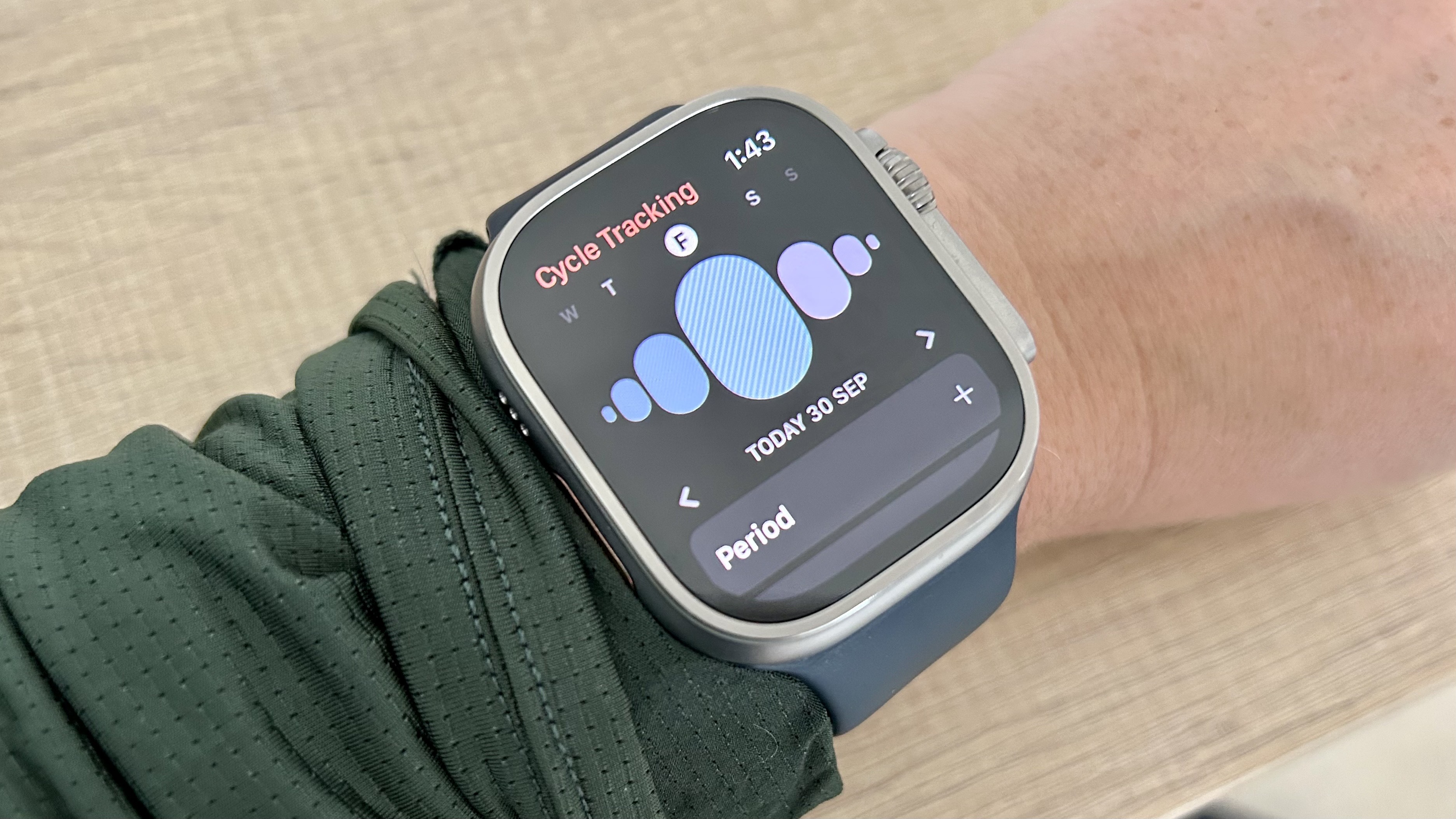
Before you start, make sure your iPhone or Apple Watch is compatible with the latest iOS and watchOS. The menstrual tracking feature is available on iOS 13 and later, and watchOS 6 and later.
2. Open the Health app
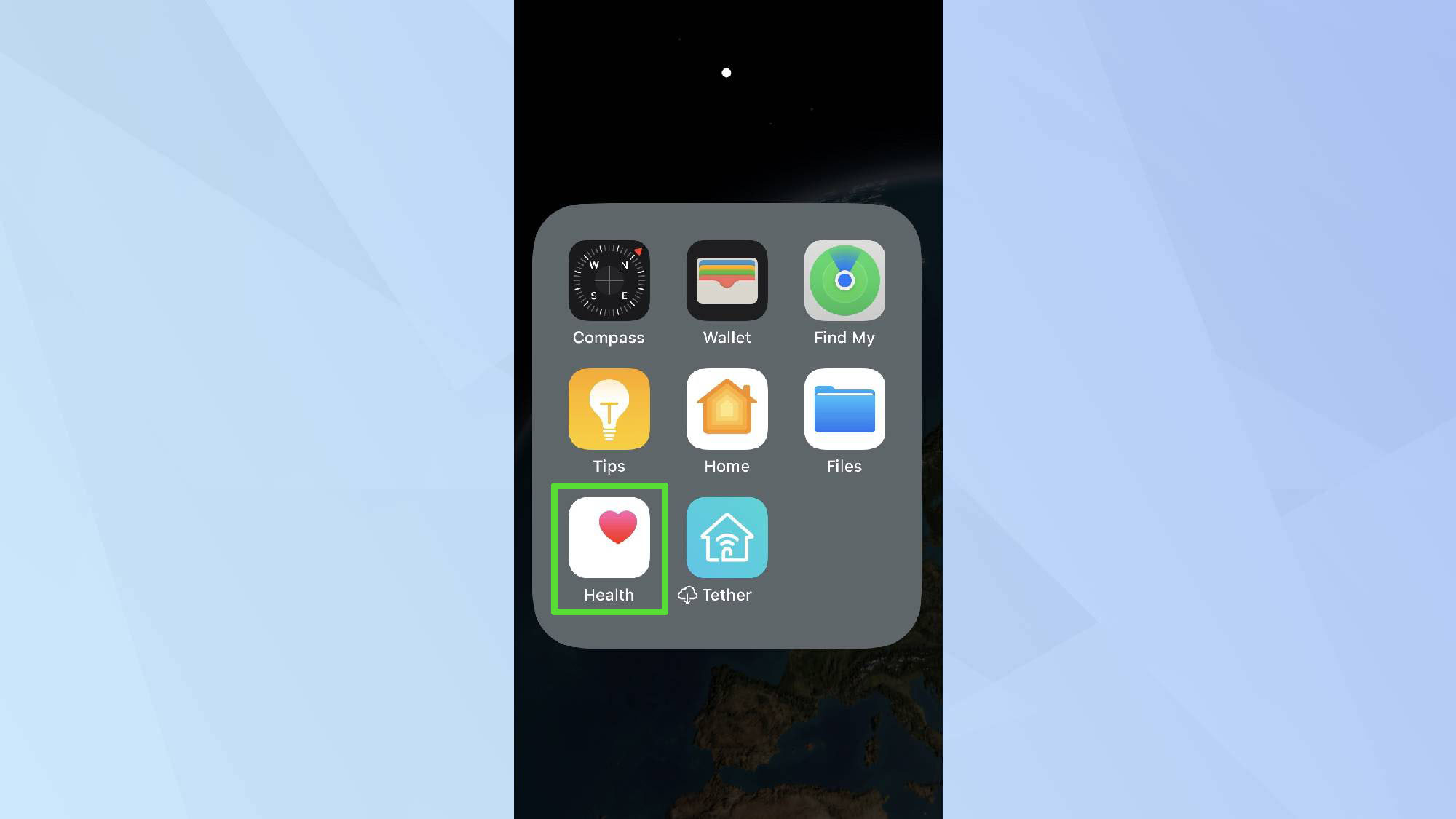
Open the Health app on your iPhone and Tap Browse at the bottom right.
3. Go to Cycle Tracking
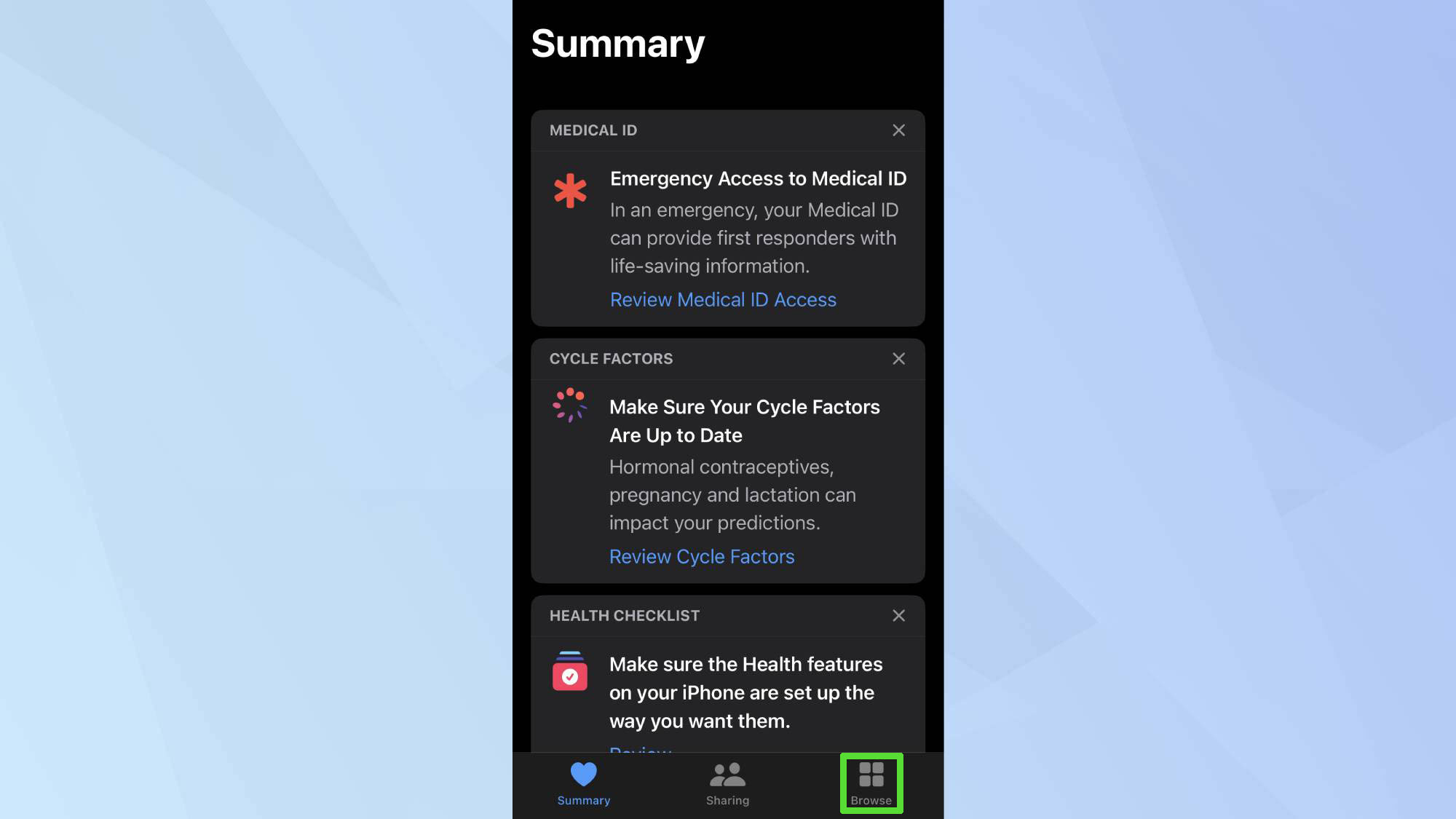
Select Cycle Tracking from the Health Categories section. If you haven't already, tap Get Started to begin the setup process.
4. Enter your cycle information
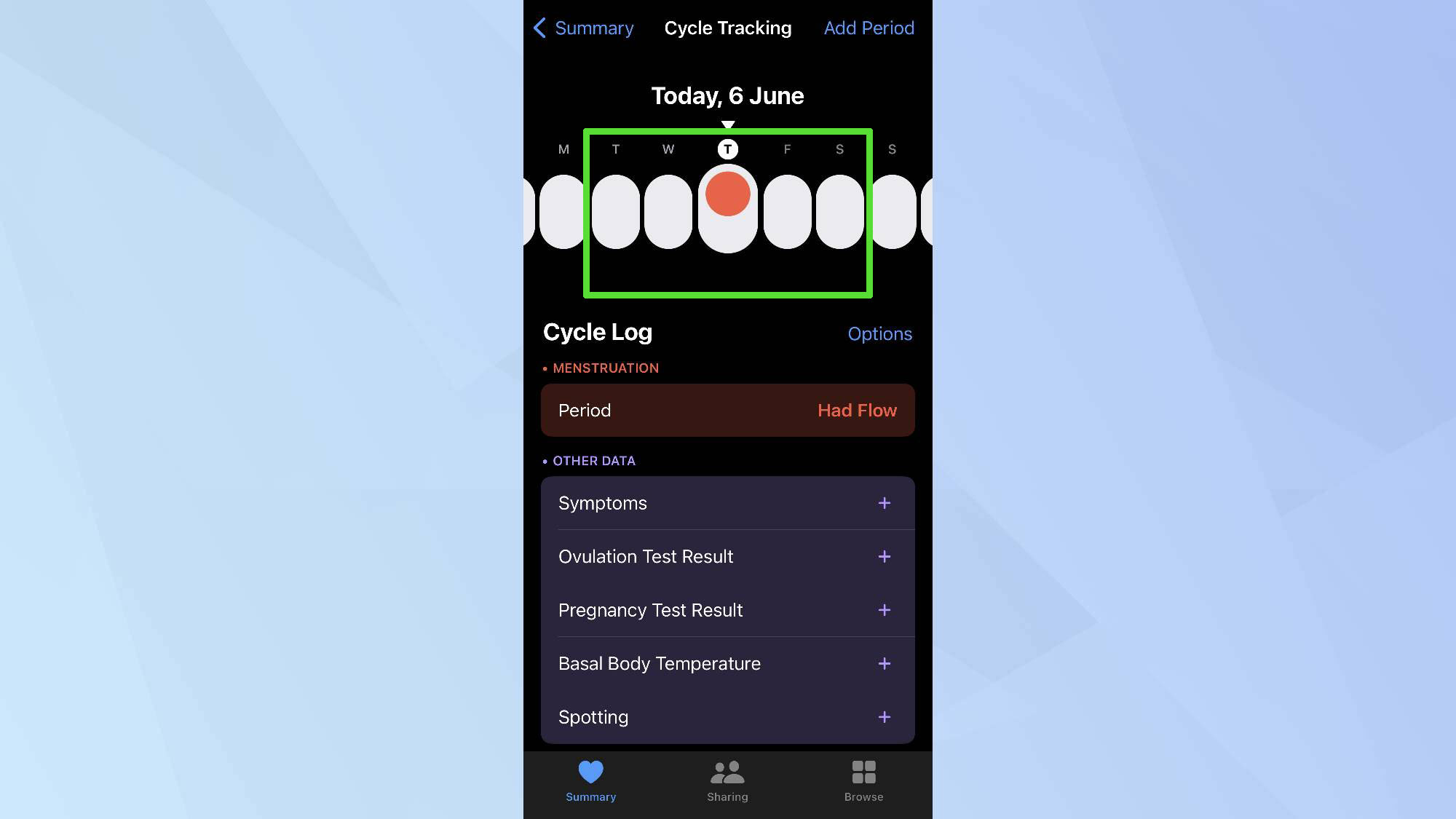
Input the date of your last period and the average length of your cycle. Add other relevant details like the typical duration of your period. Enable notifications to receive alerts about your cycle predictions and reminders.
4. Customize your tracking
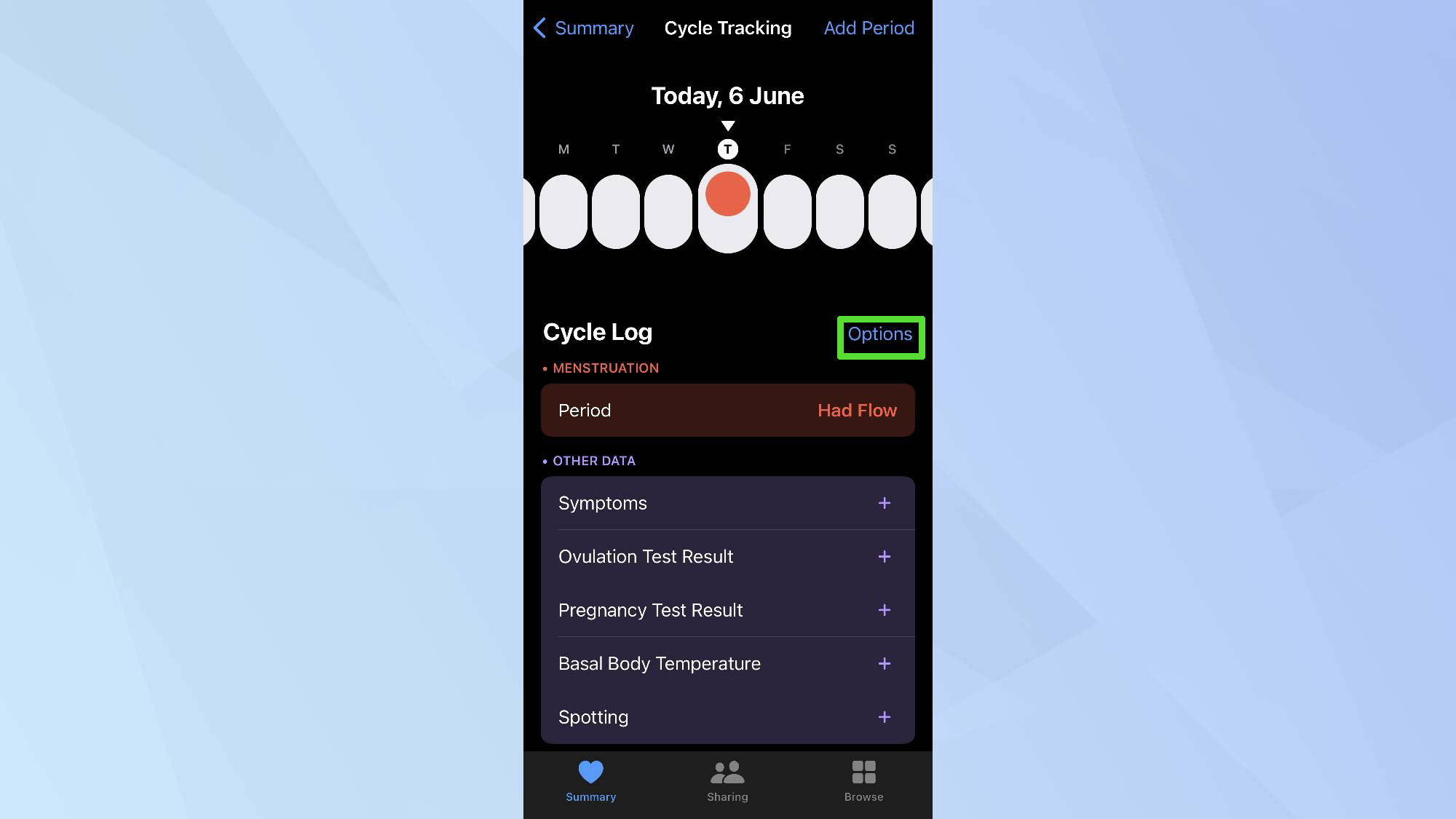
Click Options in the Cycle Tracking section. Here, you can toggle on preferences such as symptoms, basal body temperature, and various test results.
5. Log your data
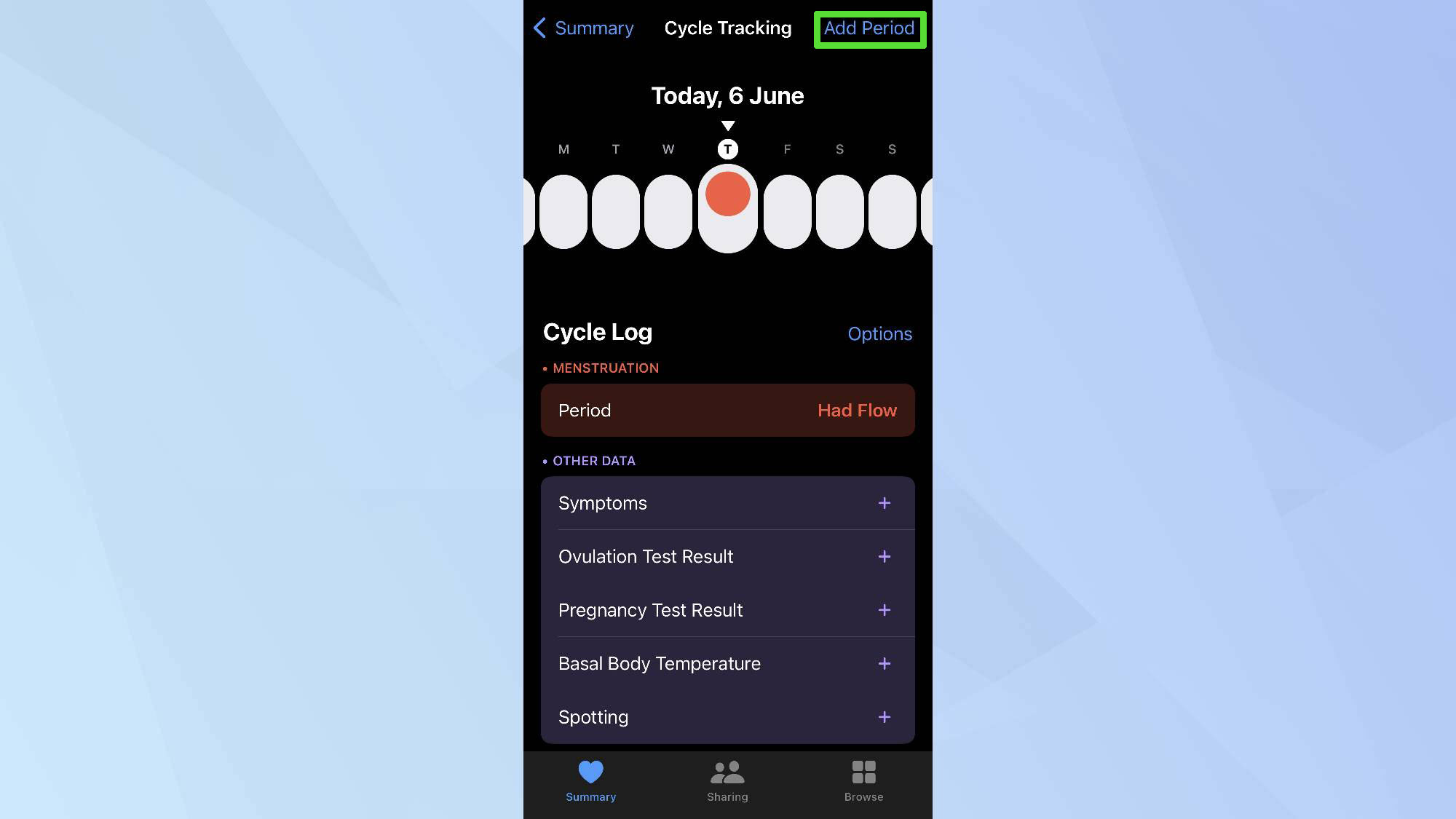
You can log your data in the calendar view by tapping Add Period, logging your dates and clicking Done.
You can also further enhance your wellness by learning about the benefits of the Sleep Visualisation Method. Perhaps you want to know more about the best workout apps to help you train at home, or how to fill out the Health app's Mental Health Questionnaire to provide you with the right support. Stay proactive, stay healthy, and fully leverage the capabilities of your Health app.
Get instant access to breaking news, the hottest reviews, great deals and helpful tips.

Kaycee is Tom's Guide's How-To Editor, known for tutorials that skip the fluff and get straight to what works. She writes across AI, homes, phones, and everything in between — because life doesn't stick to categories and neither should good advice. With years of experience in tech and content creation, she's built her reputation on turning complicated subjects into straightforward solutions. Kaycee is also an award-winning poet and co-editor at Fox and Star Books. Her debut collection is published by Bloodaxe, with a second book in the works.
