iOS 16.5 causing iPhone battery drain complaints — here’s what we know
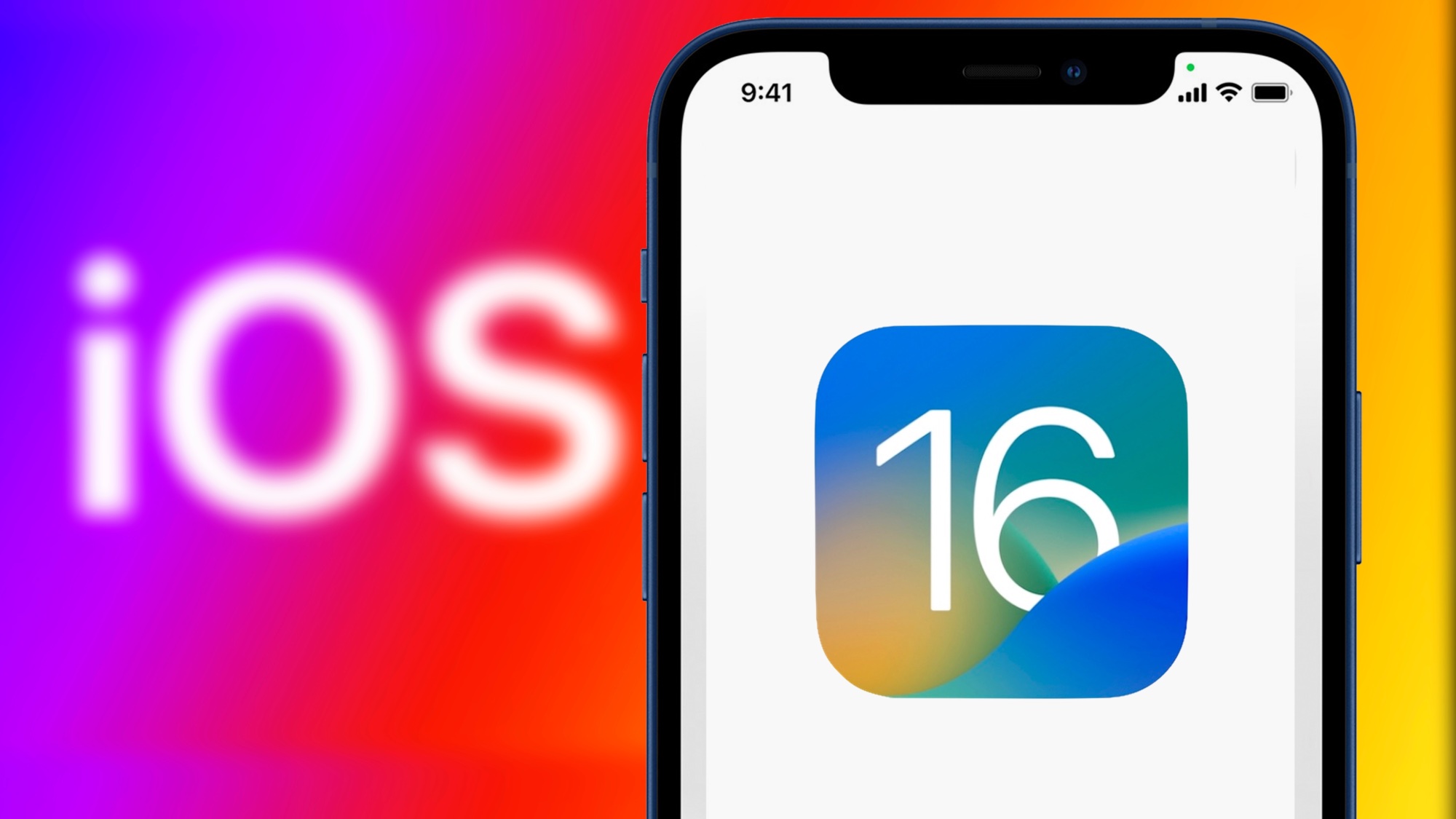
Apple’s latest iPhone update — iOS 16.5 — is causing a bit of a stir on social media. No, not because of suddenly incompatible hardware, but thanks to unexpected battery drain.
“iOS 16.5 is deadly for the battery”, tweeted one irked user, while another warned of “horrific” battery life, “drastically” slower charging times and “seriously hot temperatures.”
So, what’s going on here, and how can it be fixed? The good news is that, in most cases, the fix is simply a bit of patience. Hard as it may be to believe, ignore it and the problem will likely go away on its own.
That’s because when you download a new version of iOS, a lot of stuff happens in the background. Data is optimized for the new software, battery settings may be recalibrated, apps might need patches and you may even find your photos being rescanned if the update has included new algorithms.
All of these things use up juice, but it’s a temporary problem. After a couple of days, your battery should have adjusted and things should return to normal.
Indeed, Apple has said as much in the past. “It's normal for your apps and features to need to adjust up to 48 hours after an update,” the company’s Twitter support account told users when it was iOS 15.4 drawing complaints last Spring.
In other words, you shouldn’t let the warnings worry you — although, maybe delay the upgrade to a time when you won’t be without a charger for an extended period.
Get instant access to breaking news, the hottest reviews, great deals and helpful tips.
Personally, I updated my iPhone 14 Pro to iOS 16.5 a couple of days ago, and didn’t notice any battery drain issues. But if there is anything systemic, you can bet your life that Apple will put out a further update soon tackling the root of the issue (as it did with iOS 15.4.1, which arrived within a fortnight of widespread issues being reported).
But what if you’ve waited 48 hours and your iPhone is still struggling for stamina? The first thing to do is to check your iPhone’s battery health, which is hidden in the Settings menu. Simply scroll down to “Battery,” tap it, and then select “Battery Health”.
At 80%, Apple will tell you to get a battery replacement, but if it’s sub-90 and you’re struggling, you may want to go before the prompt. But don’t forget there are ways to make your iPhone battery last longer that don’t require surgery at the Apple Store too.
More from Tom's Guide
- iOS 16.5 renders popular iPhone and iPad adapter useless
- Here’s the one iOS 17 addition I hope Apple delivers
- Rumored Apple Pencil feature could be a game-changer for the iPad accessory
Freelance contributor Alan has been writing about tech for over a decade, covering phones, drones and everything in between. Previously Deputy Editor of tech site Alphr, his words are found all over the web and in the occasional magazine too. When not weighing up the pros and cons of the latest smartwatch, you'll probably find him tackling his ever-growing games backlog. He also handles all the Wordle coverage on Tom's Guide and has been playing the addictive NYT game for the last several years in an effort to keep his streak forever intact.

