Tom's Guide Verdict
The Logitech MX Anywhere 3S isn’t a terrible mouse. It’s easy to connect and tracks to 8K DPI and has a lovely scroll wheel. However, it doesn’t do enough to justify its steep $79 price tag, while its small size makes it uncomfortable, limiting its use as an everyday office mouse.
Pros
- +
Compact
- +
Well made
- +
Nicely weighted
- +
Lovely scroll wheel
- +
8K DPI
Cons
- -
Expensive
- -
Uncomfortable
- -
No DPI selector
- -
Few buttons
Why you can trust Tom's Guide
Max DPI: 8,000
Buttons: 3
Size: 3.96 x 2.56 x 1.35 inches
Weight: 3.5 ounces
Colors: Black, graphite, gray, rose
Design: Right-handed
Operating system: macOS, Windows
Connectivity modes: Bluetooth (3 channels)
Lighting: No
I’ve found myself in a repeating saga of late. All the Logitech gear I’ve reviewed recently has had me rewriting a similar story. See, it’s all been relatively good stuff — well made, reliable, inoffensive to look at, etc. It has all simply felt far too expensive for what it is. Check out Logitech MX Mechanical Mini and Logitech MX Keys Mini reviews to see what I mean.
This, the latest installment in my series of Logi novellas, revolves around the MX Anywhere 3S mouse, an updated version of the MX Anywhere 3. It’s a decent mouse. It’s (you guessed it) well made. It’s reliable. It’s inoffensive to look at. But at $79, it’s priced too steeply for what it is: a relatively featureless office pointer.
That doesn’t mean that the MX Anywhere 3S is a terrible mouse, though. Our 3-star rating here at Tom’s Guide is defined as “worth considering”, and indeed there are a few reasons why buyers with a little expendable budget may wish to add it to their best wireless mouse shortlist. Find out more in my full Logitech MX Anywhere 3S review.
Logitech MX Anywhere 3S mouse review: Cheat sheet
What is it? A compact wireless office mouse
What does it cost? $79 / £89 from Amazon or Logitech
What’s good? A lovely scroll wheel, nice weighting and 8K DPI
What’s not? Cost, ergonomics and a shortage of onboard controls
Logitech MX Anywhere 3S mouse review: The ups
Don’t get me wrong, this isn’t an awful mouse, and it might suit your needs, especially if you’re after something super compact. The MX Anywhere 3S also features up to 8K DPI, making it suitable for casual gaming, plus a lovely scroll wheel. I’m a big fan of the mouse’s weighting, too.
Logi quality

As a Logitech product, the MX Anywhere 3S is built well. While styled rather conservatively, it still looks and feels premium, and certainly won’t give you any headaches in the reliability department. All the buttons and switches click nicely, and the milled metal scroll wheel delivers a satisfying thunk when set to ratchet mode (more on that later).
The mousiest of mice
The MX Anywhere 3S really puts the “mouse” in, well, “mouse”. This thing is tiny at just under 4 inches in length. I’m constantly carting lots of products to and from our testing lab, making backpack space a precious commodity, so I appreciate how little room the MX Anywhere 3S takes up. If portability is your top concern, this mouse should be on the shortlist.
Get instant access to breaking news, the hottest reviews, great deals and helpful tips.
The 3S is as quiet as a mouse too, featuring quiet clicking, which the original MX Anywhere 3 lacked. It isn’t quite silent, but it’s pretty close.
Just right
The MX Anywhere 3S might surprise you the first time you pick it up, its weight seeming at odds with its aforementioned tiny profile. The mouse weighs just a fraction under 3.5 ounces, almost double the weight of the gaming-oriented Logitech G Pro X Superlight 2. It isn’t heavy by any stretch of the imagination, but weighted well enough to add stability and allow for finer control in day-to-day tasks.

Many people prefer a lighter mouse, and indeed a lower kerb weight should allow for faster mouse movements — useful in competitive gaming, for instance. For those that prefer a modicum of heft under their palm though, like me, the MX Anywhere 3S gets it just right.
It’s worth noting here that, unlike certain gaming mice such as the Logitech G502 Hero, which have removable weights, the MX Anywhere 3S doesn’t, so you won’t be able to adjust the weighting.
Lots of dots
The Logitech MX Anywhere 3S can scale its sensitivity up to 8,000 DPI — much faster than your average office mouse. Not only is this beneficial for those who prefer a fast tracking speed in day-to-day use, it also makes the MX Anywhere 3S a viable tool for gaming.
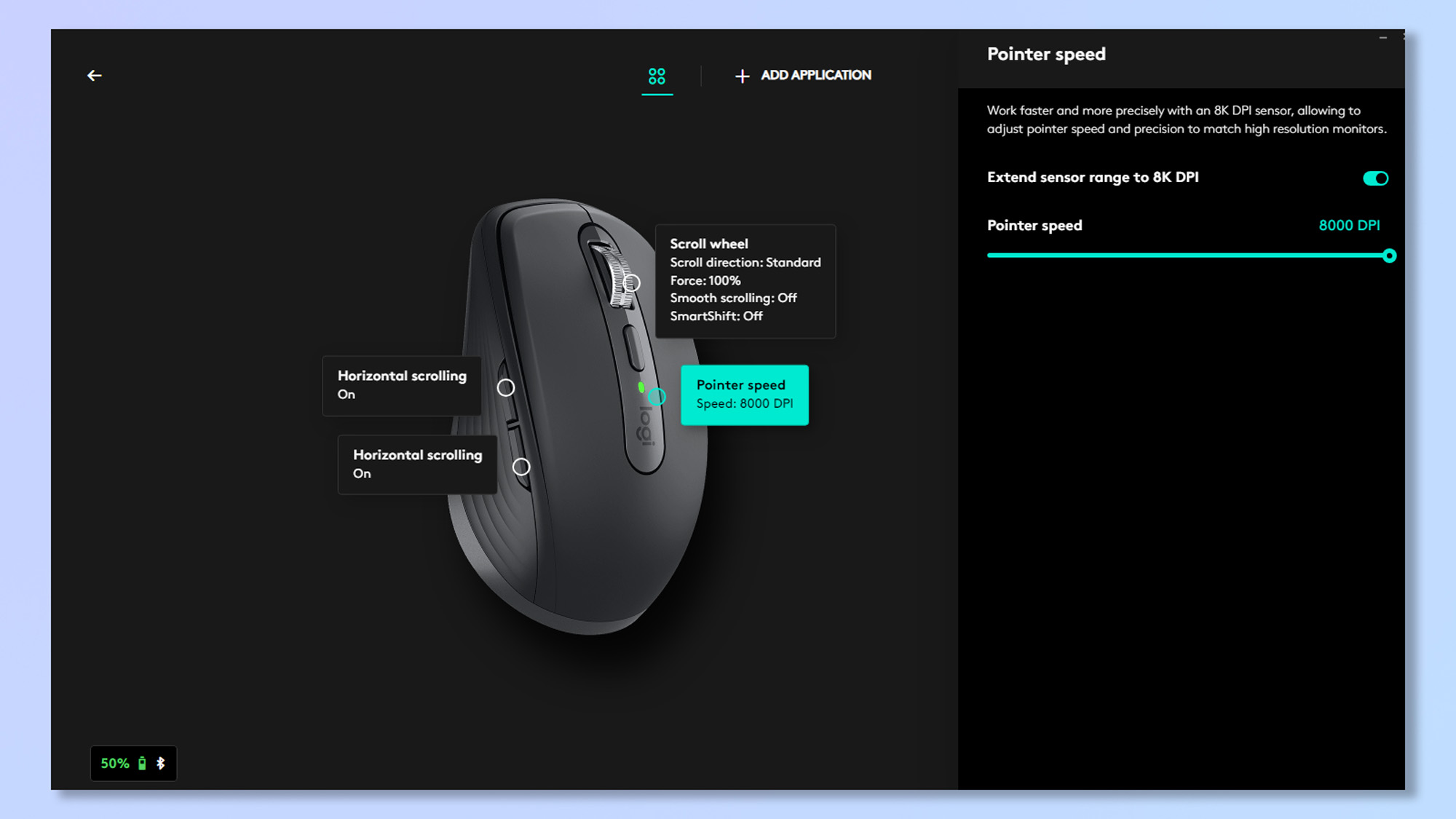
I’ve spent a few hours putting the mouse through its paces playing first-person shooter Hell Let Loose at around 4,500 DPI, and the tracking speed is more than fast enough to facilitate rapid 180 degree turns to keep me alive or score me a kill.
8,000 DPI will likely be fast enough for most casual gamers. However, if it isn’t, the MX Anywhere 3S’ main competition in this price bracket — the Razer Pro Click Mini and Corsair Harpoon RGB — offer higher DPI settings and will be better alternatives. In fairness, this isn’t an eSports mouse, so it’s easy to forgive the DPI maxing out earlier than rivals given I’m not a competitive gamer.
All of that said, while it can handle some gaming, the MX Anywhere 3S is only a mouse I’d use for playing the best Steam games temporarily, or if traveling. Putting DPI aside, there are also some ergonomic and control issues that would prevent me using this mouse regularly even for work, let alone gaming. I’ll come onto these problems a little later.
Ad infinitum

Perhaps my favorite of the MX Anywhere 3S’ features is its scroll wheel, which can be toggled between either ratchet or infinite mode. For articles, documents and spreadsheets at work, I keep the mouse on ratchet mode for fine control over movements. Then, when a large webpage beckons, I’ll flick over to infinite scrolling to glide effortlessly past pages of text.
By default, the mouse will second guess you when set to infinite scroll, flicking back to ratchet mode if it senses you repeatedly scrolling in quick succession. This entirely defeats the point of infinite scrolling, but thankfully can be disabled in the Logi Options+ companion app.
The Logi Options+ app also allows you to adjust the haptic feedback of the scroll wheel ratchets, which is really nice. I have mine set to maximum for satisfying tactile thuds whenever I scroll.
A quick hookup

The MX Anywhere 3S is extremely easy to hook up via Bluetooth and can support up to three paired devices. As expected from a Logitech product, initial connection is quick, reliable and straightforward, while connecting to previously paired devices is all of the above, just a little quicker. I regularly switch between several machines while testing, so it was great to be able to flick so quickly and easily between channels.
Companionship
The MX Anywhere 3S uses the Logi Options+ companion app, which is a polished and easy-to-use piece of software. The first time you hook up a new device, the app will give you a tutorial on how to use and customize it. After that, it’ll allow you to tweak various mouse settings including DPI and scroll wheel behavior. Overall, customization options on this mouse are fairly limited (as I’ll touch upon later), but that isn’t the app’s fault.
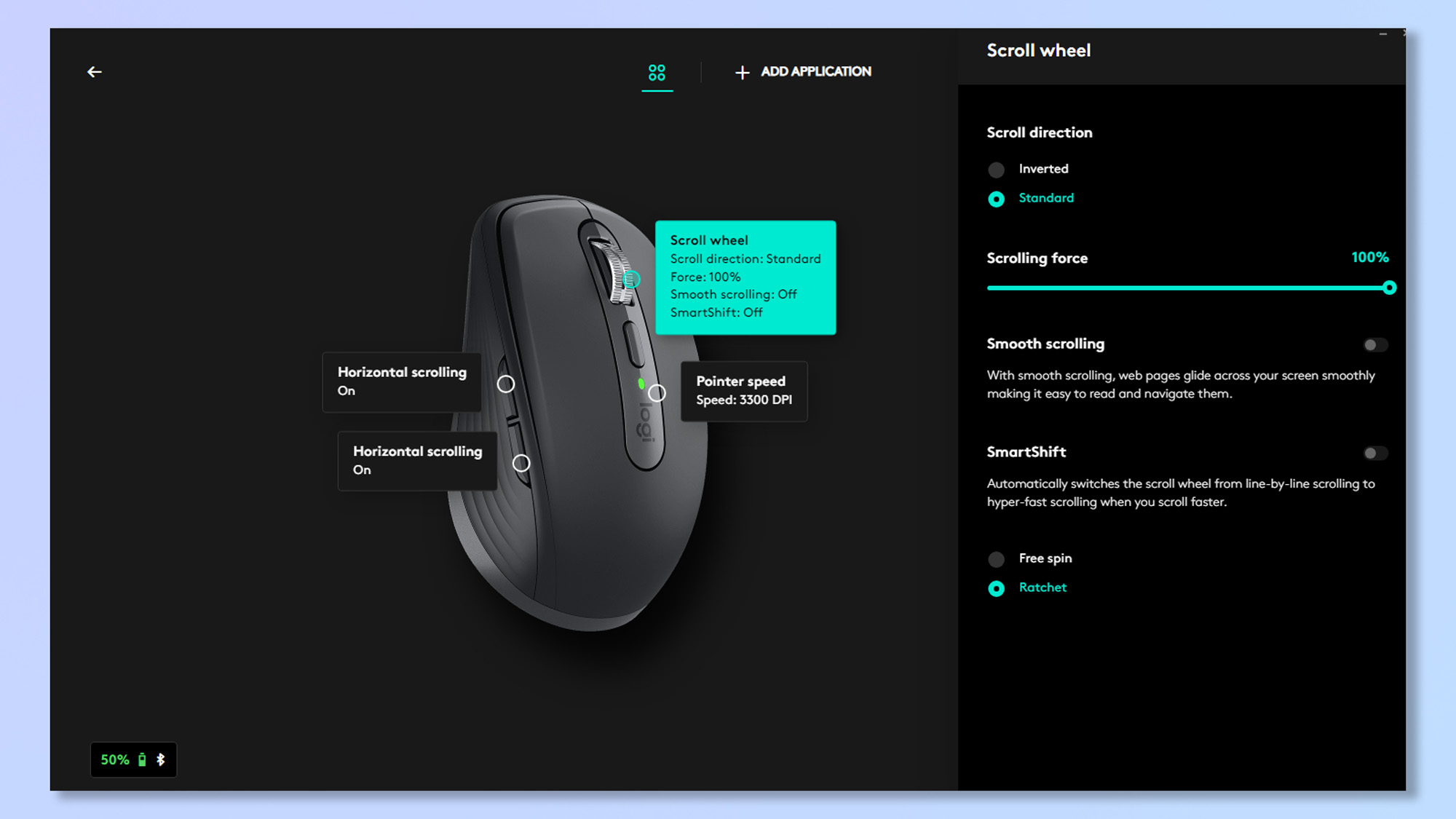
I get to see my fair share of janky companion software in my job, and I always appreciate firing up the Logi Options+ app, knowing it won’t crash or generally cause any headaches. This software is also available on both Windows and macOS, which is something else I rarely see from companion software — the Razer Pro Click Mini’s app, for example, is Windows only.
Battery life
Logitech rates the MX Anywhere 3S for 70 days on a single charge, which is impressive, but that should be almost taken as a given, seeing as this mouse has no RGB. I’ve been unable to test that figure entirely during my week of testing, but haven’t seen the battery level drop at all after several days of continuous use for work and gaming. We’ll be updating this review with a longer term appraisal of the battery life soon.
Logitech MX Anywhere 3S mouse review: The downs
So, it’s all good right? After all, that’s a hefty number of positives up there. Well, no. This mouse has a few glaring issues that mean it might not be right for you. These are compounded by the MX Anywhere 3X’s competitors which, while sometimes suffering from the same faults, nevertheless offer more features for less money.
With a click of the wrist

When you leave your twenties, ergonomics suddenly become much more important. For all the benefits of the MX Anywhere 3S’ diminutive size, the major drawback is that this mouse is not comfortable at all. In fact, it’s probably downright bad for your wrists to use a mouse like this regularly. The lack of pinky and thumb rests often forces my hand into a claw position, quickly tiring my wrists. I suffer from a form of immuno-arthritis, which affects my wrists, and within a couple of hours I was getting clicks and pains.
Without doubt, this will be a great mouse for me to slip into my backpack for getting some work done while traveling or visiting different offices, but I’m not willing to pay $79 for what is essentially a backup mouse.
If ergonomics are as important to you as they are to me, consider the Logitech MX Vertical.
Button down

While it’s a productivity-oriented mouse, the Logitech MX Anywhere 3S still feels limited somewhat by the lack of buttons on its body, and that none of them are remappable from their default assignments. I severely missed the customizable side buttons of my Corsair Scimitar gaming mouse when playing Hell Let Loose with the Logitech mouse.
What’s more, there’s no onboard DPI selector, so if you want to change sensitivity, you’ll have to fire up the Logi Options+ app and change it in there. I found this particularly annoying when switching between single and double displays while flicking between devices — the sensitivity I prefer for double screens is higher than for a single display.
Now, the MX Anywhere 3S isn’t a gaming mouse, so the lack of buttons and customization are certainly not the largest nor sharpest nails in the 3S’ coffin, and most people won’t need a DPI selector if they’re only going to be using the mouse for work. However, these are still extra staples that help keep the coffin lid closed.
The similarly priced, similarly sized Razer Pro Click Mini offers 7 remappable buttons, while the 3S’ sibling, the Logitech Lift ($69), offers 6. Meanwhile, the cheaper Corsair Harpoon only sports three buttons, but all are remappable in the iCUE app, and there’s an onboard DPI selector, too.
The price isn’t right

The MX Anywhere 3S isn’t exorbitantly expensive, but is certainly priced highly for what it is, which further highlights its flaws. As I have demonstrated throughout the downs section so far, while its rivals all come with similar drawbacks, they either offer more features for the same price, or similar features for less.
The Razer Pro Click Mini, for example, is equally as uncomfortable to use, offers quiet clicking and costs the same, but offers higher DPI values and more onboard (and customizable) buttons. The 12,000 DPI Corsair Harpoon only has three buttons, but costs nearly $30 less and features a DPI selector. Both offer premium build quality, just like the MX Anywhere 3S. I’d argue that the Logitech edges them both in styling, but the Razer isn’t far off. While pretty ugly, Logitech’s own M235 offers many of the same benefits as the MX Anywhere 3S, including infinite scrolling, plus an AI call up button, for $49.
Logitech MX Anywhere 3S mouse review: Verdict

You can do a lot worse than the Logitech MX Anywhere 3S. If you’re happy to pay the premium for the Logitech brand and you need a small mouse, the MX Anywhere 3S will suit you fine. Despite the ergonomic disadvantages of such a compact design, this mouse will be ideal if portability is key — if you work on the move, for example.
However, for the money, you can do better. The equally portable Razer Pro Click Mini offers more features for similar money, while Logitech’s own M235 and Corsair’s Harpoon tout similar specs for less. With all that in mind, it’s difficult to flat out recommend the Logitech MX Anywhere 3S, at least not at full price.

Peter is a Senior Editor at Tom's Guide, heading up the site's Reviews team and Cameras section. As a writer, he covers topics including tech, photography, gaming, hardware, motoring and food & drink. Outside of work, he's an avid photographer, specialising in architectural and portrait photography. When he's not snapping away on his beloved Fujifilm camera, he can usually be found telling everyone about his greyhounds, riding his motorcycle, squeezing as many FPS as possible out of PC games, and perfecting his espresso shots.

