Tom's Guide Verdict
The small, inconspicuous D-Link DCS-2530L produces excellent daylight video and one-way audio, but its night-vision video is merely adequate.
Pros
- +
Intuitive, easy-to-master software
- +
Excellent daylight video & audio quality
- +
Real-time ambient sound measure to help set sound detection sensitivity
Cons
- -
No sharing
- -
No cloud storage
- -
Unreliable connection
- -
Limited scheduling and other functionality
Why you can trust Tom's Guide
The D-Link DCS-2530L ($159) indoor Wi-Fi security camera is a compact device that takes up little room and can easily escape notice by casual observers. It does an excellent job of capturing one-way audio and daylight video, although night-vision capture is disappointing.
While both the D-Link web portal and mobile apps are easy to master, some of their functions are limited, they often require too many taps or mouse clicks for a number of basic functions, and remote access was periodically interrupted during our testing. A separate Advanced camera interface provides more extensive administrative control that is unavailable in the portal or apps.
Overall, we prefer the Netgear Arlo Q, our top choice in indoor cameras. It costs a bit more than the D-Link DCS-2530L, but has better night vision and adds an intercom function and seven days' worth of free online video-clip storage. If you'd rather stick with local storage, then go with the DCS-2530L's bigger sibling, the DCS-2630L, which costs the same but adds two-way audio.
Design
D-Link's DCS-2530L security camera is smaller than the previous model (the DSC-2630L). The all-black, unobtrusive 2530L is about 4 inches tall and weighs 3.8 ounces. The 2.25-inch round camera bevel is about 1.5 inches thick, and it stands on thin, two-pronged legs that pivot the camera back on forth on the round base.
The microphone is in the front, just above the light sensor. In order to keep the device smaller, D-Link chose not to include the speaker that allowed two-way communication in the previous model. The microSD card slot on the side offers easy spring-load insertion and removal. The 58-inch power cord attaches via a micro USB port under the camera disk in the back, and plugs into an electrical outlet with a comparatively small power block.
MORE: Best Wi-Fi Home Security Cameras
Two infrared LEDs on either side of the lens provide night-vision illumination. The power status light is also on the front, below the lens. On the back, a Wi-Fi signal indicator (new with this model) may help determine if you're within optimum range of your router when setting up the camera.
Get instant access to breaking news, the hottest reviews, great deals and helpful tips.

The 2530L supports 802.11n wireless connectivity (not the newer 802.11ac standard), WPA/WPA2 wireless encryption, and HTTP and RTSP digest encryption.
Specs
Video Resolution: 1920 x 1080 at up to 15 fps, 1280 x 720 at up to 30 fps, 800 x 448 at up to 30 fps, 640 x 360 at up to 30 fps
Field of View: 180 degree
Night Vision: 2 IR LEDs, capture objects up to 16 feet away from camera
Connectivity: 802.11n wireless
Audio: One-way, no intercom capability
Mobile Devices Supported: (N/A? The copy doesn't say.)
Web Browsers Supported: Internet Explorer 8, Firefox 12, Safari 6 and Chrome 20 or higher
Cloud Storage: N/A
Local Storage: MicroSD/SDXC (not included) up to 128 GB
IFTTT connectivity: No
MSRP: $159.99
Installation
Initially, we had a great deal of difficulty with installation. After a few phone calls with D-Link tech support, we finally found that the solution was to upgrade the firmware. After that, the installation was relatively simple.
We started by installing the D-Link app on our phone, then we followed the simple, on-screen, step-by-step instructions. This included scanning the provided QR code, pressing our network router's WPS button, then pressing the WPS button on the camera. Once our Wi-Fi and the camera were paired, we were prompted to set a password for our camera.
When we moved the camera from the setup location near our router to its monitoring location, the camera immediately booted up and was found by the apps and web portal. However, it lost remote connection periodically over a test period of a couple of months in a variety of locations.
Video
In good light, the D-Link 2530L's 2-megapixel progressive CMOS sensor produces excellent video, with clear, crisp detail and very good color. The 180-degree field yields a fish-eye image, though firmware algorithms somewhat modify the effect.

Unfortunately, with only two IR LEDs to illuminate the room when it is dark, the night vision is severely pixelated, providing little detail. The camera's firmware does an OK job of interpolating data, and it captures video of subjects located up to 16 feet away from the camera in even a nearly pitch-black room.

Audio
Unlike its predecessor, the 2630L, the 2530L has no intercom capabilities. In other words, you can't speak through the mobile app to anyone (or a pet) in the monitored room.
However, the camera captures excellent, clean, easy-to-understand audio in the monitored room at a very good volume. We heard good results even when a person was speaking 16 feet from the camera and at an oblique angle from the microphone.
Motion Detection
D-Link gives the user a nice level of control over motion detection, including the ability to easily define the area of your camera frame that will be monitored for motion.
In the web-portal Settings tab, clicking on the Motion Detection icon opens a three-step wizard. In the first screen, you draw rectangles over a small Live feed window. Because you can add and subtract rectangles, you can make an irregular shape. This allows you to designate only those areas you want to have monitored, while eliminating areas that aren't of interest (such as the floor, so your pets don't trigger alarms). Icons below the Motion Detection Live feed include an eraser to draw negative-space rectangles or to clear the entire selection.
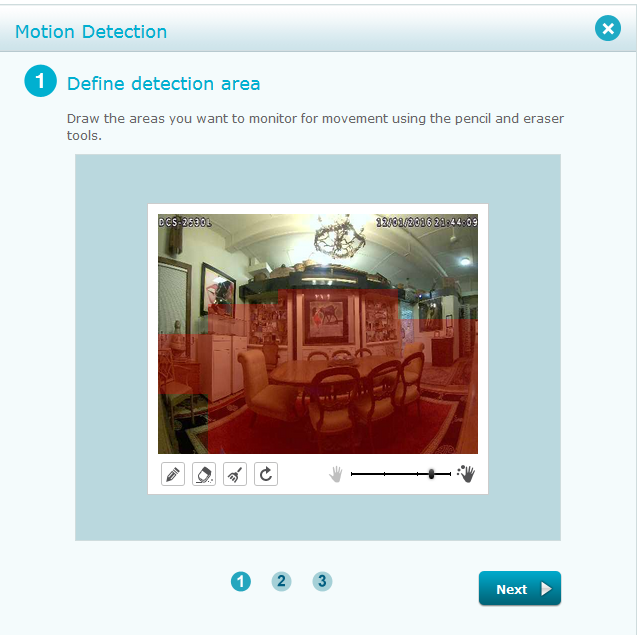
The second step in the wizard is an entire screen dedicated to a single check-mark option that determines whether to record the scene if motion is detected. And the third simply restates what your settings are and asks for a confirmation. The wizard could easily be replaced with a single window, requiring fewer mouse clicks and screen redraws.
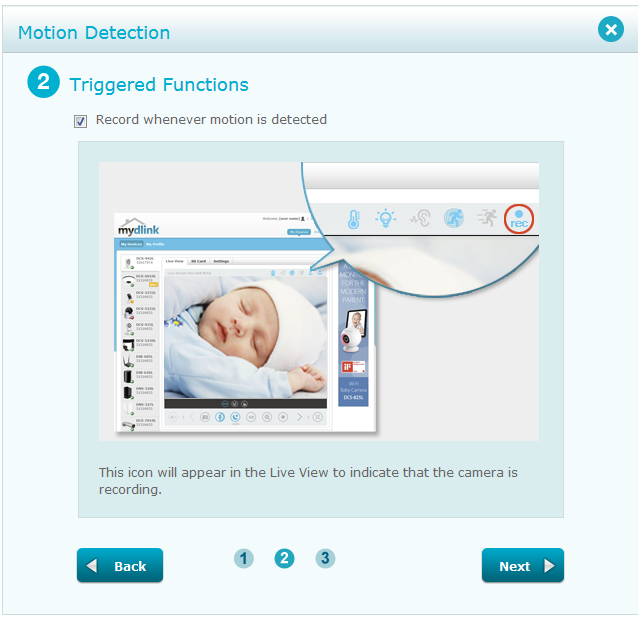
The link to set Motion Detection options doesn't always display in the mobile app. D-Link representatives told us that's an issue of bandwidth. However, once you have access to the commands, setting the Active area is more straightforward than in the web portal. You tap or swipe a grid of squares overlaying a Live feed thumbnail to activate that area, or tap on a square to deactivate it.
On Android, the active squares are designated with an easy-to-visualize red overlay, while on the iPhone, they're a light gray that is almost indistinguishable from the inactive gray squares. When you're finished, hit Save and tap the Return icon until you're back in the main Settings page. (It's still too many taps, but less cumbersome than the web portal's Wizard, with its unnecessary screens.)
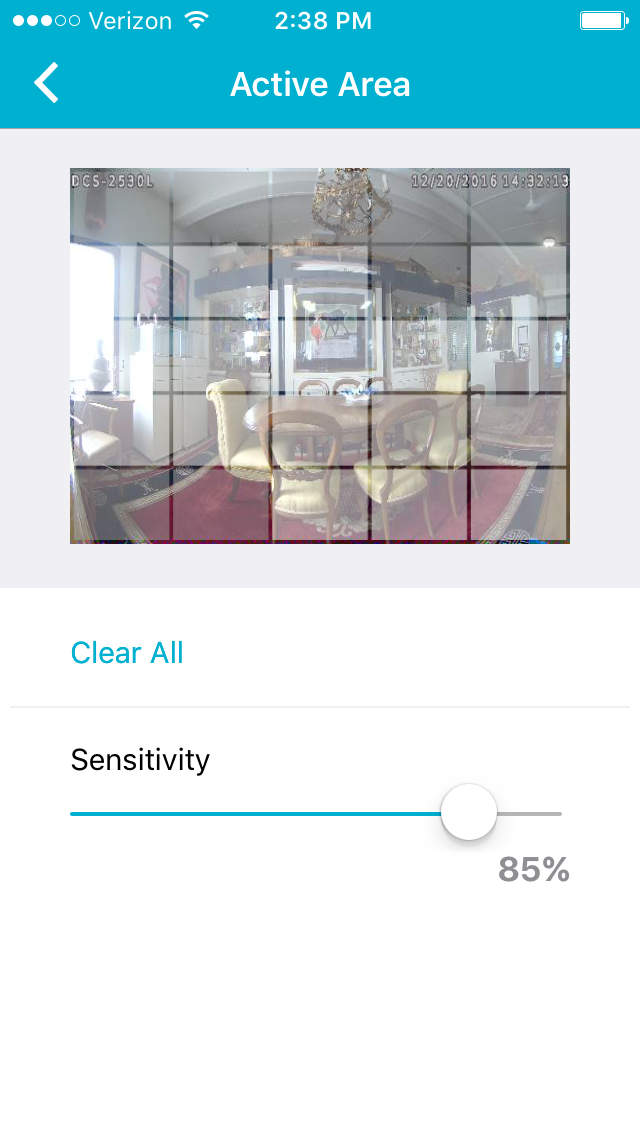
Unfortunately, in both the web portal and mobile apps, when we went back into the Motion Detection Area screen, any irregularly shaped active area we had drawn reverted to a rectangle.
Each interface has a slider for increasing or decreasing the motion-detection sensitivity. We were receiving far too many alerts, so we turned down the sensitivity from the default of 85 to 35. That reduced the number of alerts, but we still had far more false alerts than any related to actual motion in the room.
When you receive a text or email alert saying that motion (or sound) has been detected, it includes a link to the app or web portal that opens up the home page instead of taking you directly to the playback of that alert video.
MORE: Best Smart Home Gadgets
Sound Detection
A helpful sound meter in both the mobile app and web portal measures the ambient sound of the room being monitored, to give you guidance on setting the Sound Detection sensitivity, in decibels (dB).
In the most recent incarnation of the web portal, the sound meter doesn't bother with anything below 50 decibels, so it didn't measure any ambient sound in our dining room (even with music playing in the background). On the other hand, the mobile app measures sound from 0 to 100 dB.
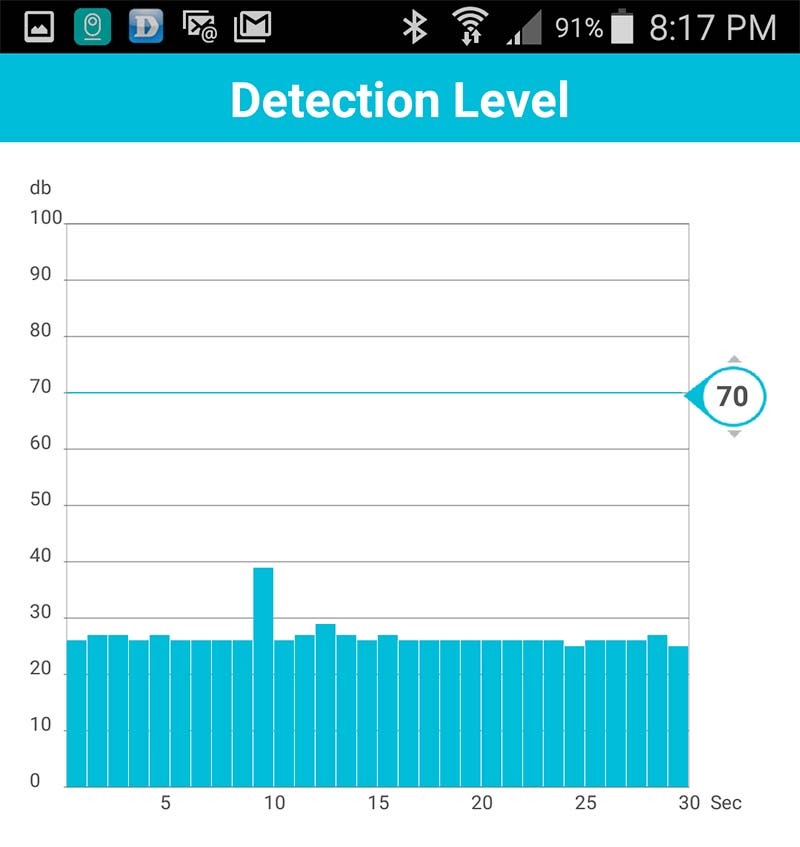
As with the motion-detection settings, the web portal uses an unnecessary two-step wizard for sound detection, wasting mouse clicks and screen redraws.
D-Link's default level for sound detection is 70 dB. From past experience, we set ours to 85 dB. That reduced the number of false sound alerts, but didn't eliminate them.
Scheduling
Scheduling isn't as robust a feature as the Motion and Sound Detection controls, and it is set only in the web portal, not the mobile app.
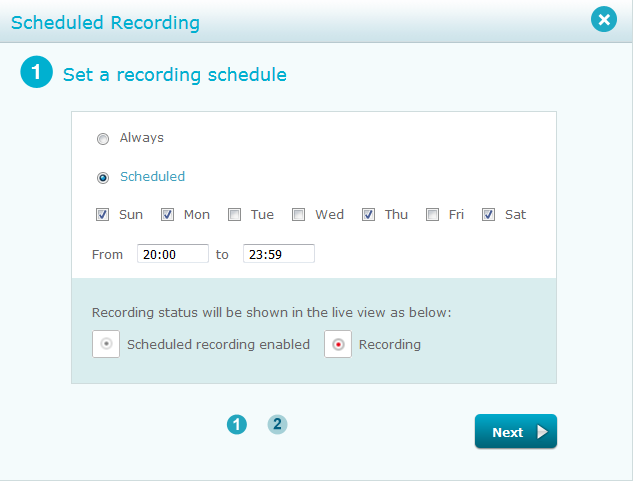
You're limited to scheduling recording for only one time period each day, and it must be the same time for each day. It's impossible to schedule any period that wraps around midnight. In other words, you can't schedule from, say, 8 p.m. to 10 a.m. The only other option you have is choosing whether a specific day will have the scheduled time period active.
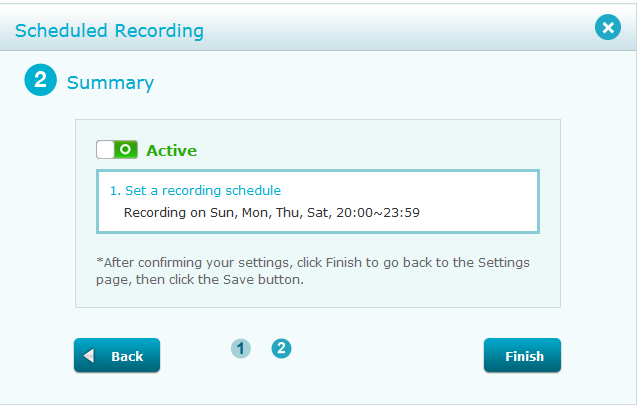
Scheduling can't be active if Motion Detection is set to trigger recording, and vice versa.
Interface
Mobile Apps
The mydlink Lite mobile app's interface is quite clean and easy to understand, with no ambiguous nomenclature or obscure icons. On our test iPhone and Samsung Galaxy Android phone, the app's functionality and feature list are quite similar.
The Homepage lists the cameras connected to the app; tap on a camera name to get to the Live View. The five controls under the Live feed are easy-to-understand industry-standard icons: to turn sound on/off; to take a snapshot; to choose video resolution (480p, 720p or 1080p); to choose among auto-exposure, daylight or night modes; or to display information (metadata) about the capture (resolution, frame rate, bitrate and such).

The Live feed's auto rotation and response to pinch and zoom are smooth and immediate. On the other hand, Playback has no pinch or zoom capabilities, and, on the Android, displays captured video in horizontal mode only.
You click on the three-dot icon in the upper right corner (of the vertical Live View only) to access links for the Main Features: Live View, Playback, Settings and, on the Android only, Push Notifications. However, the Playback, Settings or Push Notifications screens have no similar quick jump to other pages.
The mydlink Lite app is free. A premium app, mydlink Plus (+), costs 99 cents and is optimized for tablet use. The most significant difference between the two is that users can see a grid Live View of up to four cameras at a time on the tablet app.
Web Portal and Advanced Settings
D-link has two desktop applications: (1) The web portal (mydlink.com), where you monitor your camera(s) and access the most common, day-to-day controls, and (2) the Camera UI (accessed via the Advanced Settings button in the web portal or via your network's address for the camera), which provides administrative controls.
The most significant change to the desktop app is improved web browser compatibility. The app worked well in Firefox, and we found no difficulties in accessing its full functionality in Chrome and Safari, though Internet Explorer continues to be problematic. On the other hand, the UI works best in Internet Explorer, Firefox and Safari, but not in Chrome.
MORE: Best Smart Home Hubs
Mydlink is a clean, easy-to-use, tabbed interface, with the Live View located conveniently on the home page. The other two tabs are SD Card (to access and play back event recordings) and Settings. The industry-standard icons and commands make mastering the site easier.
For instance, under the Live View, there are unequivocal icons for audio (on/off), zoom, camera snapshot, resolution (a toggle between 480p and HD, fewer than on the mobile app), exposure (another toggle among auto, daylight and night view) and a button for full-screen view.
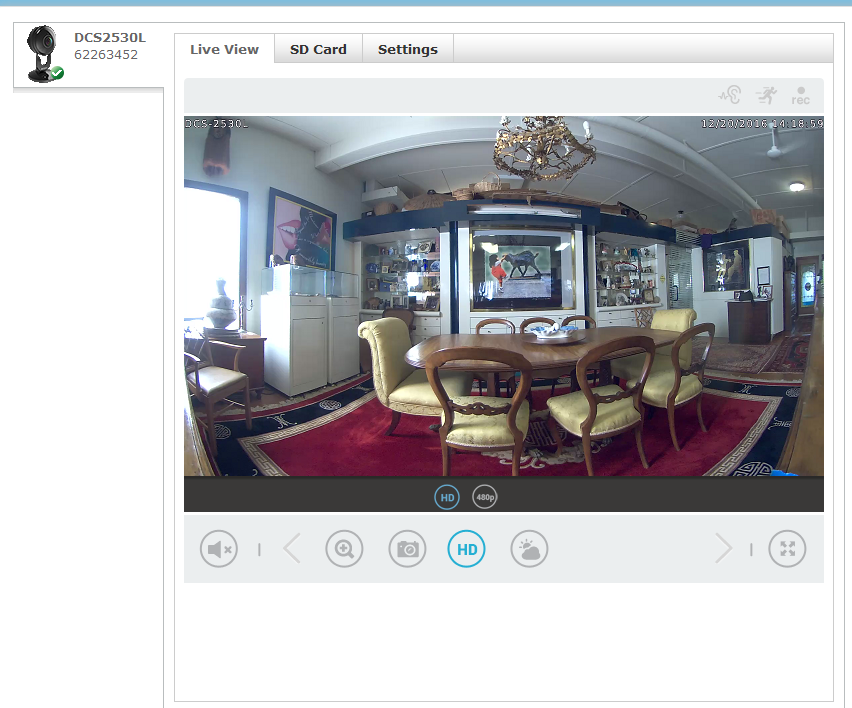
The web portal provides a bit more functionality than the mobile app. In addition, the Advanced Settings button in the Settings tab opens the separate password-protected Camera UI, which provides extensive control over the system, such as administrative tools for network setup.
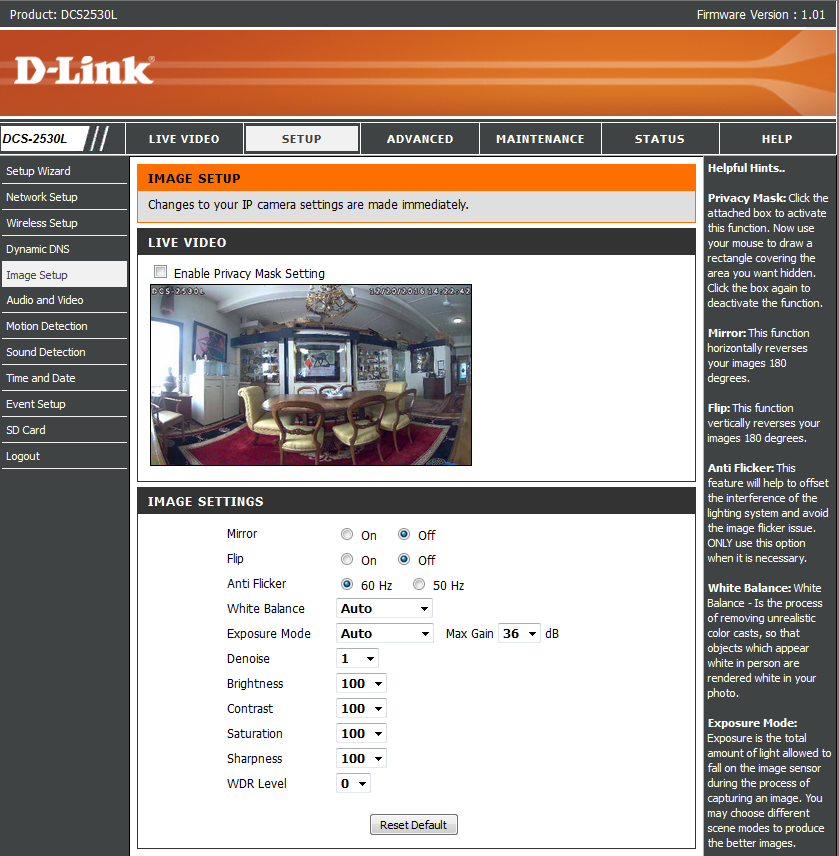
Library and Playback
D-Link continues to rely on a microSD card for all storage, and offers no Cloud plan. Unlike the convenient timeline of other cameras (such as the Arlo Q) when you go to the web portal's SD tab or the mobile app's Playback screen, you have to first select a date and a time period from drop-down menus (in the portal) or separate screens (in the apps) before you can see the alert thumbnails for that interval.
To find additional videos, you need to do a new date/time search. None of the thumbnails indicate whether the alert was generated by motion or sound, and on the web portal, each thumbnail indicates that it was "scheduled," even when a schedule wasn’t activated.
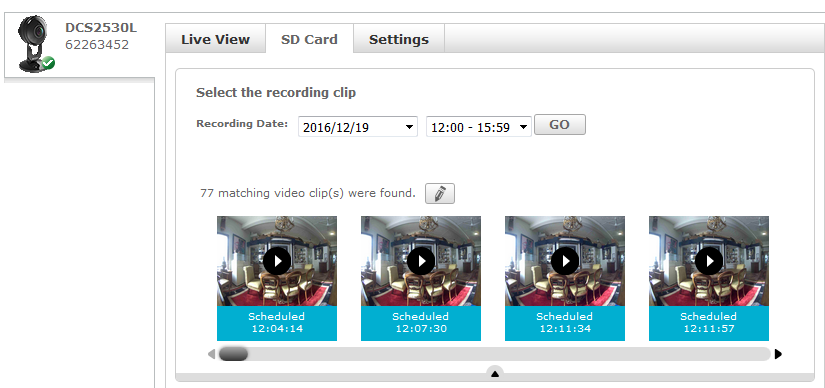
You can delete individual or all recordings in a specific time period.
Tap or click on the thumbnail or name to view the related MP4 video. The iPhone auto-rotates the video, while in the Android app, the video automatically displays in horizontal mode, even if you're holding the phone vertically. This is done to provide the largest possible view.
D-Link doesn't let you directly download video to your mobile device or computer. The only option is a cumbersome, circuitous process via the SD card section of the Setup tab of Camera UI. You first have to use the web portal to identify the video you want, and then translate the time stamp to D-Link's file-naming convention.
If you wish, you can set the device to record 24/7 until your microSD card fills up. You'll have the choice of letting the camera overwrite older recordings automatically or having the camera alert you so that you can save the files or swap in a blank card.
Sharing
D-Link offers no guest-user access, because the company says doing so would create a security risk. However, you can have multiple users log in simultaneously with the same login credentials.
Bottom Line
The D-Link 2530L captures excellent audio and daylight video, but only so-so night video. While the software is well-designed and easy to use, it's missing some key functionality and depth. When testing the apps and web portal remotely, we were often frustrated by periodic lost connections. Overall, we prefer the Netgear Arlo Q or the older D-Link DCS-2630L.

Sally Wiener Grotta is the president and lead analyst of DigitalBenchmarks test lab (www.DigitalBenchmarks.com). The scripts she created for various tech publications for testing and evaluating digital cameras, image quality, software and related technologies have become industry standards. Among her numerous books is the first major volume on image processing “Digital Imaging for Visual Artists” (McGraw-Hill), co-authored with Daniel Grotta. Her hundreds of reviews, stories and columns have appeared in scores of magazines, journals and online publications.

