PC-Based Home Security: Do It Yourself
We test products that let you monitor and protect your home without the need for an outside security company's services: D-Link, Axis, Logitech, Schlage
Logitech’s Alert Software
Both camera types shoot 960 x 720 @ 15 fps video, and the results are impressive, even if they’re sometimes a bit jerky. Logitech has always excelled at camera images, and the Alert series follows suit. Both models do an impressive job of auto-correcting scenes, and you can override with manual controls. I was very impressed with the outdoor camera’s ability to keep a decent night image, even with things like nearby headlights and driveway lamps in the scene. With weaker cameras, such lights often blow out images.
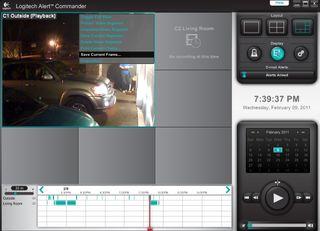
In the shot above, you see Logitech’s Alert Commander application, which comes with Master Systems, in Playback mode. Using a scrubber bar and flexible time scale, you can surf back through historical recording footage, handling frames and video segments as you see fit. Logitech Alert Commander can handle up to six cameras. These can be viewed with one camera at full-screen, four cameras tiled, or six cameras tiled with one larger than the other five. If you want to change which camera is in the primary slot, simply drag one of the smaller views into the larger space.
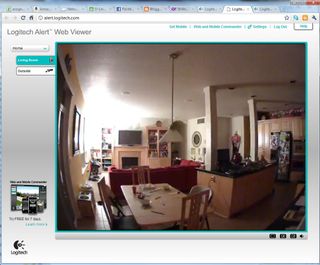
To make the point about Logitech’s excellent image quality, see this next shot. (Excuse the kid chaos.) With only one lamp illuminating my great room, you can still clearly see details at the far end of the space in the shadows. It’s also worth pointing out that the camera is plugged into the farthest outlet in the house from my office. WiLife cameras would not sustain a video stream from this point, but the 750i looks flawless. The stream is delayed about one to two seconds, but I’ve seen none of the stutter or artifacts observed with some other cameras.
In this next shot, you can get a better sense of Logitech’s digital PTZ capabilities. Notice how I’ve moved the zoom and volume sliders in the bottom-right corner for Camera 1. The easiest way to pan is to simply click on the shown field of view and drag it around the full image rectangle.
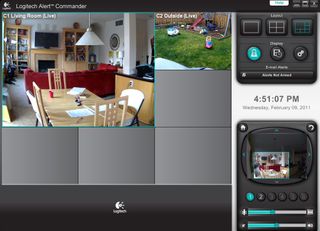
Logitech offers the usual assortment of image options, multiple motion detection zones, email alerting, and so on. If you want to view live video remotely, you can do so through the free account you create at alert.logitech.com during the initial Commander software setup. This allows you to see live footage of all your cameras as they appear in your Alert Commander software. For example, if I’m out and want to see if my kids are playing Xbox or doing their homework like they’re supposed to, I can pull out my Android phone, log into my account at alert.logitech.com, and (if I have Adobe Flash installed) pull up Camera 1 to see that room. However, if I left the C1 view zoomed in on the kitchen counter before I left, then I’m stuck. You can’t change anything from this site, only observe passively.
Being able to access settings remotely requires having the Alert Web Commander and Alert Mobile Commander apps, available for $79.99 together. You’ll also need these tools to view recorded footage remotely. I’m not a fan of paying for such extras. (Heck, I wouldn’t be surprised if a company like Google came out with some sort of free app for IP cameras that would store surveillance footage to the cloud, just to get people to buy more storage space.) However, I prefer this one-time $80 charge to the older WiLife/Logitech model of an ongoing annual subscription.
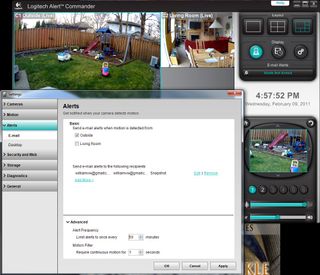
While I’m torn on the point of Logitech not offering conventional, compatible IP cameras, there’s no denying that this new Alert family is easy, high-quality, and effective. For 80% of the consumers out there who aren’t IT pros but can afford tipping into the $500 range for a multi-camera security setup, this new Logitech selection is bound to satisfy.
Sign up to get the BEST of Tom's Guide direct to your inbox.
Get instant access to breaking news, the hottest reviews, great deals and helpful tips.
Current page: Logitech’s Alert Software
Prev Page Logitech Alert 750i and 750e Next Page Meet Schlage LiNKWilliam Van Winkle is a freelance editor and tech journalist who has been writing for more than 20 years. His work has appeared on Tom's Guide, Tom's Hardware, Tom's IT Pro, AMD, Seagate, Computer Shopper, and more. He is also an author, writing poetry, short stories, and science fiction and fantasy books.
