Samsung Galaxy S5 User Guide
Here’s everything you need to know about your Samsung Galaxy S5 including tips, tricks and hacks for beginners and advanced Android users.
Use Your Phone as a Hotspot
When you're on the go and need to get your laptop online to turn in some pressing work, your Galaxy S5 can be a lifesaver. Share your 4G LTE connection with your devices or friends by turning your device into a mobile hotspot. Just make sure your smartphone's plan caters for data tethering. For example, Verizon includes mobile hotspot service in its More Everything plan. Here's how to turn your S5 into a hotspot. —Cherlynn Low
1. Navigate to Settings. You can do that by opening the Settings app or tapping the gear icon on the top right of the notifications shade.

2. Tap Network Connections and tap Tethering And Wi-Fi Hotspot.
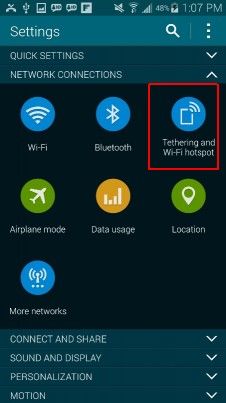
3. Tap Mobile Hotspot.
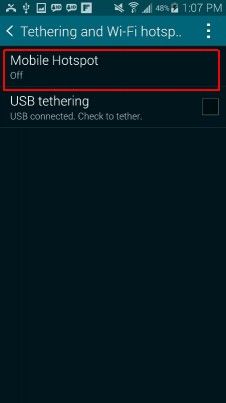
4. Turn on Mobile Hotspot via the toggle at the top of the page.
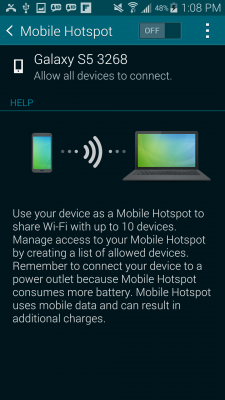
5. Tap Ok to turn off Wi-Fi connection. This activates your LTE connection so you can share the data with other devices.
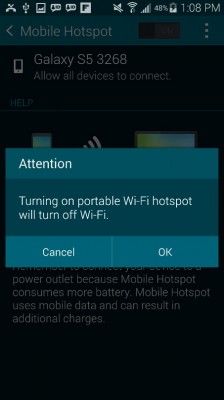
Your S5 is now an active hotspot. To connect to it, turn on Wi-Fi in your laptop and follow the instructions on the Galaxy S5's screen.
Sign up to get the BEST of Tom’s Guide direct to your inbox.
Upgrade your life with a daily dose of the biggest tech news, lifestyle hacks and our curated analysis. Be the first to know about cutting-edge gadgets and the hottest deals.
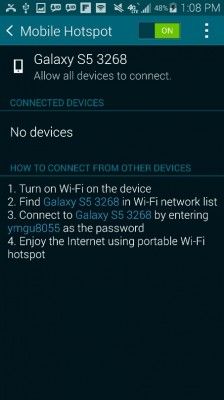
Current page: How to Turn Your Galaxy S5 Into a Personal Wi-Fi Hotspot
Prev Page How to Use Your Samsung Galaxy S5 Heart Rate Monitor Next Page How to Use Selective Focus on the Samsung Galaxy S5Tom's Guide upgrades your life by helping you decide what products to buy, finding the best deals and showing you how to get the most out of them and solving problems as they arise. Tom's Guide is here to help you accomplish your goals, find great products without the hassle, get the best deals, discover things others don’t want you to know and save time when problems arise. Visit the About Tom's Guide page for more information and to find out how we test products.
-
Mark Spoonauer Archived comments are found here: http://www.tomsguide.com/forum/id-2688630/samsung-galaxy-user-guide.htmlReply

