Tom's Guide Verdict
Asus’ ambitious dual-screen laptop delivers lots of power and a vibrant OLED display, but poor ergonomics and disappointing battery life keep it from greatness.
Pros
- +
Powerful hardware in a relatively thin package
- +
Sturdy, attractive chassis
- +
Cleverly-implemented secondary display
Cons
- -
Dual-display design compromises ergonomics
- -
A paucity of ports
- -
Middling battery life
Why you can trust Tom's Guide
The Asus ZenBook Pro Duo 15 OLED is the latest iteration of a dual-screened experiment that aims to offer an unmatched content creation and multitasking experience. And there’s a lot to like here: an attractive primary display is coupled with capable hardware, and the novel, eye-catching design stands out in a sea of nigh-identical machines. But bog standard works, and the ZenBook’s novelty doesn’t make up for the flaws in the system.
Asus ZenBook Pro Duo 15 OLED review: Price and configuration options
The model I reviewed, equipped with a Core i9-10980HK CPU, 32GB of RAM, an Nvidia GeForce RTX 3070 GPU, and a 1TB M.2 NVMe SSD, will set you back $2,999.99. Other variants dial down the CPU to a Core i7-10870H and offer either 16 or 32GB of RAM. All models are bundled with a stylus and and a palm rest, but only the variants with 32GB of RAM come bundled with an ergonomic stand and a backpack, if that sounds appealing to you.
Asus ZenBook Pro Duo 15 OLED review: Design
The ZenBook Pro Duo 15 OLED is striking, to say the least. It’s large, but sleek, with an angular silhouette that hints at the powerful parts packed into its magnesium-alloy shell. When you lift the lid the second display — or, “ScreenPad Plus” — tilts up, improving the viewing angle and exposing an additional pair of fans to help air and heat circulate through the chassis.

And the hinge is sturdy, remaining absolutely rigid as I press against it while scribbling on the displays with the bundled stylus. It’s a singular design, and a clear evolution over its predecessor, the Asus ZenBook Pro Duo — albeit with many of the same drawbacks.

You’re sacrificing a lot for the ScreenPad Plus’ potential utility. To fit the display and maintain a reasonable footprint, they keyboard has been shunted down to the lower edge of the device, with the trackpad kicked out to the right side; as a lefty, this took a moment to wrap my head around.

The layout is decidedly uncomfortable if you’re the sort who uses a laptop in their lap, as your hands need to move further down the body of the machine to get any typing done. If you’re willing to accept being deskbound, Asus has bundled a palm rest and a folding stand to help flesh out the ergonomic experience; these chip away at the inherent portability of a laptop, but given this machine’s size (and battery life) that was never really in the cards.
Asus ZenBook Pro Duo 15 OLED review: Ports
There are a pair of Thunderbolt 3 USB-C ports on the right side of the machine, paired with a single USB 3.1 Gen 2 port.
Get instant access to breaking news, the hottest reviews, great deals and helpful tips.

On the left, you’ll find the DC-in jack, an HDMI 2.1 port, and the 3.5mm audio jack. The selection feels a bit lackluster on a machine this large, but much of the available space is ceded to ventilation, to keep things cool.

Asus ZenBook Pro Duo 15 OLED review: Display
Let’s start up top with the 15.6-inch, 3,840 x 2,160 pixel resolution OLED HDR display. It delivers on all fronts, serving up deep blacks, vibrant color (rated at 100% DCI-P3 color gamut, and Pantone validated), and appreciable brightness that makes for a great viewing experience, even at awkard angles or while working outside. I did a bit of gaming, but the bulk of my time was spent in Adobe Lightroom Classic, culling and editing photos, where the display does an excellent job of rendering true-to-life images.
The secondary display takes a bit more effort to wrap one’s head around. The ScreenPad Plus offers a 3,840 x 1,140 pixel resolution, but it’s an “IPS-level” display, and not an OLED, and the difference in quality is jarring given its proximity to a much nicer screen. Colors feel flatter and duller by comparision, which might be disappointing for someone hoping to use it for inking.

The ScreenPad Plus really shines if you use one of the limited list of apps supported by Asus’ “Control Panel” software. I use two of them — Adobe’s Photoshop and Lightroom Classic — regularly, and having a dedicated selection of buttons and sliders at hand is a promising prospect, even if the execution leaves something to be desired. It’s also handy as a general spot to park browser windows or documents, with clever UI touches like shortcuts for moving things from one display to another.
Asus ZenBook Pro Duo 15 OLED review: Keyboard, Touchpad, and Stylus
On a table or desk, the elevated angle makes for comfortable typing, and makes the second display easy to read. The palm rest is yet another thing to toss into my backpack, but it makes typing far more bearable. The keyboard is otherwise great, with a spacious layout and keys that offer a fair amount of travel with every press.

The trackpad is taller than it is wide, which makes some gestures in Windows 10 a little tricky for my large hands. You can also turn the trackpad into a number pad by pressing a small calculator symbol on the top right corner, a small touch that’s cooler than it has any right to be. Given the general difficulty in using this machine without a full desk to prop it up onto, you’d do well to toss a mouse into your backpack as well. Asus also included a stylus. There’s no convenient place to put it when it’s not in use, and unless you’re especially keen on drawing on either of the two displays, it doesn’t offer any novel functionality.
Asus ZenBook Pro Duo 15 OLED review: Audio
The Harmon Kardon speakers sound a little flat out of the box, so I spent a few minutes with the equalizer in the DTS Audio Processing ap to get things balanced to my liking; there’s enough flexibility there to really unlock what the speakers are capable of.

They’re loud and reasonably well-rounded, easily filling a room with sound, though there’s some distortion if you crank the volume up too far. And while I’m no audiophile, I found it strangely alluring to make subtle adjustements to the EQ on the secondary display while writing up top; your mileage may vary.
Asus ZenBook Pro Duo 15 OLED review: Performance
The Asus ZenBook Pro Duo 15 OLED earned a score of 7,028 on the Geekbench 5.4 multicore benchmark. It cruises past many of the other machines on our lists, like Microsoft’s AMD-powered Surface Laptop 4 (6,748), and the Razer Blade 15 Advanced (6,662), but lags behind Dell’s XPS 15 OLED (7,477).
The machine completed our Handbrake video encoding test in 8 minutes and 18 seconds, once again edged out by Dell’s XPS 15 OLED (8:10). Its 1TB NVMe SSD hit a transfer rate of 950.1 MBps, outpacing the competition: the Dell XPS 15 OLED earned a transfer rate of 825.6 MBps, and the Razer Blade 15 Advanced a rate of 890MBps.

The ZenBook Pro Duo met or exceeded the 60 frames per second sweet spot at 1080p resolutions on just about everything we tested, including Assassin’s Creed Valhalla (62 fps), Borderlands 3 (67 fps), and Shadow of the Tomb Raider (71). It’s bested by machines built with gaming in mind, like the Razer Blade 15 Advanced, which is powered by an Nvidia Geforce RTX 3080. The ZenBook Pro Duo failed to hit 30 frames per second when we cranked the settings up to 4K on just about all of our gaming benchmarks, eking out a mere 36 fps in Dirt 5.
Anecdotally, Cyberpunk 2077 hovered at 26 to 30 frames per second on the Ultra preset, with Ray Tracing dialed up at the 4K resolution, but judicious tweaking of the settings brought me closer to a frame rate I’d actually be willing to play at. No Man’s Sky fared better, hovering around 35 to 40 frames per second at maximum settings. In both cases the machine’s fans roared to keep temperatures in check, so you’ll want to wear headphones or crank the speakers up if you’re keen on gaming undisturbed.
Asus ZenBook Pro Duo 15 OLED review: Battery Life
The ZenBook Pro Duo 15 OLED gave up the ghost after 5 hours and 1 minute on our Web Surfing battery test when both displays were on. Shutting off the secondary display nets a bit more time, at 6 hours and 50 minutes. On the PCMark 10 gaming benchmark, it eked out 1 hour and 46 minutes of life with both displays on, and lasted for 1 hour and 54 minutes when the second display was turned off.
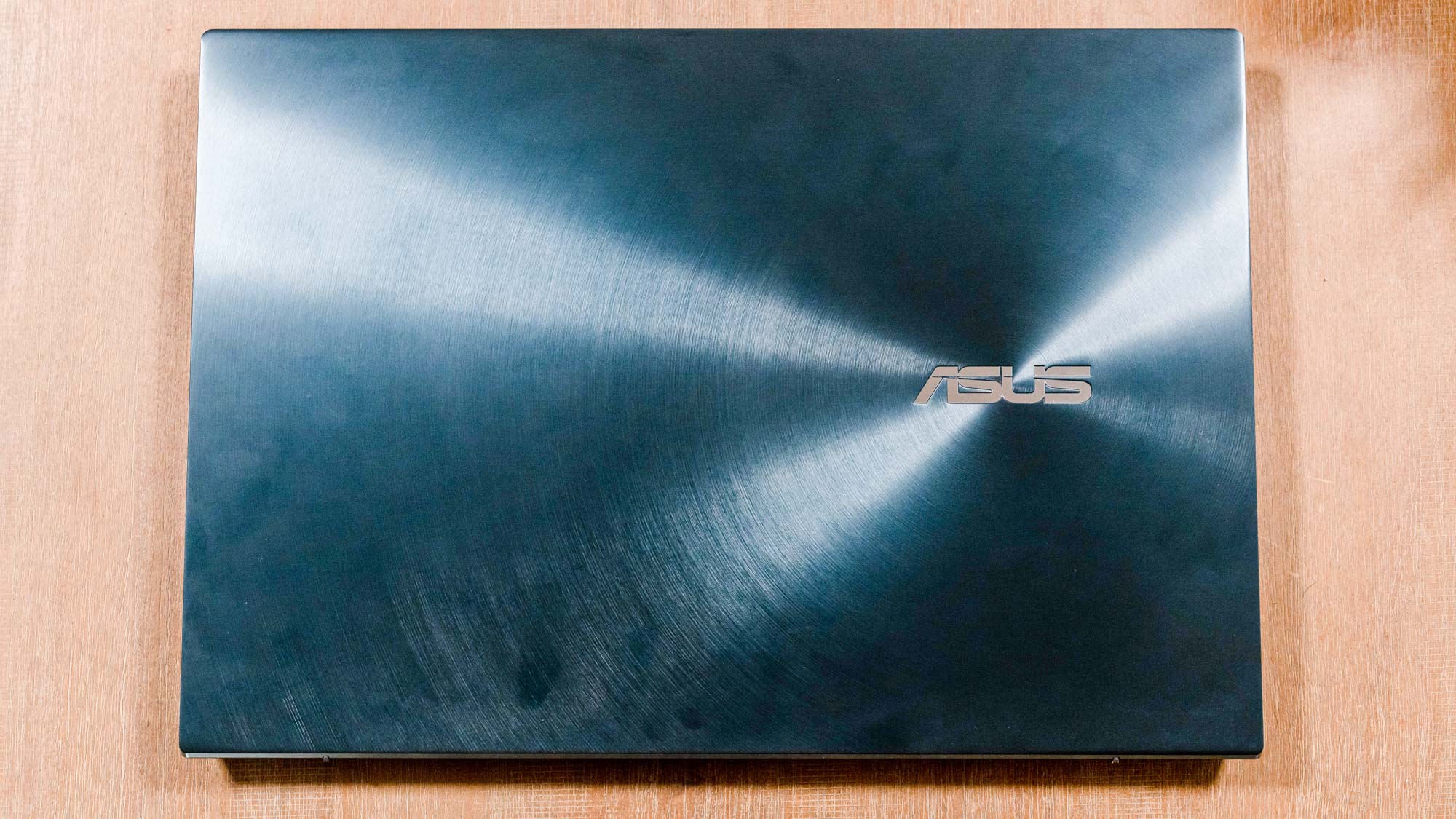
These numbers are wholly unsurprising, given the hardware at work here. In my own anecdotal testing I generally saw about four to five hours before I had to reach for the power adapter, but given the inherent difficulty in using this machine without a dedicated surface to rest it on, it wasn’t all that problematic.
Asus ZenBook Pro Duo 15 OLED review: Webcam
The 720p infrared camera is compatible with Windows Hello for an effortless login experience, which is the best that can be said about it. Dull, desaturated colors and grainy video make for and underwhelming video conferencing experience. Teleconferencing doesn’t seem to be a focus point for this machine so this isn’t surprising, but it’s always a little disappointing at this pricepoint.
Asus ZenBook Pro Duo 15 OLED review: Heat
The temperatures start to climb when the machine is under duress, primarily flowing out of the bottom and sides of the chassis as the ventilation system works to keep the innards in check. We recorded the hottest temperatures underneath the machine, where it peaked at 139.5 degrees Farenheit.
It can get uncomfortable while the machine is perched on my legs, but it’s too cumbersome to ever spend much time in my lap, and heavy workloads sap the battery, which brought me back to a desk and charger anyway; it’s a self-correcting problem.
Asus ZenBook Pro Duo 15 OLED review: Software
There isn’t much in the way of pre-installed software: the MyAsus hub keeps track of system updates and some display settings, including the ability to choose distinct color profiles, or manually set the white balance. Of particular interest is Control Panel, which turns the ScreenPad plus into a dedicated display that offers customizable shortcuts for a select group of apps; fortunately for me, Adobe’s Lightroom Classic and Photoshop are on the list.

Control Panel is a neat concept, but there are also some idiosyncracies to work out. I tested Control Center primarily in Lightroom, using the sliders to tweak the images I’d shot. It’s responsive, suitable for broad strokes or fine adjustments, but the tool doesn’t actually receive any information from Lightroom: if I made adjustments directly in the app, or switched to a different image, the secondary display still reflected whatever adjustments I last made. This is fine if I’m spending a lot of time on a single image, but gets frustrating when making subtle tweaks to a batch of images (for, say, a laptop review), and the adjustment I made on one image is suddenly carried over to a wildly different image, because the slider was no longer in a neutral position.
I ultimately swapped out the controls to inconsequential actions like flagging or rating images, but the keyboard shortcuts for those are ingrained in my memory, and I ended up rarely using the ScreenPad Plus at all, obviating the need for a second display in the first place. With an update to enable better communication between apps, I could see some real workflow benefits to having a dedicated panel for shortcuts right at might fingertips, without needing external hardware.
Asus ZenBook Pro Duo 15 OLED review: Verdict
I adore the novelty on display here. With a few software updates in the right direction, the ScreenPad Plus could make a novel complement to content creation workflows, while future iterations of the hardware could help bridge the performance gap. But even then, the ScreenPad Plus’ potential utility doesn’t overcome the ergonomic concessions required to make it fit, resulting in a deskbound laptop that delivers a lesser user experience to hooking a second monitor up to your run of the mill machine.

Without some killer app or functionality, the second display is more hindrance than help. Your funds would be better spent on something more traditional, like Dell’s XPS 15 OLED, and using the money you save on a full-sized screen.
Nate Ralph has well over a decade of experience tinkering with, on, and around technology. He's driven by a need to understand how things work, which manifests as a passion for building and re-building PCs, self-hosting open source services, and researching what's new and next in the world of tech. When he's not troubleshooting his home network, he can be found taking and editing photos, dabbling in space and flight sims, or taking baby steps into the world of woodworking.


