Pixel 3 and Pixel 3 XL Guide: Tips, Tricks and How-Tos
Learn how to get the most out of Google's new Pixel phones with these tips on how to use the smartphone's camera, master new Android features and more.
How To Use Playground’s AR Features on the Pixel 3
The Pixel 3 has AR stickers and animated Playmojis built right into the Camera app. These features leverage the power of Google’s AR Core platform to insert AR content into your surroundings.
Although these features were present in the Pixel 2, Google has renamed its AR hub Playground with the latest revision of its Camera app on the Pixel 3. Here’s how you access it.—Adam Ismail

1.Open the Camera app.
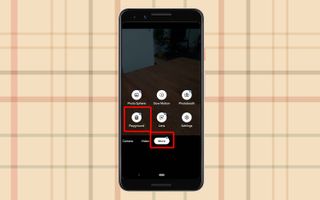
2.Swipe over to the More tab, all the way to the right, and tap Playground.

3. You can drop various objects and characters into Playground’s viewfinder. To get started, tap the sticker icon.
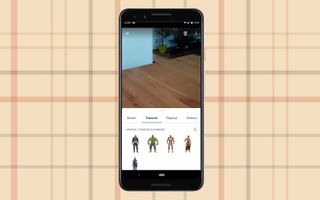
4.Tap a character to add them to the screen.

5. The character will appear before you. You can spin them around by twisting with two fingers, or enlarge or shrink them by making pinching motions. Tap them to call up options for extra animations.
Sign up to get the BEST of Tom's Guide direct to your inbox.
Get instant access to breaking news, the hottest reviews, great deals and helpful tips.

6. You can even add more characters to the scene, the same way you added the first one.

7. Add text by tapping the Text icon, to the right of the shutter button. Tap the text field to edit it.
Playground is thankfully very easy for anyone to use and have a quick bit of fun with. You can snap pictures and record videos with the animated scenes you create, and share all of it. Over time, it should get better too, as Google adds more Playmojis from other famous universes.
Current page: Pixel 3 and Pixel 3 XL Guide: Tips, Tricks and How-Tos
Prev Page Pixel 3 and Pixel 3 XL Guide: Tips, Tricks and How-Tos Next Page Pixel 3 and Pixel 3 XL Guide: Tips, Tricks and How-TosTom's Guide upgrades your life by helping you decide what products to buy, finding the best deals and showing you how to get the most out of them and solving problems as they arise. Tom's Guide is here to help you accomplish your goals, find great products without the hassle, get the best deals, discover things others don’t want you to know and save time when problems arise. Visit the About Tom's Guide page for more information and to find out how we test products.
