Tips For The Multi-Display Life
Thinking about adding a second monitor to your desk? Here are reasons to take the plunge, and options to consider while shopping and setting it up.
Apps for Managing Multiple Displays
In Mac OS, the ability to use multiple images for desktop wallpaper is a feature that’s built-in to the OS. If you want advanced features in Windows, like the ability to extend your taskbar across both displays, and the ability to have different wallpaper images on each monitor, you’ll need extra software.
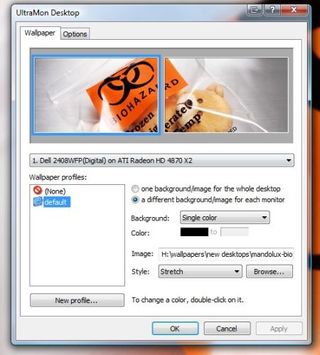
Sites like Mandolux, InterfaceLift, Dual Screen Wallpaper and even DeviantArt are all great places to find images that will attractively span across two monitors of any size. InterfaceLift and Mandolux even allow you to search specifically for images by screen resolution, and help you match up the image that goes on the left to the image that goes on the right.
-Alternatively, you could take two different images you want as wallpapers, fire up your favorite image editor, and do the math to make one image half of the overall resolution of your combined displays and then the second image the other half of the resolution. This sounds easy enough, and it is, but only as long as the images are the same size and the screen resolution of both displays are the same. If there are any major differences, you’ll have to account for them. It’s much easier to find an app to handle your wallpapers, icon placement, and window arrangements for you.
We think the most powerful Windows utility for managing multiple displays is UltraMon . A single-user license costs $40, but we think it is worth it considering the app will remember your monitor arrangement, remember where your icons are on your desktop, and allow you to use different images for your desktop wallpaper on each monitor. The app even allows you to enable and disable your secondary monitor with two clicks.

The ability to remember icon placement is particularly useful for gamers. Don’t you hate it whena new game that you haven’t configured for your desktop screen resolution automatically changes the resolution to its own default (usually 1024x768), and then moves all of your desktop icons and shortcuts over to the left side? UltraMon will remember where you had your icons on your desktop, and allows you to save the icon position anytime you make changes that you want the app to remember. Then, if some app changes the screen resolution without your permission, when you change it back you can get your icons back where they belong.
The ability to easily activate or deactivate the secondary monitor is particularly useful for laptop or netbook owners who find that they frequently disconnect from one monitor and plug in to a different external display regularly. For example, if you use a laptop at work but frequently take it with you to meetings and connect to projectors, or if you use a different external display at the office and another one at home, UltraMon makes the disconnect/reconnect process automatic.

If you don’t want to spend $40 on monitor software, there are free alternatives to UltraMon. DisplayFusion, for example, duplicates UltraMon’s ability to make different images the wallpaper for different displays. It’s a little harder to use than UltraMon, but it’s free. DisplayFusion also supports the ability to use one image and spann it neatly across multiple displays a little better than UltraMon does.
Sign up to get the BEST of Tom's Guide direct to your inbox.
Get instant access to breaking news, the hottest reviews, great deals and helpful tips.
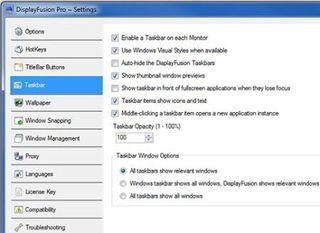
If you’re looking for a way to extend the taskbar across both of your displays so apps open in one window are shown in the taskbar on that display instead of cluttered together on the taskbar on your default window, DisplayFusion allows you to do this as well. The app even adds buttons to your open windows (the same way UltraMon does) that allow you to push an open window from one display to another with a quick click instead of clicking and dragging it around. The app also supports hotkeys to move, maximize, or minimize windows, and then resize them to a specific percent of total display size.
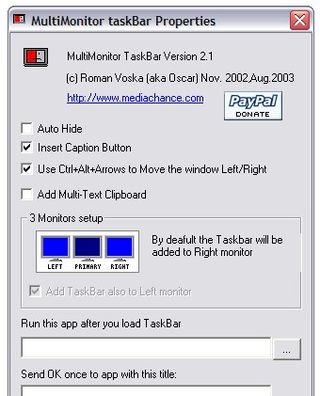
If you’re looking for a utility that just supports taskbar extension but doesn’t bother with wallpapers or display properties or images, try MultiMon . MultiMon is also free, and is a much smaller app than UltraMon or DisplayFusion. The entire purpose of the app is to add a taskbar to your second display. The benefit here is that you don’t have to look at different monitor just to maximize a window or move it to the front.
All of these apps work in Windows XP, Vista, and Windows 7, so there’s no reason you should have to deal with a second display that doesn’t have a taskbar, or wallpapers that are not to your liking. Though Mac users have the benefit of an OS that more natively supports multiple displays, Windows users have the benefit of a development community that has built a number of really powerful tools to fill in the gaps.
Current page: Apps for Managing Multiple Displays
Prev Page Tips For Managing multiple displays in Mac OS or Windows Next Page Wrap-Up and Conclusions-
cadder I run CAD and have 2 22" 16:10 displays on my desk. This is almost too much width, it sacrifices open space on each side that I would use to lay large documents for reference.Reply
If you already have one monitor and you want to buy a second one, first measure your space, second measure the height and width of your current monitor. It might look funny if you have a 4:3 monitor that is fairly tall and you buy a widescreen that ends up being wider but not quite as tall. But I think it would be OK if the new widescreen is taller. Also be prepared to have different colors between the 2 monitors. One might look a bit blue compared to the other one for instance, and it might be difficult to match the brightnesses between them. If possible buy 2 matching monitors and replace what you already have.
Of course always check that your computer has ports for connection of 2 monitors. Older PC's will have 15-pin VGA connectors, newer PC's will probably have the rectangular DVI connectors, or even HDMI. Monitors will come with different types of inputs, and possibly with a variety of cables and/or adapters. If you know what you have then when you buy your monitors you can be sure they will work right away without needing another trip to the store for new cables and/or adapters. -
socalboomer Dual monitors is also very inexpensive - dual 17" monitors can greatly increase your real estate and your productivity for very little money (17" monitors are CHEAP).Reply
Personally, I use four, stacked 2x2, and it is amazing. One is dedicated to email, one to other email plus calendars and utilities, one is for terminal windows (to servers) as well as general work, and a wider monitor is there for general purpose. Amazing - and go back to even dual monitors is really limiting!
One little note - for more than two monitors, you're going to need a second video card (or a single ATI) - make sure your computer will handle it (likely need dual PCIx16 slots, at least physical slots) - but oh it's worth it! -
liquid0h My office at work uses dual screens. I remember when we first got them, we thought it might have been a waste of money. But going on 3 years now and we haven't looked back. Working with multiple Excel sheets or Access tables is a breeze now.Reply -
m-manla I'm planning to replace my old 22" 16:10 monitor in for two 22" 16:9 monitor. I have worked on dual screens in different occasions and there is nothing like it.Reply -
tommysch As a gamer I run a 24" 1920*1080 main screen and a 19" 1280*1080 secondary screen. Its particularly useful when playing a FPS competitively. You can have your GPU temp, CPU temp, ping to many references, bandwidth monitor, vent/mumble/TS always in sight, core usage, RAM usage and messenger while playing a full screen game. I dont even use my G15 screen anymore.Reply -
skpman thanks TH! i was really looking for the software that gives you dual taskbars... just bought Ultramon! loving itttReply
BTW my work sucks. us engineers are using 17" (yeah, seriously) monitors. I bought my own secondary because it was getting so frustrating. My 26" at home is more than enough for my personal needs...
On a related note.. anyone from TH know about this product:
http://www.soundgraph.com/fingervu706-feature-en/
-
ds1495 Oops, just noticed a minor little spelling error in the article. When it says: "If so, are three monitors better than too that should be spelled two :PReply
Anyways, nice article, I have been looking into getting a second monitor for a while now, perhaps I'll take the plunge now. -
JohnnyLucky Thank you for a very informative article . Ever since I built my new pc 3 months ago I've been wanting to get mutiple monitors for both work and play. The article cleared up some questions I had about monitor and desk sizes. Turns out I was right in thinking my 23 inch deep desk would be too shallow for what I want.Reply -
volks1470 hooray for me, I just took the plunge a week ago. ATI makes a multi-monitor setup such a breeze. I love bezel compensation!Reply
