Pixel 3 and Pixel 3 XL Guide: Tips, Tricks and How-Tos
Learn how to get the most out of Google's new Pixel phones with these tips on how to use the smartphone's camera, master new Android features and more.
How To Use Super Res Zoom on the Pixel 3's Camera
The Pixel 3 may not have a second rear lens to allow for optical zoom, but it does have the next best thing thanks to another clever feature: Super Res Zoom.

Super Res Zoom uses the natural motion of your hands when taking a photo to fill in more detail of a given digitally-zoomed frame and deliver a shot that looks more comparable to what you get from optical zoom. The technology is fascinating, and if you’re curious, I encourage you to head over to Google’s AI Blog to read about how it all works straight from the engineers themselves.
Super Res Zoom yields great results in practice, and best of all, it’s not hard to use. There’s no setting to enable or toggle in the camera app — Super Res Zoom is simply always working to improve your images when you pinch to zoom, or use the on-screen slider. In fact, Google contends that Super Res Zoom is so effective, it recommends pinching to zoom before taking a photo, as opposed to cropping a zoomed-out image after the fact.
Here’s how to use Super Res Zoom.—Adam Ismail

1.Open the Camera app.
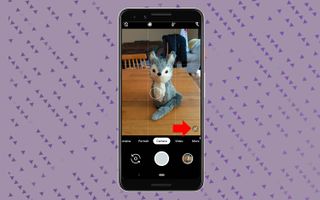
2.Tap the magnifying glass in the bottom right corner to open the zoom slider. Conversely, you could also expand with two fingers to zoom.

3.When the zoom slider appears, drag right to increase the zoom. Conversely, you could also tap the “+” and “-” buttons to increase zoom incrementally.
Sign up to get the BEST of Tom’s Guide direct to your inbox.
Upgrade your life with a daily dose of the biggest tech news, lifestyle hacks and our curated analysis. Be the first to know about cutting-edge gadgets and the hottest deals.
When you’re happy with the shot you’ve framed up, simply take the shot. That’s one of the reasons Super Res Zoom is so good — it doesn’t require you to use the Pixel 3’s camera any differently than any other phone’s.
Current page: Pixel 3 and Pixel 3 XL Guide: Tips, Tricks and How-Tos
Prev Page Pixel 3 and Pixel 3 XL Guide: Tips, Tricks and How-Tos Next Page Pixel 3 and Pixel 3 XL Guide: Tips, Tricks and How-TosTom's Guide upgrades your life by helping you decide what products to buy, finding the best deals and showing you how to get the most out of them and solving problems as they arise. Tom's Guide is here to help you accomplish your goals, find great products without the hassle, get the best deals, discover things others don’t want you to know and save time when problems arise. Visit the About Tom's Guide page for more information and to find out how we test products.

