How to Add Emergency Information in Android Nougat
You can give paramedics access to your emergency contacts and medical conditions from your Android phone's lock screen. Here's how to set it up.
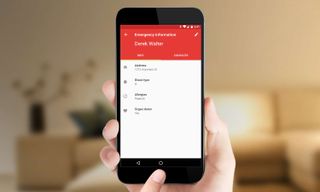
While you will certainly hope it never happens, there’s always the possibility you’re in some type of life-threatening emergency where you can’t answer for yourself. This is where taking advantage of Android’s ability to offer critical details is essential. You can note an emergency contact and list information such as blood type, allergies, or other information that an emergency provider can access without the need to unlock your phone.
MORE: Android Nougat Review: Little Improvements Make a Big Difference
Here’s how to get that information onto your Android phone running Nougat.
1. Go to Settings > Users > Emergency Contact Information.
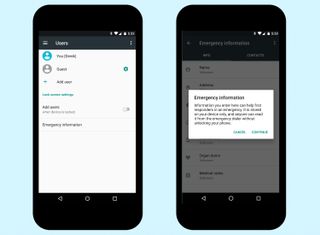
2. Touch Emergency Information. Dismiss the pop-up notice that only appears the first time you visit here.
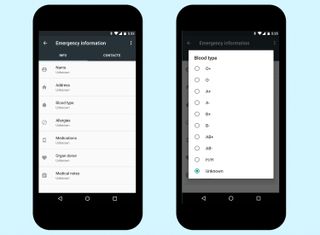
3. Under Info, you’ll find several boxes such as Name, Address and so on. Tap Name to enter your name in this box, followed by tapping the other fields to enter data there. Some categories, such as Blood Type, let you choose information from a pop-up menu.
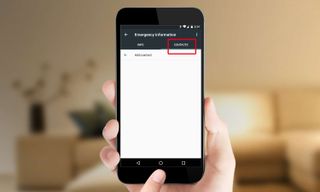
4. To specify an emergency contact, touch the Contacts tab.
Sign up to get the BEST of Tom’s Guide direct to your inbox.
Upgrade your life with a daily dose of the biggest tech news, lifestyle hacks and our curated analysis. Be the first to know about cutting-edge gadgets and the hottest deals.
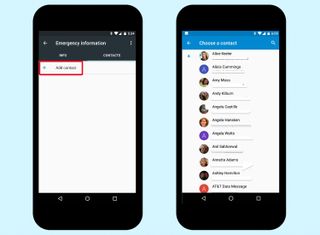
5. Touch Add Contact. This will launch your contacts directory.
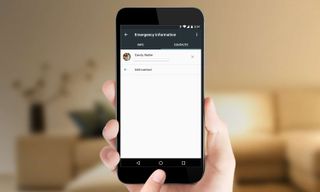
6. Tap one of the names to have it listed as an emergency contact. You can also add other names to this list.

This information is now available from the lock screen. When the phone is locked, an Emergency button is available below the PIN.
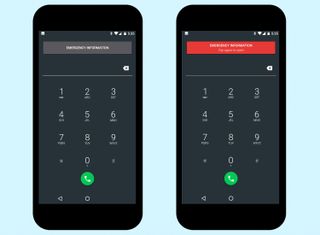
7. Touch the Emergency button. Tap it a second time to access the information.
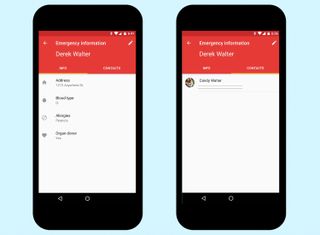
Under Info you’ll see the details that have been filled out from the settings. Contacts will reveal any of the contact information you’ve filled out.
Derek Walter is a freelance technology writer whose work has appeared on Fast Company, IGN, TechRadar, PCWorld, and more. At Tom's Guide, he specializes in covering Apple and Android phones. He is also the author of Learning MIT App Inventor, a guide for creating Android apps, and is the founder of Walter Media.
