How to Create Your PlayStation 4 Profile
To save your data and allow multiple users, you'll need to create a profile on your PlayStation 4. Here's how.


So you've bought a PlayStation 4 console at launch. You've plugged it in and you've got it running. Now you need to create a PlayStation 4 user profile. This will enable the console to store your saved game data, achievements, screenshots and video to the cloud as well as remember your preferences. Optionally, it can also store your facial data for hands-free sign-in. These steps will guide you through the process of setting up your user profile.
1. Turn on the console. Activate your PlayStation 4 DualShock controller by pressing the "PS" button on the center, then select "New User."

2. Select "Create a User." This screen also gives you the option to play as a guest, which creates a temporary profile whose data is deleted when it's logged out. Accept the user agreement on the next page.

MORE: PlayStation 4 Launch Titles: The Full List
3. Link your PlayStation Network (PSN) account. If you have a PSN account on a PlayStation 3 or a PS Vita you can port it to your PlayStation 4 by signing in. If you don't, see "Creating a new PSN account" at the bottom of this article, and then return to step 4.

4. (Optional) sign up for PlayStation Plus. If you already have a PSN Account through which you subscribe to PlayStation Plus, you'll won't see this step. For those who've just created a PSN Account, or those who don't subscribe to PlayStation Plus, you'll be prompted to join the service at this point. PlayStation Plus accounts are required to access free games offered on the PlayStation Network and to play online multiplayer. The subscription fee is $49.99 for a year, $17.99 for three months, or $9.99 for one month.

5. Designate the console as your primary PS4. You'll most likely be creating this account on your home PlayStation 4, so you'll want to activate that device as the primary console for your PlayStation Network account. Doing so means that the console will locally store your facial and voice data so you can sign into the console just by standing in front of the camera.
Sign up to get the BEST of Tom’s Guide direct to your inbox.
Upgrade your life with a daily dose of the biggest tech news, lifestyle hacks and our curated analysis. Be the first to know about cutting-edge gadgets and the hottest deals.

MORE: PS4 vs. Xbox One: Console Comparison
6. (Optional) Add face data to your account. At this point in the setup you can teach the PlayStation 4 to recognize your face.
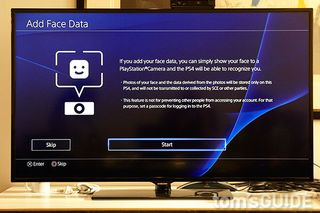
Creating a new PSN account
If you don't have a PlayStation Network account , select the "Create an Account" button. You can also create an account online.
1. Enter your country, language and date of birth. On the following screen you'll be prompted to enter your home city, state and postal code, as well.

Enter an email address and password. On this screen are two checkboxes, one (checked by default) to receive Sony news and other information via email, and to share your personal information with Sony for marketing purposes (unchecked by default). Check or uncheck as you wish.

Create an online ID. This will be your "gamer tag," the name by which you're known to other gamers on the PlayStation Network. In the other two boxes, enter however much of your first and last name you want to make public on the network. You can also choose a profile picture by selecting the smiley face over the Online ID entry box.

Connect to Facebook. Instead of manually entering your name and choosing a profile image, in the next screen you can choose to connect your PlayStation Network account with your Facebook account. If you do, your Facebook name and profile picture will appear next to your online ID on the PlayStation Network.

Choose your privacy settings. Decide who can see your list of PSN friends: anyone, friends of friends, friends only or no one. Note also that you can be friends with someone over PSN without revealing your true name — using instead your gamer tag.

Choose your social settings. You can select who will see your PlayStation activities via a dropdown box: Anyone, friends of friends (the default), friends only or no one. By default, the PlayStation 4 will post the trophies you earn in games and the videos you watch on the console to Facebook, but you can uncheck both these boxes on this screen as well.
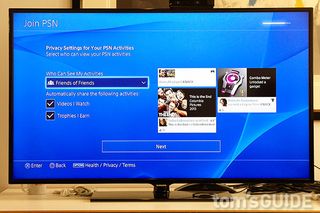
Accept the Terms of Service and User Agreement. This is the last step to create a PlayStation Network account.
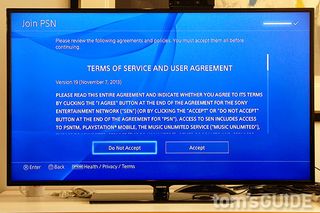
Email jscharr@techmedianetwork.com or follow her @JillScharr and Google+. Follow us @TomsGuide, on Facebook and on Google+.
Jill Scharr is a creative writer and narrative designer in the videogame industry. She's currently Project Lead Writer at the games studio Harebrained Schemes, and has also worked at Bungie. Prior to that she worked as a Staff Writer for Tom's Guide, covering video games, online security, 3D printing and tech innovation among many subjects.
