How to Salvage Photos Gone Horribly Wrong
Not everybody has time to learn photography 101. Here’s how to make the best of bad images after the damage has been done, with software.
Some Final Thoughts
A few final thoughts on getting things right the first time:
- Unless you’re running out of space on your memory card, always take photos at the highest resolution possible, even if it’s a large setting such as 8 or 12 megapixels. If you later decide to print your photo, using an 8 megapixel or higher resolution will make even 8x10” prints possible, without any loss of detail.
- Use you camera’s best JPG settings. I know it’s tempting to use lower settings to allow for more space on your storage media. However, cameras do not provide controls for fine tuning JPG settings, and once detail has been lost by using a lower-than-optimal setting, it can never be fully restored. When your photo is in your photo editor, you can use its JPG controls to properly reduce the image’s file size.
- Many image editors (including Corel Photo-Paint, Jasc Paint-Shop-Pro, Ulead PhotoImpact for Windows, and PhotoLine 32 for Windows and OS X) enable user control over sub-sampling, which can be of great benefit in reducing file size without losing quality. Ironically, the most expensive photo editor, Photoshop, does not allow users to control JPG sub-sampling.
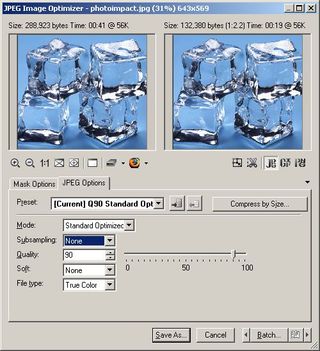
4. Get to know your camera. I know it’s easy to always take photos with the Automatic setting, but learning about your camera’s aperture, shutter, and other settings can go a long way toward taking better pictures.
5. Avoid “digital” zoom whenever possible. Most consumer cameras enable both optical zoom (usually in the 3x to 12x range) and then digital zoom (often in the 40x or higher range). Optical zoom is by far the best zoom, since it zooms by adjusting the lens, which creates the truest zoom available. Although it may sound appealing, digital zoom uses your camera’s software to perform its work. As is true in many cases, hardware works much better than automated software for quality results.

Sign up to get the BEST of Tom's Guide direct to your inbox.
Get instant access to breaking news, the hottest reviews, great deals and helpful tips.
Current page: Some Final Thoughts
Prev Page Working with the Unbearably Bad Photo–Fine Tuning-
superhighperf how about fixing the photo that was in the cover?Reply
http://media.bestofmicro.com/adjustment-saturation-tuning,0-4-178852-2.jpg
bait and switch article ?!?!?!?! -
As a professional VFX artist, I have to say that this article is a little on the juvenile side. Some of the "after" photos contain less information than the "before" photos. You never want to clip information in your photograph, and always want even exposure. Never underestimate a good matte for affecting only certain portions of your image. Furthermore, a good levels adjustment never hurt, and can always add some "punch" to your image.Reply
-
The article text provides a reasonable introduction to basic photo editing, but the "fixed" photos are perfect examples of what happens when a beginner goes way, way overboard. It's too bad because the miserable "after" photos significantly undermine the credibility of the article.Reply
-
mediv42 Why do people insist a bluer sky or greener trees make a better picture? Isn't the point of photography to capture what actually is, not whimsically change it to what you want it to be? Sure I understand if you underexposed the photo, or your white balance is off or whatever, but shouldn't the goal generally be what the subject actually looked like?Reply -
idisarmu This reminds me of the millions upon millions of teenage girls who see a picture of themselves and say, "Oh noes!!! ACNE!" *cries for hours and then suddenly has epiphany* "WAIT! I've GOT IT! I'll just crank up the brightness and make the picture black&white! THANK YOU COMPUTER!"Reply -
AARRGGHHH idisarmuThis reminds me of the millions upon millions of teenage girls who see a picture of themselves and say, "Oh noes!!! ACNE!" *cries for hours and then suddenly has epiphany* "WAIT! I've GOT IT! I'll just crank up the brightness and make the picture black&white! THANK YOU COMPUTER!"Reply
Black and White hides zits? That IS an epiphany.
I enjoyed the article.
