Wink Hub 2 Review: Good for Basic Smart Homes
Although it lets you connect a wide variety of smart home devices in one interface, the Wink Hub 2 doesn't give you enough control over those devices.
Why you can trust Tom's Guide

You've got a number of smart home devices — a lock, some lights, maybe even a garage door opener and a security camera — but you don't want to go through several different apps to control them all. The Wink Hub 2 ($99) aims to address that issue. It gathers the wireless signals from a wide range of connected devices and lets you control all those gadgets from one, central app. At every step, Wink makes the process easy — perhaps too easy for fans of more comprehensive smart home hubs.
Design
The second-generation Wink Hub is a lot sleeker than its predecessor. Rather than a white, square-like design that lies flat, the Hub 2 has a sort of sail-like shape, and stands vertically. A thin light toward the top of the device adds a touch of style and changes color to let you know the hub's status.

Measuring 7.25 x 7.25 x 1.5 inches, the all-white Hub 2 is nearly twice the size of Samsung's SmartThings. The Wink Hub has a clean, elegant look, but one you're not likely to notice once you hide the device behind your TV, or next to your router.
MORE: Smart Home: A Guide to Products, Services and Security
The Wink Hub 2 can connect to your local Wi-Fi network (2.4 or 5GHz), or via Ethernet.

Unlike the SmartThings hub, the Wink Hub lacks a battery backup, but if the power to the hub goes, chances are most other smart home devices you own will lose power, too.
Setup
Getting the Wink Hub 2 up and running is pretty straightforward. Plug in the power and Ethernet, download the app to your iPhone or Android device, and then follow the setup instructions in the app. In all, it took less than 5 minutes to connect the hub to the app.
Next, you have to connect other smart home devices to the Hub 2 through the app. This, too, proved fairly easy, with a few catches.
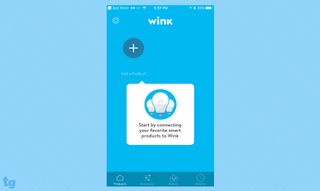
First, the easy part: Connecting to Philips Hue lights was easiest; all I had to do was link my Philips account in the Wink app and, when prompted, press the button on the Hue bridge. While you can't import lighting scenes from the Philips app, Wink's app does let you change the colors of the lights, as well as adjust the white temperature from warm (2000K) to a very cold blue (6500K).
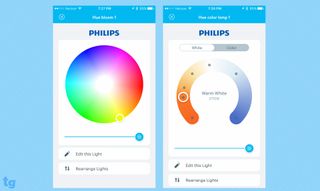
Prior to installing the Wink Hub 2, I had also linked two Cree Connected LED bulbs to my Philips Hue Bridge; the bulbs automatically appeared in the Wink app. However, the app kept showing the bulbs as off-line, even though I could control them through the app.
If you've created a schedule on a particular device's app, those settings don't transfer over to the Wink app. You'll have to do them all over again.
The one setup issue I encountered involved Lutron Caseta Dimmer plugs. Prior to installing the Wink Hub, I had set up the plugs to connect to a Caseta bridge, which allowed me to control the lights through the cloud through Lutron's app. However, to control the plugs via the Wink Hub 2, I had to first reset the plugs — disconnecting them from the Caseta bridge — and the need for this wasn't immediately obvious.
Like with the Philips Hue lights, I could connect the ecobee3 thermostat simply by logging in to my account through the Wink app. After that, a screen showed up in the Wink app approximating the look of the thermostat, letting me control all its settings.
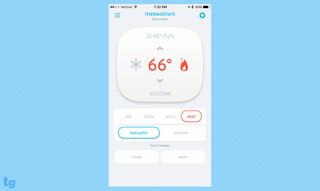
Lastly, I connected a Nest camera, also by logging into my Nest account through the Wink app. While you can't see a live video stream through Wink's app, it does show still frames from the camera, which is updated every 10 seconds or so. You'll also have to open the Nest app to view activity picked up by the camera, as well as to change settings.
If you've created a schedule on a particular device's app — such as when to set a particular temperature on the ecobee3 thermostat — keep in mind that those settings don't transfer over to the Wink app. You'll have to do them all over again, which is time-consuming — especially, if you have a lot of devices.
MORE: Best Smart Home Tech
In addition to setting schedules (such as turning devices on and off at set times), the Wink app lets you create what it calls "Robots," or automated actions that occur based on predetermined conditions. For example, I created a Robot to automatically set the ecobee3 thermostat to Home and turn the Philips Hue lights to red when the app determined I was at my apartment.
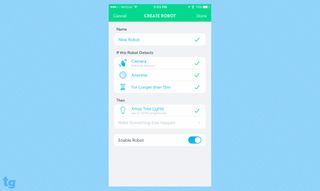
I set up another Robot, which turned on my lights and sent me a notification when the Nest camera detected movement.
I wish that the Wink app let me set a radius around my apartment, as I can do with IFTTT. That way, my apartment could be toasty warm by the time I got home.
App
The Wink App doesn't have a home screen per se. Instead, the main screen is whatever category of device you selected from a side menu. For instance, if I choose Lights + Power, then the main screen shows just the lights and plugs I've connected to the Hub.
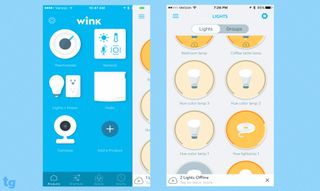
Unlike with Samsung's SmartThings app, you can't group devices from different categories together by room. For instance, you can't put your bedroom lights and window shades together into a "Bedroom" group. The closest you can come to doing that is to create a shortcut that opens the shades and turns on the lights at the same time. However, you'd have to create a second shortcut to lower the shades and turn off the lights. Grouping smart devices by room would be a much more sensible organizing method.
In all, the app is easy to use, especially for the uninitiated, though power users will find it wanting.
Compatible Products and Protocols
The Wink Hub 2 works with a huge array of smart-home protocols and devices. In addition to Wi-Fi, the Hub 2 supports Bluetooth, ZigBee, Z-Wave, Lutron Clear Connect, Kidde and Google's Thread. Additionally, the Hub 2 works with Amazon Alexa and IFTTT, and you can control it using Android, Android Wear and iOS devices.
Wink's site lists around 66 products that the Hub 2 can control, including everything from thermostats such as the Nest and ecobee, to water-leak sensors and garage-door openers. (Home Depot lists around 100 items).
MORE: Best Smart Home Gadget Gifts
By comparison, Samsung lists about 175 different products that its SmartThings hub will connect to (though many seem like duplicates), including Google Home, a number of Bose speakers and sound bars, and, of course, Samsung appliances.
Curiously, while Wink's hub doesn't currently work with Google Home, it does work with Google's other smart home products: the Nest thermostat and smoke detector, and Nest Cam, three things that aren't compatible with Samsung’s system.
Bottom Line
Wink's second smart-home hub is a nice improvement over the original. It has a sleeker design, and it's future-proofed to work with upcoming smart-home protocols (if Google gets its act together). Wink's app also makes it very easy for newbies to connect several smart home gadgets under one roof. However, Samsung's SmartThings app is more logically designed around your rooms and routines, rather than the devices themselves.
Both SmartThings and Wink work with a wide range of products, so if you're planning to buy a hub, you should check first if it will work with the devices you own or want to purchase. While we still slightly prefer Samsung's hub, mainly for the organization of its app, the Wink Hub 2 is definitely worth a look, especially for people new to the smart home.
Sign up to get the BEST of Tom’s Guide direct to your inbox.
Upgrade your life with a daily dose of the biggest tech news, lifestyle hacks and our curated analysis. Be the first to know about cutting-edge gadgets and the hottest deals.

Michael A. Prospero is the U.S. Editor-in-Chief for Tom’s Guide. He oversees all evergreen content and oversees the Homes, Smart Home, and Fitness/Wearables categories for the site. In his spare time, he also tests out the latest drones, electric scooters, and smart home gadgets, such as video doorbells. Before his tenure at Tom's Guide, he was the Reviews Editor for Laptop Magazine, a reporter at Fast Company, the Times of Trenton, and, many eons back, an intern at George magazine. He received his undergraduate degree from Boston College, where he worked on the campus newspaper The Heights, and then attended the Columbia University school of Journalism. When he’s not testing out the latest running watch, electric scooter, or skiing or training for a marathon, he’s probably using the latest sous vide machine, smoker, or pizza oven, to the delight — or chagrin — of his family.
