Samsung Galaxy S7 User Guide
Here’s everything you need to know about your Galaxy S7 (and S7 Edge) including tips, tricks and hacks for beginners and advanced users.
Enable and Set Up Game Launcher
Mobile gamers, Samsung has a cool new tool for you. The Galaxy S7 and S7 Edge both offer a Game Launcher feature that lets you set a power-saving and to extend your battery life or enable a Do Not Disturb setting to block incoming messages during your games. This means longer, uninterrupted fragging sessions on the go. Here's how to enable and set up Game Launcher.
1. Swipe down on the home screen to bring up the notifications drawer.
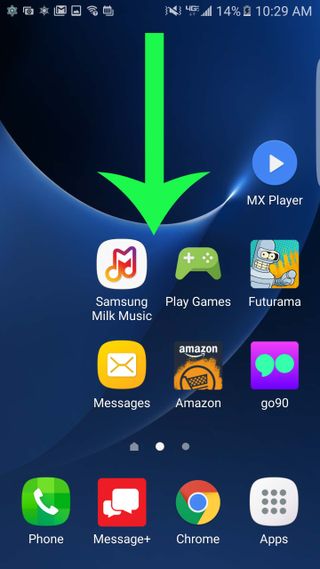
2. Tap the Settings button on the top right.
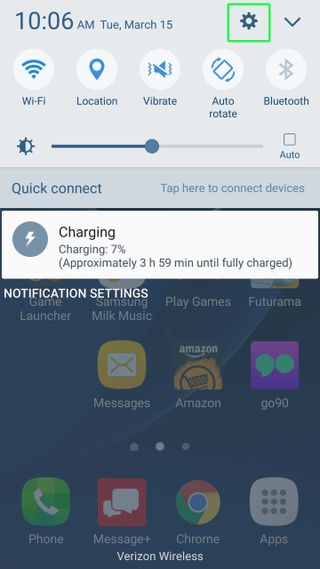
3. Scroll down to find the Advanced Settings option.
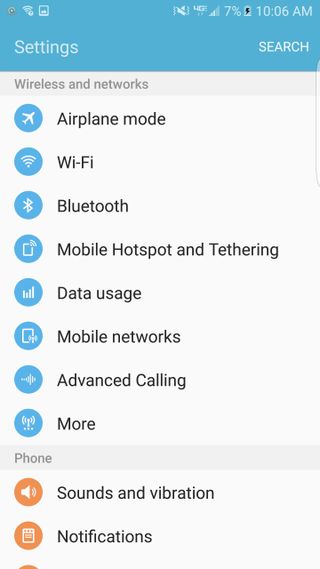
4. Select Advanced Settings.
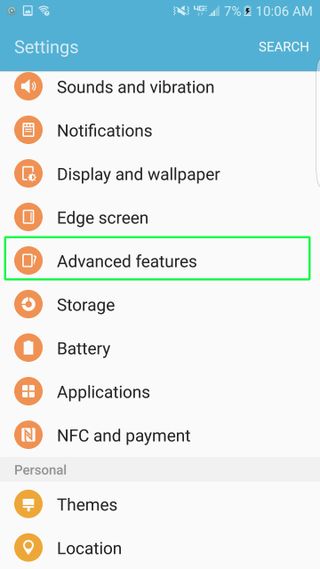
5. Press Games.
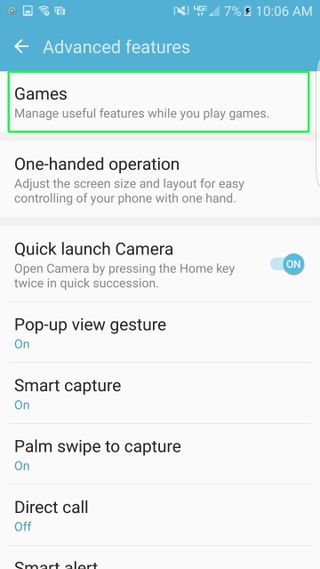
6. Tap Game Launcher.
Sign up to get the BEST of Tom’s Guide direct to your inbox.
Upgrade your life with a daily dose of the biggest tech news, lifestyle hacks and our curated analysis. Be the first to know about cutting-edge gadgets and the hottest deals.
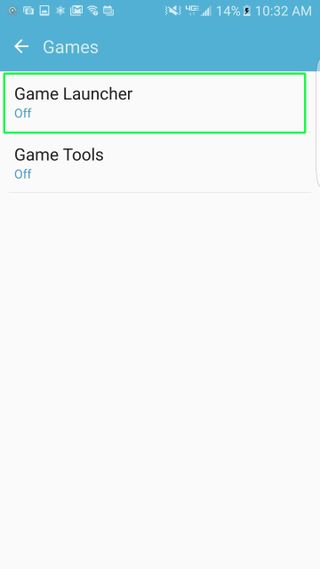
7. Slide the Game Launcher toggle to the right. This activates the tool, installs it and puts the app on your home screen.
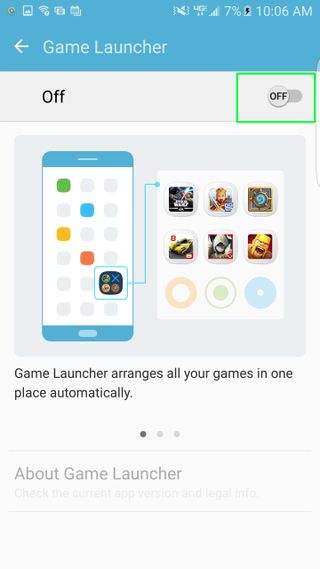
8. Tap the Game Launcher icon on your home page.
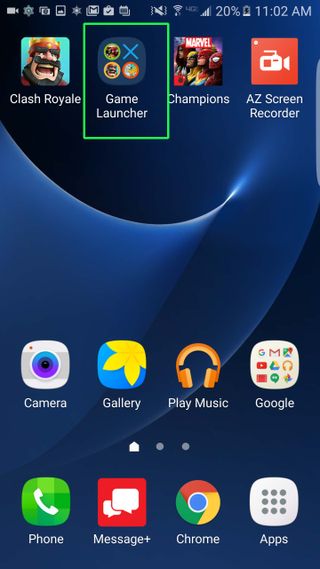
9. Enable the Do Not Disturb and Power Saving options by tapping on No Alerts During Game and Save Power During Game respectively.
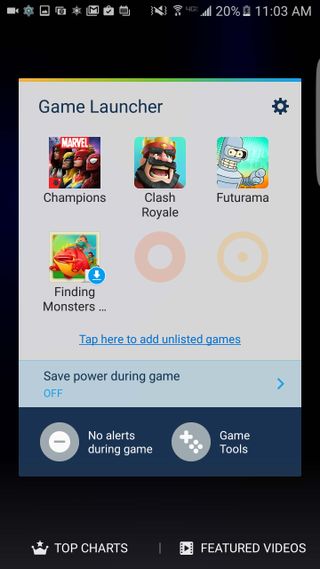
Current page: How to Set Up Galaxy S7 Game Launcher
Prev Page How to Set Up the Galaxy S7 Fingerprint Sensor Next Page How to Enable Swipe or Trace Typing on the Galaxy S7Cherlynn is Deputy Editor, Reviews at Engadget and also leads the site's Google reporting. She graduated with a Master’s in Journalism from Columbia University before joining Tom's Guide and its sister site LaptopMag as a staff writer, where she covered wearables, cameras, laptops, computers and smartphones, among many other subjects.

