7 Spotify tips and tricks everyone needs to know
These Spotify hidden features will help you master the world's most popular music streaming service

Spotify is the world's most popular music streaming service, so there's a good chance you're a regular user — but however well you know it, there are always new features to try.
Sure, you're probably already aware of the likes of the Discover playlists, Spotify Connect tool for streaming to wireless speakers, Behind the Lyrics integration, and Spotify Karaoke that now analyzes your singing, but dig around and you'll discover even more useful and remarkably flexible ways to control how you curate and listen to your favorite music.
We've pulled out some hidden or lesser-known features from the mobile app (unless otherwise stated) to help you get even more enjoyment from your listening.
Spotify hidden features: Blend with a friend
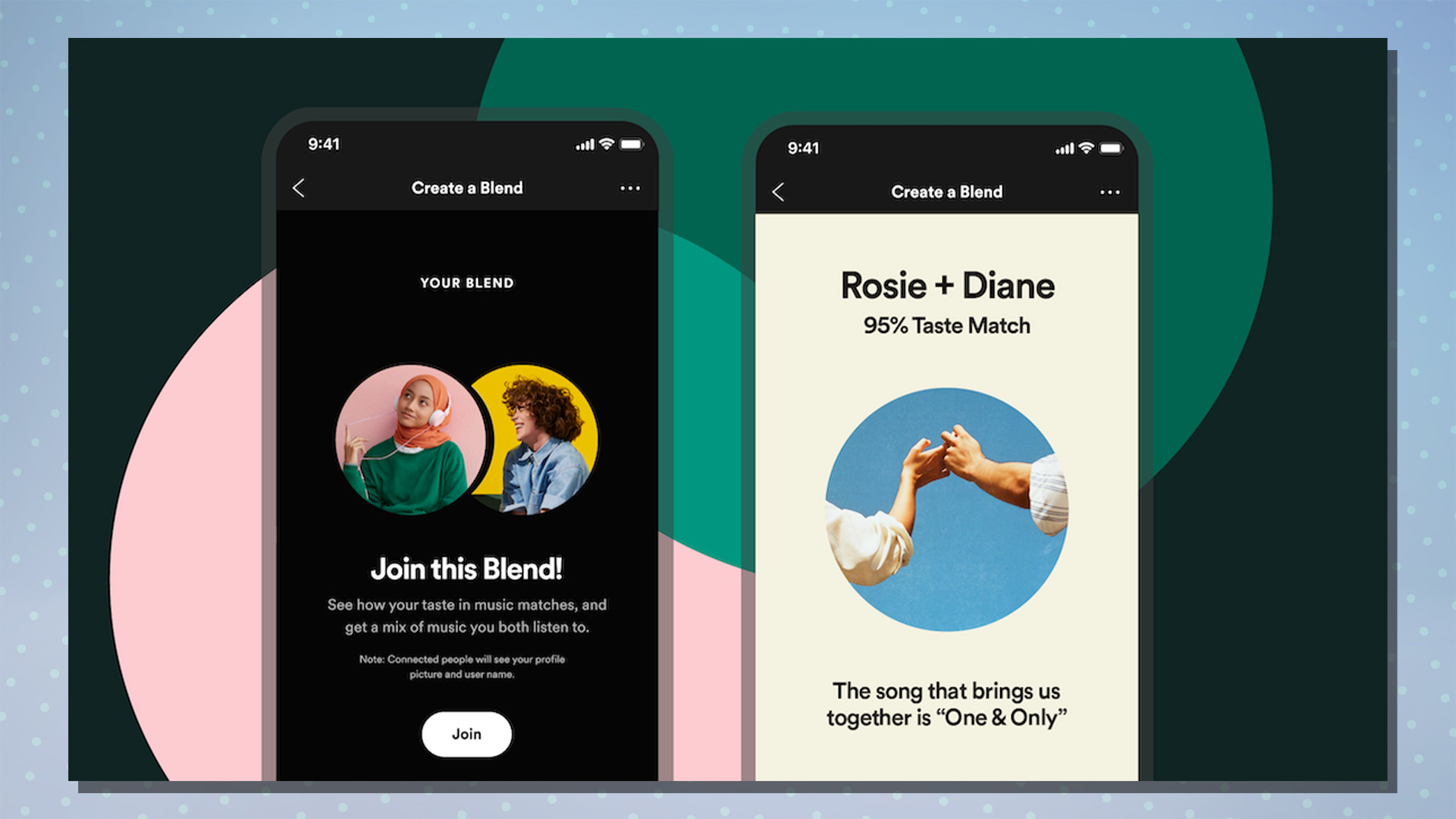
One of its newest features, Spotify Blend allows users to create a shared playlist with one other person. It's a neat and creative way of getting to know the musical tastes of your friends, and Blend even serves up a Taste Match score based on how compatible your music choices are, along with customized cover art.
Perhaps best described as the collaborative version of the old-fashioned mixtape, which were often curated by one individual for another, Spotify Blend could prove a useful tool for getting to know a potential partner's music tastes before any battles commence over what to play on the home music system.
Users have long been able to manually create shared playlists, but Spotify Blend can now do all the hard work for you. Follow this step-by-step guide to how to create a Spotify Blend playlist to get started.
Spotify hidden features: Import your own songs
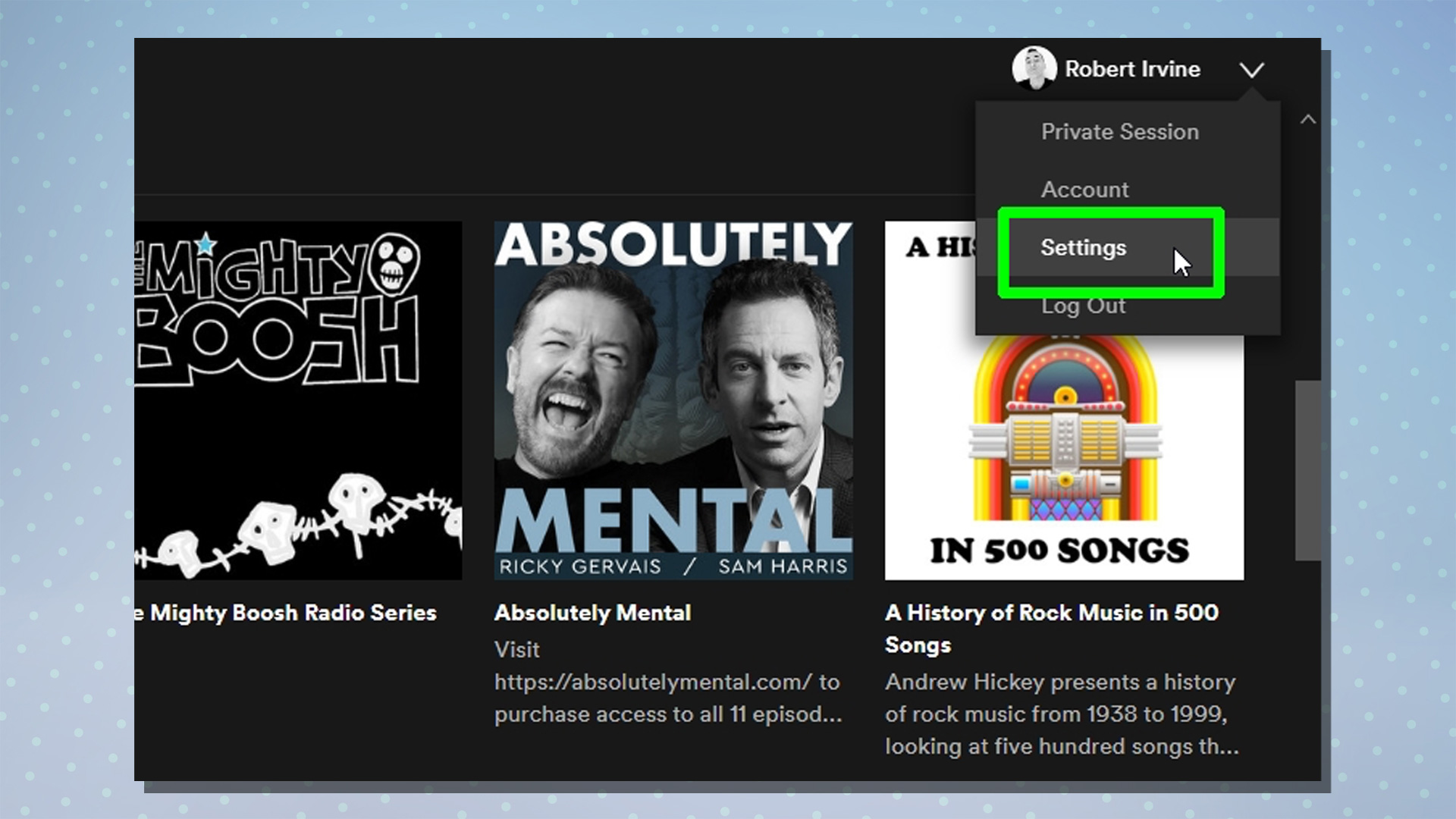
Despite having an impressive library of around 70 million songs, Spotify doesn't include every song ever recorded — so it's likely that you're going to encounter the occasional missing track. These could be live recordings, B-sides, remixes or back catalog albums, for example, that for whatever reason haven't made it to Spotify's library.
Get instant access to breaking news, the hottest reviews, great deals and helpful tips.
If you already own copies of the missing content downloaded or ripped from CDs in MP3 format, you can add your own tunes to Spotify so that you can listen to your favorite songs wherever you go. You'll need to be using Spotify's desktop app for Mac or Windows PC to do this, but you'll then be able to sync them to your phone for future listening. Simply follow our step-by-step guide to how to upload music to Spotify for full instructions.
Spotify hidden features: Crossfade tracks like a DJ
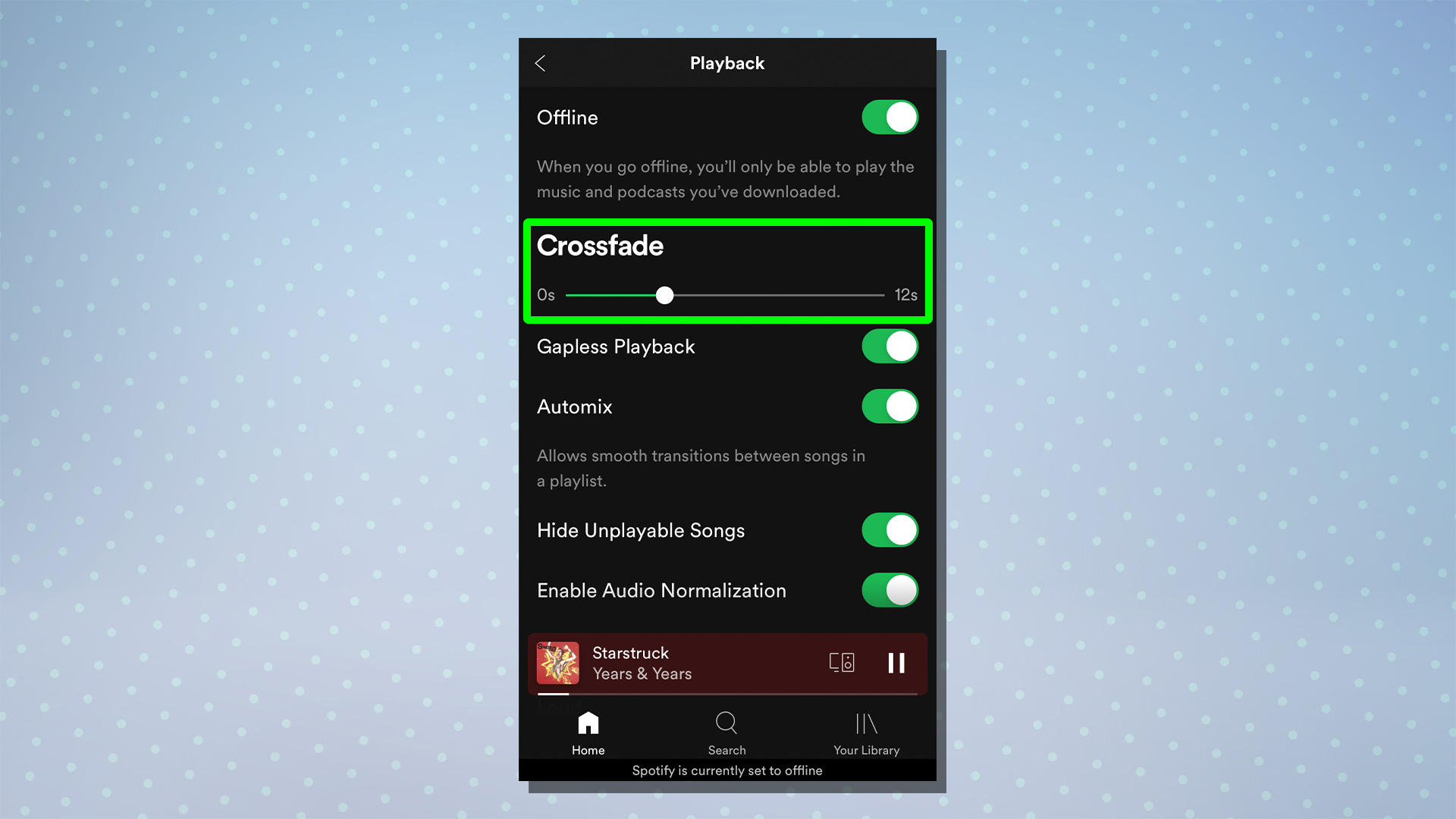
Creating a playlist with all the right feels for a particular mood or event is a favorite pastime for many music lovers. But if you've gone to all the effort of selecting the most appropriate tracks and placing them in sequence to create the right ambiance, any gaps or 'dead air' between tracks can be a mood killer.
DJs learn the art of transitioning one track into another to keep the right feels going seamlessly using a technique known as crossfading. By default, Spotify doesn’t add any crossfade to songs automatically, but it does offer the functionality within a menu. Here's how to find it:
1. With the Spotify app open at the Home screen, tap the cogwheel Settings icon at the top right of the screen.
2. Select the Playback option from the list.
3. Adjust the Crossfade bar to your preferred fade time and ensure Automix is selected for a smooth transition between songs in a playlist.
Spotify hidden features: Buy concert tickets
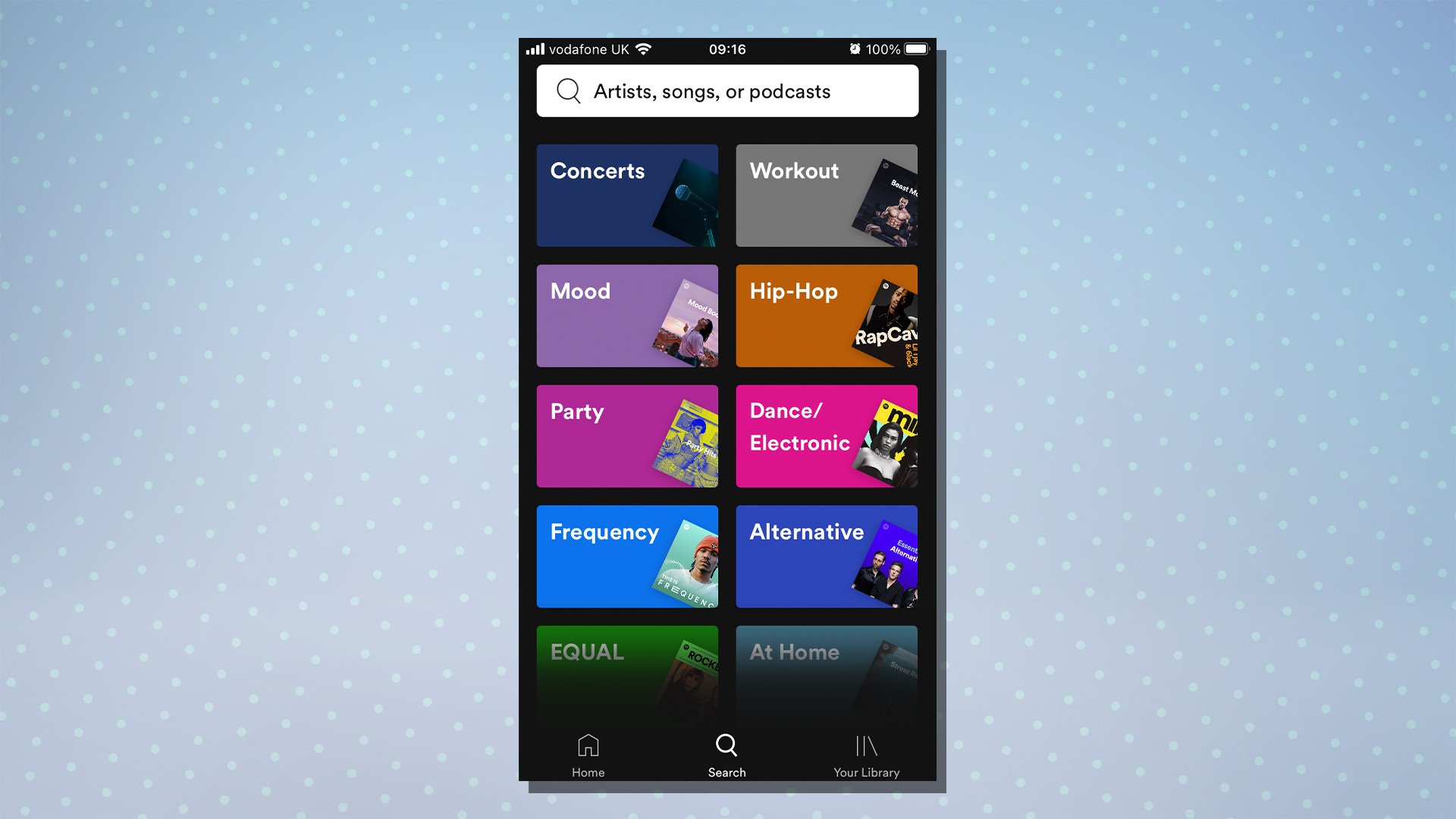
We all love to listen to music on Spotify, but there's nothing quite like seeing your favorite artist or band perform live in front of a big crowd. The live music events industry has taken a battering as lockdowns have prevented audiences from gathering around the world, and experiencing live music again is something any serious music fan will be excited about.
Here's how to use Spotify to buy tickets for artists performing near you.
1. After you've launched Spotify, head over to the Search tab and tap on the Concerts hub as shown in the image above.
2. Enter a location and select it from the search results.
3. Select from the list of nearby events you're looking to attend.
4. Spotify will serve up a screen showing performance dates near to your location and/or direct link(s) to sites where you can buy tickets for the event.
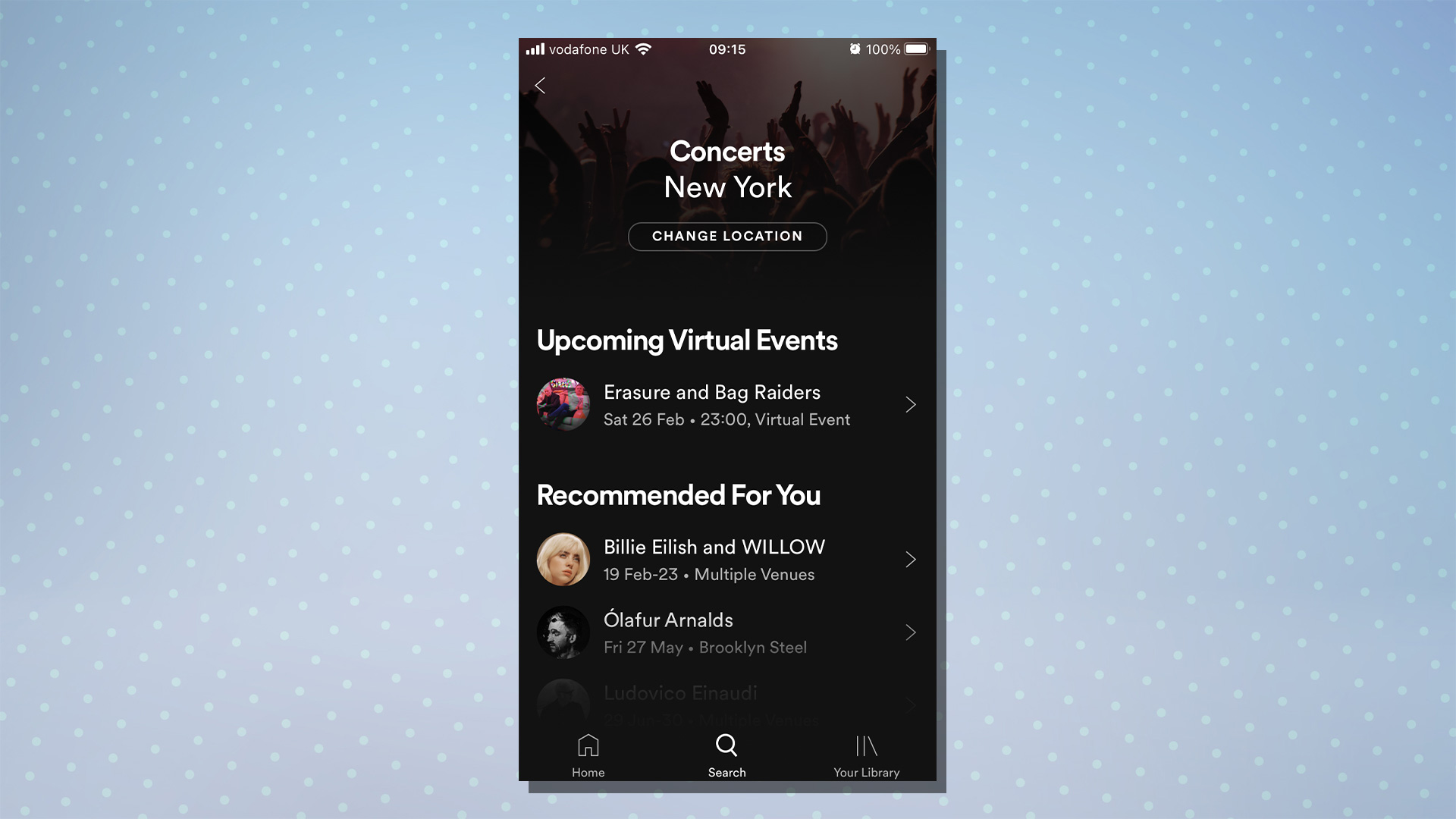
Spotify hidden features: Run with Peloton
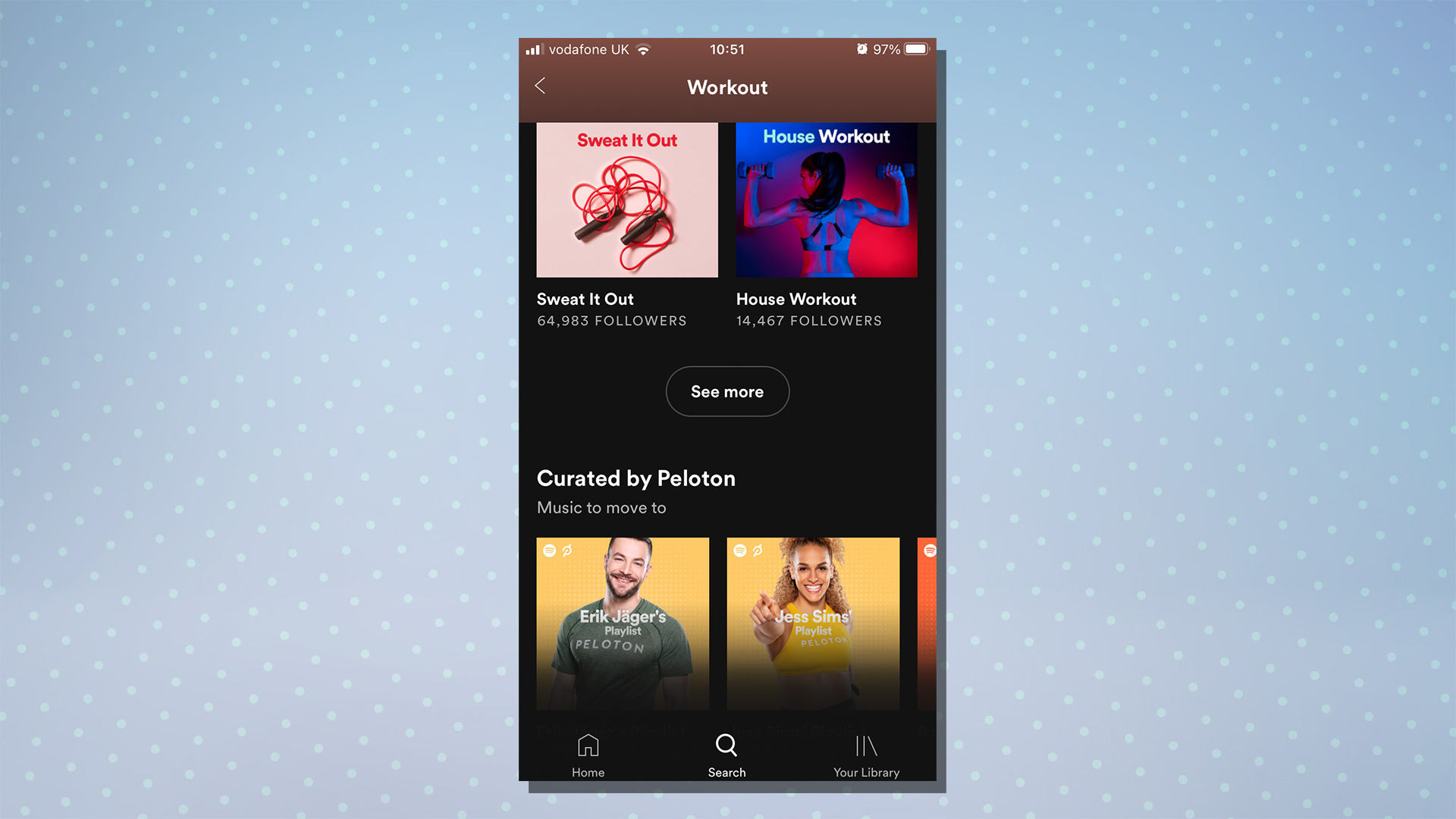
As well as a selection of celebrity-inspired playlist on its Workout hub, Spotify and Peloton have teamed up to motivate fitness fans to keep on moving and power through its exercise classes. The Peloton partnership adds several rotating playlists from its instructors and includes motivational playlists for popular fitness disciplines, including running and strength training.
Head over to the Workout hub to find music to move to.
Spotify hidden features: Edit Spotify's playlists
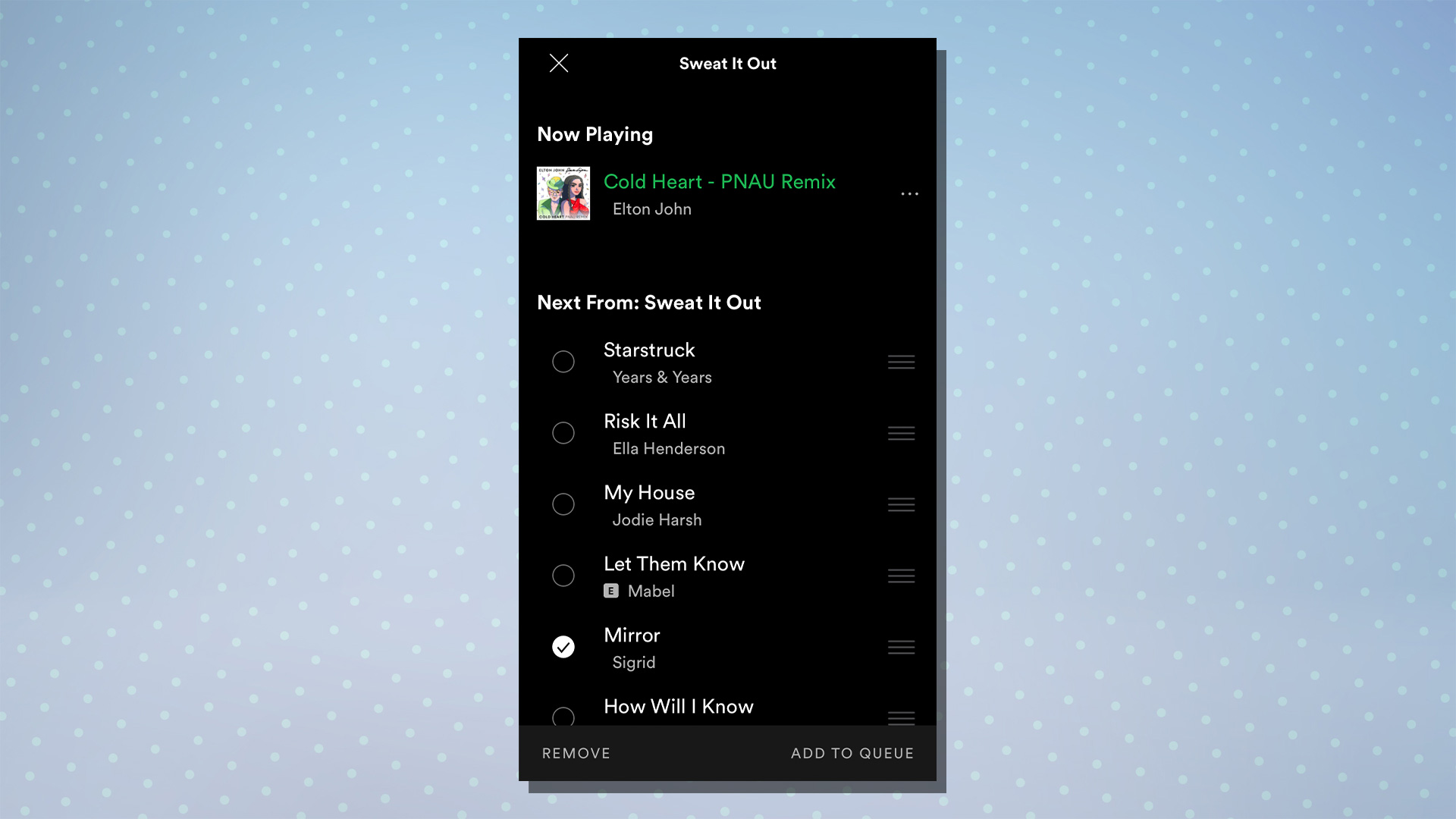
Just because someone created a playlist in a specific order doesn't mean you're stuck with listening to tracks in that sequence. Here's how to edit Spotify's pre-made playlists.
1. When you're listening to a Spotify playlist, tap the three lines icon at the bottom right corner.
2. This takes you to the list of playlist tracks, where you can select the song you want to edit by tapping on the circle icon to the left of the song title, as shown in the image above.
3. From here, you can choose to remove the song from the playback queue or add to queue to bump it up to the top of the list to play the track next.
Spotify hidden features: Listen to your favorite music offline

OK, this one isn't exactly hidden — but it's always worth a reminder. If you want to play music on your mobile devices in places without Wi-Fi connectivity, you'll need to know how to download songs. If you have a free account, you can download podcasts only, but Spotify Premium subscribers can download up to 10,000 songs on up to five different devices.
It's important to understand that there are some limitations and that you won't be able to download individual songs directly, only albums, playlists and podcasts. However, you can put individual songs in a new playlist and download that. And once you've done that, those downloaded songs will be available for offline play even if you're listening to another playlists that contains them, but that hasn't been fully downloaded.
Also, keep in mind that to keep access to your downloads, you’ll need to go online at least once every 30 days; this provides usage data that Spotify needs in order to pay the artists you listen to.
To find out how to keep on listening when there's no Wi-Fi or data connectivity, follow this step-by-step guide to how to download songs on Spotify.

Lee was Tom's Guide's audio editor, where he covered all things audio for Tom's Guide, including headphones, wireless speakers and soundbars and loves to connect and share the mindfulness benefits that listening to music in the very best quality can bring. As a former editor of the U.K.'s Hi-Fi Choice magazine, Lee is passionate about all kinds of audio tech and has been providing sound advice to enable consumers to make informed buying decisions since he joined Which? magazine as a product tester in the 1990s. Lee has joined the passionate audio experts at audiograde.uk where he writes about luxury audio and Hi-Fi.
