This hidden camera feature is the best thing about the iPhone 15 Pro — here's how it works
Retrospective focal point selection is so cool

If you're into photography, you'll likely know how annoying it is when you miss focus. It can even be pretty upsetting, if you spent ages lining up a shot or took a sentimental family photo, only to later realise everything is actually a blur.
Well, the iPhone 15 Pro solves that with an awesome new feature that allows you to switch the focal point of your photo after you've taken it. That's right: afterwards! You can also adjust the depth of field of your photos to get more or less into focus than when you originally took the shot.
Of course, when you take a photo with one of the best mirrorless cameras, you can't do this. That's because the focal point is fixed when you take the photo, while the depth of field is controlled by the physical aperture within the lens, again fixed before you take the shot.
This iPhone feature works by utilizing Apple's software-based blurring, which artificially blurs photos to recreate the effect of a changing depth of field. Your iPhone takes photos with a wide focal plane and then blurs out the rest, allowing you to choose which bit is in focus.
It's a neat bit of trickery, but I love it. The thing is, this feature isn't really obvious. In fact, I had to sort of stumble into it to find it, so if you didn't know how to use it, you might miss it. Luckily, this guide is here to help.
How to change focus after taking a photo on the iPhone 15 Pro
At the time of writing, you'll need an iPhone 15 Pro or iPhone 15 Pro Max to use this feature.
1. Open the Camera app and tap f
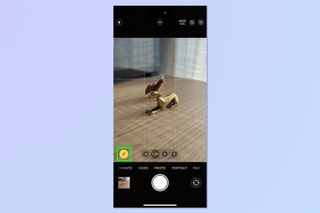
Open the Camera app and go to Photo mode if you aren't there already. You don't need to be in Portrait mode to do this. Now, tap the f symbol.
2. Take and edit a photo
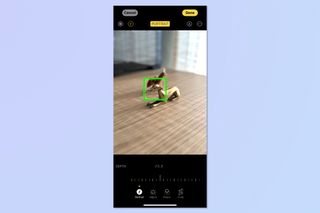
Now take a photo, then open it in the Photos app and tap Edit. The editor will open and you'll see where the focal point currently is, denoted by a yellow box.
2. Tap to change focus point
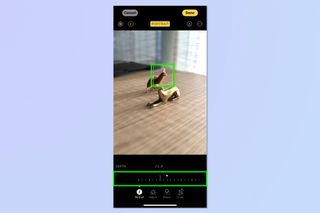
Now simply tap elsewhere in the image to move the focal point there. You can also scale the depth of field using the lower dial to adjust how wide the focal plane is (or appears to be).
Pretty cool right? This is one of my favorite iPhone 15 Pro camera features without a doubt. If you'd like to learn more cool ways to use your iPhone, check out some of our other tutorials, including how to reverse charge accessories from your iPhone and how to send someone straight to voicemail on iPhone.
Sign up to get the BEST of Tom's Guide direct to your inbox.
Get instant access to breaking news, the hottest reviews, great deals and helpful tips.

Peter is Reviews Editor at Tom's Guide. As a writer, he covers topics including tech, photography, gaming, hardware, motoring and food & drink. Outside of work, he's an avid photographer, specialising in architectural and portrait photography. When he's not snapping away on his beloved Fujifilm camera, he can usually be found telling everyone about his greyhounds, riding his motorcycle, squeezing as many FPS as possible out of PC games, and perfecting his espresso shots.