Google Nexus Player Review: Tune in to Android TV
The Google Nexus Player performs well and delivers a good combination of content and games, but it needs more apps.
Why you can trust Tom's Guide

The set-top boxes, streaming sticks and game consoles on the market today are all about compromises. You can get more than a thousand channels, but you can't have any games. You can have lots of games, but there's no way to stream your own content.
The Google Nexus Player ($100, now shipping) wants to bring you the best of both worlds. The first device in the U.S. powered by Android TV, it's an attractive little streaming gadget with snappy performance and a nice mix of video, music and gaming capabilities. However, its paltry app selection and resistance to user tinkering make it feel more limited than other set-top boxes. The Nexus Player has the potential to be so much more than it is right now — which is its biggest selling point.
Design: Rounded Edges
The Nexus Player is a flattish cylinder, with a diameter of 4.7 inches and a height of 0.8 inches. It's not significantly bigger or smaller than competitors such as the Amazon Fire TV or the Roku 3, but its disc shape is a welcome change.

The back of the player has three easily accessible ports: power, HDMI and micro USB. You're out of luck if you want to use an Ethernet connection. The micro USB is for developer use only. A useful button on the bottom allows quick pairing of Bluetooth devices.
MORE: Best Streaming Players: Chromecast, Roku, Apple TV & More
The small gray-and-black remote control with a matte finish doesn't look terribly different from competing set-top box remotes; it doesn't perform much differently, either. (See below for more detail.)
Setup: Simple As Android
Getting the Nexus Player up and running is fairly painless, especially if you've ever used an Android device before. All you need to do is choose your language, connect the device to a Wi-Fi network, sign in to your Google Play account, and you're good to go.

If you need to set up a Google Play account, the system will walk you through the process, although you may consider doing so on a computer or mobile device instead. With all the email addresses, passwords and financial information to type, it's a little tedious to use the included remote control to hunt for letters and numbers on the on-screen keyboard.
The Nexus Player has no tutorial, but you probably won't need one. After setup, you can dive in to your content right away.
Interface: Looks Aren't Everything
The Nexus Player uses a specialized operating system known as Android TV on top of stock Android 5.0 lollipop. In theory, having access to Lollipop is exciting; in practice, it doesn't mean much. Android TV is its own beast, and it's a rather insubstantial one.

Navigation is a snap. Up top, the Nexus Player shows you recommendations across various Google services (Google Play Movies & TV, Google Play Music, YouTube, etc.) for content you might enjoy based on your browsing history. I found these recommendations useful but a little jumbled; they offered everything from bluegrass music videos to Simpsons clips to entire baroque concerts.
Past that, you can scroll down to access your downloaded apps, all of which show up in a neat little row. All the standard stuff is here: Netflix, Hulu Plus, Pandora, the various Google Play services and whatever else you might come across. Games occupy a row all their own, and settings are below that.

It was extremely easy to access content, thanks to the Nexus Player's sensible layout and powerful 1.8-GHz quad-core Intel processor. If you own a modern Android smartphone, the experience is very comparable.
The system has one notable flaw, however: Unlike on the Apple TV and the Roku, you cannot organize your own content. Apps appear on the menu in the order in which you downloaded them. This is fine, as long as the Nexus Player's app selection is limited (more on this later), but if and when the selection expands, this form of navigation could prove very cumbersome.
Remote Control: A Tight Fit
The Nexus Player remote is functional but not impressive. It's a fairly simple little contraption, featuring a wheel that clicks in four directions, a central Confirm button and four other buttons for back, play/pause, home and voice search commands. It works.

However, getting the remote up and running in the first place was a bit of a challenge. The remote is both small and tight, so getting the battery cover off and jimmying the two AAA batteries in can be a bit of a struggle.
By pressing the mic button and holding the remote somewhere in the vicinity of your mouth, you can search for content with voice commands. Voice search covers only Google Play services and YouTube, so don't expect a comprehensive content search across multiple streaming channels. You also can't activate apps with voice control, as you can on the PlayStation 4 or Xbox One; it's for searches only.
Performance: Fast and Responsive
One area where the Nexus Player excels is in how well it runs.
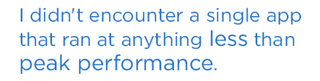
As previously discussed, the main menus run flawlessly, and I didn't encounter a single app that ran at anything less than peak performance. Video output is full 1080p, up to 60 frames per second, so whether you're watching Netflix, Hulu Plus, Vevo or your own content via Plex, you'll be able to get the highest visual quality possible (unless you're an early adopter of 4K content).
MORE: How to Buy a Set-Top Box or Streaming Media Player
Everything I tested (including Netflix, Plex, Pandora, Pluto.TV and Crackle) worked very well. Apps generally ran without issue (save for Netflix freezing up a few times) and attained full 1080p resolution within seconds. The device also handles games very well, but I'll address that in a later section.
Content and Apps: Small Selection
While the Nexus Player is a powerful piece of hardware, a set-top box is only as good as its app selection, and this is where the device falls down. When I first heard about Android TV, I had hoped that it would be a set-top box running a full version of Android, with access to all available apps. Sadly, the selection is very limited, and the apps are not always the best.
First and foremost, the box has Netflix and Hulu Plus, so if all you want are the basics, it will suit your needs. Of course, if that's all you need, you could pick up a Roku Streaming Stick or an Amazon Fire TV stick and get both of those programs, plus Amazon Instant Video, for half the price or less.

The Nexus Player has about 50 apps available right now, and most of them are games (not great games, either). Other video apps include Food Network, PBS Kids, Bloomberg TV, Univision, Crackle, Plex, Red Bull TV and Dailymotion, but there's no HBO Go. Music lovers can choose from Vevo, iHeartRadio, Pandora, Songza and a few second-tier services. Spotify is conspicuously absent.
For some, the ability to access Google Play movies, TV and music on the device will be a selling point, although Roku devices can now access these platforms as well. More apps are on the way, although when we contacted Google, representatives for the company did not share a specific time frame with us.
At present, the Nexus Player has an extremely weak selection compared to Roku or Fire TV, and is even missing channels that most game consoles have. The Nexus Player has about 50 apps, compared to about 600 for the Fire TV and 1,900 on the Roku.
The Nexus Player does not offer Facebook, Twitter, Gmail or productivity software. The absence of these apps can actually be detrimental to the overall experience. For example, some games can sync with your Facebook or Google Plus profiles (your Google Play profile will not work as a substitute), but a lack of those apps also means a lack of easy syncing options.
Casting: Variable Quality
One of the Nexus Player's notable features is its ability to essentially work like a Chromecast. Users can screen-mirror from Android devices and control apps such as Netflix, YouTube and Pandora with almost any kind of computer or mobile device.
However, this feature didn't work the way I expected it to. I've used the Chromecast ever since it came out, and the Nexus Player is not nearly as reliable. I spot-checked a number of apps, and while YouTube and Pandora worked just fine, I could not get Netflix to cast with any smartphone, tablet or computer that I tried.

Furthermore, if you use the Chromecast extension on Chrome or its app on a mobile device, the Nexus Player does not register on it. This makes sense, to a certain extent, as some commands, like factory resetting a Chromecast, are not directly applicable to the Nexus Player. However, it also makes it difficult to tell whether a given app doesn't work with the Nexus Player or if your device is simply not registering its presence on a network.
Gaming: A Few Good Games
One of the Nexus Player's biggest selling points is its ability to run a variety of Android games. To this end, players can purchase an optional Gamepad for Nexus Player controller ($40), which looks and feels a lot like a low-rent Xbox 360 controller. It's neither as comfortable as a real Xbox controller nor as flimsy as the similar Fire TV controller, and its asking price is a tad high.

I tried Symphony of the Origin (an old-school-style Japanese role-playing game), SoulCraft 2 (an action/RPG) and Badland (a minimalistic side-scroller). The graphics were gorgeous, the gameplay was tight and the controller proved accurate. Best of all, if you've already purchased games on other devices, you need not buy them again.
MORE: How to Watch Live TV Online
The problem, as with the apps, is the selection. The Nexus Player hosts some great games, such as The Walking Dead, Castle of Illusion Starring Mickey Mouse, and Pac-Man. The trouble is that Android has grown into a great system for gaming over the last few years, and the vast majority of games are conspicuously absent.
The Android TV store has no Grand Theft Auto, no Max Payne, no Dragon Warrior and, surprisingly, no Angry Birds. Google informed Tom's Guide that the company made tools available for developers to port their games, but it remains to be seen which developers will choose to do so.
Nor can players side-load their own apps via USB, as they can on other Android devices. What you see is what you get, and what you get is currently a tough sell for Android gamers. Even the Amazon Fire TV has a more robust game selection — about 200 games, compared to 50 or so on the Nexus.
Bottom Line
The Google Nexus Player performs well and delivers a good combination of content and games, but it needs more apps.

But it's harder to say whether you should buy a Nexus Player rather than a Roku, Chromecast or Fire TV. Roku has an enormous channel selection, and the Nexus Player is unlikely to match it anytime soon, but Roku's gaming offerings are paltry. The Chromecast is extremely simple and cheap, but it cannot function without a computer or mobile device, and similarly has no real gaming capabilities.
Only the Fire TV matches the Nexus Player in its overall design and gaming focus. Right now, the Fire TV has way more content, but it's also been available longer. Users who can't live without Amazon Instant Video will get the most out of a Fire TV, but for others, the Nexus Player might be the wiser investment. Since Android TV is closer to stock Android than the Fire OS, its app selection may grow at a much faster pace.
If you buy the Nexus Player right now, you can probably expect to have a great device on your hands in a few months.
Marshall Honorof is a Staff Writer for Tom's Guide. Contact him at mhonorof@tomsguide.com. Follow him @marshallhonorof and on Google+. Follow us @tomsguide, on Facebook and on Google+.
Sign up to get the BEST of Tom’s Guide direct to your inbox.
Upgrade your life with a daily dose of the biggest tech news, lifestyle hacks and our curated analysis. Be the first to know about cutting-edge gadgets and the hottest deals.
Marshall Honorof is a senior editor for Tom's Guide, overseeing the site's coverage of gaming hardware and software. He comes from a science writing background, having studied paleomammalogy, biological anthropology, and the history of science and technology. After hours, you can find him practicing taekwondo or doing deep dives on classic sci-fi.

