Supercharge your smartphone with the new My Huawei app
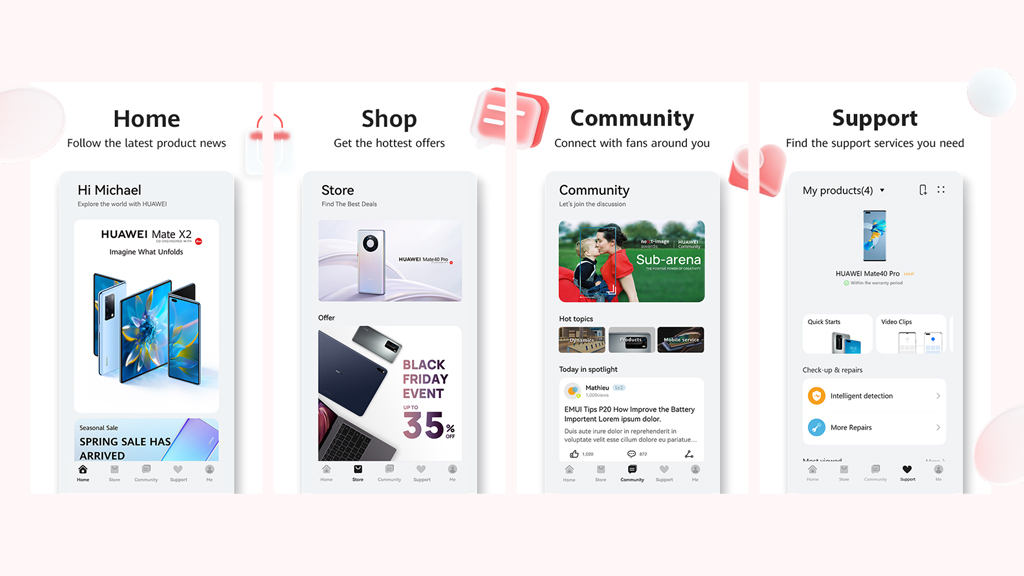
If you’re a Huawei owner looking to get the most out of your device then there’s an incredibly useful new app that might have slipped under your radar. Fret not though, because we’re going to cover everything you need to know about it right here, including how to install it.
The new My Huawei app is a shiny new replacement for the company’s previous Support app, which you might notice is still living on your home screen. Before we dive into how you can upgrade to the bigger and better My Huawei replacement though, let’s take a look at what’s new.
The previous Support app was a handy way to access device support and troubleshoot any potential problems, as well as serving up a convenient way to arrange any repairs or find relevant services. While these functions are still present in the new My Huawei app, there are plenty of other new features to sink your teeth into.
One of the biggest additions is the Community tab, which opens up a portal to a world of other like-minded Huawei fans who are more than eager to engage in discussions about all things Huawei. From sharing tips and tricks to building up hype for upcoming launches, you can chat and post away to your heart’s content, as well as ensuring that you’re kept up to date with the latest Huawei news.
Another new section in the My Huawei app is the Store, which provides easy and instant access to Huawei’s entire product range, from world class smartphones to slick smartwatches, powerful laptops, gaming monitors and much, much more.
The Support section is more useful than ever, too, providing a wealth of handy information like device-specific guides, video clips, live chat functionality and more. You also get the ability to quickly and easily arrange repairs or diagnose problems, all in one useful place.
Finally, the Me section lets you keep your details up to date, as well helping you keep on top of your messages and notifications.
How to update to the new My Huawei app
Updating to the My Huawei app is a quick, easy, hassle-free process:
1. If you’ve enabled the “Auto-update apps” feature in your AppGallery, then your Support app should have automatically updated itself and transformed into the new My Huawei app. It doesn’t get any easier than that.
2. If you haven’t got automatic app updates on, then you’ll want to open up the AppGallery, and search for the Support app. The results will automatically show you the new My Huawei app. Tap “Update,” and it’ll automatically download and install the My Huawei app.
3. If you want to manually install the app, just open up AppGallery, search for My Huawei, and install it directly from there. Or you can click this link to the My Huawei app on your Huawei device.
Remember that once you’ve updated the Support app, its name will have changed to My Huawei, so keep an eye out for the new name on your home screen and app list (the icon will remain the same).
Ultimately, the new My Huawei app combines several Huawei apps into one beautifully simple (not to mention, useful) new home. If you’re a Huawei smartphone owner, double check if you’ve got it installed already. If not, you’ve now got all of the info you need to get it sorted.
Get instant access to breaking news, the hottest reviews, great deals and helpful tips.
