Tom's Guide Verdict
The Logitech MX Master 3 mouse can help make your workday more efficient and productive.
Pros
- +
Ergonomic design
- +
Can be used on three devices
- +
Long battery life
- +
Customizable features for different software
Cons
- -
Expensive
- -
Some software issues
- -
USB port is easy to lose
Why you can trust Tom's Guide
Max DPI: 4,000
Buttons: Six
Size: 4.9 x 3.3 x 2.0 inches
Weight: 5.0 ounces
Price: $99.99
The Logitech MX Master 3 is the latest of Logitech’s MX Master series, and the updated design makes it a worthwhile choice if you’re in the market for a productivity mouse.
The mouse features a comfortable and ergonomic design, unique productivity features that are adaptable to specific software, a new magnetic scroll wheel and upgraded, extra-long battery life. The price is on the high side for a productivity peripheral ($99.99, although you might be able to bring this down with the right Logitech promo code), but the extra capabilities can help with workflow and efficiency. This is especially true for professionals who spend the majority of their workdays using specialized programs like Excel, Photoshop or Final Cut Pro. This mouse has dozens of customizable options, but even if you’re interested in only a few of them, the MX Master 3 is worth checking out.
Logitech MX Master 3 review: Design
The Logitech MX Master 3 is an ergonomic, right-handed mouse with a functional design, and curves to fit the natural shape of your grip. The nook for your thumb and the area for your palm both have textured, slip-resistant surfaces.



There are seven buttons on this mouse. On the top, there’s a clickable scroll wheel and a button to adjust the scroll setting. On the side, there’s a thumb scroll wheel and two customizable buttons, as well as an additional button when you press down on the thumb pad.

There’s a USB-C charging port in the front, and on the bottom, there's a button to manually switch among three different device profiles. The new scroll wheel, Logitech’s latest development since the MX Master 2S, lets you toggle between “rachet” or “smooth” scrolling.

You can connect the MX Master 3 to up to three different devices. A button on the bottom of the mouse makes it easy to switch among different profiles, and to know which device is currently in use. If you install the Logitech Options software on each computer, you can switch between devices easily.
Unlike previous Logitech mice, though, this one doesn’t come with a place to store the USB dongle, which increases the likelihood you’ll lose the tiny adapter. The MX Master 3 comes in graphite and grey color patterns.
Logitech MX Master 3 review: Features
You can use the MX Master 3 on Windows, Mac and Linux. Almost every feature this mouse comes with — and there are a lot — offers customization options. The thumb scroll on the side functions as a horizontal scroller, which is especially helpful for Excel and Final Cut Pro. The two buttons near the thumb can be copy and paste buttons. The MX Master 3 has preprogrammed features for commonly used applications, such as Microsoft Word, Photoshop and Chrome. These can be surprisingly useful.

For example: The thumb scroll button in Chrome lets you toggle between existing tabs. You can also open a window in a new tab by clicking the scroll button. In Photoshop, the thumb scroll can resize the paintbrush. The mouse will adapt its shortcut buttons depending on which software you’re using. If you installed the Logitech software for multiple apps, you’ll probably have to refer to the instructional diagram a few times, which can be a little tedious to access. But these functions are generally intuitive and easy to learn.
The MX Master 3 comes with an upgraded battery life of up to 70 days. I haven’t been able to verify this, but haven’t needed to charge it during the last week of testing, and the battery life hasn’t gone down. One minute of charging will also get you three hours of use, which can be helpful should the battery happen to run out in the middle of a workday. A full charge will take a few hours.
You can adjust the speed of the pointer and the vertical scroll wheel, in addition to changing between the “ratchet” (resistant) scroll and “smooth” scroll options. The vertical scroll wheel can scroll 1,000 through lines per second (or perhaps two seconds), as advertised.

The mouse can connect via either Bluetooth or USB dongle. If your Bluetooth connectivity is unreliable, the USB wireless connectivity works well, despite an initial error message I experienced. The USB dongle is tiny, so you’ll just have to make sure not to lose it.
Logitech MX Master 3 review: Performance
The curved shape and thumb nook, as well as the precision and accuracy of the cursor, make the Logitech MX Master 3 extremely comfortable to use for long periods of time. It felt a little unnatural switching back to a flat mouse after using this one. The thumb scroll may be slightly too prominent and cause you to use it accidentally, despite the improved placement versus Logitech’s previous MX Master. Still, I found the thumb scroll to be a very useful feature (especially for Chrome, where it navigates between tabs). You can also turn it off, if it’s in your way.

The Logitech Options software was a little difficult to install, if only because it was not immediately apparent that the version you need depends on your computer’s OS. However, as long as you know what to look for, you shouldn’t have a problem.
It’s helpful that you don’t need to download the Options software to use this mouse, and there’s pretty much no setup process for the device’s basic functionalities. If you do want to customize the MX Master 3's features, though, the software is pretty intuitive.
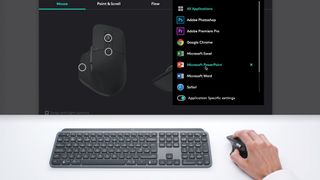
If you’re using the Logitech Options software to manage multiple devices, the cursor tends to switch computers near the edge of the screen, which can be frustrating. When you’re going back and forth between devices, the cursor has a half-second delay. It doesn’t flow as smoothly as it could. If your work relies on split-second actions and clicks, this is something to consider.
The Master MX 3 works smoothly on pretty much any surface. I tested it on a wooden table with slight ridges, a tiled table, and even a sofa and rug, and found it to be precise and accurate in each case. You won’t need a mouse pad or glossy magazine for the mouse to function properly.
Logitech MX Master 3 review: Verdict
When you factor in speed, accuracy, product design, customizable setting, and the other features discussed in this Logitech MX Master 3 review, this productivity mouse is a top choice. Professionals who spend the majority of their workdays on specialized software — coders, graphic designers, film editors, etc. — will likely benefit the most from these features. However, even just using a few features can be surprisingly helpful, and the MX Master 3's physical design is more comfortable than other mice I’ve used.
On the other hand, if your primary or only purpose is to utilize the cross-computer control feature, you might be better off with three $20-30 mice instead, given the issues outlined above.
At $100, the MX Master 3 may represent more money than you’re looking to spend on an accessory. But compared to other mice on the market, like the Apple Magic Mouse ($94), I think the MX Master 3's features and quality make this one worth it.
- Check out our Acer Aspire 5 review
-
uJim Can you change/program the thumb scroll click?Reply
And does the vertical scroll wheel tilt left or right?
