How To: Increase Your Smartphone's Battery Life
Our phones are getting smarter and smaller--that means there's less room for a powerful battery. Here's how to make yours last longer.
Tips and Tricks Specific to iOS
Notification and Location Settings on a Per App Basis
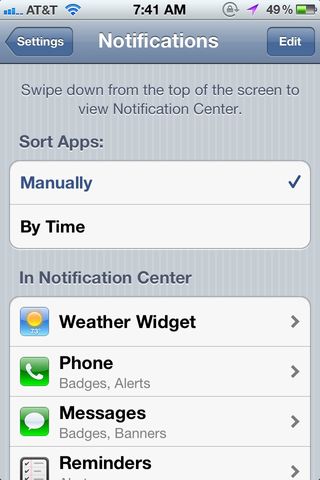
Apple’s strict governing rule over the App Store leads to a major advantage in that the apps integrate extremely well into the rest of the system. Just like you could go into the system settings and disable push e-mail notifications, for example, you can do the same for various apps.
Under Settings>General>Location Services there is a list of all of your installed apps that use your location data. Turning them all off isn’t particularly practical, but you’ll likely find a lot of apps on that list that really don’t need to know where you are.
Similarly, under Settings>Notifications you can do the same with apps and their notifications. In order to serve up notifications effectively, many apps have to continue running in one sense or another in the background. This, of course, eats up battery life, so turning off notifications you can do without is wise.
Limiting Lock Screen Notifications
Lock screen notification settings are also found under Settings>Notifications and can be set for individual apps. Disabling lock screen notifications is especially useful because every time you get a notification, your iPhone’s screen will turn on otherwise. For apps that have a lot of notifications, this means the screen is almost always on, and as we’ve mentioned before, a smartphone’s screen is its biggest battery hog.
Location Based Reminders
Sign up to get the BEST of Tom’s Guide direct to your inbox.
Upgrade your life with a daily dose of the biggest tech news, lifestyle hacks and our curated analysis. Be the first to know about cutting-edge gadgets and the hottest deals.
The iPhone 4S brought with it, location based reminders. That is, you could set your phone to remind you of something upon reaching a particular location. It’s very clever, but also very taxing on the battery, especially if it’s going to be a long time before reaching your destination. When a location based reminder is set, the phone is constantly checking where you are which is hard on the battery.
Fortunately, there’s a very handy trick you can do to avoid running a location reminder for days on end. Simply tell Siri to remind you to make a location reminder come the day you’ll be needing it.
Fixing the 4S Bad Battery Bug
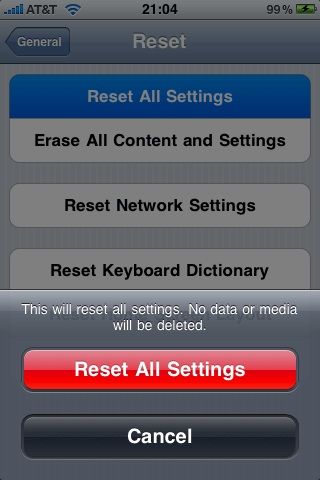
There is a not so uncommon bug that plagues some iPhone 4S users in which their Standby time and Usage time are the same, indicating that the phone doesn’t properly enter sleep mode. Updating it iOS version 5.0.1 fixed this for some users, but for those that it didn’t there is one last drastic measure you can try: Reset All Settings.
Go to Settings>General>Reset>Reset All Settings. Because this will essentially return your iPhone to its factory condition, you’ll your current data and settings, so this should be a last ditch effort; however, if your iPhone is new and you haven’t yet spend copious amounts of time customizing it, you may want to try this at the beginning. Also note that this is only useful after updating to 5.0.1.
Current page: Tips and Tricks Specific to iOS
Prev Page Tips and Tricks Specific to Android Next Page Tips and Tricks Specific to WP7-
fb39ca4 or, for ios, you can just use springboardsettings -you can toggle stuff while still in an app.Reply -
virtualban Project the image directly to the retina for a smaller display and consumption. Or better, tap into the optical nerve and transmit the image directly there.Reply
- uncalled for -
I'm going to patent these ideas, even though many people had these in the past, and will allow everybody to use the ideas for free, except apple, who has to pay me, or die. -
quantumrand fb39ca4or, for ios, you can just use springboardsettings -you can toggle stuff while still in an app.Reply
That is a good option, and there are a lot of other apps that can do this as well, but they all require that you jailbreak your iPhone first. -
Thanks for including BlackBerry OS7 phones.... no wonder the brand is dying... people won't even include them in generic non-partisan articles!Reply
-
cookoy i find turning on flight mode saves a lot of juice. But my boss and my wife aren't particularly happy if i do this.Reply -
quantumrand Matt CThanks for including BlackBerry OS7 phones.... no wonder the brand is dying... people won't even include them in generic non-partisan articles!Reply
There isn't a ton you can do on a BlackBerry to save battery life. Their smaller screens and lower performance processors make for a pretty long battery life to begin with. You can still apply several of the concepts mentioned in the article to a BlackBerry, like training the battery, toggling WiFi/Data, and changing pull/push settings for things like e-mail. -
jgutz2006 "last longer between charges" thought that might be some sort of male sexual innuendo...Reply -
techy74 Good article. We all love our smart phones. We dont all love how spend half their life on the charger.Reply
