How To: Increase Your Smartphone's Battery Life
Our phones are getting smarter and smaller--that means there's less room for a powerful battery. Here's how to make yours last longer.
Tips and Tricks Specific to Android
The Battery Use Screen
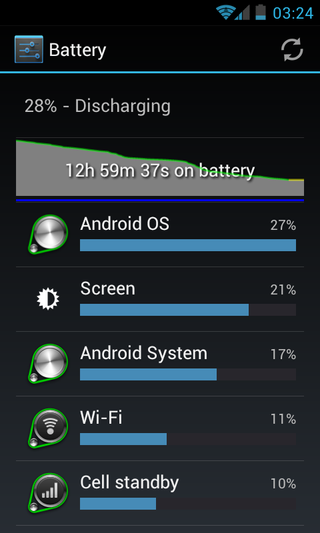
Buried deep inside the system settings menu, specifically Settings>About Phone>Battery Use, is a very useful tool. It’s so useful, in fact, that as of Android version 4.0, it has been moved to Settings>Battery. It’s the battery use screen, and it provides vital information regarding just what exactly has been using your battery, and how much of it. Checking this screen periodically throughout the day as well, as before plugging in your device at the end of the day, can give you insight on how your various usage practices affect your battery life.
Just as important, it lets you see which apps might be running amuck when you don’t want them to. Once you know which apps are problematic, you can explore their settings to see what might be putting extra strain on the battery. Allowing apps to sync often or run in the background can have a significant impact on battery life. Uninstalling unruly apps is always an option, too.
The Right and Wrong Way to use Task Killers
Android is unique in that it gives applications a lot of freedom to run in the background. WP7 and iOS are much more limiting in this regard. The result is that a lot of Android apps keep running even after you’re done using them, and in cases like that, a task killer app can be useful; however, task killers can also be detrimental to your battery.
Automatic task killers that periodically kill all but essential apps should be avoided at all costs. Some background processes, once killed, simply start back up again. Continually reloading apps is bad for battery life. Additionally, many background apps aren’t actually doing anything in the background, so killing them serves no purpose.
There are only two times when a task killer is particularly useful. The first is when an app continues to use up processing resources after you’ve left it. Killing apps like this will improve battery life as well as system performance. The second is when you want to kill all non-essential apps before running a benchmark in order to show off to your friends.
Sign up to get the BEST of Tom’s Guide direct to your inbox.
Upgrade your life with a daily dose of the biggest tech news, lifestyle hacks and our curated analysis. Be the first to know about cutting-edge gadgets and the hottest deals.
The Joy of Widgets
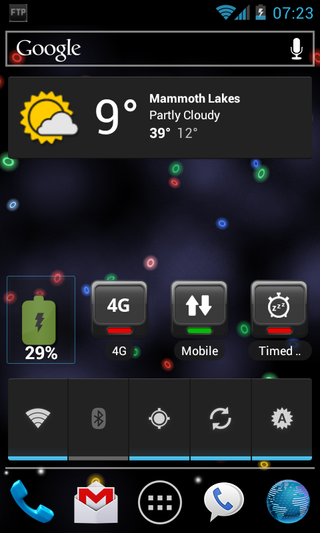
Android is all about widgets. It’s easy to fill your screen with all sorts of quick tidbits of information right at your fingertips, but this isn’t always the best for your battery. Many widgets, especially the more extravagant ones, eat up CPU cycles and sync every time you unlock your phone. Cramming as many of these widgets onto your home screen as possible not only has the potential to make your phone feel sluggish, but also drain your battery. The key is moderation, and always check widget settings when available to ensure they aren’t running when you don’t need them to.
There are also handfuls of monitoring widgets that can give you additional insight into what’s going on under the hood of your phone. Battery widgets can keep you updated on how much charge is remaining as well as battery temperature and output levels (Battery Widget is often a top choice for this). CPU and task monitoring widgets can let you know if any applications are misbehaving (Mini Info is a prime example of a full-featured monitor widget).
Lastly, widgets are great for creating shortcuts to toggle battery draining settings that you still would like to use often, such as Wi-Fi and Bluetooth. The Power Control widget that is included with Android out of the box offers many of these toggles, but the marketplace also has many others.
Current page: Tips and Tricks Specific to Android
Prev Page Tips for 4G LTE, WiMax, and OLED Screen Devices Next Page Tips and Tricks Specific to iOS-
fb39ca4 or, for ios, you can just use springboardsettings -you can toggle stuff while still in an app.Reply -
virtualban Project the image directly to the retina for a smaller display and consumption. Or better, tap into the optical nerve and transmit the image directly there.Reply
- uncalled for -
I'm going to patent these ideas, even though many people had these in the past, and will allow everybody to use the ideas for free, except apple, who has to pay me, or die. -
quantumrand fb39ca4or, for ios, you can just use springboardsettings -you can toggle stuff while still in an app.Reply
That is a good option, and there are a lot of other apps that can do this as well, but they all require that you jailbreak your iPhone first. -
Thanks for including BlackBerry OS7 phones.... no wonder the brand is dying... people won't even include them in generic non-partisan articles!Reply
-
cookoy i find turning on flight mode saves a lot of juice. But my boss and my wife aren't particularly happy if i do this.Reply -
quantumrand Matt CThanks for including BlackBerry OS7 phones.... no wonder the brand is dying... people won't even include them in generic non-partisan articles!Reply
There isn't a ton you can do on a BlackBerry to save battery life. Their smaller screens and lower performance processors make for a pretty long battery life to begin with. You can still apply several of the concepts mentioned in the article to a BlackBerry, like training the battery, toggling WiFi/Data, and changing pull/push settings for things like e-mail. -
jgutz2006 "last longer between charges" thought that might be some sort of male sexual innuendo...Reply -
techy74 Good article. We all love our smart phones. We dont all love how spend half their life on the charger.Reply
