Improve Your HDTV Picture Quality in 4 Easy Steps
Not feeling so good about how your old HDTV looks? Before you spring for a new model, try these four quick tricks to get a better picture on the TV you already have.
Calibrate like a pro
Calibrate your HDTV
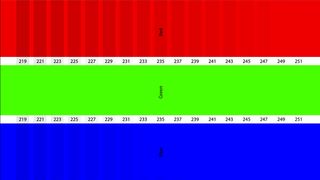
Calibration — adjusting the brightness, color, tint and other parameters of your TV — can be as much an art as a science. Professional technicians use equipment to get it just right, but you can get close with some simple tools.
First stop by TweakTV.com and look through its database of settings often used by professionals for specific TV models. TweakTV's collection of settings isn't perfect — every TV varies a bit — nor does it include every model. But it will get you started on the right path.
You can also use a calibration Blu-ray disc that provides test patterns and instructions for adjustments, such as Disney's World of Wonder, a $27 tutorial designed for novices. (Some of these tools also help you adjust your audio.)
If you'd rather have a free, do-it-yourself option, you can burn a copy of the AVSHD 709 Calibration disc from a download on the site.
And if apps are more your style, you can calibrate your TV by downloading the $1.99 THX Tune-Up program from the Apple App Store. (You'll need Apple's AV cables or an Apple TV to send the calibration image from the app on your device to your TV screen.)
Most televisions provide myriad adjustable settings, the most important of which are contrast and brightness. If the contrast is too high, the bright whites can lose all detail. If it's too low, you'll lose details in dark areas — for example, the finer folds in a character's black suit.
Sign up to get the BEST of Tom’s Guide direct to your inbox.
Upgrade your life with a daily dose of the biggest tech news, lifestyle hacks and our curated analysis. Be the first to know about cutting-edge gadgets and the hottest deals.
Color can be very tricky to nail down, even with the aforementioned calibration tools, because TVs typically have a color bias based on the manufacturer's preferences. This often explains why on some TVs, people may look a bit jaundiced, greens may be especially punchy or lips may be candy-colored red. Adjusting the color control will help, but doing that alone may not solve the problem completely. You may also need to adjust the tint control, for example, to make sure that people don't look greenish.
Current page: Calibrate like a pro
Prev Page Improve Your HDTV Picture Quality in 4 Easy Steps Next Page Final adjustmentsMelissa Perenson is a freelance writer. She has reviewed the best tax software for Tom's Guide for several years, and has also tested out fax software, among other things. She spent more than a decade at PC World and TechHive, and she has freelanced for numerous publications including Computer Shopper, TechRadar and Consumers Digest.
