How to Get Stock Android on a Galaxy S8 Without Rooting
You may love the look of your Galaxy S8, but you're not wild about the software. Here's how to replace key parts of the S8 with the stock Android experience.
The new Galaxy S8 and S8+ from Samsung have some pretty amazing hardware. But what if you're not the biggest fan of the software?

If you have reservations about rooting your Android phone and potentially doing damage, there are other options, thanks to the sheer customizable nature of Android itself.
Here's how to replace a lot of the main components of Android on the S8 and S8 Plus with their stock counterparts.
Launcher
First up, the launcher. This will probably make the biggest difference in the way you use your phone, as it replaces the home screen itself. You can use any number of third-party launchers in the Play Store, but if you want the original stock Pixel launcher, you’ll need to install that via its APK file.
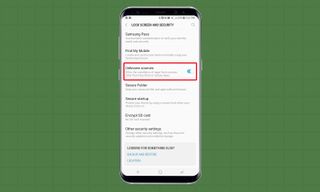
1. Go to Settings > Security > and turn on Unknown Sources to allow us to install APKs from outside the Play Store.
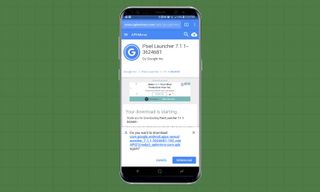
2. Download the latest APK file from this page by viewing it on your phone and tapping download.
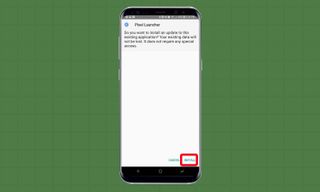
3. Tap on the notification that it downloaded and hit install.
Sign up to get the BEST of Tom’s Guide direct to your inbox.
Upgrade your life with a daily dose of the biggest tech news, lifestyle hacks and our curated analysis. Be the first to know about cutting-edge gadgets and the hottest deals.
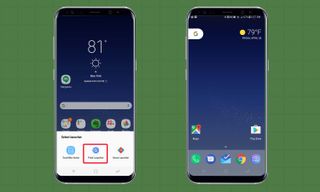
4. Tap the home button and select Pixel Launcher to set it as default.
MORE: Samsung Galaxy S8 User Guide: Tips, Tricks and How-Tos
Messaging App
Next, let's get the original Android messaging app
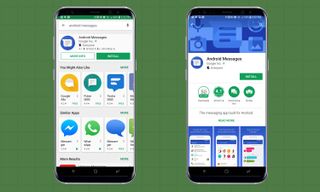
1. Search for and install Android Messages from the Play Store.
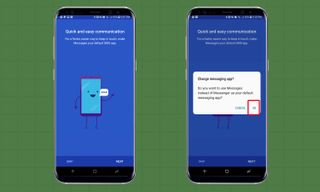
2. Open it and follow the prompts on the screen to make it your default messaging app from then on.
Keyboard
To compliment our stock messaging app, let's grab the stock Google keyboard.
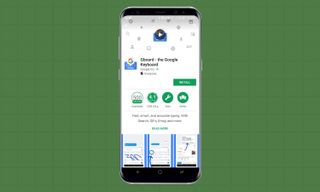
1. Head to the Play Store, search for, and install GBoard.
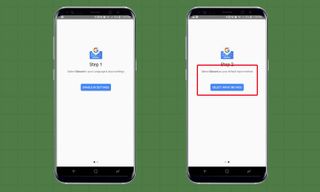
2. After installing it, open the app and follow the on-screen prompts to make it the default input method.
Browser
Chrome is already on the S8 but it isn't the default browser, so let's change that.
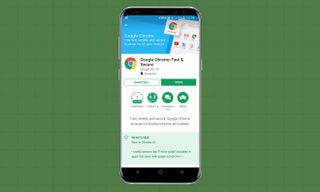
1. If for some reason Chrome isn't on your device, head to the Play Store and install Chrome.
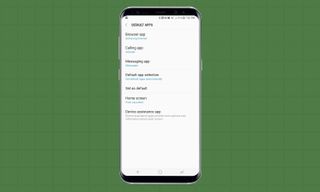
2. Go to Settings > Apps and tap on the three dots and select Default Apps.
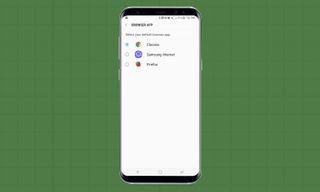
3. Tap on Browser and select Chrome.
Dialer and Contacts
So the stock dialer isn't actually available, but there's a third-party option that's pretty close.
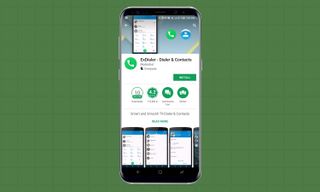
1. Install exDialer from the Play Store.
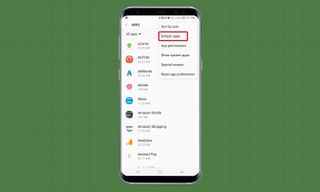
2. Go to Settings > Apps > tap on the three dots and select Default Apps again.
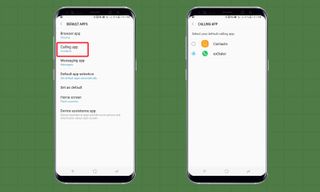
3. Tap on Calling app and select exDialer.
Calendar
This is another one that might already be on your device but it's not the default (and it really should be, in my opinion).
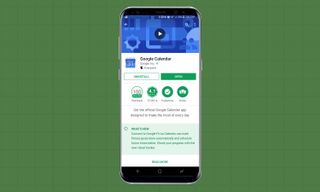
1. If it isn't on the phone, download Google Calendar from the Play Store.
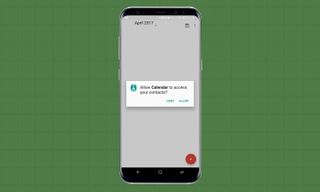
2. Open it and set it up for the first time if you haven't already.
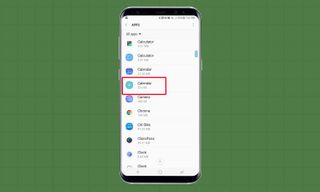
3. Go to Settings > Apps > tap on Samsung Calendar (called Calendar with a green icon).
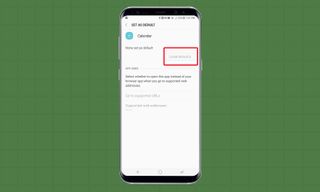
4. Tap Clear Defaults.

5. Tap on More Options and turn off Notifications so you don't get double every time you have an event.
The next time you open any calendar event, you'll be asked if you want to use the Google Calendar or Samsung one. Choose Google and it'll become the default from then on.
Wallpapers
And finally, why not a stock wallpaper to finish the look?
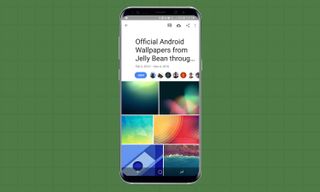
1 Head to this collection here on your phone.
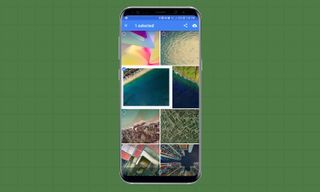
2. Tap on the one you want and long press on it to download.

3. Tap and hold on your home screen background and select Wallpapers.
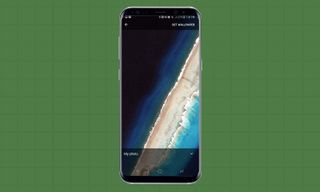
4. Tap My Photos and select the wallpaper you just downloaded to set it.
And there you go, stock Android look and feel (as best as we can without root) for your Samsung Galaxy S8 and S8 Plus. Enjoy!
David Cogen's blog, TheUnlockr.com, is a popular site for rooting/jailbreaking, tips & tricks, tech news, and more. Check it out and say hi to him on Twitter.
